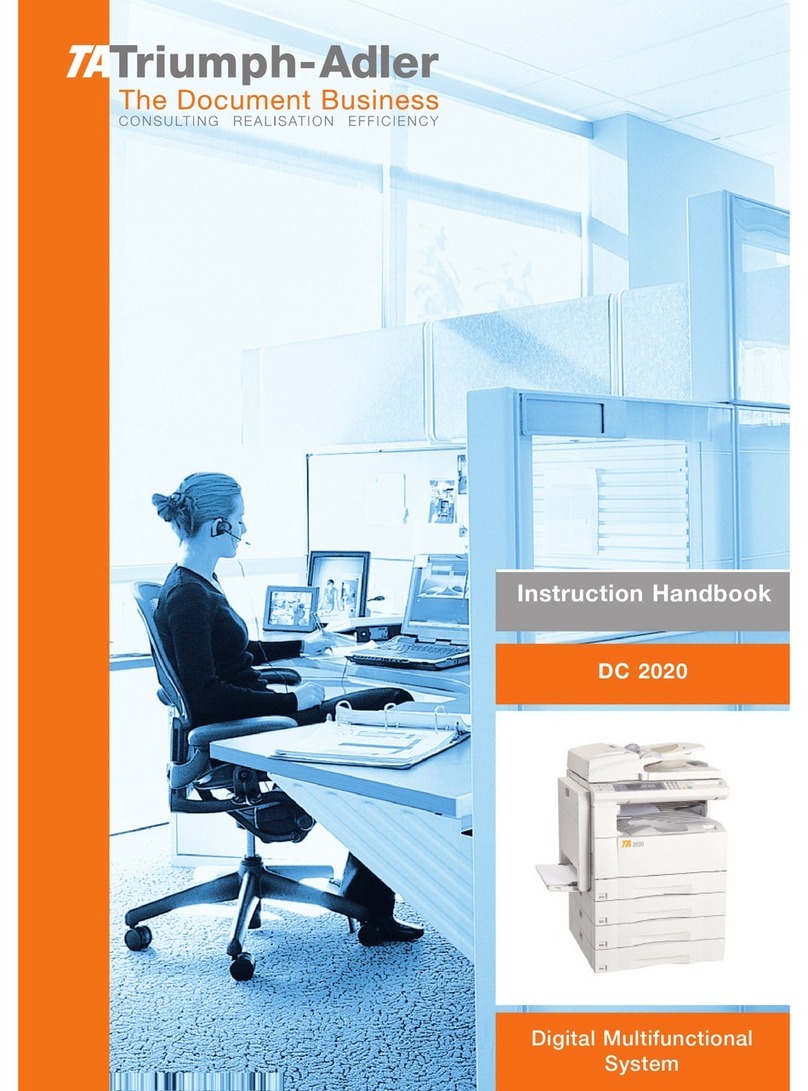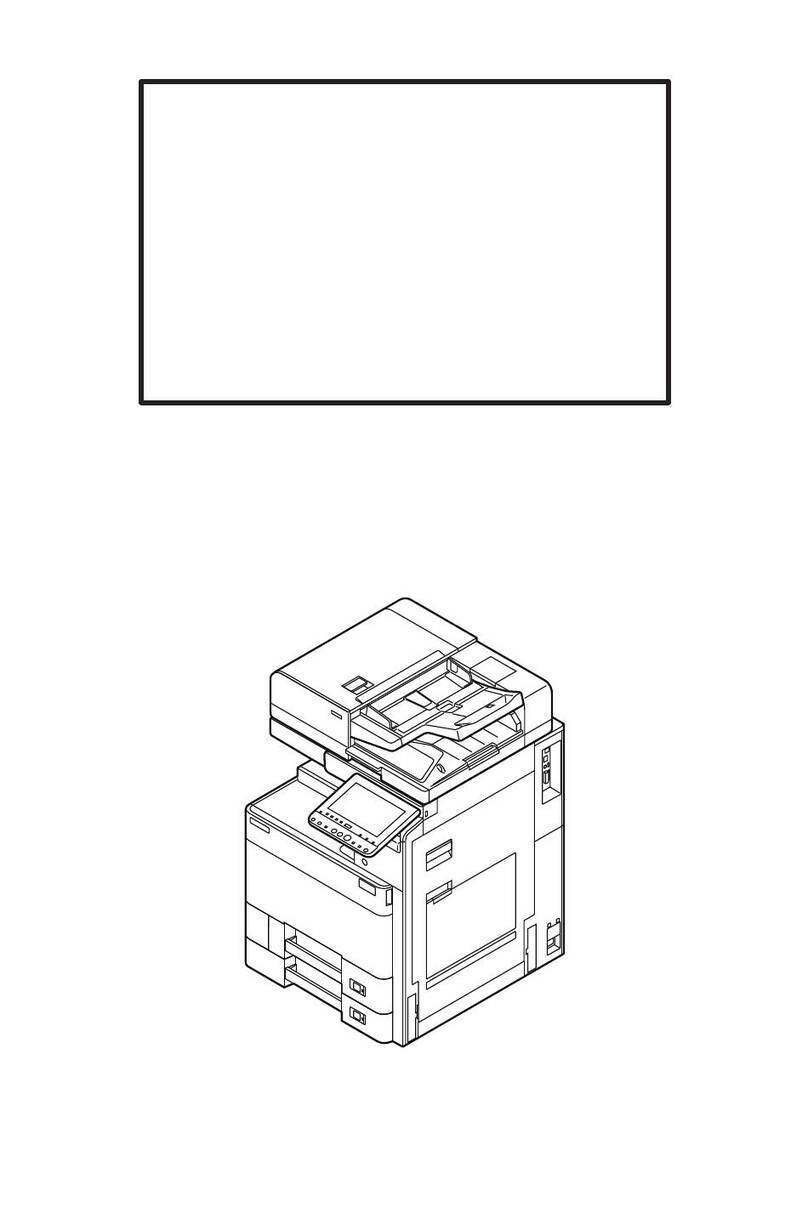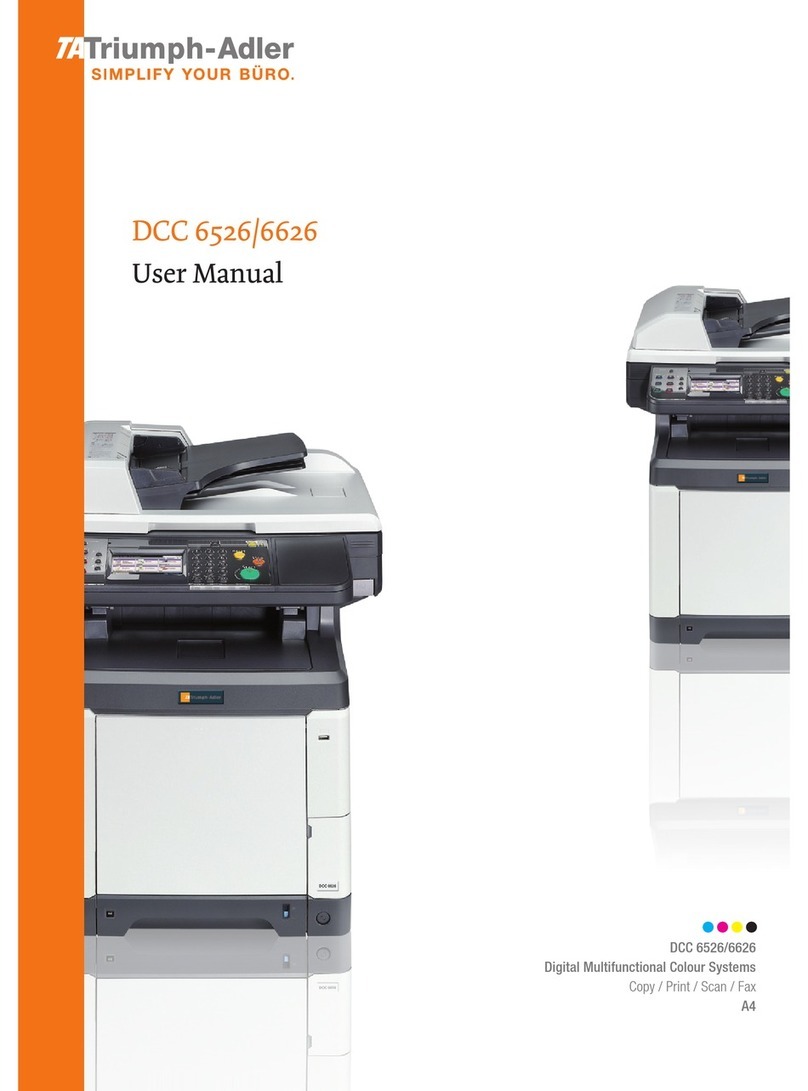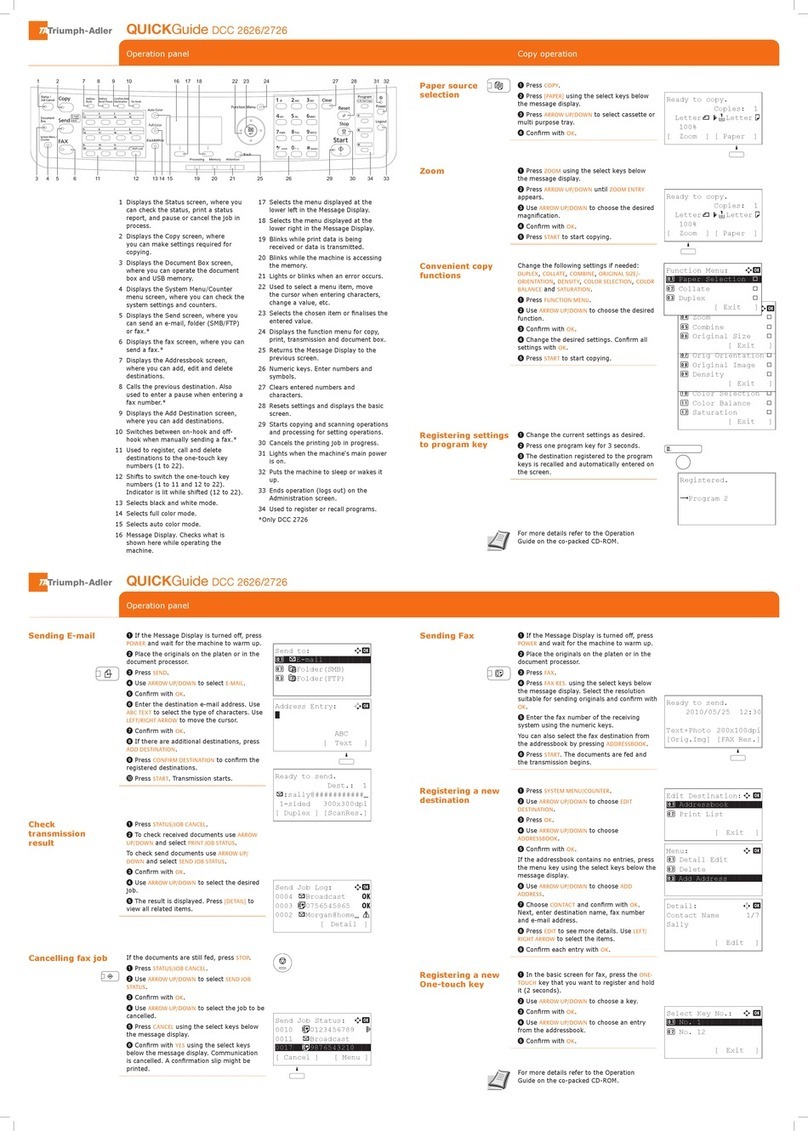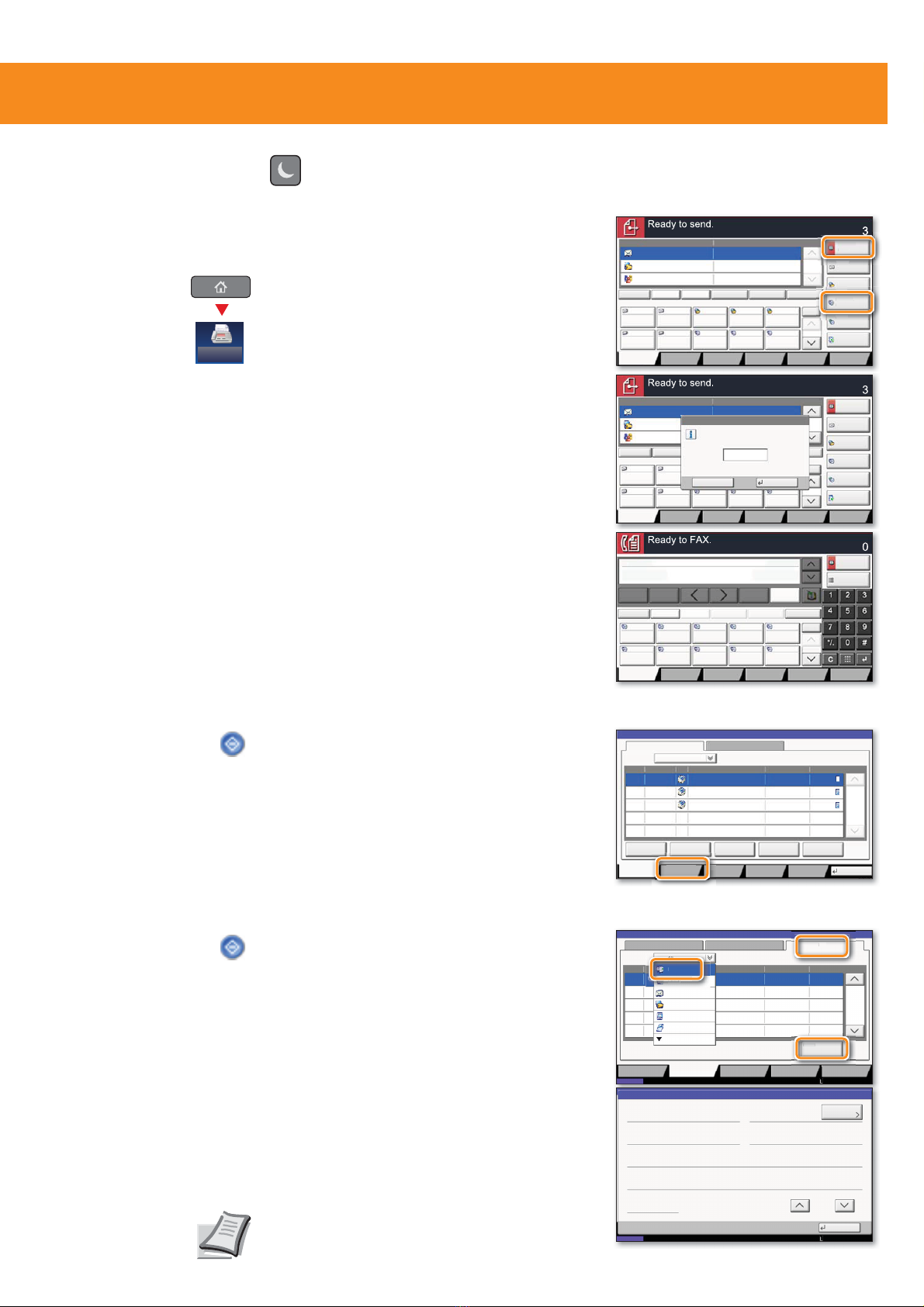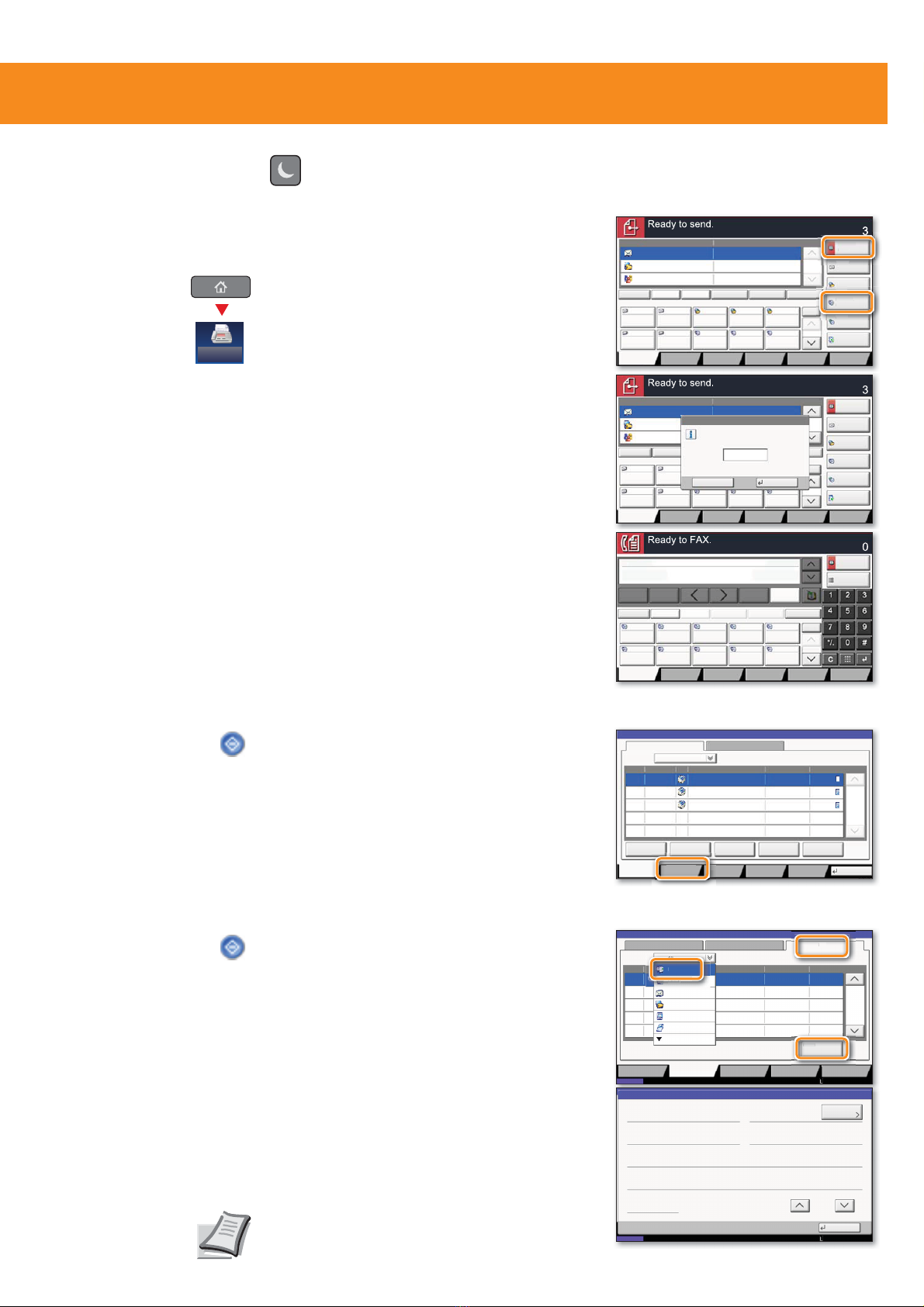
Fax operation
Depending on the model in use not all
functions are available.
For more details refer to the Operation
Guide on the co-packed DVD.
Cancelling fax job
❶ Press
STATUS/JOB CANCEL
.
❷ Press
SENDING JOBS
.
❸ Choose the job to be cancelled
and press
CANCEL
.
❹
YES
.
Communication is cancelled.
Sending a fax
❶ Place the originals on the platen or in
the optional document processor.
❷ Press
FAX
on the Home screen.
❸ Enter the destination address.
From the address book:
Press
ADDRESS BOOK
. Press the checkbox to
select the desired destination from the list.
Press
SEARCH (NAME)
with
OK
.
You may choose multiple destinations.
Enter the destination:
Press
FAX. NO. ENTRY
. Enter the fax number
with the
TEN-KEY
pad. After that press
OK
.
If you want to send the fax to several
destinations, go back to step 3.
❹ To send the fax press
START
.
Check
transmision
result
❶ Press
STATUS/JOB CANCEL
.
❷ Press
SENDING JOBS
.
❸ Under Job Type, select
FAX
.
❹ Press
LOG
.
❺ Select a job to be checked.
❻ Press
DETAIL
.
The details are displayed.
Destination Detail Address
Book
Folder Path
Entry
E-mail
Addr Entry
No.
1/100
AAA BBB CCC DDD
FFF GGG HHH III JJJ
00040003 00050001 0002
0006 0007 0008 0009 0010
1/1
i-FAX
Addr Entry
FAX No.
Entry
WSD Scan
/DSM Scan
Destination
EEE
Detail/Edit Delete RecallChainDirectOn Hook
Org./Sending
Data Format
Quick SetupDestination Color/
Image Quality
Advanced
Setup
Program
Enter Destination.
A OFFICE
B OFFICE
C OFFICE Member: 3
10.181.56.22:65535
Destination Detail Address
Book
Folder Path
Entry
E-mail
Addr Entry
1/100
AAA BBB
FFF GGG HHH III JJJ
0001
0006 0007 0008 0009 0010
1/1
i-FAX
Addr Entry
FAX No.
Entry
WSD Scan
/DSM Scan
Enter Destination.
Destination
DirectOn Hook
A OFFICE
B OFFICE
C OFFICE
Org./Sending
Data Format
Quick SetupDestination Color/
Image Quality
Advanced
Setup
Program
Enter One Touch key number
using # keys.
Cancel OK
(0001 - 1000)
0011
$%&' DEFG#HIJFRP
$GGUHVV
%RRN
)$;
(QWU\
1R
$$$ %%% &&& '''
))) *** +++ ,,, ---
&KHFN
'HVWLQDWLRQV
'HVWLQDWLRQ
3DXVH %DFNVSDFH
(((
6SDFH
'HWDLO 'HOHWH 5HFDOO&KDLQ'LUHFW2Q+RRN
2UJ6HQGLQJ
'DWD)RUPDW
4XLFN6HWXS'HVWLQDWLRQ ,PDJH4XDOLW\ $GYDQFHG
6HWXS
3URJUDP
(QWHU'HVWLQDWLRQ
'()$%&
012-./*+,
:;<=7893456
E-m
i
Addres
-
ntr
doc20151010091015 InProcess
000001
doc20151010091510 Waiting
000002
AAAAA
AAAAA
Pause All
Print Jobs
Cancel Priority
Override
Move Up
Status
Status Log
Job Type All
Job No. Accept Time Type Job Name User Name Status
1/1
Detail
Paper/
Supplies
Storing JobsSending JobsPrinting Jobs
10/10 09:10
10/10 09:15
000003 10/10 09:20 doc20151010092015 WaitingBBBBB
Close
Device/
Communicate
t
ending Jobs
FAX
If the machine is in sleep mode press
this button to recover from sleep mode.