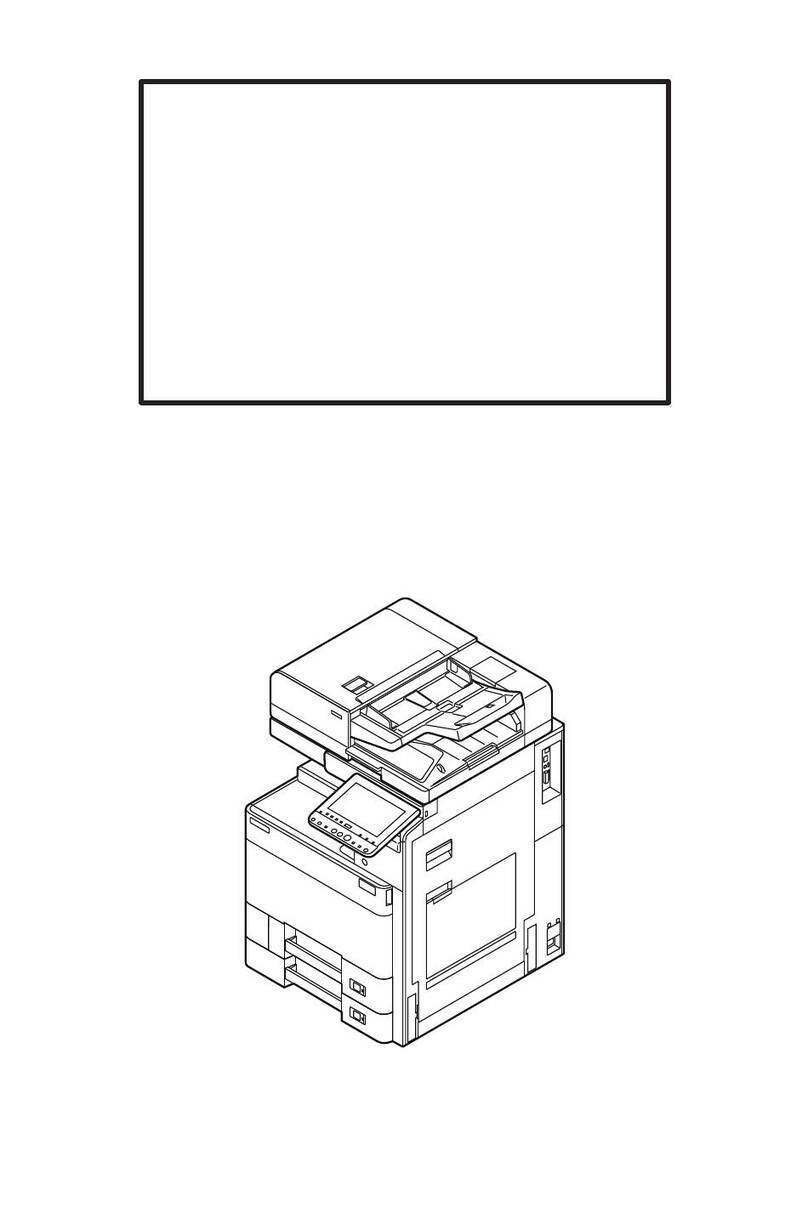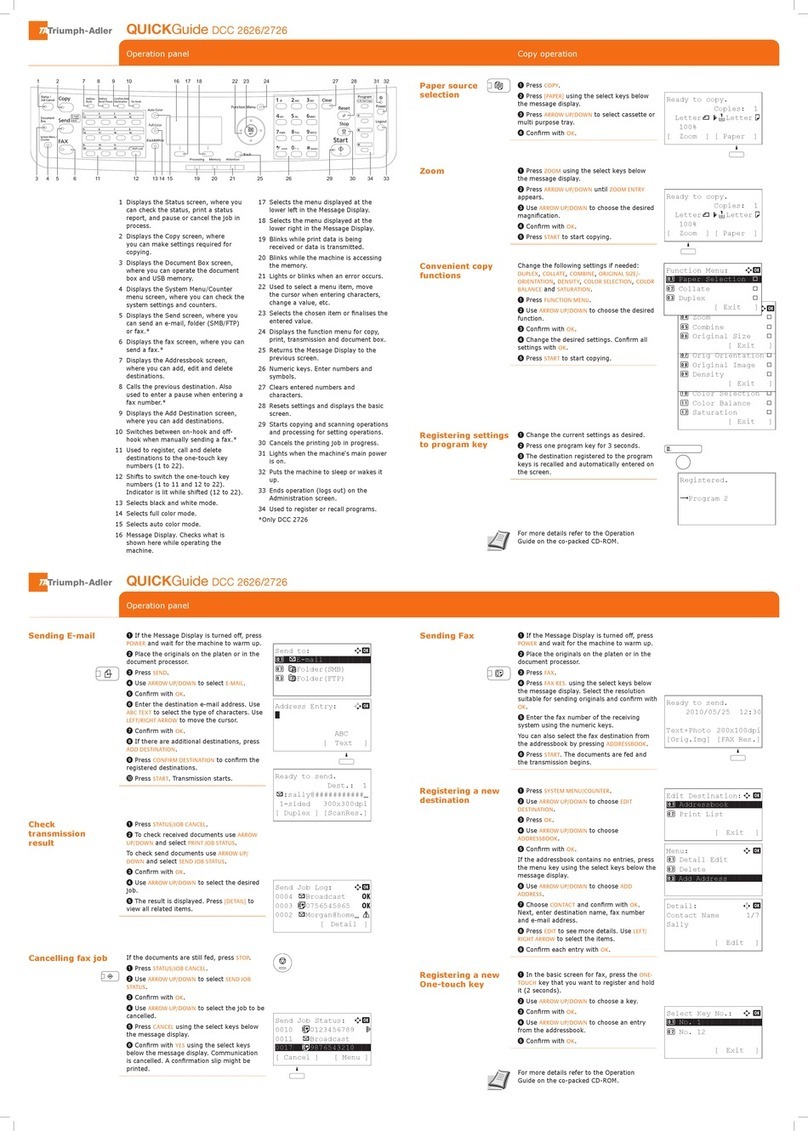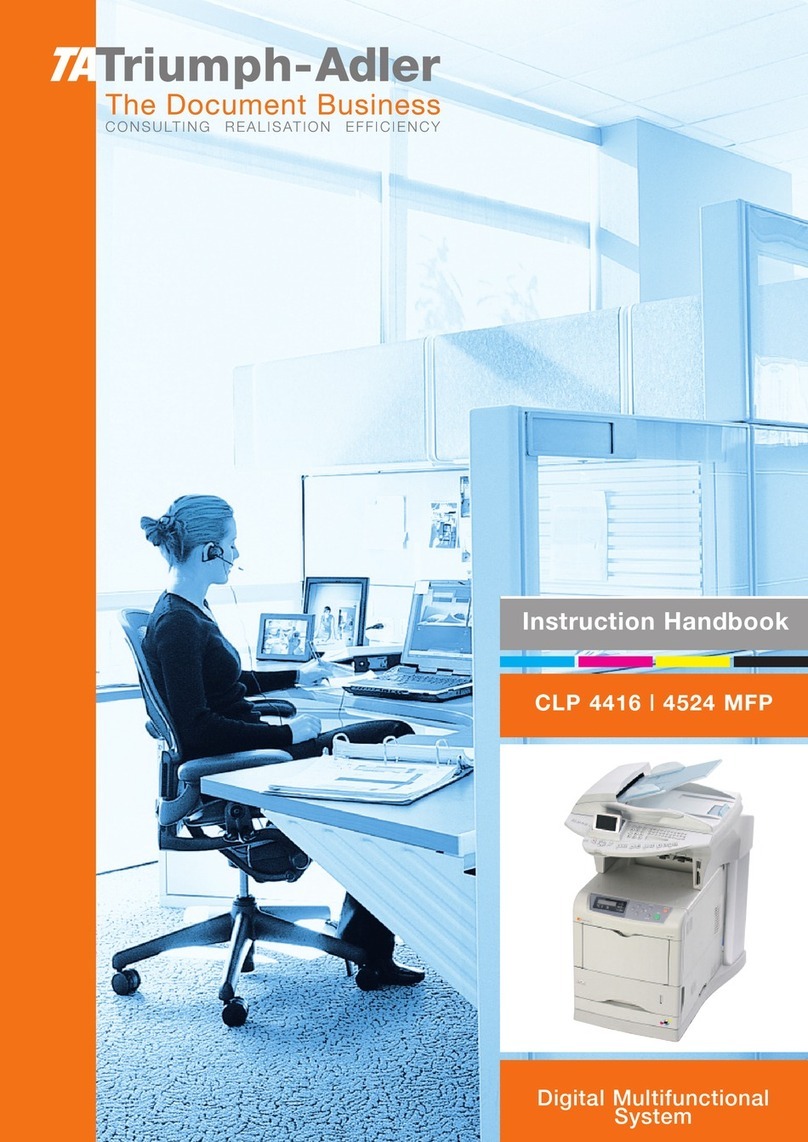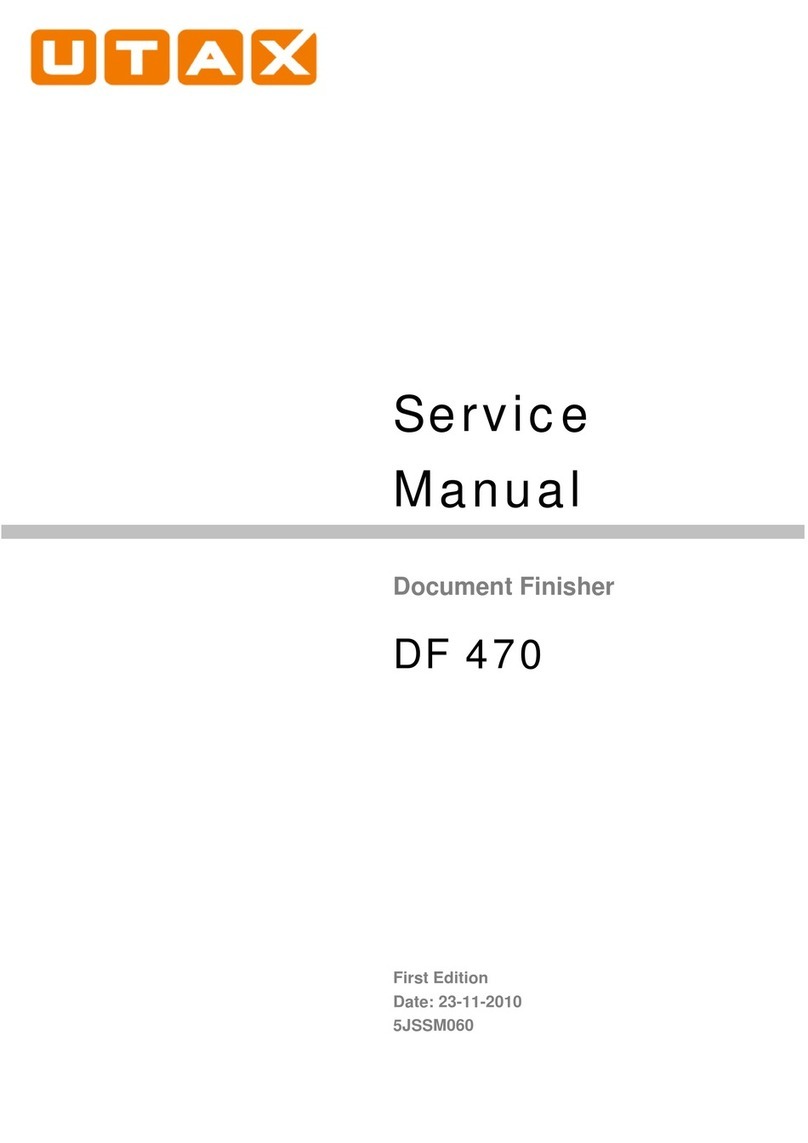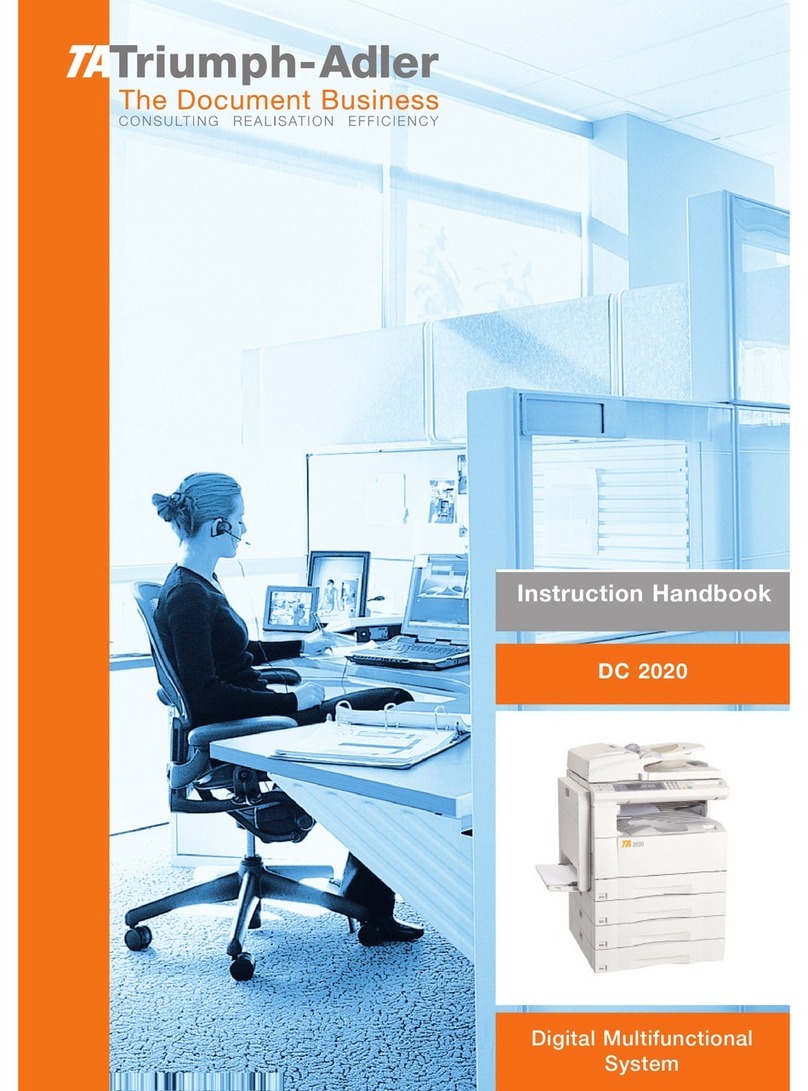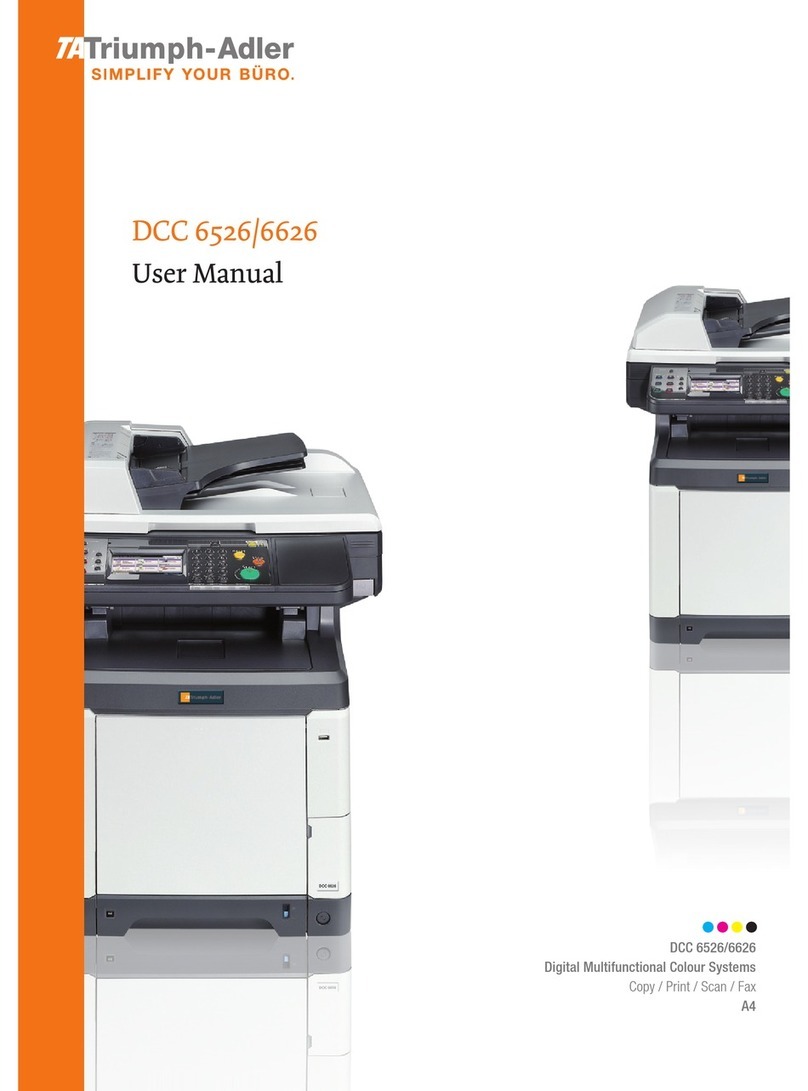Quick Guide P-C2155w MFP
Operation panel
1 [Status/Job Cancel] key: Displays the Status/
Job Cancel screen.
2 [Document Box/USB] key: Displays the
Document Box/USB screen.
3 [System Menu/Counter] key: Displays the
System Menu/Counter screen.
4 [FAX] key: Displays the FAX screen.
5 [Send] key: Displays the screen for sending.
You can change it to display the Address Book
screen.
6 One Touch keys: Recalls the destination
registered for One Touch Keys.
7 [Wi-Fi] indicator: Blinks during Wi-Fi
connection.
8 [Black & White] key: Selects black and white
mode.
9 [Full Color] key: Selects full color mode.
10 Select keys: Selects the menu displayed at the
bottom of the message display.
11 [Processing] indicator: Blinks while printing or
sending/receiving.
12 [Memory] indicator: Blinks while the machine
is accessing the machine memory or fax
memory.
13 Message display: Displays the setting menu,
machine status, and error messages.
14 [Wi-Fi Direct] key: Set Wi-Fi Direct, and show
information necessary for connection and the
connection status.
15 [On Hook] key: Switches between on-hook and
off-hook when manually sending a FAX.
16
destination or adds a destination.
17 [Address Recall/Pause] key: Calls the previous
destination. Also used to enter a pause when
entering a FAX number.
18 [Address Book] key: Displays the Address
Book screen.
19 [Copy] key: Displays the Copy screen.
20 [Function Menu] key: Displays the function
menu screen.
21 [Back] key: Returns to the previous display.
22 [Attention] indicator: Lights or blinks when an
error occurs and a job is stopped.
23 Arrow keys: Increments or decrements
numbers, or selects menu in the message
display. In addition, moves the cursor when
entering the characters.
24 [OK] key: Finalizes a function or menu, and
numbers that have been entered.
25 Numeric keys: Enter numbers and symbols.
26 [Stop] key: Cancels or pauses the job in
progress.
27 [Start] key: Starts copying and scanning
operations and processing for setting
operations.
28 [Quiet Mode] key: Lower speed for quiet
processing.
29 [Authentication/Logout] key: Authenticates
user, and exits the operation for the current
user (i.e. log out).
30 [Energy Saver] key: Puts the machine into
Sleep Mode. Recovers from Sleep if in Sleep
Mode.
31 Program keys: Used to register or recall
programs.
32 [Reset] key: Returns settings to their default
states.
33 [Clear] key: Clears entered numbers and
characters.
1415 9 13 20 33 32 31 30 2916171819
23 764 5 8 10 11 12 21 22 23,24 25 26 27 28
1
For more details refer to the Operation
Guide on the co-packed DVD.