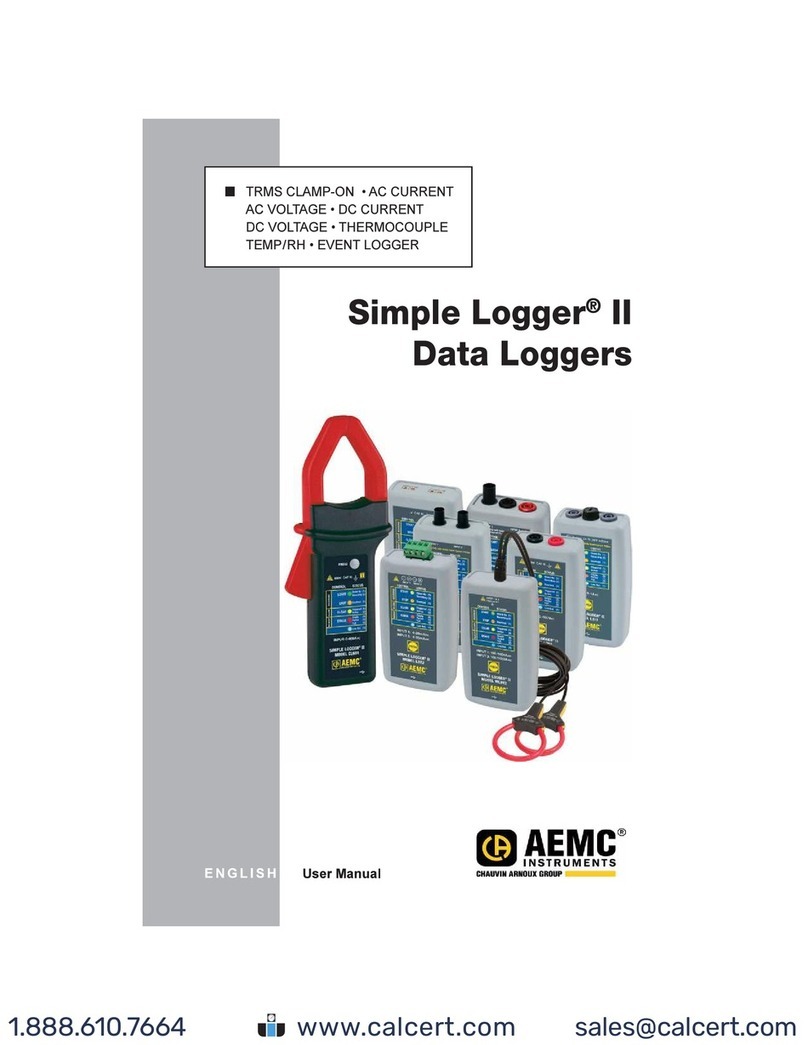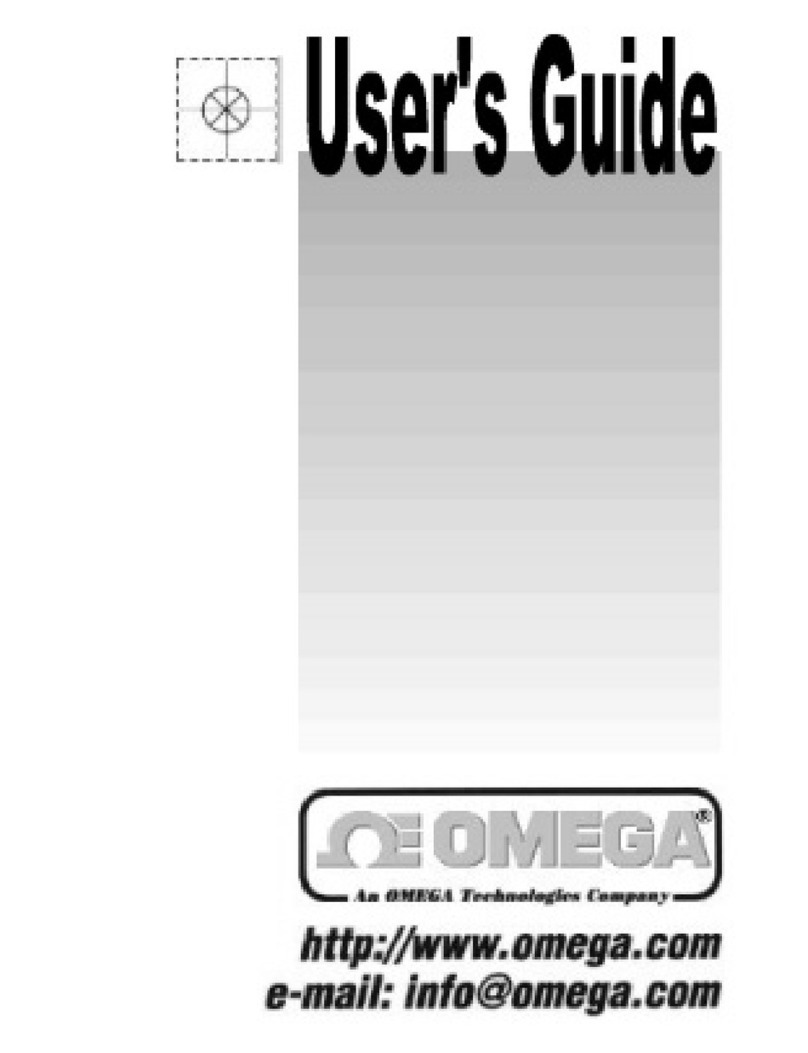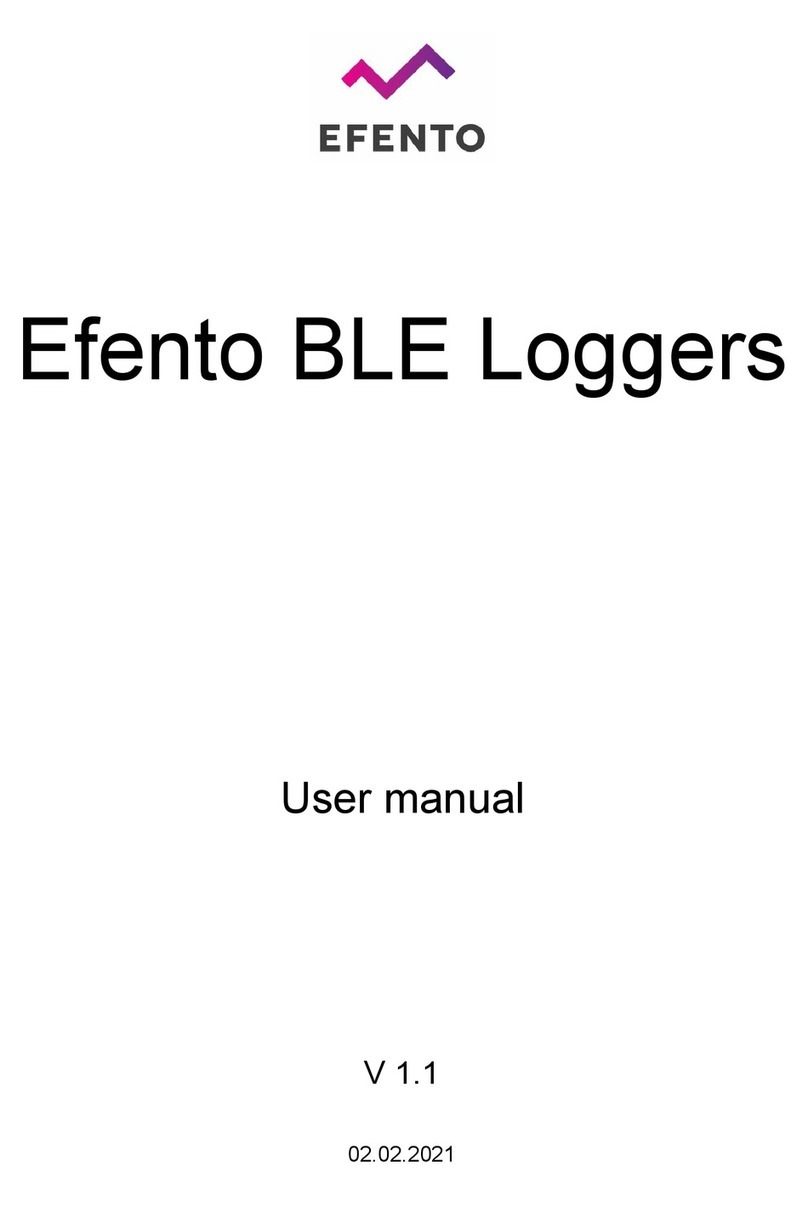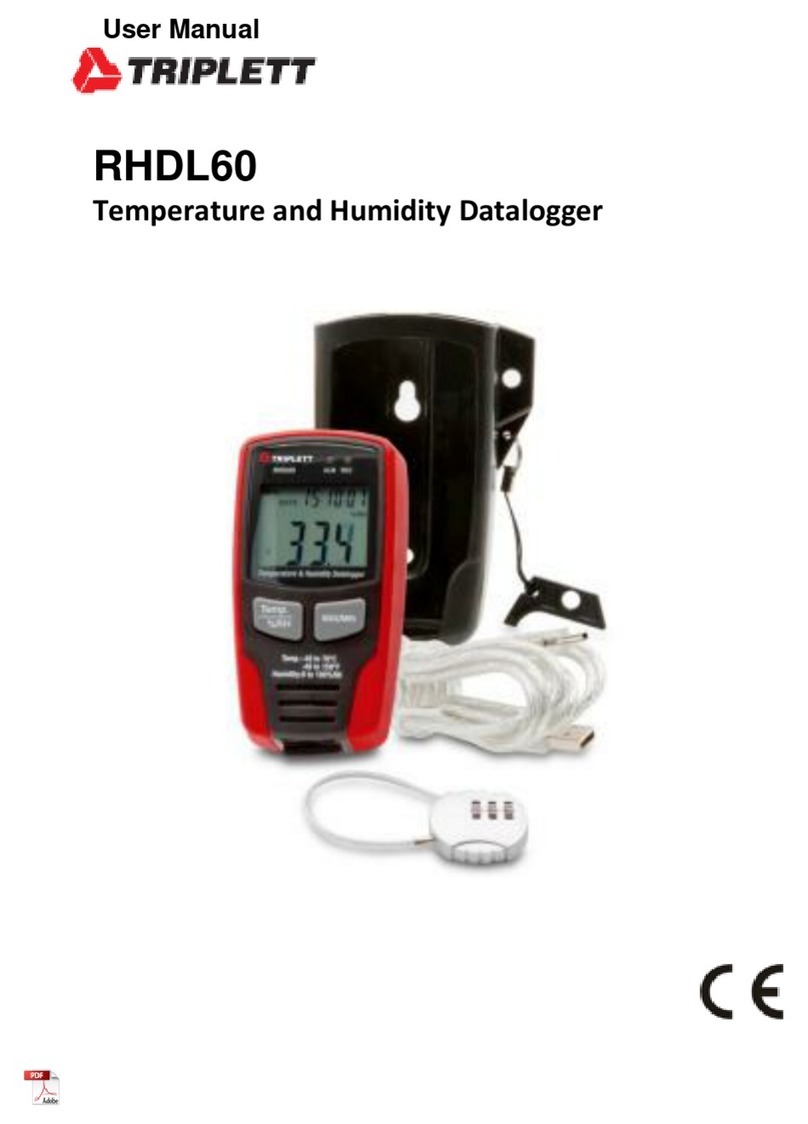Trivinci Systems Road-Keeper User manual

Road-Keeper HD Video Data Logger
User Guide
Version:1.4
June 2019

Road-Keeper User Guide
1info@race-keeper.com www.Race-Keeper.com
Overview
Congratulations on your purchase of the Road-Keeper Dual HD
video data logger from Trivinci Systems LLC. This is a digital full
HD video camera recorder for your vehicle with advanced GPS
and accelerometer technology that captures two streams of
1080p video, positional and inertial data.
Functions include:
(1) Dual cameras: Front Cam FHD 1080P@30fps
Rear Cam FHD 1080P@30fps.
(2) Built-in WIFI function allows you to wirelessly control the
Road-Keeper using an app on your smart phone, and also
preview or download video or pictures from the
Road-Keeper
(3) Built-in GPS module allows for easy installation and is used
for recording vehicle location on the road or track; this data
is used for lap and segment timing in Race-Keeper Comparo.

Road-Keeper User Guide
2info@race-keeper.com www.Race-Keeper.com
Check with Trivinci Systems LLC for updated features and
functions.
A copy of this user Guide and the Race-Keeper Comparo
Installation file can be found on the microSD card that came with
you Road-Keeper video data logger.
Road-Keeper logger Features
1.Micro SD Card Slot
2. USB Port
3.Screen
4. Reset
5. Power button
6. Menu/Mode
7. REC/UP
8. OK/Lock Video
9. Down/ Mic Mute
10.Screen viewSwitch
11. Rear Lens
12.Front Lens
13. Mounting Clip 14. Cooling slots

Road-Keeper User Guide
3info@race-keeper.com www.Race-Keeper.com
Key functions and controls
Power button
•Press Power button once to turn Road-Keeper on and press
for 3 Seconds to power off. Short press to turn screen
off/on.
Menu/Mode button
◣In the standby mode, long-press the Menu button to switch
between video / photo / playback mode.
◣In the video / photo / playback mode, short press it to enter
menu.
★Video Menu
In the video mode, press Menu to enter the video settings
menu.
Press it again to enter system settings menu.

Road-Keeper User Guide
4info@race-keeper.com www.Race-Keeper.com
Press again to quit.
★Photo Menu
In the photo mode, press Menu to enter the photo settings
menu.
Press it again to enter system settings menu.
Press again to quit.
★Playback Menu
In the playback mode, press Menu to enter the playback
settings menu.
Press it again to enter system settings menu.
Press again to quit.
Screen View button
•Press Screen view button to switch the display between
both, front only and rear only camera view. Use this when
aiming the two cameras
•For WIFI version on Road-Keeper, long press the Screen

Road-Keeper User Guide
5info@race-keeper.com www.Race-Keeper.com
View button for 3 Secs to turn on / off the wifi function.
OK/Lock Video button
•In the menu interface, press OK to confirm an entry.
◣When the Road-Keeper is recording video,press the OK/Lock
button to lock the video, a key icon will appear on the screen.
This will Save this video and prevent the Road-Keeper overwriting
this video when space is needed. Use the Lock button if there is
an incident around your vehicle that you want to Save.
REC/Up button
•In Standby mode, press Record button to manually start the
Road-Keeper recording.
◣In the menu interface, press Rec/Up button to move up.
Down / Mic Mute

Road-Keeper User Guide
6info@race-keeper.com www.Race-Keeper.com
•In the Standby or video recording mode,press Down/Mic to
turn on / off the Microphone. Use this function to prevent
recording of private conversations or phone calls
◣In the menu interface, press Down to move down.
Reset
•If the Road-Keeper logger stops responding, press the Reset
button to restart the unit.
MicroSD Card Slot
•The Road-Keeper logger supports high speed microSD
8GB-128GB microSD cards ( Class 10 or above), formatted
FAT32 only. Use the Format feature on the Road-Keeper
System menu to format the microSD card.
•If a message saying Please Insert Card appears on the
Road-Keeper display when there is an SD card already
inserted, the SD card needs to be Formatted. Use the
Format feature on the Road-Keeper System menu to format
the microSD card.

Road-Keeper User Guide
7info@race-keeper.com www.Race-Keeper.com
USB Port
•Use the car charger power cable to supply 5v DC power for
your Road-Keeper logger. The Cig plug on the cable contains
the power regulator to convert and regulate your vehicle
power from 12v to 5v.
Front Camera
•The front camera records the view in front of your vehicle.
Its look angle can be adjusted up/down and left/right.
•Zoom level can be adjusted, see notes in the Photo Mode
section of this User Guide
Rear Camera
•The rear camera records the view inside your vehicle. Its
look angle can be adjusted up/down and left/right.
•Zoom level can be adjusted, see notes in the Photo Mode
section of this User Guide

Road-Keeper User Guide
8info@race-keeper.com www.Race-Keeper.com
Installation and Operation
Installation
•Turn off the car engine. Insert your microSD card to the card
slot of device (microSD card should be 8GB to 128GB,
Class10 or above). If this is the first time the microSD card
has been used, please format the card before use.
•Install the mounting bracket onto the Road-Keeper and then,
after cleaning the glass with an alcohol wipe, use the 3M
adhesive pad to fix the Road-Keeper on the front windshield.
Choose a position on the windshield where the front facing
camera is looking through clean glass (cleaned by the
windshield wiper), and where the interior facing camera is
not obscured by the rear view mirror.
•Plug the Road-Keeper power cable cig plug
into the vehicle cigarette lighter socket, and the other
end into the Road-Keeper USB power socket.
(Hide the power cable wiring along the top edge of the
windshield under the headliner for a tiny installation).

Road-Keeper User Guide
9info@race-keeper.com www.Race-Keeper.com
•Turn on the vehicle ignition (so power on the cigarette
lighter socket comes on) and check that the Road-Keeper
powers up. You will see the Road-Keeper logo on-screen for
short time during power up and power down.
Adjust the front and rear camera lenses to ensure a good
viewing angle. To change the Zoom level for either or both
of the Road-Keeper cameras
*Be sure to remove the protective film from the two camera
lenses.

Road-Keeper User Guide
10 info@race-keeper.com www.Race-Keeper.com
Operation
•Turning ON/OFF
Automatically On/Off:
When vehicle starts engine, the Road-Keeper will power up
automatically and start to record video as long as:
1) A microSD card is installed in the Road-Keeper.
2) The Road-Keeper power cable is connected to the
Road-Keeper and plugged into the cigarette lighter socket.
When the vehicle engine is stopped and the ignition turned off,
the Road-Keeper with stop the recording and power down.
Manually On/Off:
Press the power button once to power the Road-Keeper on, and
press it again for 3 seconds to power off.

Road-Keeper User Guide
11 info@race-keeper.com www.Race-Keeper.com
•Video Recording Mode
Automatic Recording
After starting the vehicle engine, the Road-Keeper will
automatically power up and a recording will start automatically.
The red record icon (red circle, top left on the screen) blinks.
Manual Recording
With the Road-Keeper powered up and in standby ready to
record, press the REC key to start a recording. The red record icon
(red circle, top left on the screen) will blink showing a recording is
in progress. Press the REC button again to stop the recording. The
red REC icon disappears.
•Photo Mode
Long-press the Menu/Mode button until it beeps and release, to
enter photo mode.
Press OK key to take a photo.

Road-Keeper User Guide
12 info@race-keeper.com www.Race-Keeper.com
Press Menu/Mode key to enter photo setup option.
ZOOM in/out (Photos and Videos)
In Photo mode, press the Record/ Up button to made the current
camera Zoom in. Press the Mic/Down button to Zoom out. To
change the Zoom level on the second camera, use the right
button (Screen View Switch) to change the camera shown in the
Main view. Then use the Up or Down button to change the Zoom
Level.
The selected Zoom level for the two cameras will be maintained
for Photos and for Video Recordings made after returning to
Video Record mode (Long Press Menu button to enter Playback
mode, then Long Press Menu again to return to Video Record
Mode)
•Manage Files
Long press the Menu/Mode button twice to enter File
Management mode.
There are 2 types of files: video files and Image files. Most recent

Road-Keeper User Guide
13 info@race-keeper.com www.Race-Keeper.com
file recorded or taken will be displayed on the LCD screen. For
example: If your last action was to take a photo, the photo will be
displayed on LCD.
•Video and Photo Playback
Press UP/DOWN key to select the desired file for playback. Press
OK key to start/stop playback.
•Image Playback
Press UP/DOWN key to select file.
1. Delete: Press OK key to delete file.
2. Protect: Select to either lock or unlock the file.
3. Slide Show: Select 2, 5, or 8 seconds to browse the files.
Remarks: If the Road-Keeper stops responding while in use, press
the RESET button on the unit's side to restart it.

Road-Keeper User Guide
14 info@race-keeper.com www.Race-Keeper.com
Functions and Use of Road-Keeper
•Loop Recording
·What is loop recording?
The recorded video duration can be selected in the Road-Keeper
menu:
Off,1Minute,3Minutes,5Minutes,10Minutes,20Minutes
Loop recording is the process of recording video continuously to
an endless memory card. At the end of the memory card, the
latest video clip will replace the earliest video clip. This
guarantees that the recorder will never miss any action on the
road or on the track.
·How to use it?
In standby mode, enter the Menu then scroll DOWN to highlight
the Loop Recording function; when the cursor is on Loop
Recording, press the OK key to enter this function and then set
the required video clips

Road-Keeper User Guide
15 info@race-keeper.com www.Race-Keeper.com
time:‘1Minute,3Minutes,5Minutes,10Minutes,20Minutes’ by
using the UP/DOWN buttons.
If you select ‘Off’ then the loop recording function will be off and
the Road-Keeper will record continuously.

Road-Keeper User Guide
16 info@race-keeper.com www.Race-Keeper.com
•G-Sensor automatic Function
·What is G-Sensor function?
During loop recording, once the G-sensor detects a high G
moment caused by a collision or other impact, the device will
lock current video to avoid it being deleted automatically in the
loop recording function
·How to use it?
In standby mode, enter the menu, use the DOWN key to highlight
the G-sensor function, press the OK button to select different
sensitivities depending on your driving style.
(Off/Low/Medium/High)
If you select ‘Off’, G-sensor automatic lock function will be off.
▲The G Sensor Data can be zeroed out in Race-Keeper Comparo
by right-clicking on the Accelerometer gauge, and selecting
'Center', after moving the video to a place where the Vehicle is
stationary and on flat ground in the recording.

Road-Keeper User Guide
17 info@race-keeper.com www.Race-Keeper.com
•Motion Detection
·What is motion detection?
Motion detection is the process of detecting movement in the
front camera view.
When the Road-Keeper is in Standby, when it detects movement
in the front camera, it will start to record until the front image is
still for ten seconds.
It helps to save memory space.
·How to use it?
In standby mode, enter the menu, set motion detection be ON. If
it’s ‘Off’, motion detection will not function.
▲Please set this function to “Off” when you don’t need the
motion detect function.

Road-Keeper User Guide
18 info@race-keeper.com www.Race-Keeper.com
•GPS
·What is GPS?
GPS is the global positioning system the Road-Keeper logger uses
to sense its location and speed.
·How to use it?
In standby mode, enter the Menu, find the GPS option and select
KM/H or MPH. If you select ‘Off’, GPS will not work. Set the
current time zone in the menu.( If the time zone setting is
incorrect, the time for automatic update will be incorrect.)
·How to review video and GPS data
Download and Install Race-Keeper Comparo windows application
on your PC, launch Comparo and then insert the microSD card
and the Import window will appear,video from both cameras
along with location, lap times will be shown. See instructional
videos on YouTube on the Race-Keeper channel here

Road-Keeper User Guide
19 info@race-keeper.com www.Race-Keeper.com
•WIFI
The Road-Keeper supports WIFI direct protocol. This means that
the unit can wirelessly transmit data without having to pass
through a wireless router. Therefore, you can wirelessly control
the Road-Keeper using an app on your smart phone, and you can
also preview or download video or pictures from the
Road-Keeper.
In standby mode, enter the Menu, find the WIFI option and select
ON (Or long press the “Screen Switch” key).
Download the “RoadCam” APP through your phone on Google
Play or in the App store, use the phone WIFI to search for to the
Road-Keeper (The WIFI name of the Road-Keeper usually starts
with NVT_CARDV), enter password to establish a connection.
(The default password is 12345678), then open the APP, you can
see the real-time video interface. Press the corresponding button
to make the appropriate settings, preview and download.
Table of contents