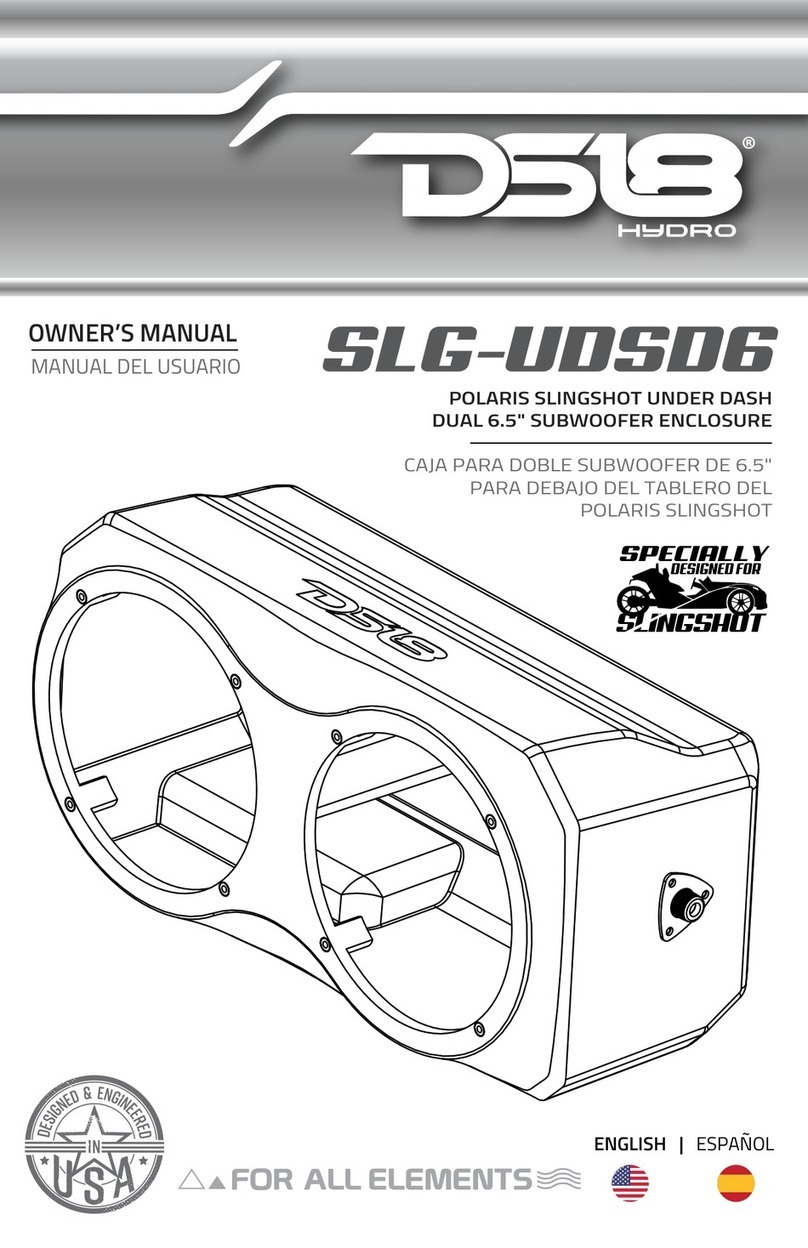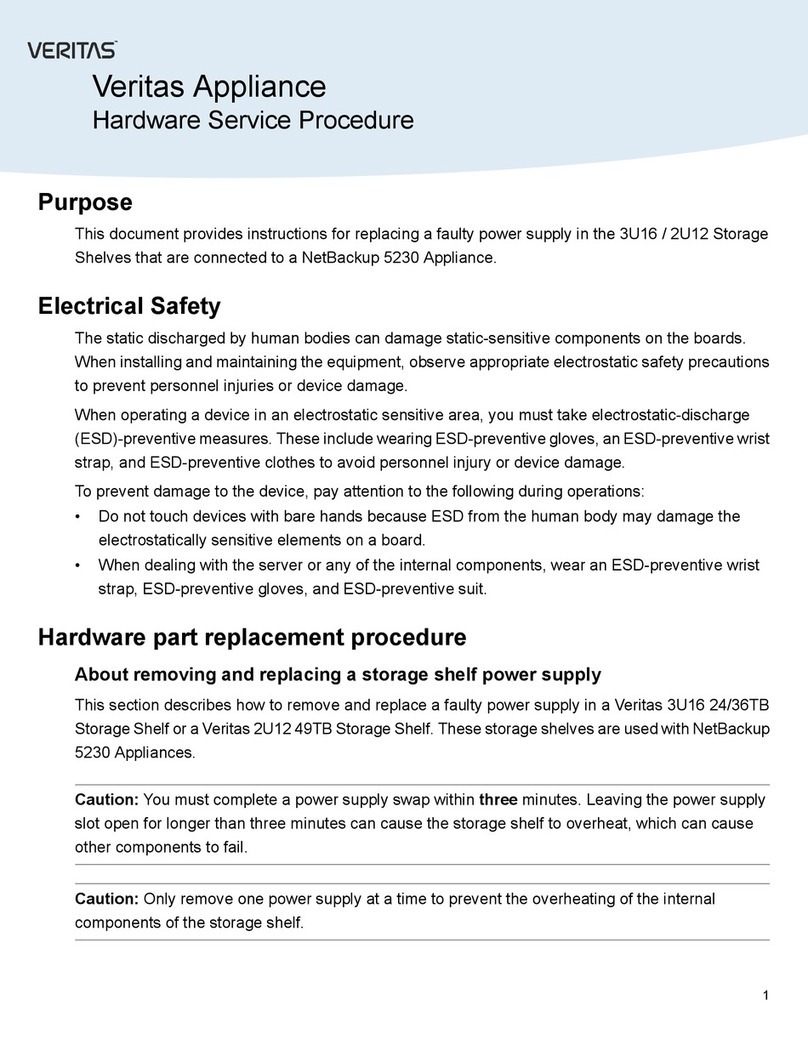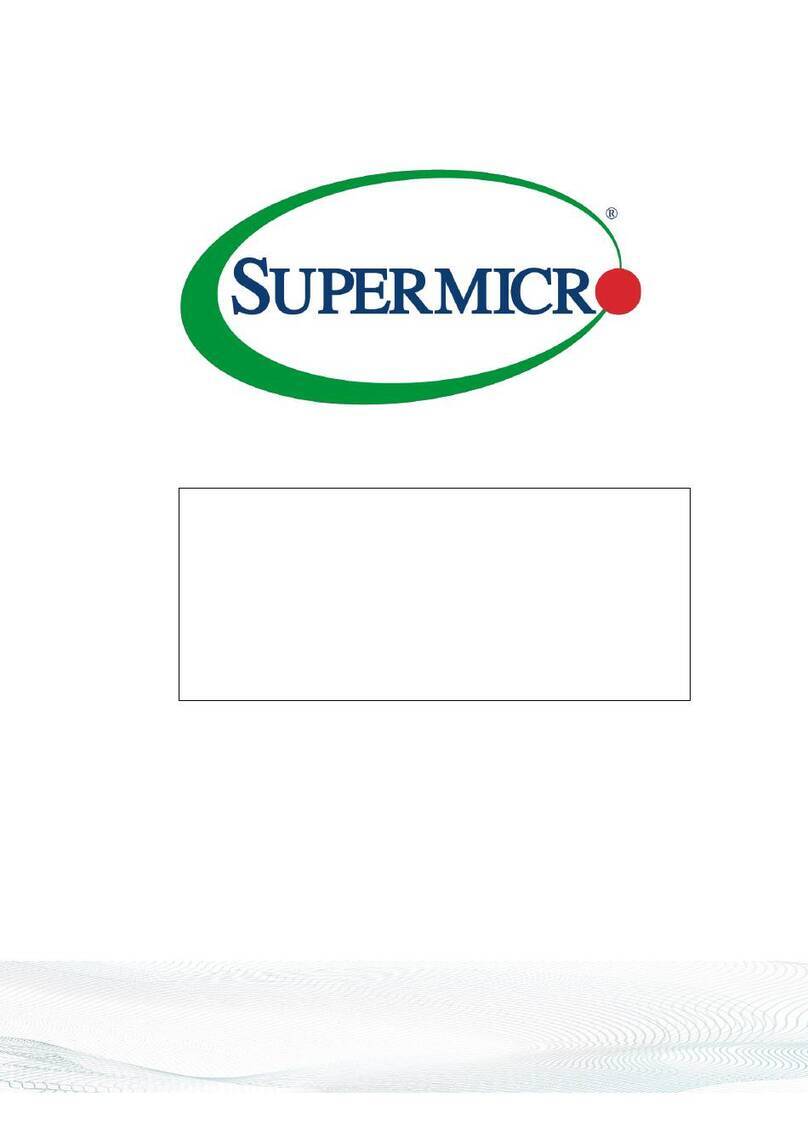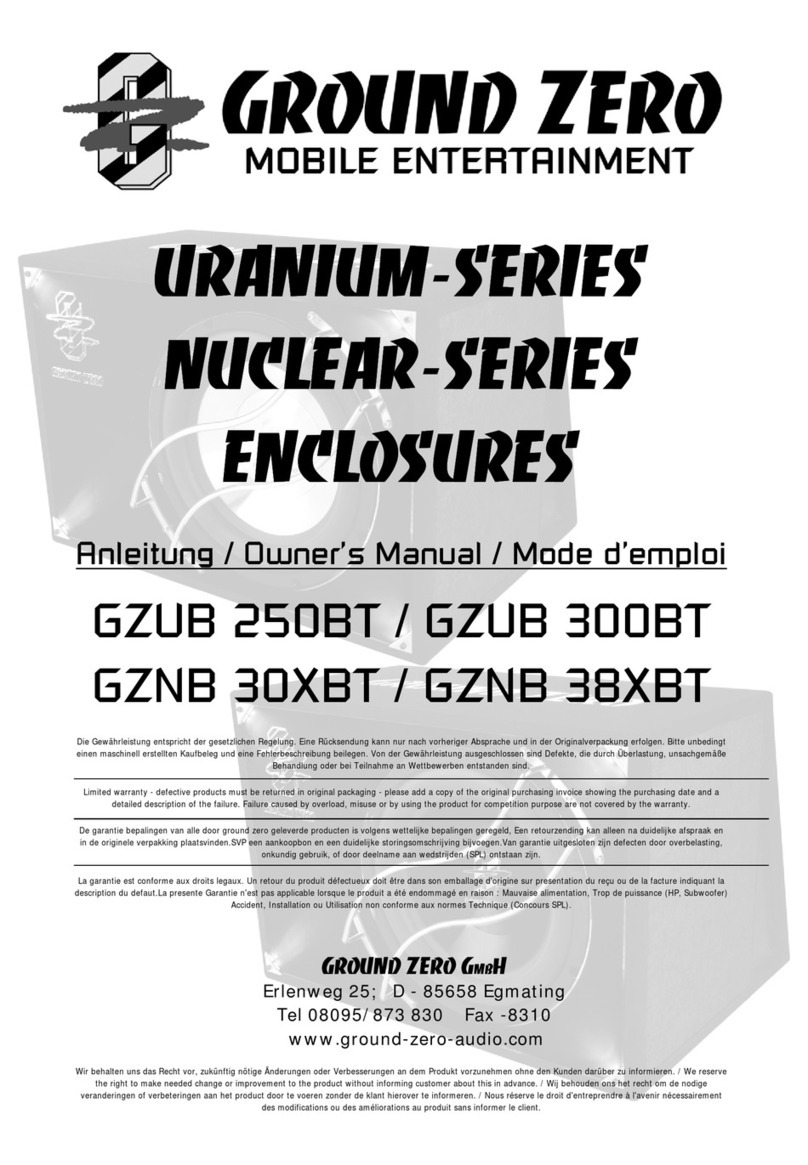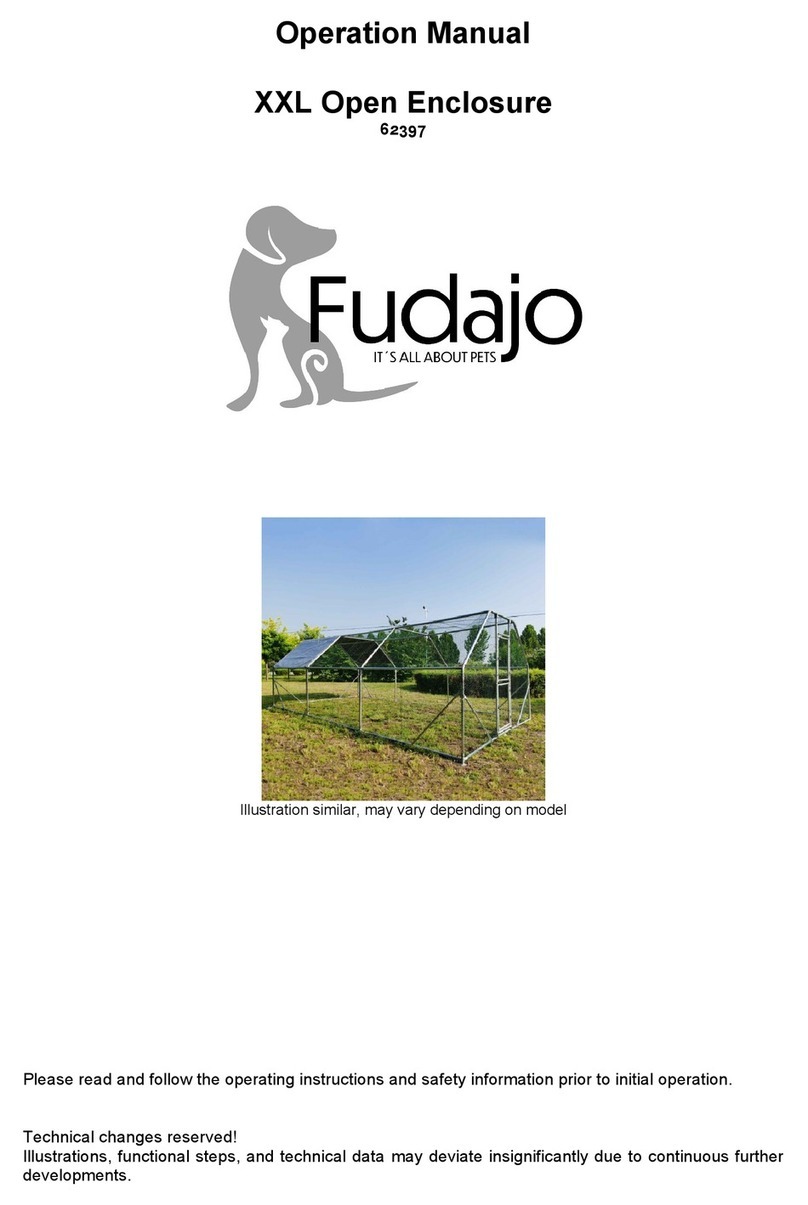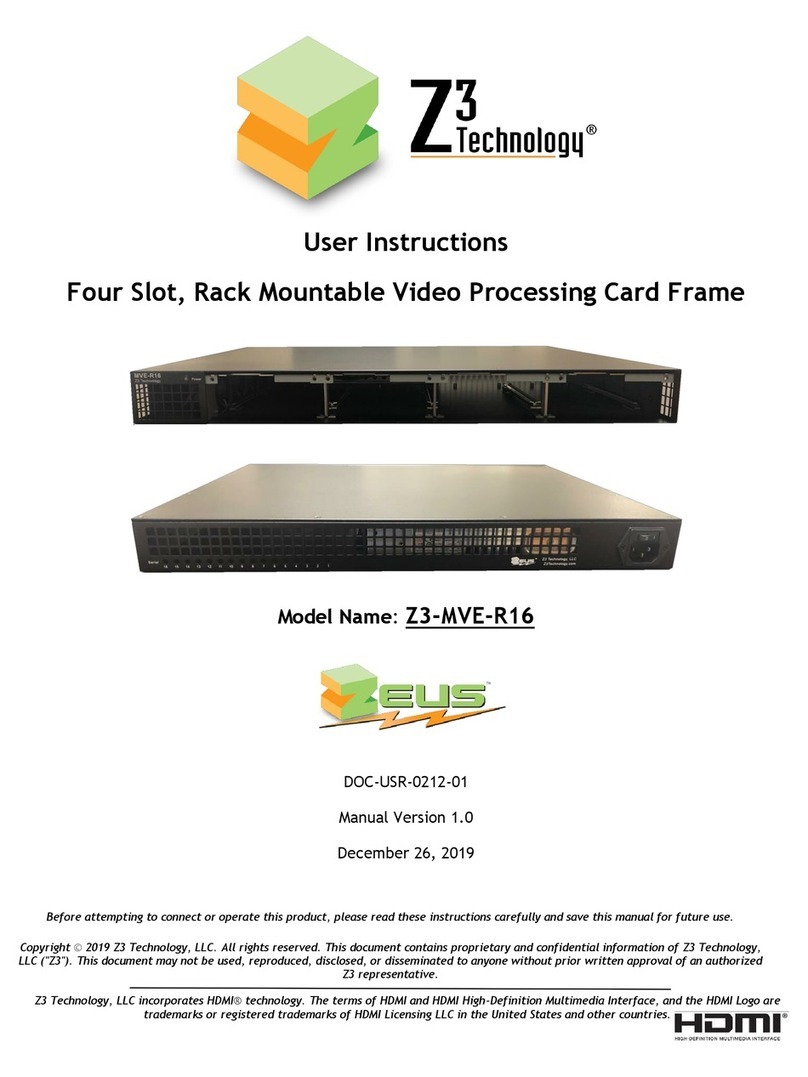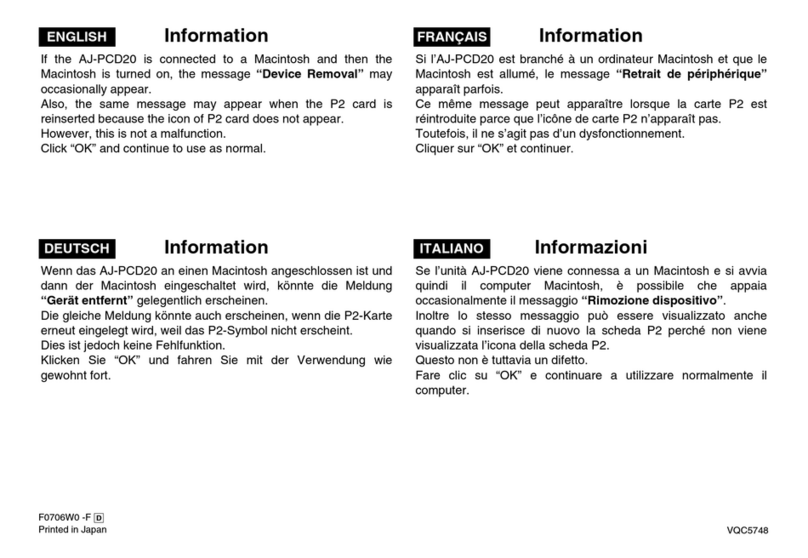TROJAN PRO FORTIS CASES User manual

FORTIS CASES
Keyboard + fingerprint smart safety case operating instructions

Contents
Product description
Technical parameters
Component names
keyboard + fingerprint smart safety case operating instructions
5 Unlock
6 Add user
7 Modify password
8 Modify and add fingerprints
9 Delete password
10 Delete fingerprint
11 Delete user
12 Check the battery
1 keyboard + fingerprint smart safety case operating instructions
13 Factory data reset
4 Keyboard function setting
2 System basic information setting
3 Prompt setting description buzzer with keyboard LED
14 Cautions
1
1
2
6
7
9
10
12
13
14
15
3
16
5
4
4
16

Product description
Keyboard + fingerprint smart safety case, users can open the case by !
password or fingerprint, each safety case has an administrator, the case!
have password modification, fingerprint modification, add user, delete!
user and other operations. provide comprehensive security service for
the safety case.
Technical parameters
1. Processor: international famous brand with low power consumption
and high-performance processor.
2. Fingerprint identification: inductive fingerprint identification
3. Management level: administrator and ordinary user
4.Storage users: up to 10
5. Fingerprints per user: up to 3
6 charging: type-c USB external charging; Micro USB internal charging!
Battery: 3.7v polymer lithium battery, 8000mAH, no replacement!
Standby time: Up to 2 month
1

Component names
Keyboard + fingerprint smart safety case renderings
2
1
Picture 1: top cover of safety case module
Picture 2: inside cover of safety case module
Micro USB charging
Power switch
S2 function setting button (after the!
administrator unlock the case, enter!
the button for 3 seconds to restore !
factory setting)
keyboard plate
TYPE - C USB charging
Reset button
Fingerprint identification

Keyboard + fingerprint smart safety case operating instructions
Open the top cover of the smart safety case, the keyboard LED
light becomes bright, close the top cover of the smart safety case,
the keyboard LED light is off.
3
1
Picture 1: the normal state of the keyboard Picture 2: keyboard light up
2
Enter the button or touch the fingerprint module and the keyboard
LED lights up. The safety case is not operated within 10 seconds,
the keyboard LED light is off, exit function mode directly.
3
Connect to the power adapter, and the smart safety case will issue
a charging indicate(the keyboard LED light flashes 1 time, and the
buzzer makes 1 long beep). Disconnect the power adapter, and
the safety case will issue a charging indicate (the keyboard LED
light flashes 3 times, and the buzzer makes 3 short beeps).
1
2
3
4
5
6
7
8
9
0
Enter
Cancel
1
2
3
4
5
6
7
8
9
0
Enter
Cancel
#
*
#
*
In any operation of all functional operation, enter the “ ” to exit
the safety case from the functional operation. The keyboard LED
light flashes 3 times and the buzzer makes 3 short beeps.
4
*

System basic information setting
4
1
2
3
4
5
6
The system can save up to 10 user information, numbered 0-9;
User No. 0 is the administrator, and the initial password is 123456.
No. 1-9 is an common user. common users only have rights to
unlock the case and check the battery .
The password can only be a six-digit password, and each user can
save up to three fingerprint information;
Administrator's password can be changed, but can not be deleted;
Input the wrong password (fingerprint) for 5 times continuously !
within 3 minutes, the system will automatically give an alarm, and it!
cannot be operated within 3 minutes;
Setting instructions for buzzer and keyboard LED indicate
1
2
Operation successful indicate - keyboard LED light flashes 1 time, and!
the buzzer makes 1 beep
Operation failure indicate - keyboard LED light flashes 3 times, and!
the buzzer makes 3 short beeps
3
Case not closed alarm - keyboard LED flashing for 2 minutes, the
buzzer beeping for 2 minutes
4
5 consecutive wrong password or fingerprint alarm in 3 minutes --
keyboard LED light flashing for 1 minute,The buzzer honked for a!
minute

Keyboard function setting
5
1
2
3
4
5
6
7
8
9
0
Enter
Cancel
Picture 1: keyboard plate
Picture 2: keyboard function setting table
#
*
Keyboard
Short enter
Long enter (more than 3s)
Enter the number "0"
Enter the number “1"
Enter the number “2”
Enter the number “3”
Enter the number “4”
Enter the number “5”
Enter the number “6”
Enter the number “7”
Enter the number “8”
Enter the number “9”
Return
Confirm
Delete user
Add user /modify password
Add /modify fingerprints
Delete password
Delete fingerprint
Check the battery
Alarm mode
Cancel unclosed case alarm
Factory data reset
(inside)
*
#
Note

Unlock
How to unlock ?
6
1
Enter the correct six-digit password, enter “ #“ to open the safety
case, or enter the correct fingerprint directly to unlock the safety
case.
If the six-digit password is wrong or password with less than six
digits, enter the “ # " ,the case will appear an error indicate.
A
B
Enter the correct fingerprint
Unlock successfully
Unlock successfully
Unlock (two ways)
Enter the correct password ,enter ”# ”
2
11
2
C
If you input the wrong password or fingerprint for 5 times in 3
minutes, the safety case will give an alarm for 1 minute (the
keyboard LED light flashes and the buzzer long beep), and the
safety case cannot be operated within 3 minutes.

7
D
1 minute after the safety case unlocked, if the safety case is not
closed or closed properly, the safety case will alarm and indicate
for 2 minutes (keyboard LED light flashing, buzzer long beep);
During the alarm process, confirm to close the case and the safety
case will stop the alarm; Within 1 minute after the 2-minute alarm
indicate stops, if the safety case is still not closed , the safety
case will give a cyclic alarm indicate. Long press “ ” to cancel
the alarm.
Add user
1
How to add user?
A
The current safety case has an administrator by default , the user
number is “0”, other added user numbers is “1-9”, and the
administrator start codon is "123456". only the administrator has
the permission to use the function of add user.
B
Long press the "1" key for 3 seconds, and with the keyboard LED
light flashing 1 time , the buzzer will make a long beep, and the
safety case will enter the add user mode (add user mode is
consistent with the operation of password modify mode)
*
C
Enter the correct administrator’s password , enter "#" ,or enter the
correct fingerprint directly. If the password and fingerprint are not
correct, the safety case will exit the add user mode.

8
D
E
Enter the user number (1-9) and enter "#" to enter the password
process. The user number takes the last number entered (if the user
enters 1, then 2, and then enter “ #" before the “ # " key is not
entered, the system enters 2 by default)
Enter a six-digit password and enter "#" to enter the new password
again.
F
Enter the new six-digit password repeatedly and enter "#". If the new
password entered twice is consistent, the password will be changed
successfully. Otherwise, the safety case will exit the add user mode.
Long press"1" for 3 seconds
The keyboard LED light flashing for 1 time,
the buzzer will make a long beep
Enter the administrator's correct password ,enter ”# ”or enter the
correct fingerprint directly( Administrator
Enter the 6-digit password ,enter ”# ”
Select user number - add user (1-9) enter ”# ”
2
3
4
5
successfully
6
1
6-digit ,enter ”# ”
‘s start codon is 123456 )

9
Modify password
1
How to modify password?
A
The operation of modify password is consistent with add user. Long
press“1” for 3 seconds. With the keyboard LED light flashes for 1
time, the buzzer will make a long beep, and the safety case will enter
the mode of modify password.
C
Select the number of the user you want to modify, enter the number
( 0-9 including the administrator ). Enter the new password of 6
digits first, enter "#", confirm the new password of 6 digits again,
enter " #", if the new password entered twice is the same, the
password will be modified successfully. Otherwise, the smart safety
case exits the modify password mode.
B
Enter the correct administrator’s password , enter "#" ,or enter the
correct fingerprint directly.
Long press "1" for 3 seconds
The keyboard LED light flashing for 1 time,
the buzzer will make a long beep
Enter the 6-digit password ,enter ”# ”
Select user number - modify password (0-9) enter ”# ”
2
3
4
5
successfully
6
1
6-digit ,enter ”# ”
Enter the administrator's correct password ,enter ”# ”or enter the
correct fingerprint directly( Administrator
‘s start codon is 123456 )

10
Add & Modify fingerprint
1
How to add & modify fingerprint?
A
Enter the correct administrator’s password , enter "#" ,or enter the
correct fingerprint directly . If the password and fingerprint are
incorrect, the safety case exits the add & modify fingerprint mode.
B
The operation of modify fingerprint is consistent with add fingerprint.
All users can only add 3 fingerprints at most, so the legal fingerprint
number is (1-3).
Long press "2" key for 3 seconds, and with the keyboard LED light
flashes for 1 time , the buzzer will make a long beep, and the
safety case will enter the mode of add & modify fingerprint.
C
Enter the user number (0-9) and enter "#" to enter the process of
selecting the fingerprint number to be modified.
D
E
Enter the legal fingerprint number (1-3) enter "#" to enter the
fingerprint input process; The number of the fingerprint is the last
number entered. If the number of the fingerprint is illegal, the
safety case will exit the add & modify fingerprint mode.

11
F
In the process of fingerprint input, the finger is placed on the
fingerprint module. If the fingerprint information is collected
successfully, the buzzer will beep 1 time. After the finger leaves the
fingerprint module, the keyboard LED light will flash for 1 time, and
the fingerprint information needs to be collected for 3 times. If the
collection of fingerprint information fails or the fingerprint
modification is not successful, the safety case will exit the
fingerprint modification mode.
Long press "2" for 3 seconds
The keyboard LED light flashing for 1 time,
the buzzer will make a long beep
Enter the legal fingerprint number (1-3) and enter " # "
Select user number (0-9) enter ”# ”
2
3
4
5
Add & Modify fingerprint successfully
6
Add & Modify fingerprint
1
Fingerprint input: fingerprint information needs to be collected
for 3 times ( collect the same fingerprint for 3 times)
Indicate of successful fingerprint collection : Buzzer beeps 1 time
Indicate of finger left : LED light flashs 1 time
Enter the administrator's correct password ,enter ”# ”or enter the
correct fingerprint directly( Administrator
‘s start codon is 123456 )

12
Delete password
1
How to delete password ?
A
Selecting the user number to be deleted, enter the user number (1-9)
and enter "#" to delete the user password.
B
Long press "3" key for 3 seconds. With the keyboard LED light
flashes for 1 time , the buzzer will make a long beep, and the
safety case will enter the delete password mode.
Enter the correct administrator’s password , enter "#" ,or enter the
correct fingerprint directly.
C
Long press "3" for 3 seconds
The keyboard LED light flashing for 1 time,
the buzzer will make a long beep
Select user number you want to delete (1-9)
enter ”# ”
2
3
4
Delete password successfully
Delete password
1
Enter the administrator's correct password ,
enter ”# ”or enter the correct fingerprint
directly( Administrator
‘s start codon is 123456 )

13
Delete fingerprint
1
How to delete fingerprint?
A
Selecting the user number to be deleted, enter the user number
(0-9) and enter "#" to enter the process of selecting the fingerprint
number to be deleted.
B
Long press "4" key for 3 seconds. With the keyboard LED light
flashes for 1 time, the buzzer will make a long beep, and the safety
case will enter the delete fingerprint mode.
Enter the correct administrator’s password , enter "#" ,or enter the
correct fingerprint directly.
C
Long press "4" for 3 seconds
The keyboard LED light flashing for 1 time,
the buzzer will make a long beep
Select user number you want to delete (0-9)
enter ”# ”
2
3
4
Delete fingerprint
successfully
Delete fingerprint
1
Enter the legal fingerprint number (1-4) and enter " # "
5
(1- the first fingerprint; 2- second fingerprint;
3- third fingerprint; 4- all fingerprints of the user)
Enter the administrator's correct password ,
enter ”# ”or enter the correct fingerprint
directly( Administrator
‘s start codon is 123456 )

Enter the legal fingerprint number (1-4) and enter “#" key to delete the
corresponding fingerprint. The fingerprint number takes the last input
number. If the fingerprint number is illegal, the safety case will exit the
delete fingerprint mode.(1- the first fingerprint; 2- second fingerprint;
3- third fingerprint; 4- all fingerprints of the user)
D
Delete user
1
How to delete user?
A
Long press “0" key for 3 seconds to enter the mode of delete user.
B
Enter the correct administrator’s password , enter "#" ,or enter the
correct fingerprint directly.
Selecting the user number to be deleted, enter the user number
(1-9) and enter "#" key,the user is deleted successfully.
C
Long press "0" for 3 seconds
The keyboard LED light flashing for 1 time,
the buzzer will make a long beep
Select user number you want to delete (1-9)
enter ”# ”
2
3
4
Delete user successfully
Delete user
1
Enter the administrator's correct password ,
enter ”# ”or enter the correct fingerprint
directly( Administrator
‘s start codon is 123456 )
14

15
Check the battery
1
How to check the battery?
A
Long press "5" key for 3 seconds to enter the mode of check the
battery.
Long press "5" for 3 seconds
2
If the power is less than 10%, the keyboard LED light flashes 1 time, and the buzzer makes 1 long beep
If 10%< power <30%, the keyboard LED light flashes 2 times and the buzzer makes 2 long beeps
If 30%< power <50%, the keyboard LED light flashes 3 times and the buzzer makes 3 long beeps
If 50%< power <80%, the keyboard LED light flashes 4 times and the buzzer makes 4 long beeps
If 80%< power, the keyboard LED light flashes 5 times, and the and the buzzer makes 5 long beeps
Check the battery
1

16
Factory data reset
1
How to factory data reset?
A
Open the safety case ,long press”S2" key for 3 seconds, (The S2
key is located inside the safety case) if the administrator used
password or fingerprint to open the safety case, safety case will
delete all user information (password + fingerprint), and the
administrator password back to the default password is “123456”.

Table of contents