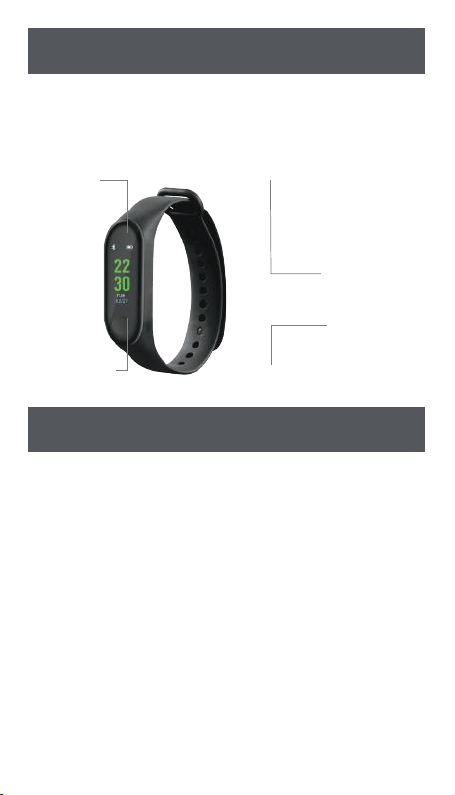CLEANING & CARE INSTRUCTIONS
1. Ensure that your Trojan Inspire Fitness Tracker is not plugged into any
device before cleaning or maintaining it. Switch it off before cleaning.
2. Wipe down the surface of your Trojan Inspire Fitness Tracker using a soft,
slightly damp cloth.
3. Do not use any harsh or abrasive cleaning chemicals or materials on your
Trojan Inspire Fitness Tracker as doing so may damage or scratch the
surface nish.
4. Do not expose your Trojan Inspire Fitness Tracker to high temperatures for
extended periods of time.
5. Do not store in temperatures over 60°C.
ENVIRONMENTALLY FRIENDLY DISPOSAL
Do not dispose of electrical appliances as unsorted municipal waste, use
separate collection facilities. Contact your local government for information
regarding the collection systems available. If electrical appliances are disposed
of in landlls or dumps, hazardous substances can leak into the groundwater
and get into the food chain, damaging your health and well-being.
DISCLAIMER
While our heart rate monitor technology is very advanced and has been
tested by a medical professional, there are limitations with the technology
that may cause some of the heart rate readings to be inaccurate under
certain circumstances. This may include the user’s physical characteristics, the
t of the device and the type and intensity of user activity. The heart rate
monitor is NOT intended to be used for medical purposes, nor is it intended
to diagnose, treat, cure or prevent any disease or condition. You should not
rely on the information on the device as an alternative to medical advice from
your doctor or other professional healthcare provider. If you have any specic
questions about any medical matter, you should consult your doctor or other
professional healthcare provider. If you think you may be suffering from any
medical condition, you should seek immediate medical attention. You should
never delay seeking medical advice, disregard medical advice or discontinue
medical treatment because of information on this device.