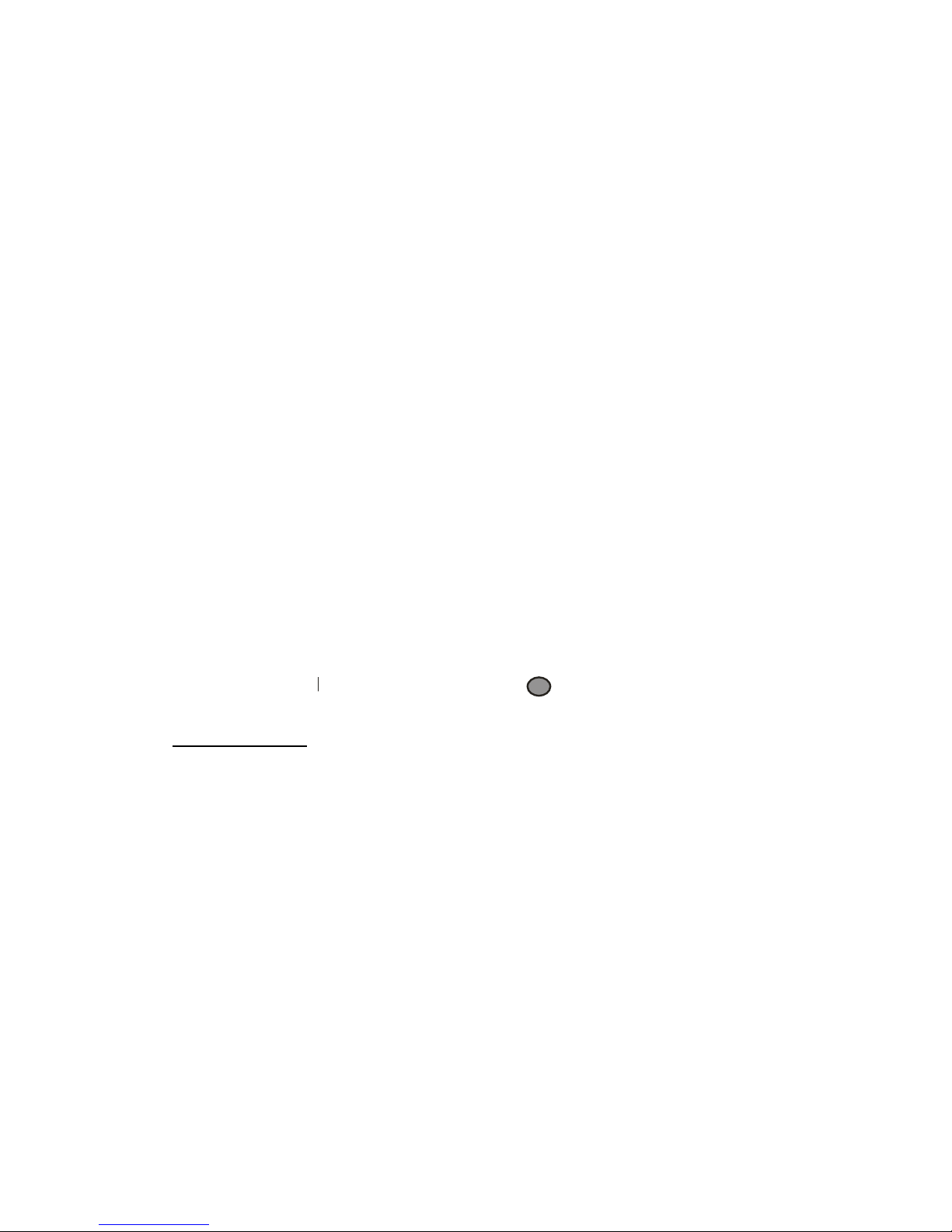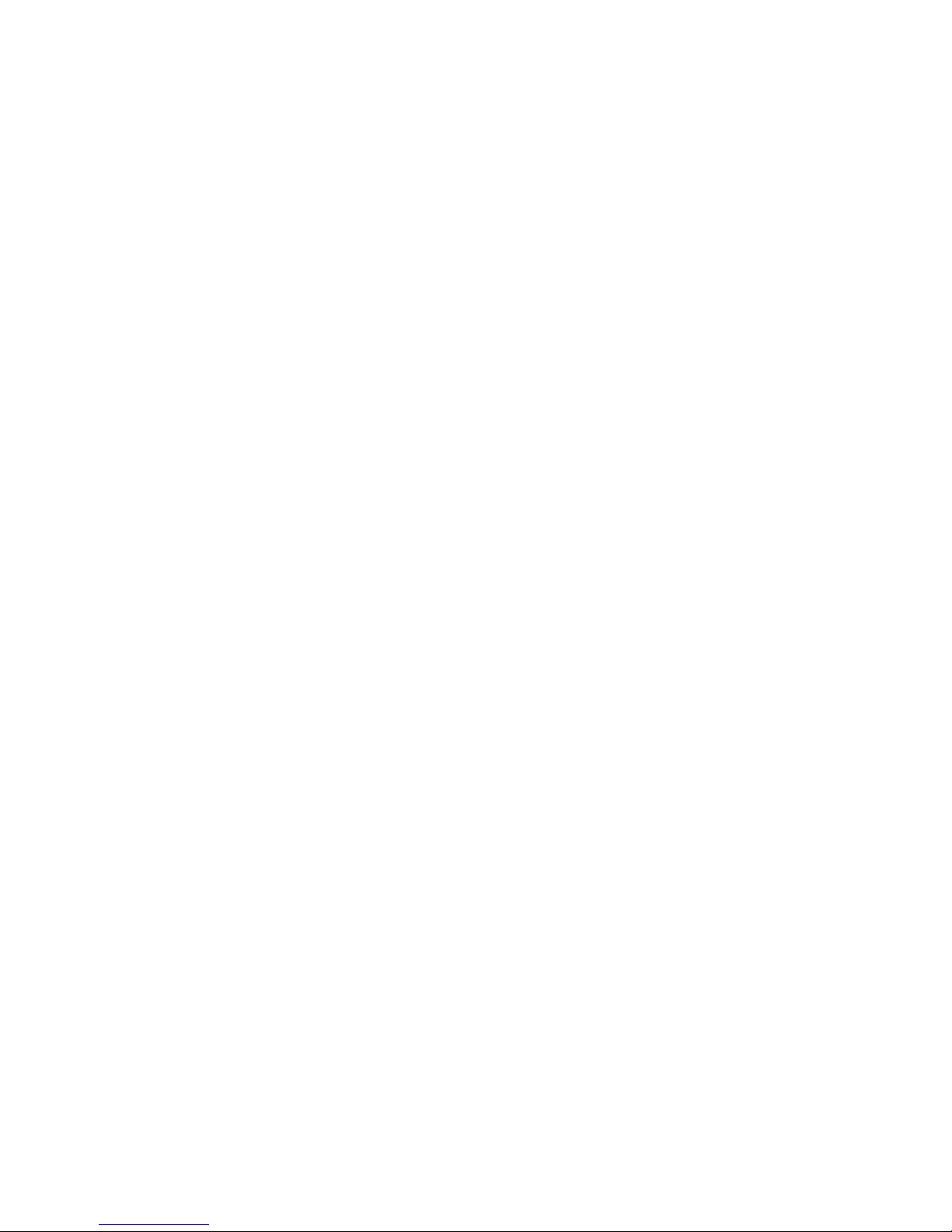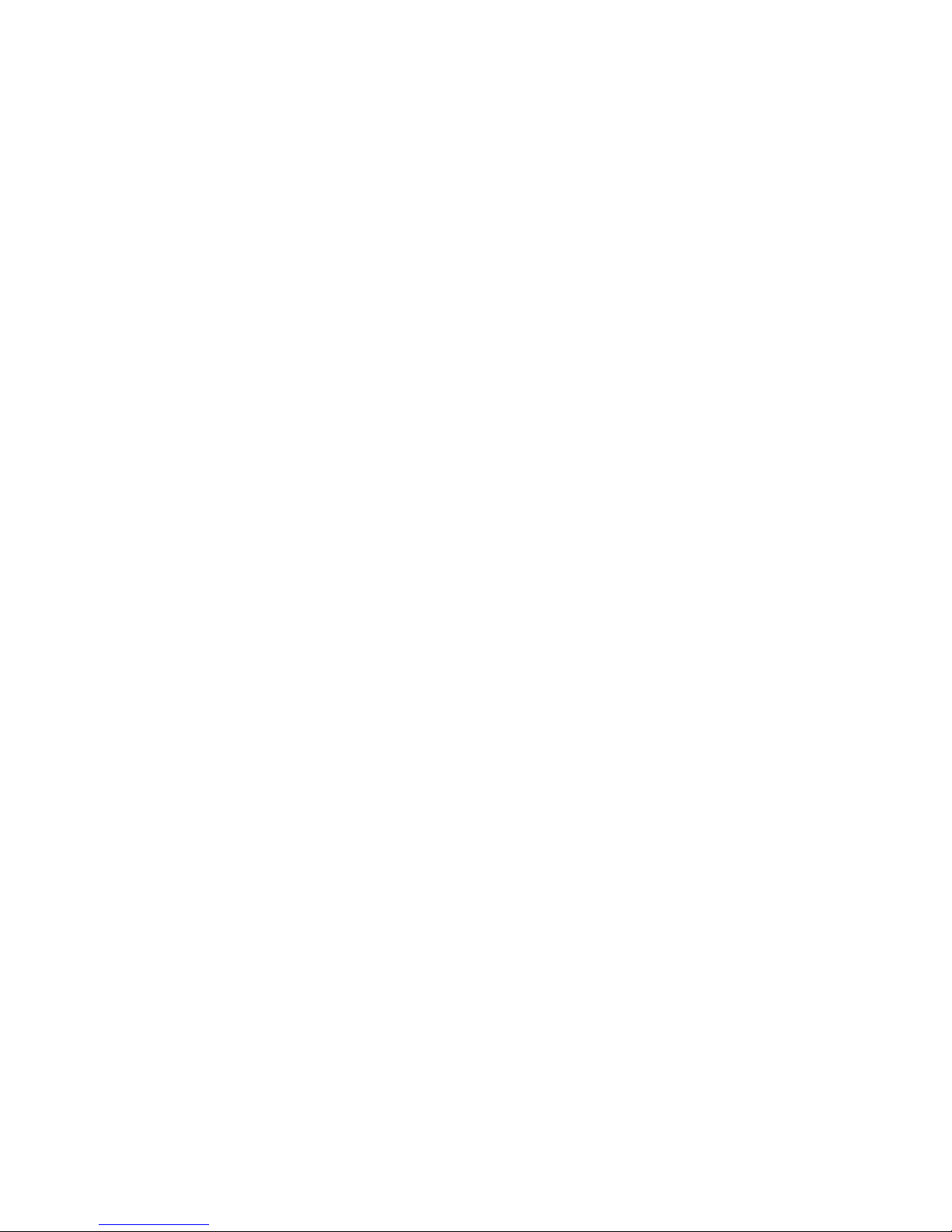Functional operation
Boot loop photography
CAR DVR complete the boot program to enter the camera mode, the upper left corner of display
red camera symbol, has entered the shooting standby. Press the the Camera "OK" button to start
recording, the recording process, if no manual control products, CAR DVR will automatically
save a video file in 2 minutes, when the card is full, it will automatically be the first to file delete,
continue recording to achieve loop recording function (night light camera, the machine
automatically open infrared light to capture light camera).
●
●●
●
While charging. Side camera and loop camera
Car DVR connected to the charger, the machine will automatically boot into the camera mode
and automatically starts recording a file every two minutes, when the card is full, automatically
delete a file, continue recording, reaching the loop recording. To stop recording, press the "OK"
button to stop. Note: 1. Connected to the computer, and then connect the charger can not enter
through charging recorded, shut down and then connected to the charger;
When users do not want to loop recording function, users can be a loop recorder on the table in
the camera function, you can select "on" and "off" on the opened loop camera and two minutes a
file
Car charger can be used, but also ordinary charger can be used to achieve the functionality while
charging camera; When the car charging the car, opened the machine will automatically boot and
automatically starts recording. After the car stopped, the machine will automatically save the file,
and shut down automatically after 5 seconds.
Time loop recording, you can set up their own 2,5,10 minute arbitrarily chosen,
Camera mode
The CAR DVR complete the boot program, press the "MODE" button to select the camera mode is
displayed in the upper left corner of the red photographed symbol, enter the camera mode.
1. Aligned with the camera taking pictures the camera main body, and can be "DOWN / UP" key up,
down digital zoom, this time we should pay attention to steady the camera as much as possible not to
jitter.
2. Press "OK" button when the camera, the camera makes the the "carbazole Crash" sound, camera
complete.
3. Self-timer, and other features
In camera mode, press the "MENU" button, press "UP" key down "shooting mode", press "OK" to
confirm
Requirements of the self-timer, and then press the "OK" button to confirm.
In addition, image quality, exposure, and other options, the same is "UP" key to select the item you
want to change, then press the "OK" button to confirm. Press the "MENU" button again to return to the
previous menu.
Separate Recording Function
CAR DVR complete the boot program, press the "MODE" button twice to enter the recording mode,
the recording symbol is displayed in the upper left corner of Figure
At this time to enter the recording mode, press the "OK" button in mind when, during recording, press
the "DOWN" key up can pause recording and continue recording, press the "OK" button to stop
recording and save. Such as recording again, press the "OK" button.