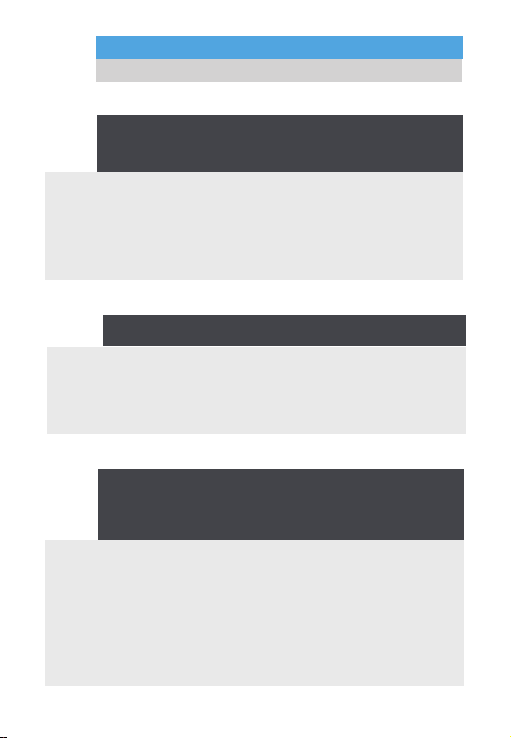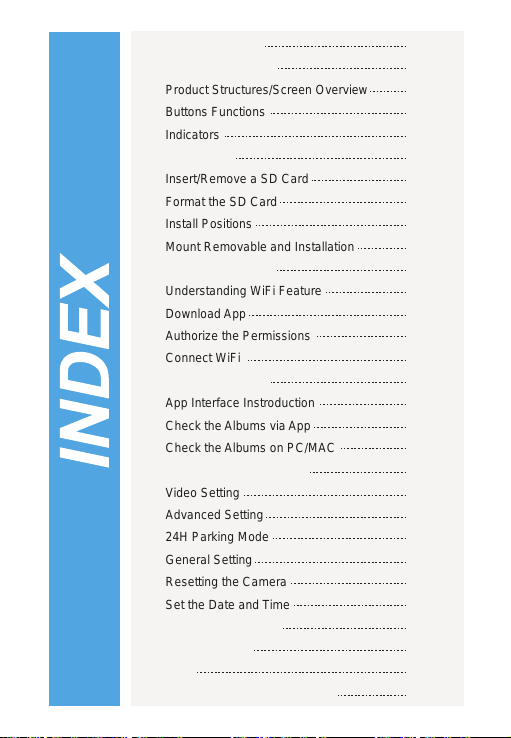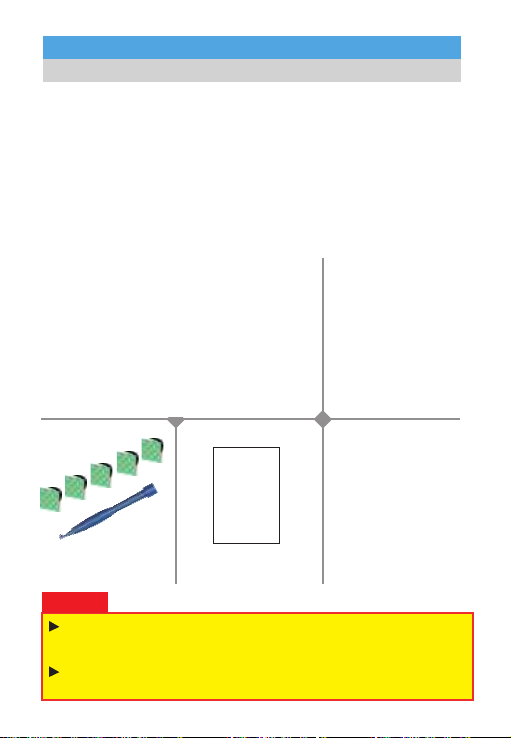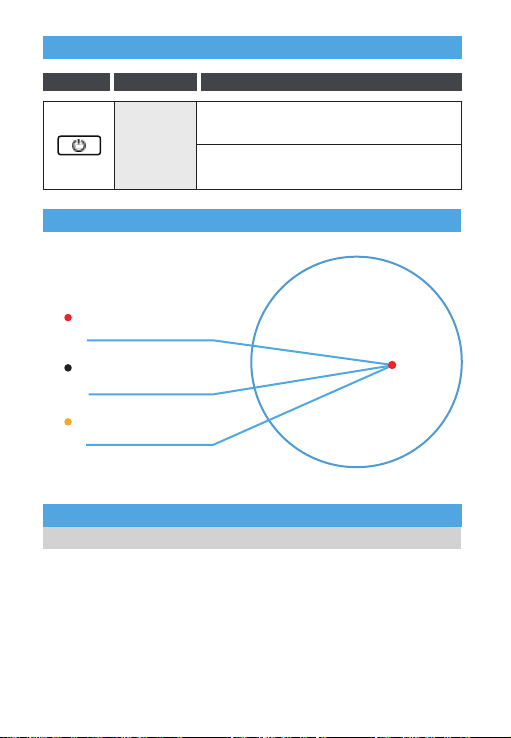Customers Frequently Asked Questions
Please read before use, for your experience
Camera won't connect to the app and says
connection failed.
1
When opening the app for the first time, please make sure to
authorize the App with the album, location, WLAN & cellular
data, otherwise, the connection will fail. Please contact us for
support when you can't get this issue resolved.
Can't view live video on Peztio APP?
2
Camera keeps saying "abnormal or no storage
card" after inserting an sd card or formatting
it in the settings.
3
(1)We only suggest to format your SD card onAPP, but if you
failed to do it on your app, please format the SD card into
FAT32 format on PC. (2)Make sure you are using the
recommended, CLASS 10, U3 Speed, and 128GB in card size
or lower. Otherwise you will get notice of a malfunction or
The cellular data will cause the live feed not to be viewed.
Please disable the "Peztio" cellular data of your cellphone.
Setting→Peztio→Disable the "Cellular Data".
1