trueCall Care User manual

Getting started guide
Protecting vulnerable people from
unwanted phone calls
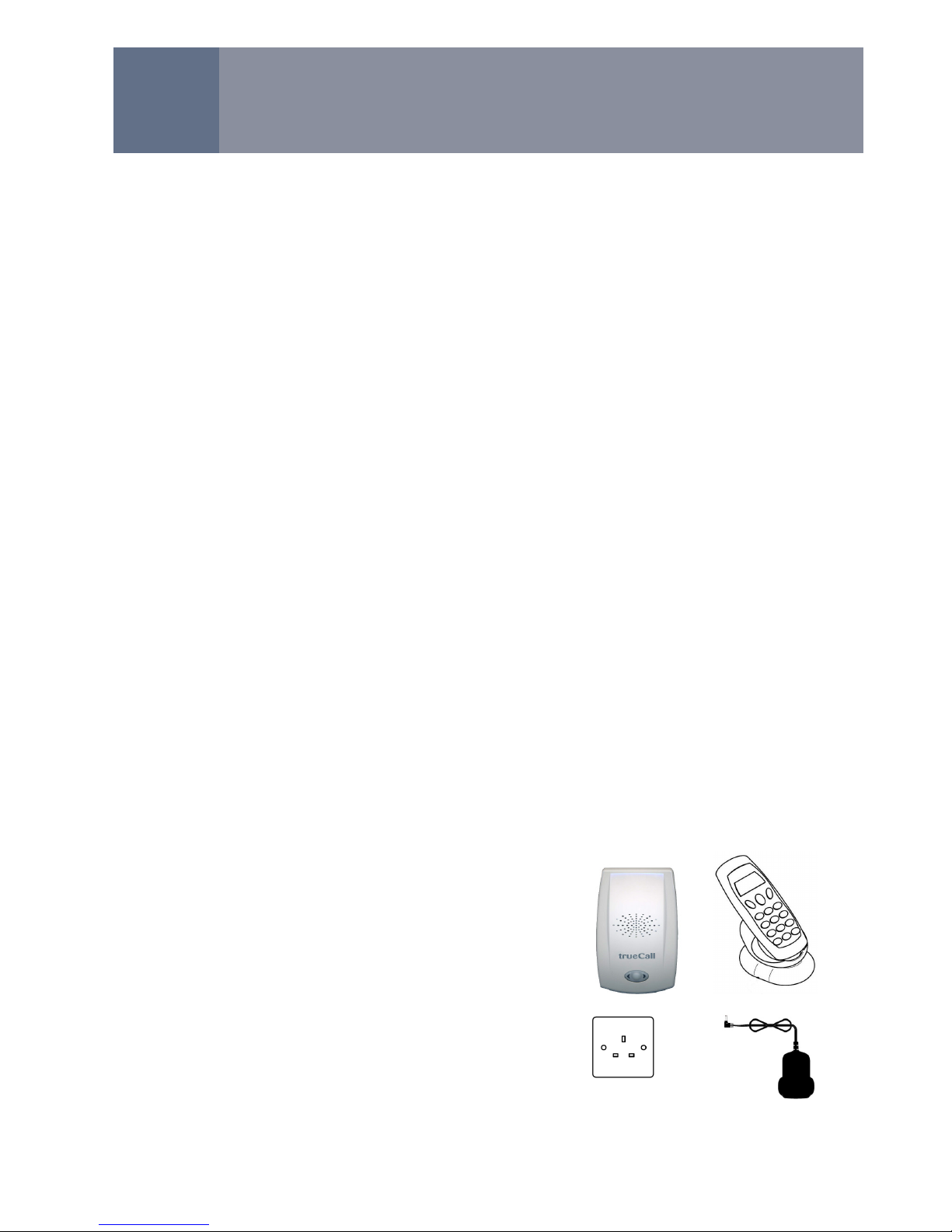
2
V 2.12 1/10/12
© trueCall Ltd 2012
Overview 3
Setting up trueCall 4
Managing incoming calls 9
Other features 12
Handset menu options 14
Remote Access 18
Internet Control Panel & Weblink 19
Voicemail 22
Specification & compliance 23
Support 24
Contents
ContentsContents
Contents
What you will need
• trueCall Care unit and mains
adaptor
• Telephone, or cordless phone
base unit
• A free electric socket near the
telephone
• The Caller ID service on the
phone line (page 4)
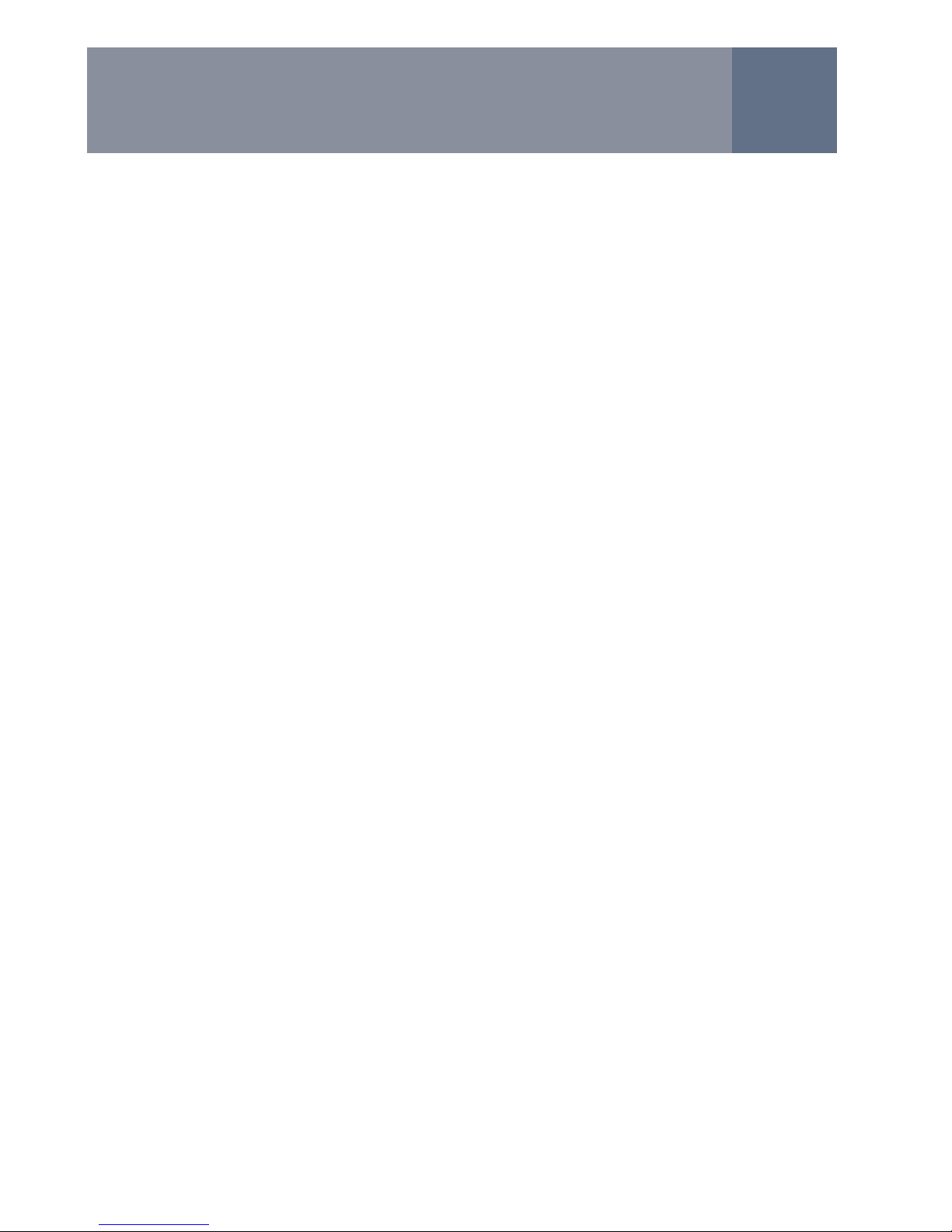
3
Overview
OverviewOverview
Overview
While the telephone can be an essential lifeline, it can also bring
problems for older and vulnerable people: they may be
confused by telemarketing calls, agree to order products that
they don’t need, or be taken advantage of by unscrupulous
sales people and scammers.
trueCall Care has been designed to protect vulnerable people
by allowing such calls to be blocked before the phone even
rings. trueCall Care offers three different profiles each giving a
different level of protection, allowing you to meet the individual’s
particular needs as they develop.
The trueCall Care unit is connected between the phone and the
telephone socket. It uses the Caller-ID service to compare the
incoming call number to lists of trusted and/or barred callers.
Depending on the profile you have selected, trueCall Care will
either let the caller straight through, block them, or allow them
access by entering a pre-arranged code.
Because they use their phone as normal the vulnerable person
doesn’t have to learn how to use trueCall Care, and may not
even be aware that it is protecting them.
In addition to screening calls, trueCall Care has many other
useful features:
•
Off-hook warning
•
Selective outgoing call barring
•
Voicemail
•
Personalisation of announcements
•
Phone call recording (with optional Call Recorder card)
trueCall Care is quick and easy to set up and can be managed
using the telephone handset or remotely (either by remote dial
up or from the Internet Control Panel).
For simplicity we will refer to the vulnerable person as ‘your
relative’ for the rest of this document.
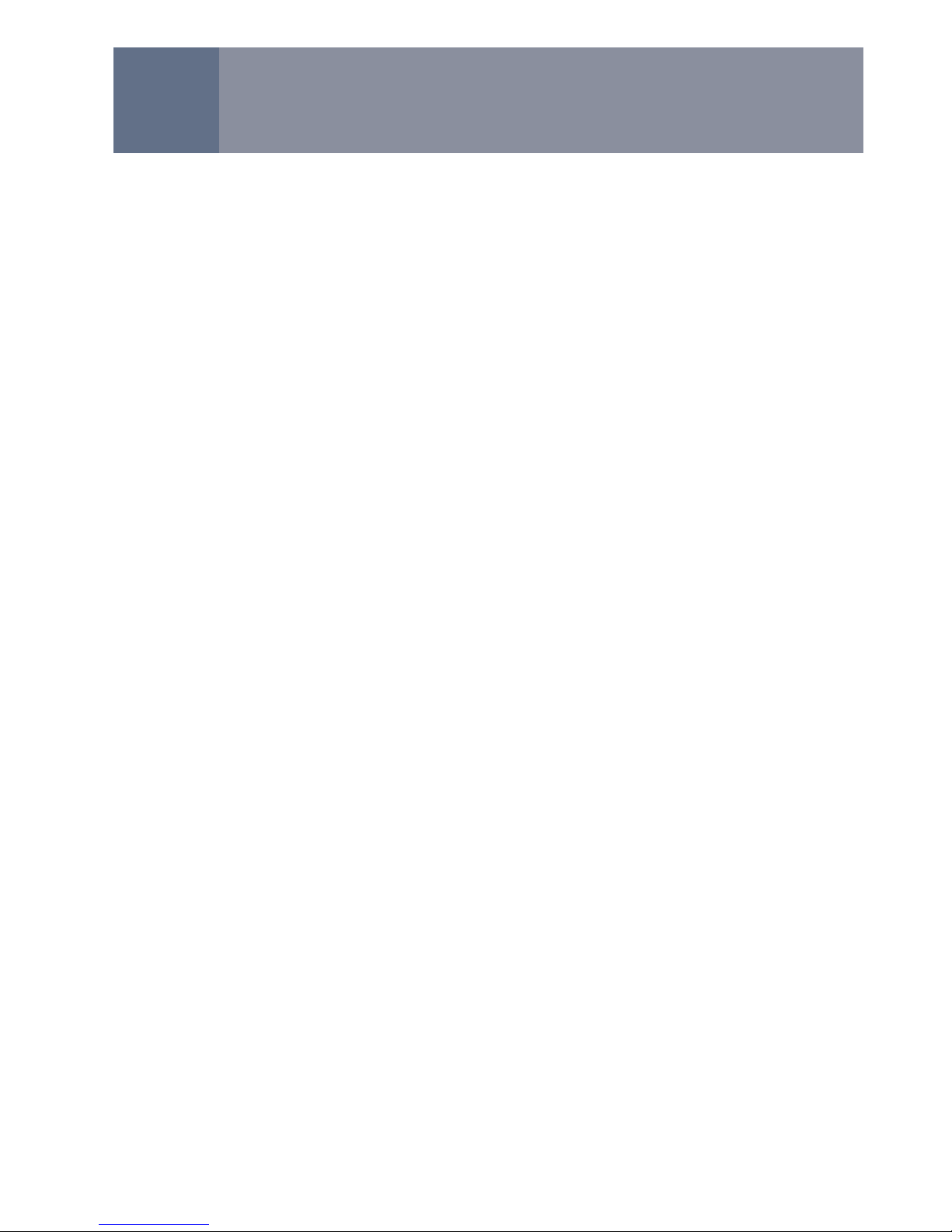
4
Setting up trueCall Care
Setting up trueCall CareSetting up trueCall Care
Setting up trueCall Care
Many people find it convenient to test-drive the unit in their
own home first. This allows you to use the online access
facility to populate the trusted and barred caller lists,
personalise the various announcements, and familiarise
yourself with trueCall Care’s operation at your own pace. The
unit can then be reinstalled in your relative’s home with the
minimum of fuss.
Installing trueCall is a six step process:-
1. Ensure that you have Caller-ID on the line
2. Connect the trueCall Care unit
3. Setup online access to manage the unit remotely
4. Select the appropriate profile, and put numbers onto the
Trusted Callers list
5. Record a personal announcement
6. Check the operation of the trueCall Care unit
1. Ensure that you have Caller-ID on the line
Most telephone operators provide a caller identity (Caller-ID)
service that delivers the telephone number of the person who
is calling you along with their call. If the telephone has a
display screen you can then see who is calling you before you
pick up (you are probably familiar with this sort of service from
your mobile phone).
trueCall needs the Caller-ID service switched on so that it can
distinguish between calls from friends/family members, and
other callers. In the UK some operators provide this free -
though you will have to contact them to switch it on - other
operators may charge a small monthly fee.
We strongly recommend that you test that the Caller-ID
service is active on your relative’s phone line (using a
telephone with a display screen) before you install trueCall
Care. If Caller-ID is not turned on, then the trueCall Care unit
will not operate correctly.
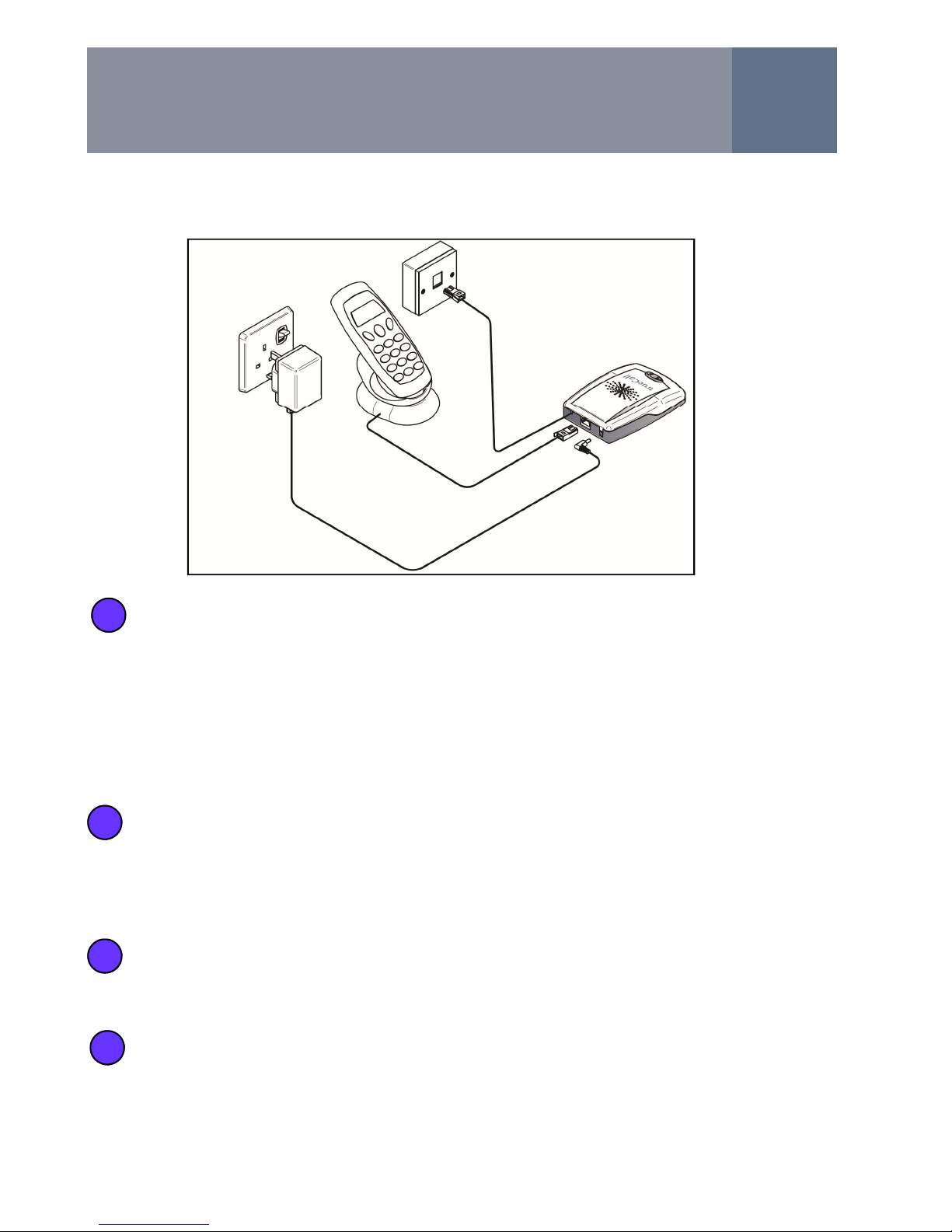
5
trueCall can operate from any telephone socket in the
house - you may like to locate the trueCall Care unit out
of sight so as not to cause any confusion for your
relative. If they are not using trueCall’s voicemail they
will not need to see or use trueCall Care during normal
operation (though it is a good idea if they can hear its
speaker - page 12).
Unplug the telephone’s lead (or the telephone lead from
the cordless phone base station) from the wall socket,
and replace it with trueCall's telephone lead. If you have
broadband on the home phone line, you must plug
trueCall’s lead into a broadband filter/splitter.
Plug the telephone’s lead (or the lead from the cordless
phone base station), into the socket at the back of
trueCall.
Plug the mains adaptor into the power socket at the
back of trueCall Care. The lights will flash for about a
minute then stop with just the green light lit and trueCall
will say “Ready”.
a
b
c
d
Setting up trueCall Care
2. Connect the trueCall Care unit
Table of contents

















