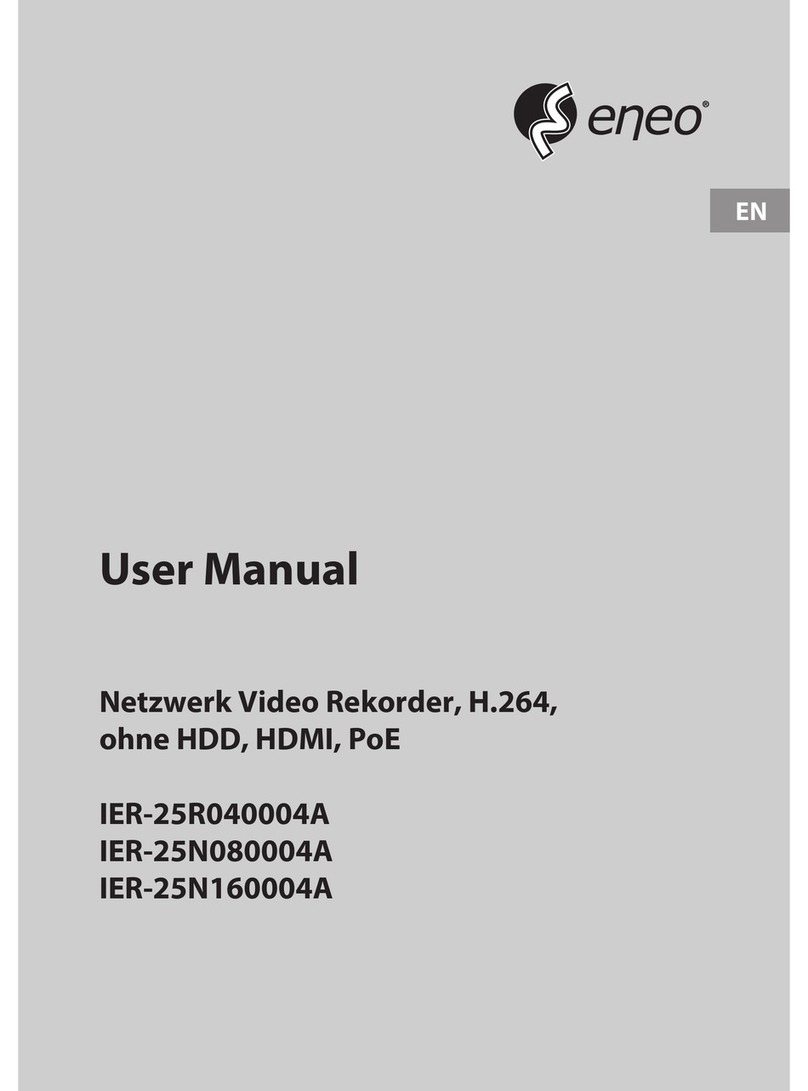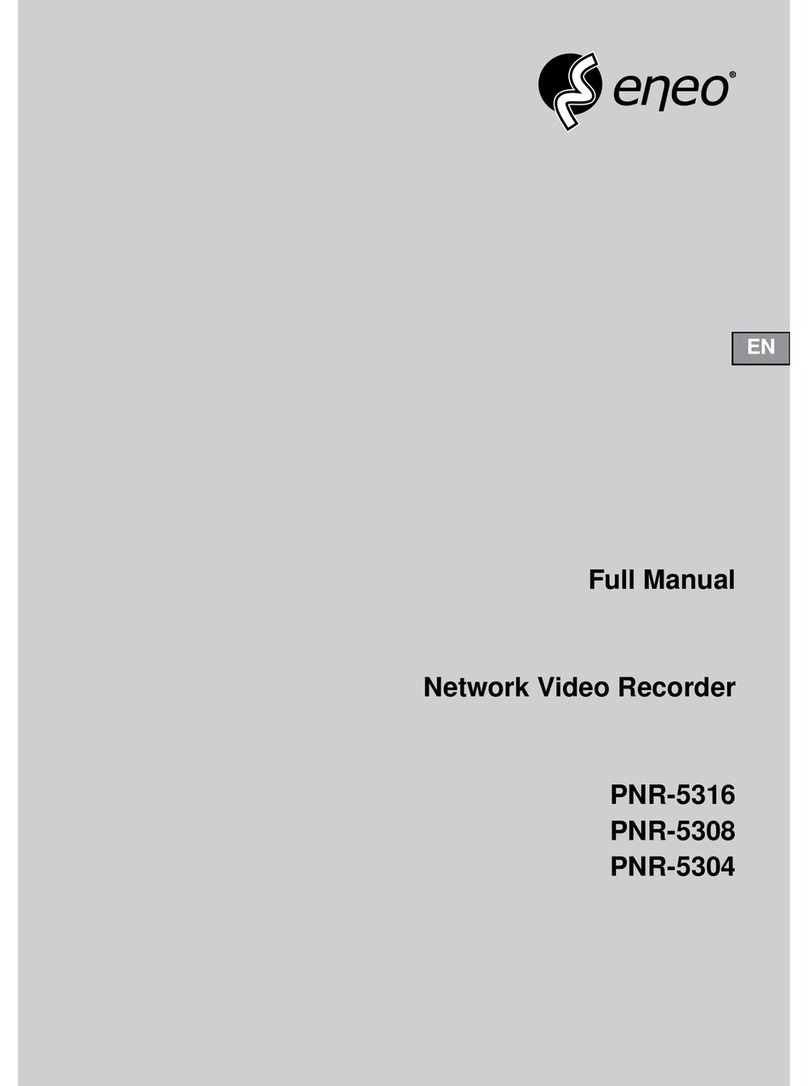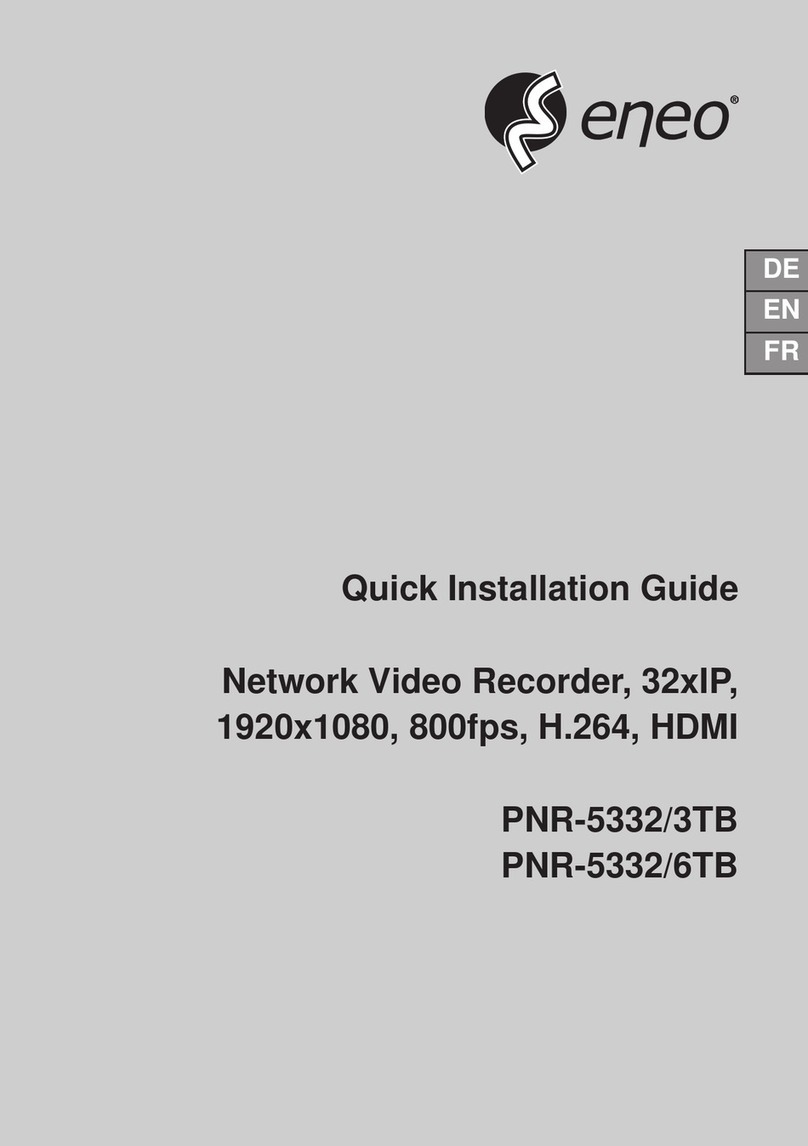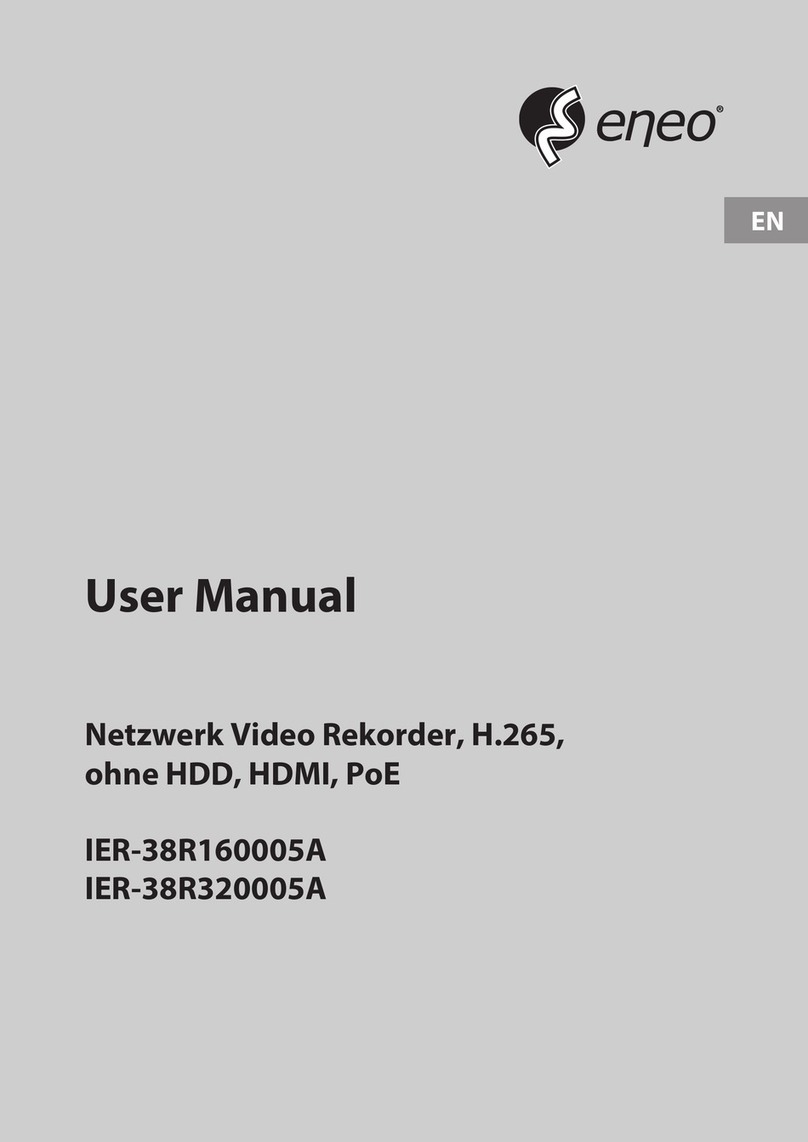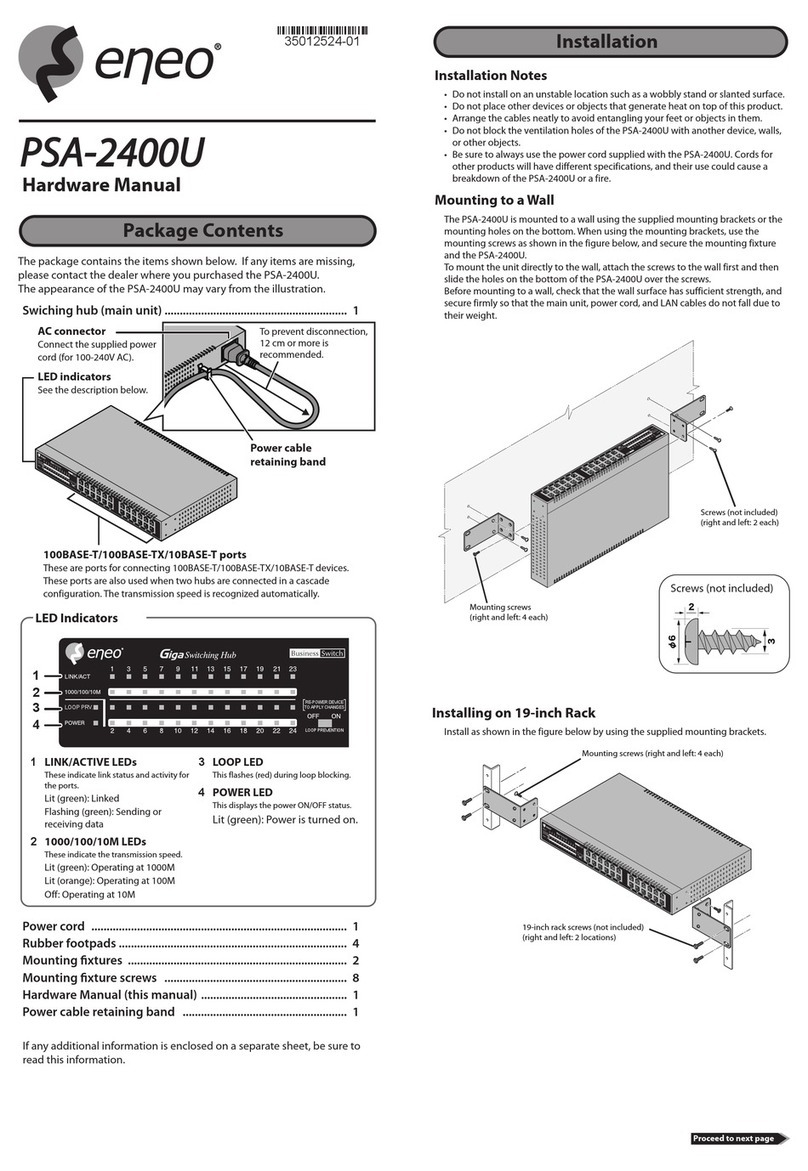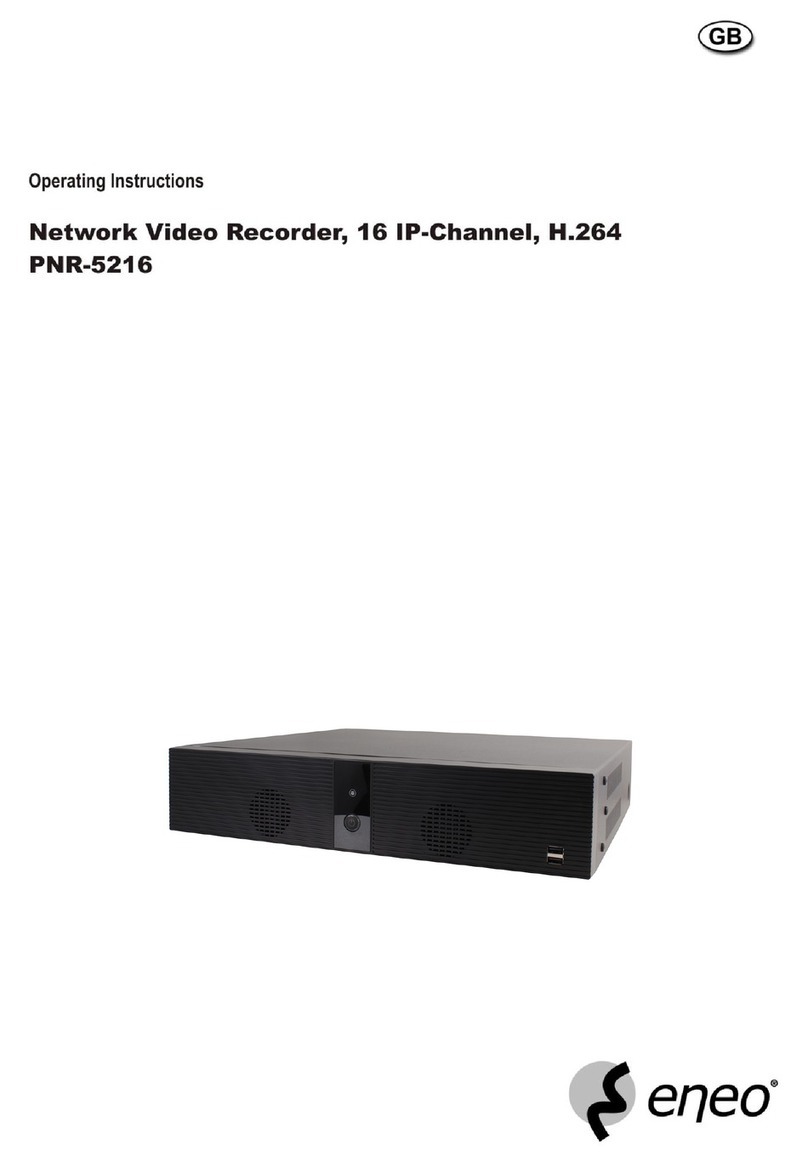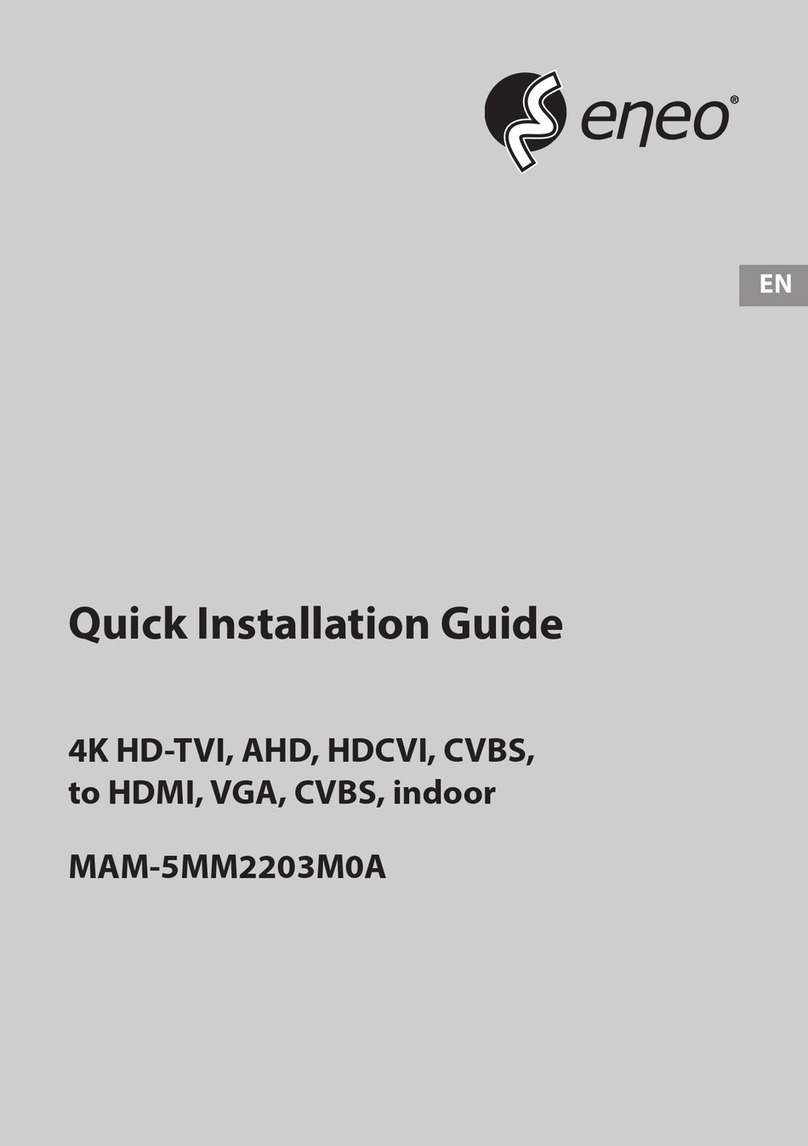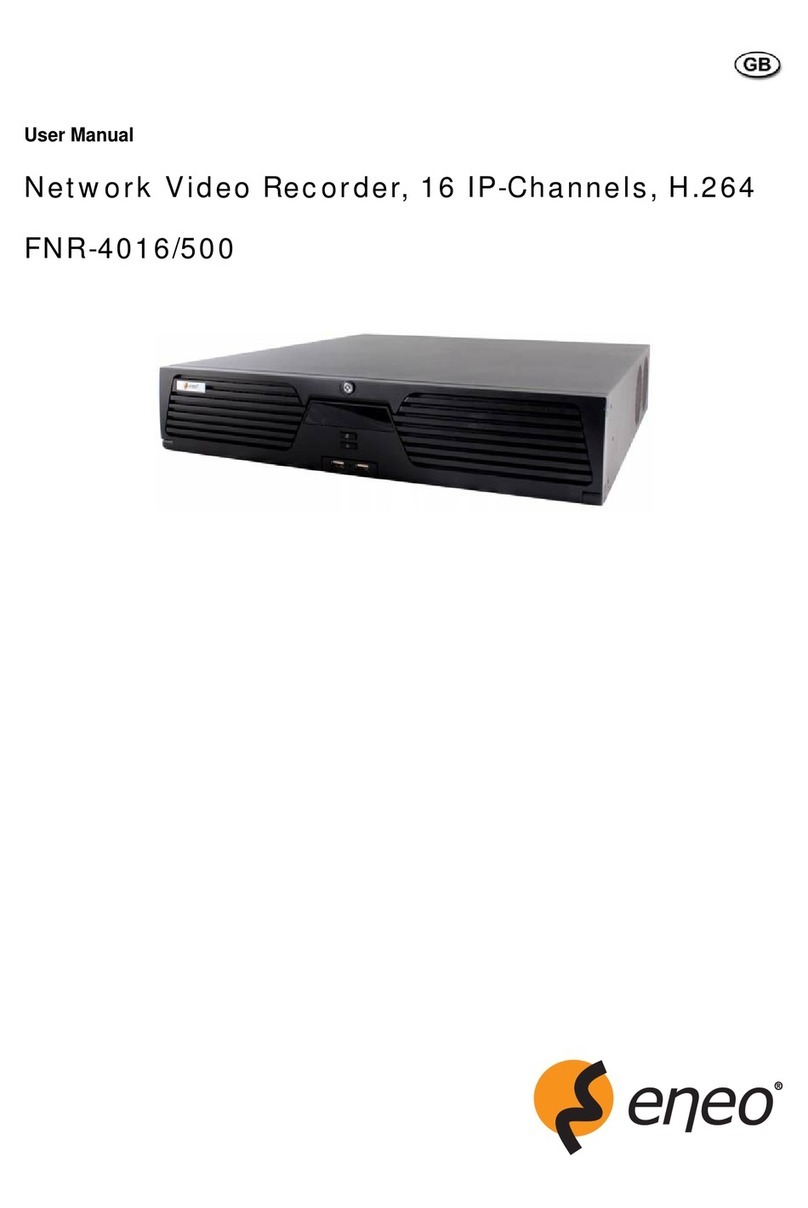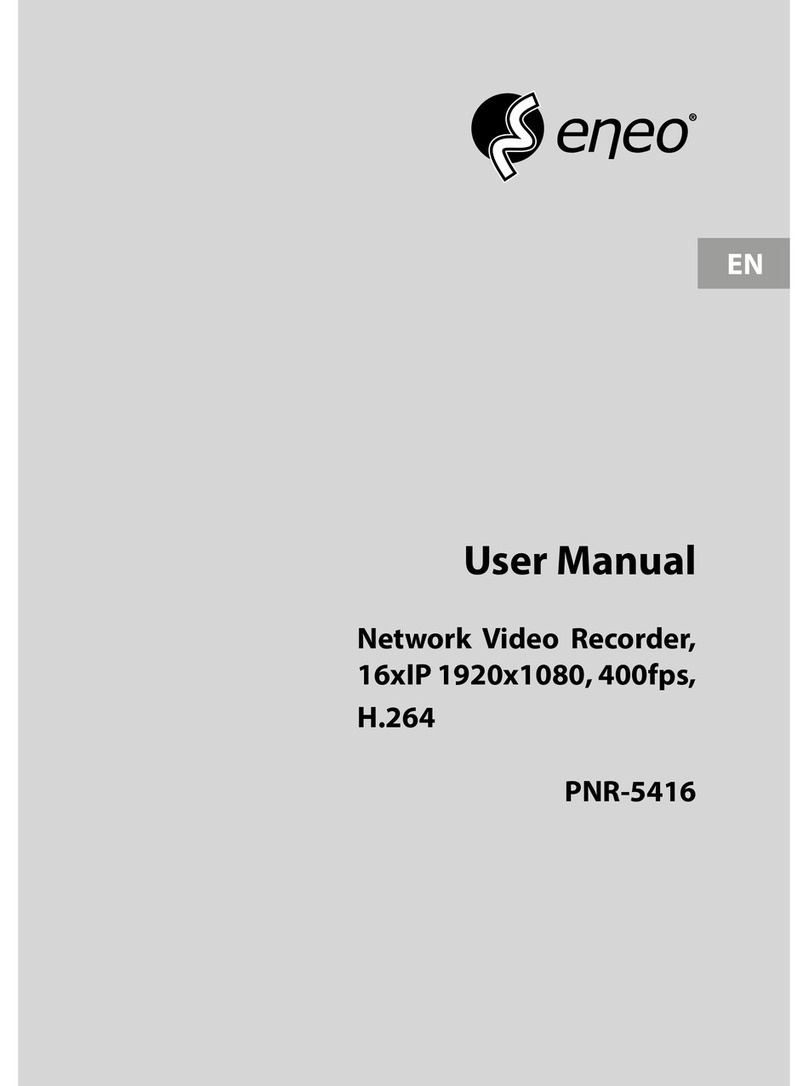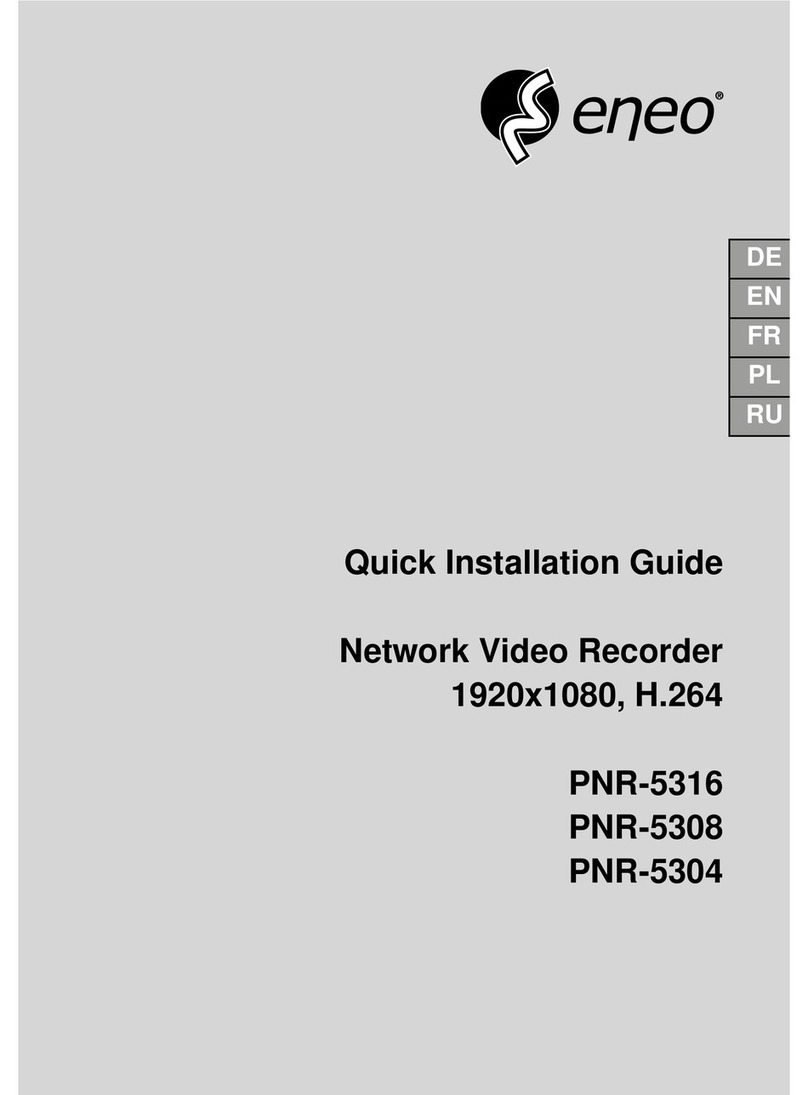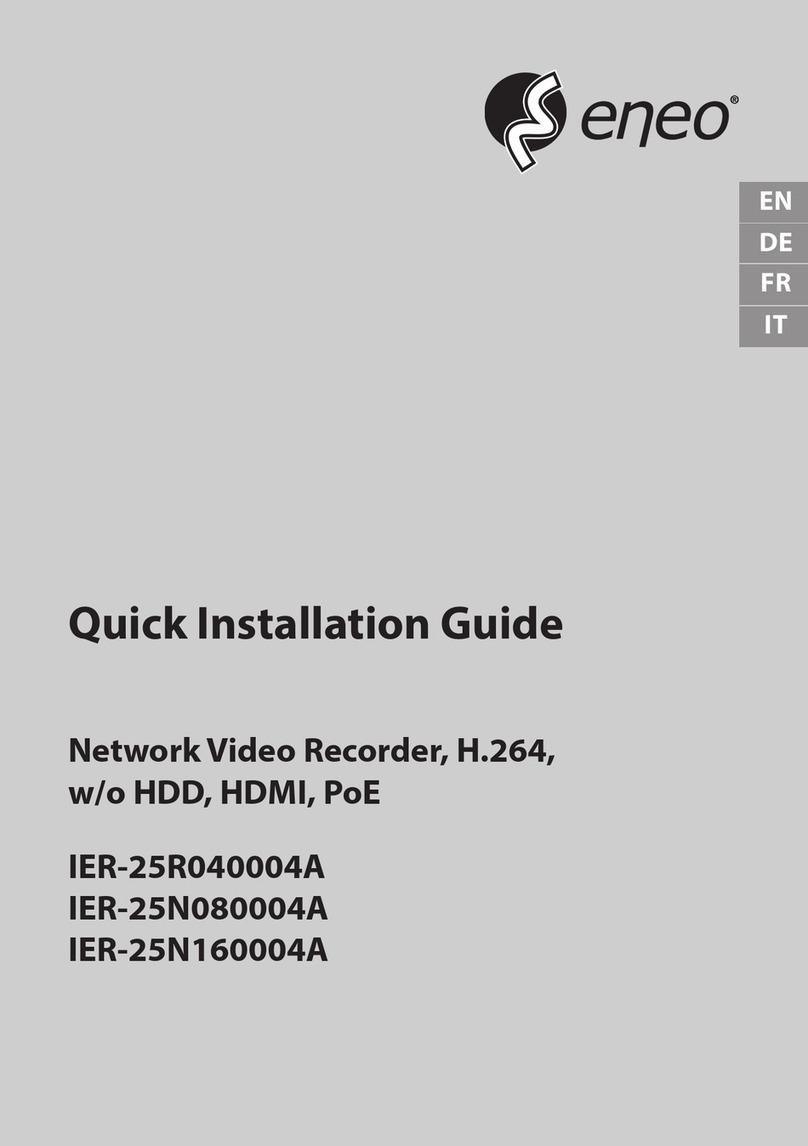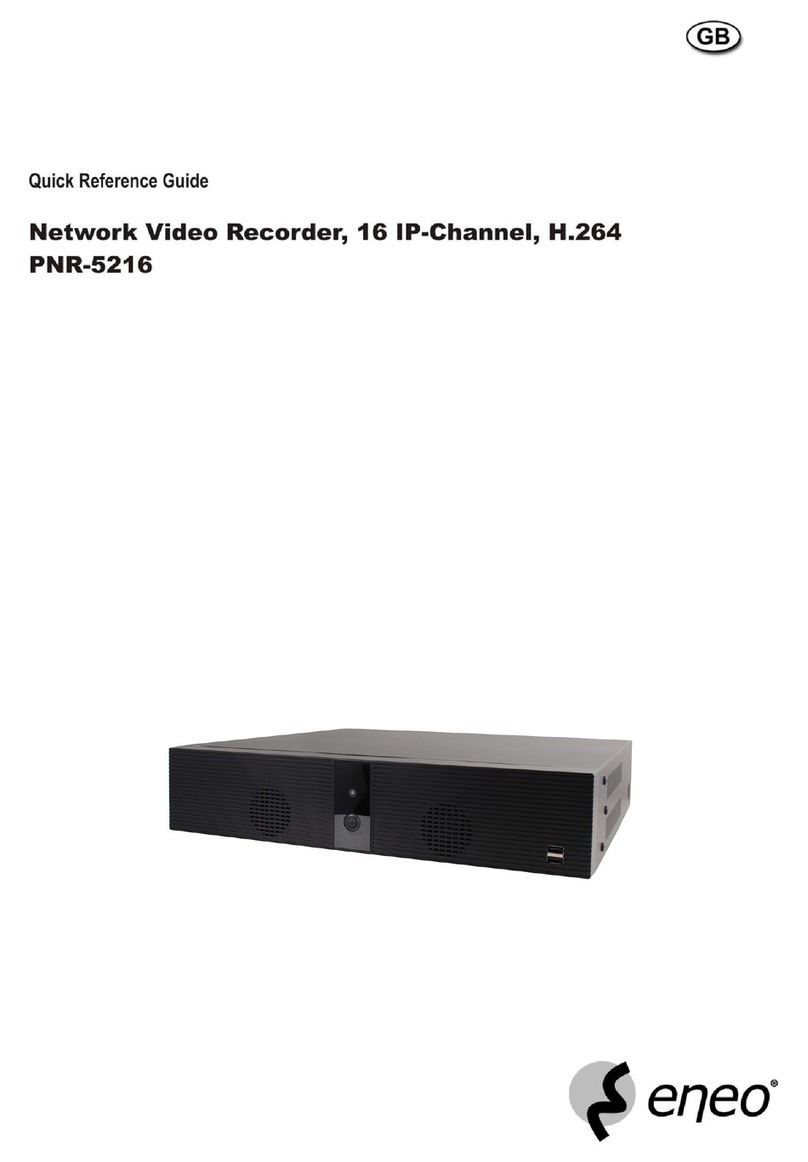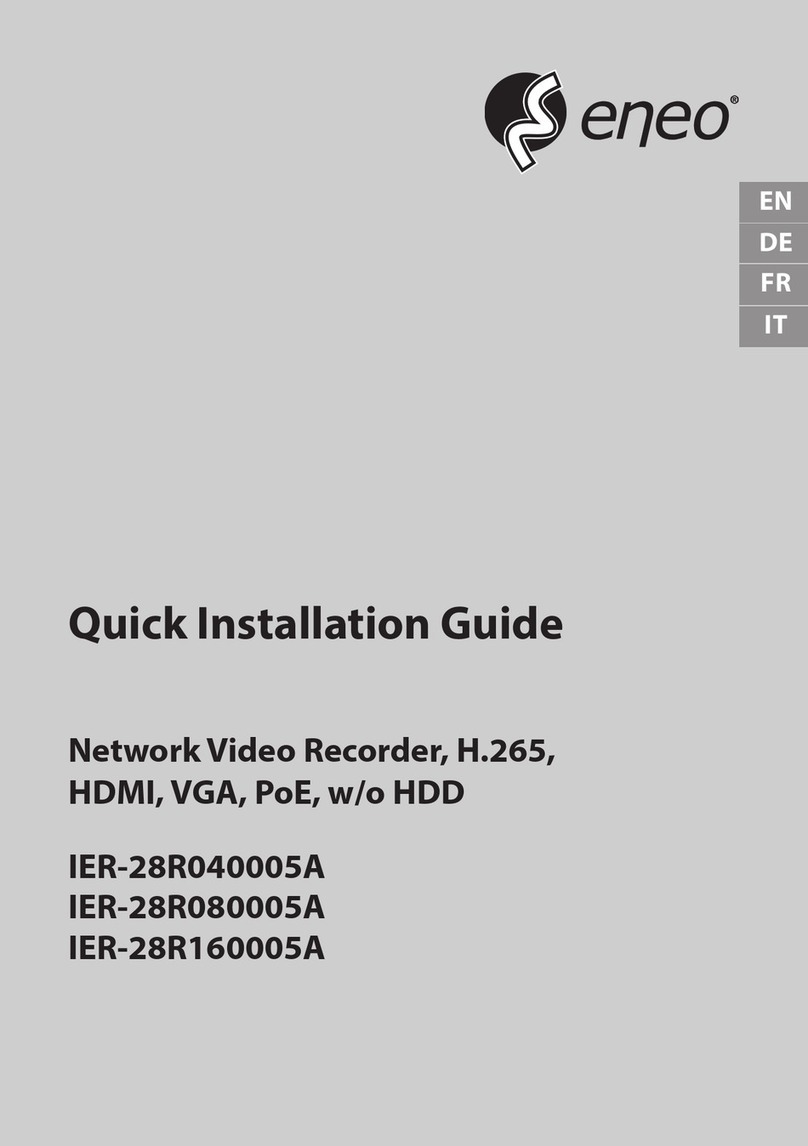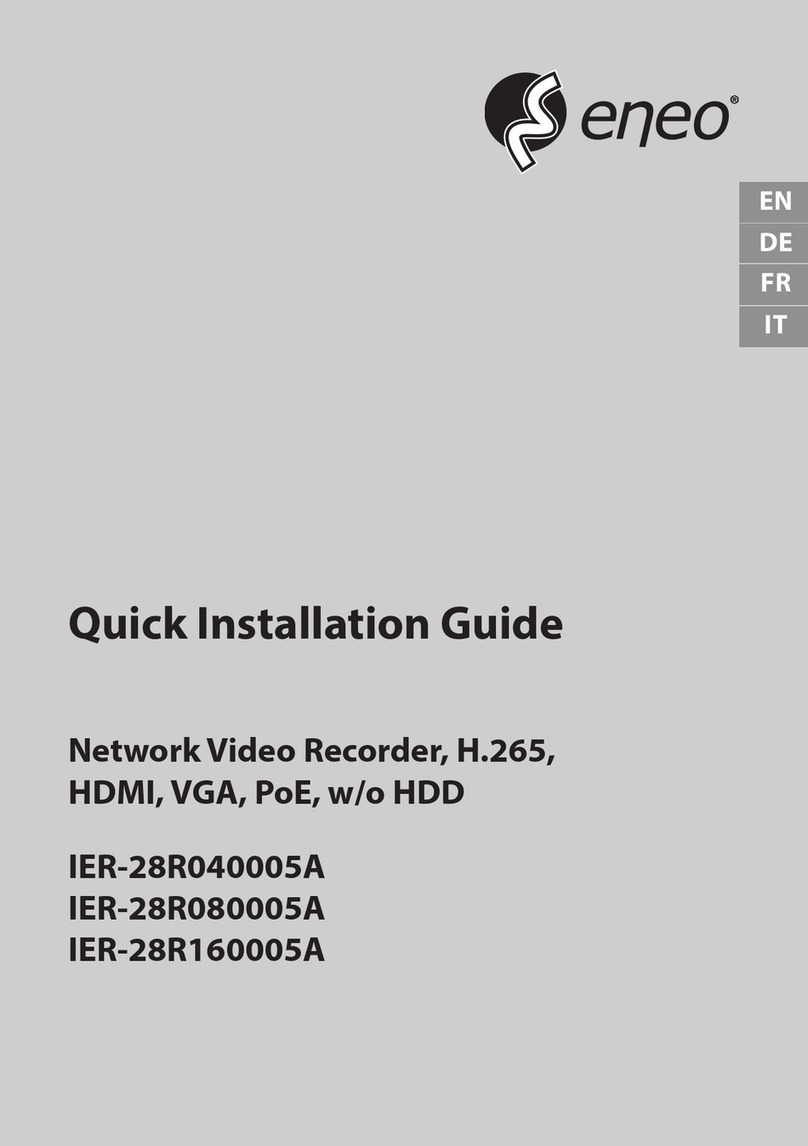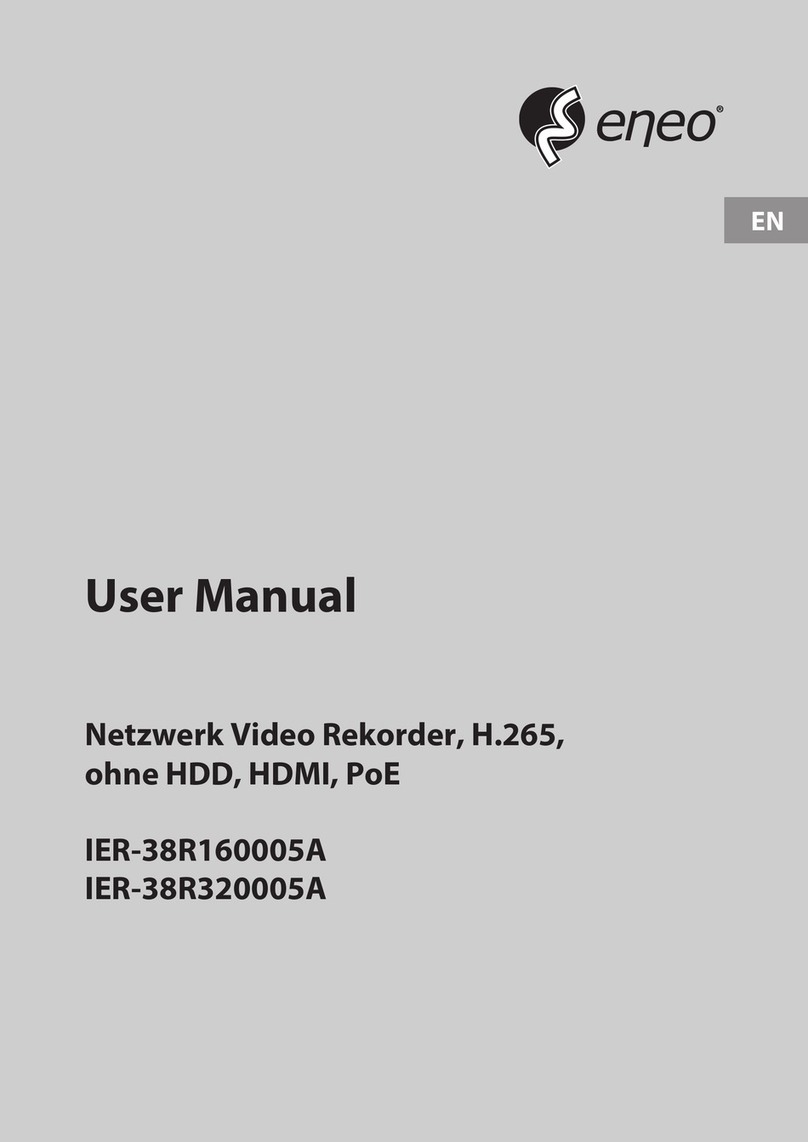3
TABLEOFCONTENTS
CHAPTER1Introduction ...............................................................................................................5
Overview ................................................................................................................................6
PreventiveandCautionaryTips ...........................................................................................6
NVRSpecifications.................................................................................................................6
ConnectingYourNVR............................................................................................................8
OperatingYourNVR ..............................................................................................................9
UsingtheFrontPanelControls.............................................................................................9
UsingtheIRRemoteControl .............................................................................................. 11
UsingaUSBMouse ..............................................................................................................12
UsingtheSoftKeyboard......................................................................................................12
CHAPTER2GettingStarted .........................................................................................................14
StartingandShuttingDownYourNVR ..............................................................................15
RebootingandLockingYourNVR ......................................................................................16
SettingDate&Time.............................................................................................................16
CheckingtheStatusofYourNVR........................................................................................18
CHAPTER3LiveFeed ..................................................................................................................19
WatchingaLiveFeed ..........................................................................................................20
UnderstandingLiveFeedIcons ..........................................................................................20
OperatingtheLiveFeed ......................................................................................................21
UsingtheDisplayMenu.......................................................................................................23
ConfiguringLiveFeedDisplays ..........................................................................................25
SettingCameraOrder..........................................................................................................26
CHAPTER4RecordSettings ........................................................................................................27
ConfiguringSettingsforRecording ....................................................................................28
ConfiguringRecordingSettings..........................................................................................28
ConfiguringaQuickRecordingSchedule...........................................................................29
ConfiguringanAdvancedRecordingSchedule .................................................................30
CHAPTER5Playback ...................................................................................................................32
PlayingBackaRecording....................................................................................................33
UnderstandingthePlaybackInterface...............................................................................33
SearchingforRecordedFiles ..............................................................................................33
PlayingBackRecordedFiles...............................................................................................34
CHAPTER6Backup ......................................................................................................................36
BackingUpVideoClips .......................................................................................................37
SelectingVideoClips ...........................................................................................................37
BackingUpVideoClips .......................................................................................................38
BackingUpRecordedFiles .................................................................................................39
CHAPTER7SystemConfiguration ..............................................................................................40
ConfiguringNetworkSettings ............................................................................................41
ManagingUserAccounts.....................................................................................................42
AddingaNewRemoteUser ................................................................................................42
DeletingaUser.....................................................................................................................43
EditingaUser.......................................................................................................................43
ConfiguringPTZCameras ...................................................................................................44
ConfiguringBasicPTZSettings...........................................................................................44
CustomizingPTZPresets,PatternsandPatrols ................................................................45
ConfiguringAlarmsandExceptions...................................................................................47
SettingUpMotionDetection...............................................................................................47
ConfiguringAlarmInputs ...................................................................................................48
ConfiguringExceptions .......................................................................................................49
ConfiguringE‐mailSettings ................................................................................................50