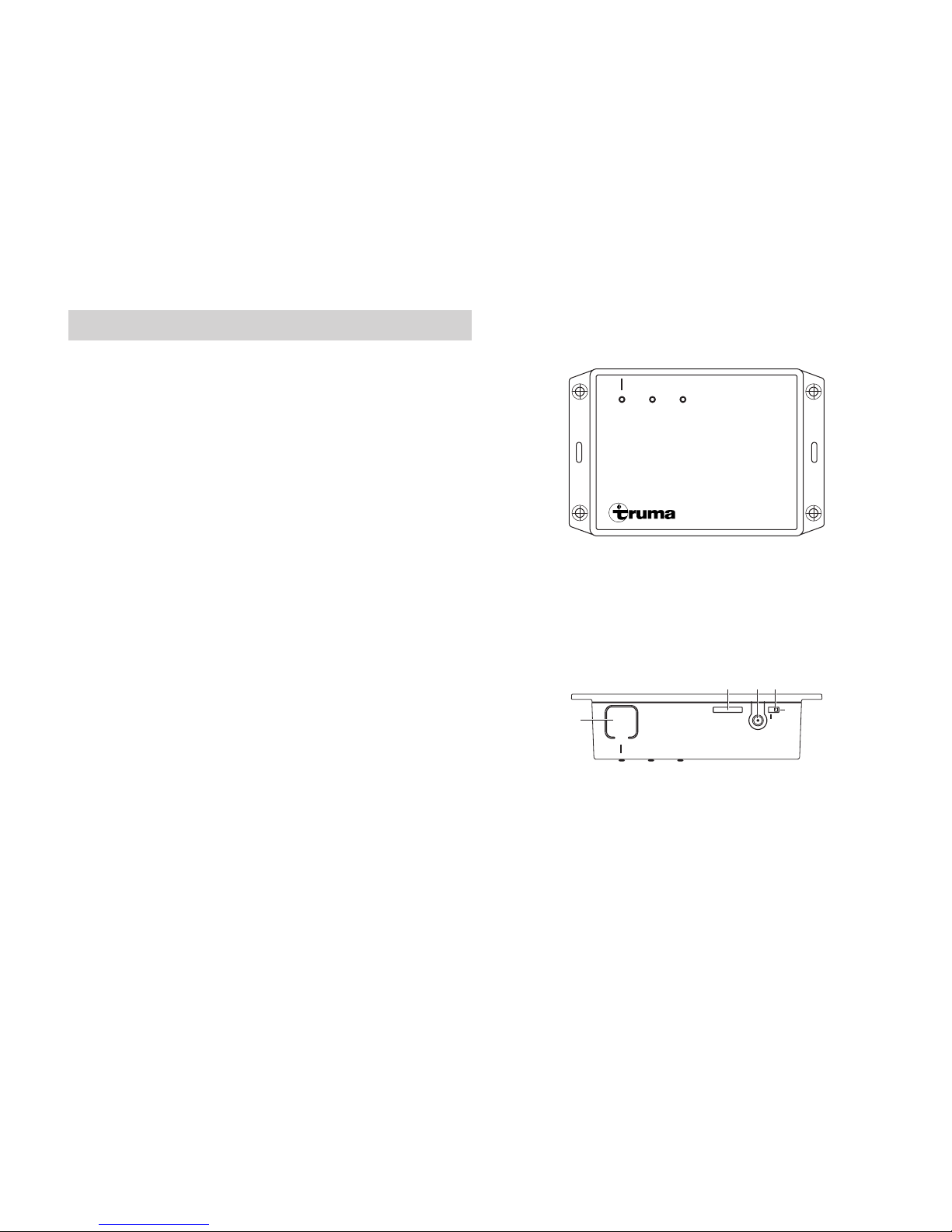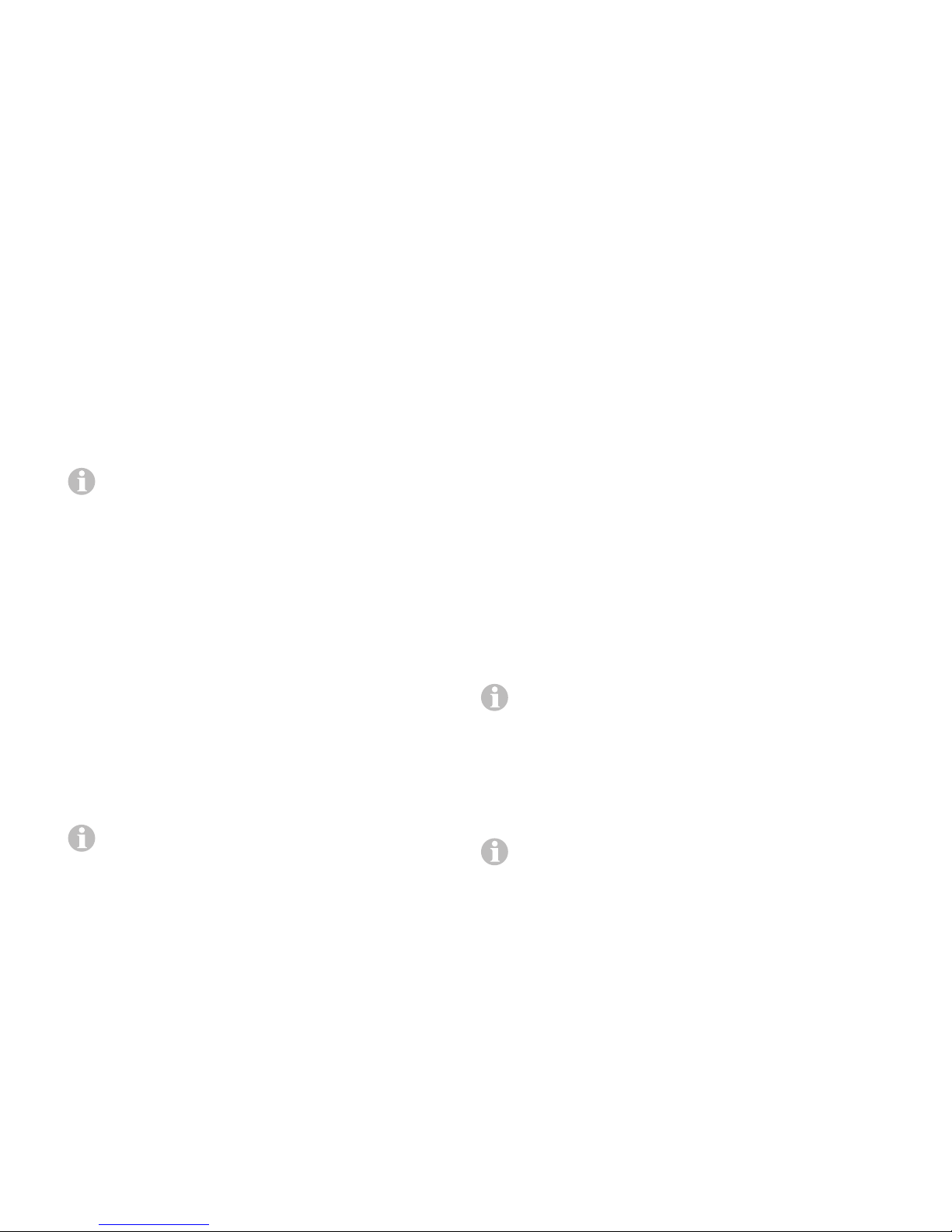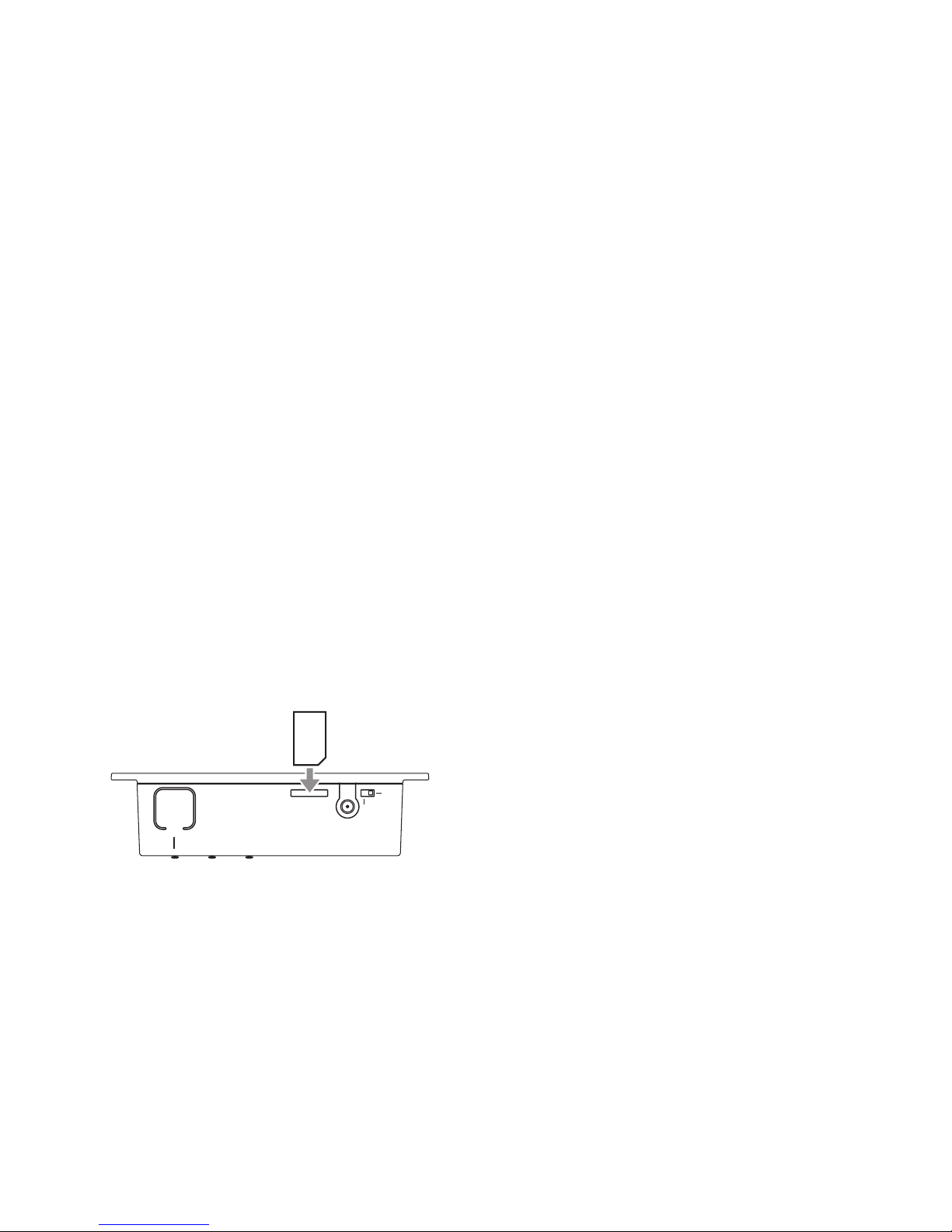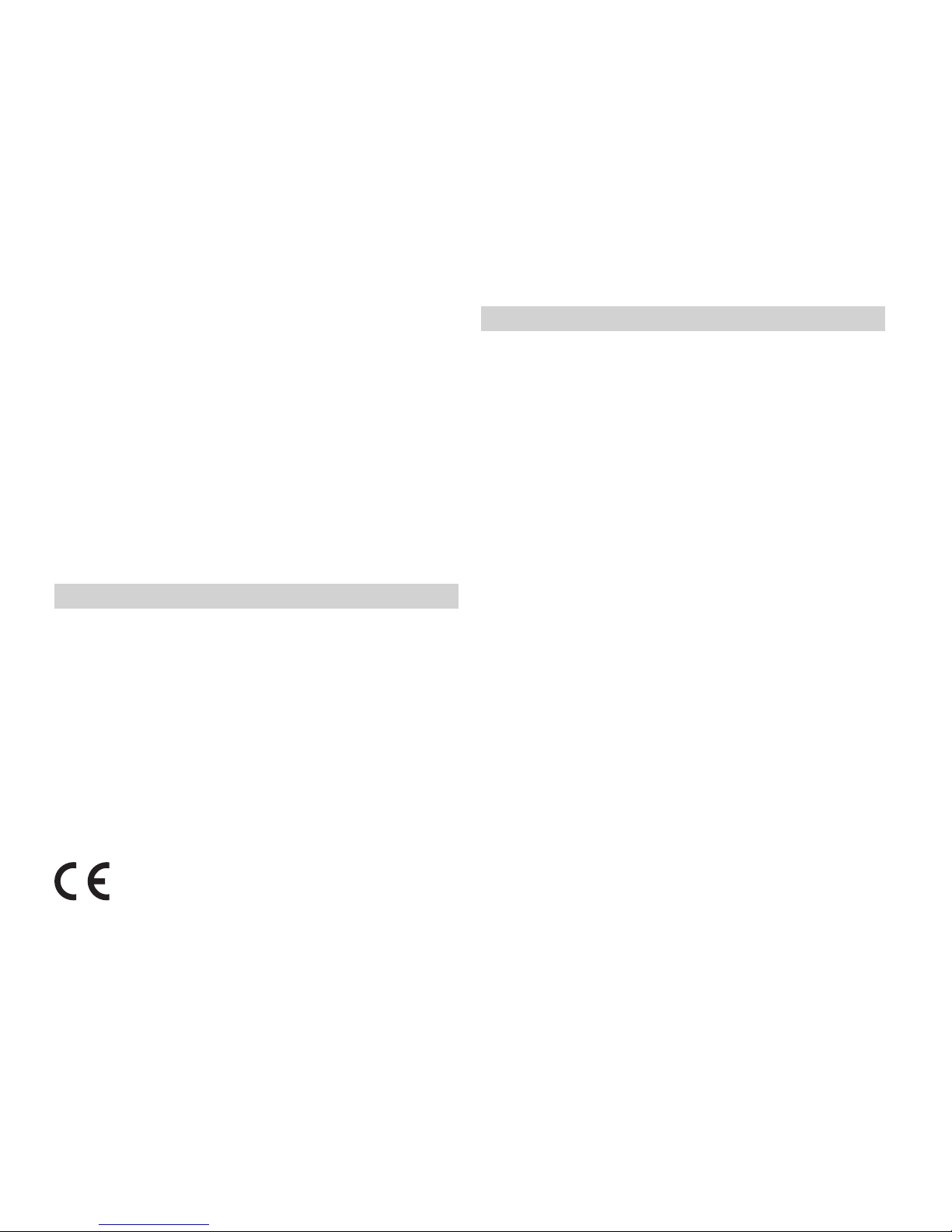4
Preparing start-up
Install the Truma app on mobile terminal device
1. Load the Truma app (at www.truma.com) onto the mobile
terminal device.
2.Install the Truma app on the mobile terminal device.
If necessary, an installed Truma app must be updated.
3.Repeat steps 1 and 2 for additional mobile terminal devices.
4.To continue installation, start the “Set-up assistant” of the
Truma app or follow the instructions below.
Device identification
The TIN-bus-capable Truma devices connected to the iNet Box
and CP plus must be known to the CP plus.
1.Connect all TIN-bus-capable Truma devices to the CP plus
and the iNet Box.
2.Switch on the power supply for the devices connected to
the CPplus and iNet Box (including iNet Box).
3.Perform the device search on the CP plus (see CP plus oper-
ating instructions, “Initial start-up”).
After a repair / retrofitting, the device search with
CPplus must be repeated.
4.At least the Bluetooth communication must be set up for
each mobile terminal device.
5.Switch on all devices connected to the iNet Box (see
“Bluetooth connection set-up” on Page 4).
Bluetooth communication
Bluetooth connection set-up
To connect the mobile terminal device to the iNet Box, the
mobile terminal device must be switched on and Bluetooth
must be activated (see the operating instructions of the mo-
bile terminal device).
– Press the button (Figure 2 – 1) for approximately 1 second.
If the Bluetooth pairing is active, the iNet Box becomes
visible for 3minutes and the blue LED (Figure 1) flashes at
the same time at a frequency of 1 Hz. The name “iNet Box”
appears on the mobile terminal device.
The Bluetooth connection to the mobile terminal device can
be made.
Up to 20 mobile terminal devices can be logged on /
saved on the Bluetooth connection. Four mobile terminal
devices can control the iNet Box at the same time.
The first mobile terminal device set up (administrator) remains
permanently in the iNet Box memory. The 21st mobile ter-
minal device overwrites the second one in the memory. This
means that each new mobile terminal device logged on over-
writes the oldest one in the memory.
The first mobile terminal device set up (administrator)
can only be deleted by restoring to the factory setting
(see “Factory setting” on page 6on Page 6) in the iNet
Box.