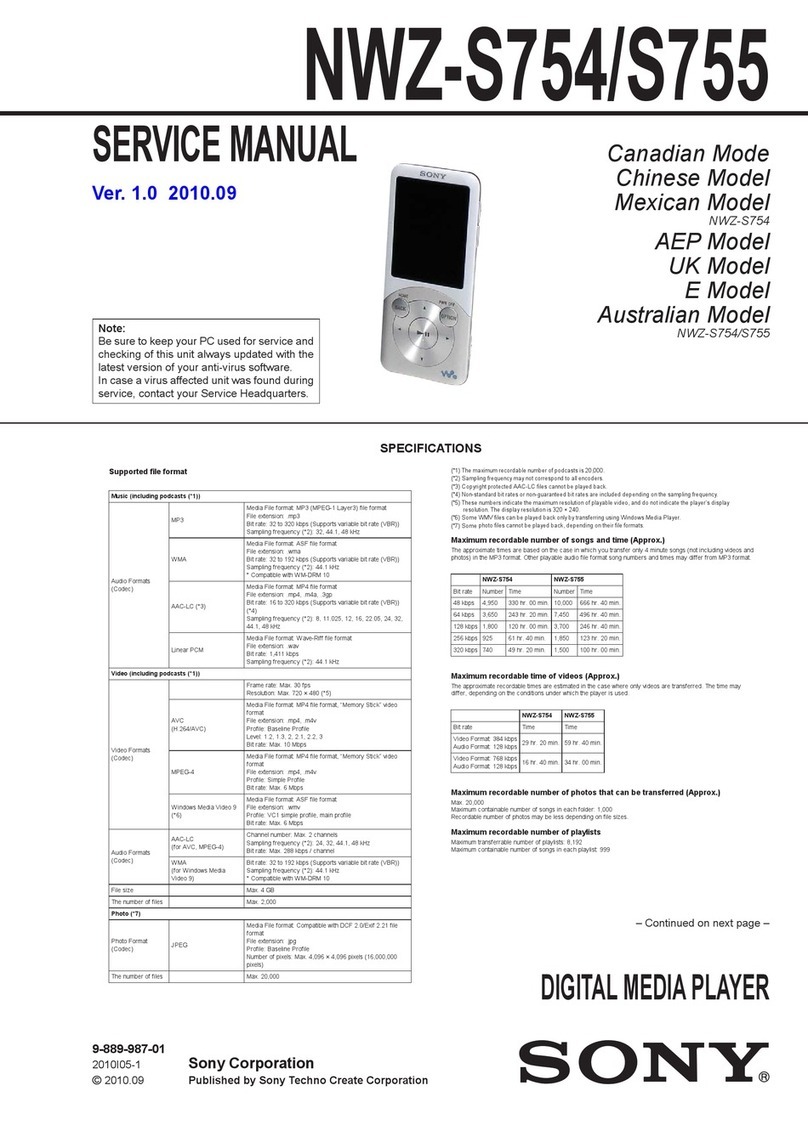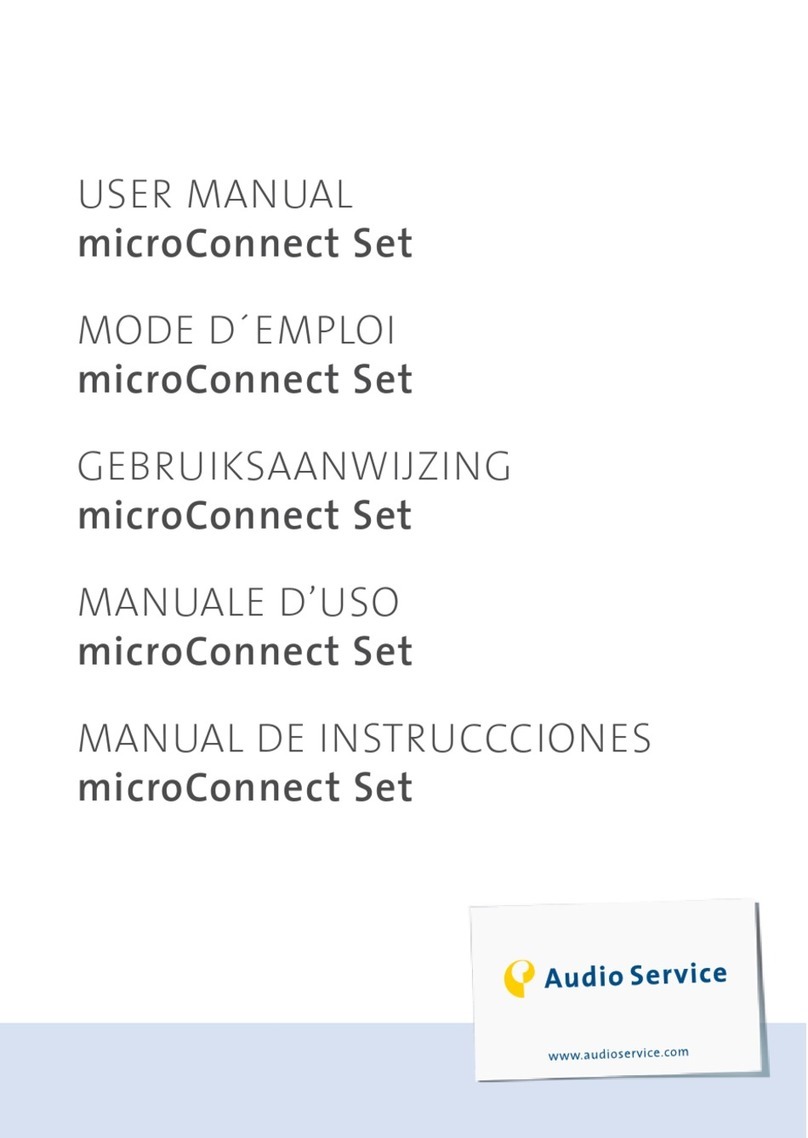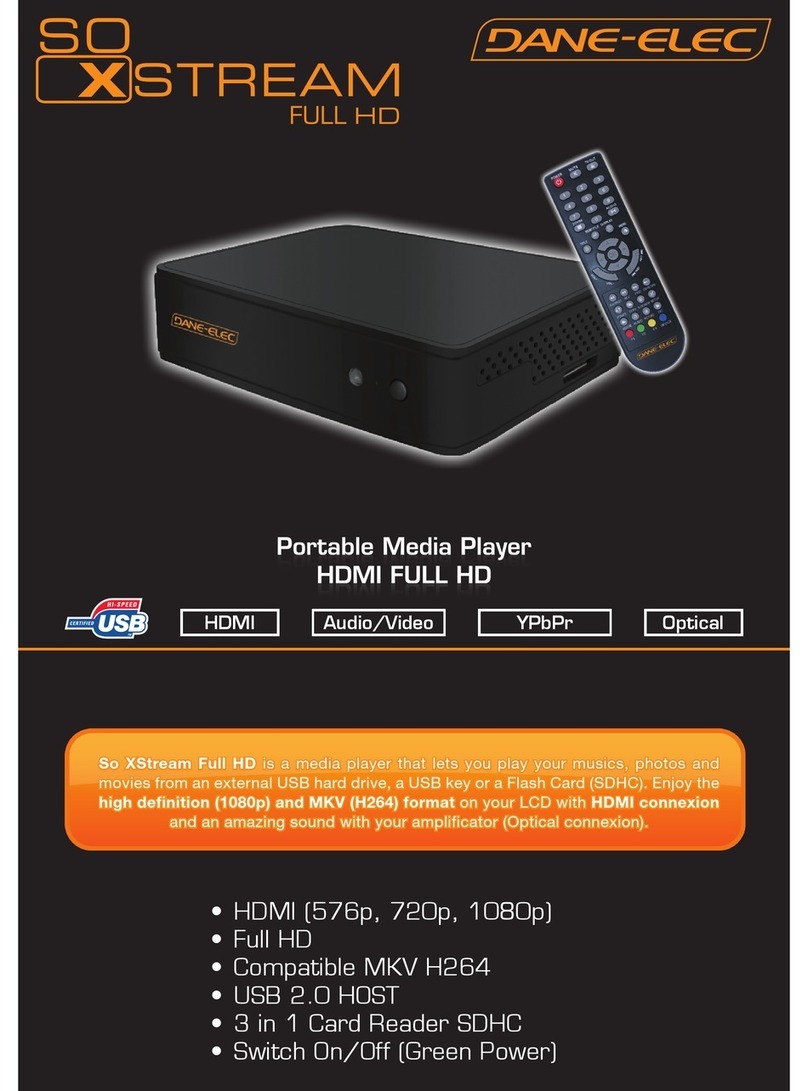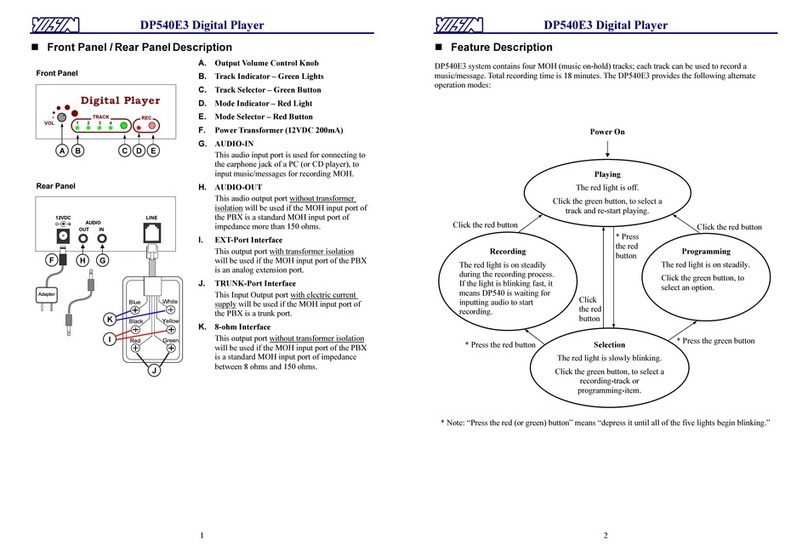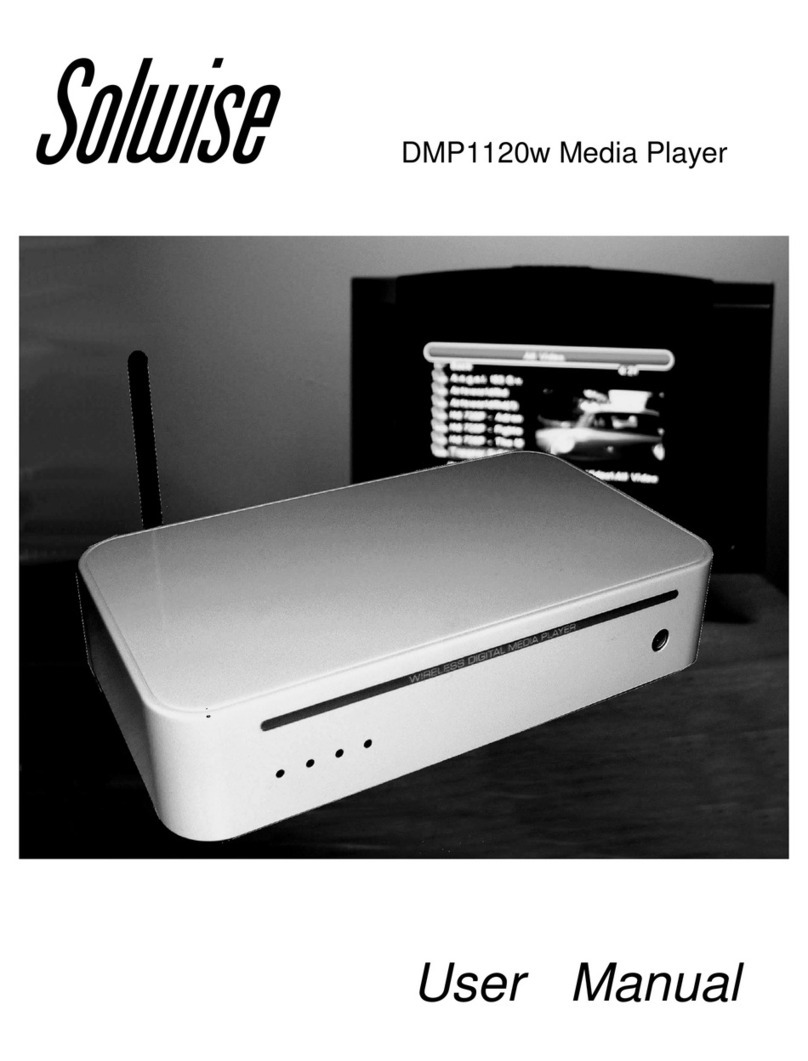trusonic MBOX User manual

Trusonic MBOX®
Product Manual
Firmware: 1.0.42
Manual: 2.7
Rev: 2009042101
Trusonic, Inc.
7825 Fay Ave, Suite LL-A
La Jolla, CA 92037
Phone: 1.877.696.7323
http://www.trusonic.com

2
Trusonic, the Trusonic logo, MBOX and the MBOX logo are registered trademarks of Trusonic, Inc. All
other trademarks are the properties of their respective owners.
© 2009 by Trusonic, Inc.
Reproduction in whole or in part without written permission is prohibited. All rights reserved.

3
CHAPTER 1. GETTING STARTED ...............................................................................5
Using This Guide...............................................................................................5
Understanding the Basics .................................................................................5
Cables and Accessories....................................................................................5
Power Connection.............................................................................................5
Determining Your Service Connection ..............................................................5
Administration Menu..........................................................................................6
Getting to Know the MBOX Menu..................................................................6
How to Enter Letters and Digits.....................................................................6
CHAPTER 2. CONNECTING THE SERVICE ...................................................................8
Installing on a Dialup Connection......................................................................8
Phone Line.....................................................................................................8
Phone Jack Connection.................................................................................8
Installing on an Ethernet Connection.................................................................8
Ethernet Cable...............................................................................................8
Ethernet Connection......................................................................................9
Dynamic or Static IP Addressing ...................................................................9
Setting Up a DHCP Network..........................................................................9
Setting Up a Static IP Address.......................................................................9
Applying Static Network Settings...................................................................9
Web Content Filters.....................................................................................10
Amount of Traffic to Expect..........................................................................10
Advanced Network Configuration....................................................................10
Setting Download Rate Limits......................................................................10
Setting Up an HTTP Proxy...........................................................................10
To Apply an HTTP Proxy.............................................................................10
Testing New Proxy Settings.........................................................................10
Powering Up for the First Time........................................................................11
Testing the Trusonic Media Service Connection.............................................11
CHAPTER 3. SETTING UP YOUR AUDIO ...................................................................12
Connecting Audio Outputs ..............................................................................12
Adjusting Volume Levels.................................................................................12
Using the MBOX as a Music Pass-through Device .........................................12
Using an External Music Source..................................................................12
Using the MBOX as a Music Source............................................................12
Adjusting Volumes for Music Pass-Through................................................12
CHAPTER 4. TROUBLESHOOTING............................................................................14
Testing Audio Output.......................................................................................14
Debugging an Analog Phone Line...................................................................14
Debugging a Network Connection...................................................................15
CHAPTER 5. WARRANTY AND SPECIFICATIONS........................................................15
Limited Warranty.............................................................................................15
What Is Covered?........................................................................................15
What Is Not Covered? .................................................................................15
What Will Trusonic Do? ...............................................................................15

4
Return Procedure ........................................................................................15
Restrictions..................................................................................................16
Non-warranty Replacement.........................................................................16
Notice and Change......................................................................................16
Compliance Information: FCC Part 15 Regulations........................................16
Industry Canada..............................................................................................16
Canadian Equipment Limitations.....................................................................17
Safety Information...........................................................................................18
Warning, Cautions, and Notes.....................................................................18
Precautions..................................................................................................18
CHAPTER 6: UPDATING CONNECTION SETTINGS......................................................19
Changing Dial-Up ISP Information ..................................................................19
Changing the ISP Telephone Numbers.......................................................19
Changing ISP Username and Password .....................................................19
Testing New ISP Settings............................................................................19
Changing the Default DNS IP..........................................................................20
Changing the Default DNS IP......................................................................20
Testing New DNS IP Settings......................................................................20
FIGURE 2: MAIN MENU ..........................................................................................21
FIGURE 3: ADMIN MENU ........................................................................................22
APPENDIX A: MBOX DIAGNOSTIC GLOSSARY ........................................................23
APPENDIX B: SETTINGS AND REBOOT REQUIREMENTS ............................................29
APPENDIX C: ADVANCED NETWORK DIAGNOSTICS..................................................30
Network Configuration Required by the MBOX...............................................30
Document the Network Configuration of the MBOX........................................31
Test the MBOX................................................................................................33
Network Diagnosis Using a PC .......................................................................34
Common Problems..........................................................................................35
Engaging Trusonic to Aid in Network Diagnosis..............................................36

5
Chapter 1. Getting Started
Welcome!
Thank you for purchasing the Trusonic
MBOX. Before operating the player, please
read this manual thoroughly and retain it for
future reference.
Using This Guide
Instructions in this guide describe
installation, configuration, troubleshooting,
specifications, and compliance information
for your MBOX.
The icons used in this manual are described
below:
Icon Meaning
Warnings: Advise readers of
something that could cause
them physical harm.
Cautions: Caution readers
against anything that may
damage equipment.
Notes: Point out something of
special interest or importance
to the reader. Failure to read
the note will not result in
physical harm to the reader,
equipment, or data.
Courier font represents messages
shown on the LCD display of your MBOX.
Words in italics represent actions you
should take
Understanding the Basics
Your Trusonic MBOX is a hardware and
service offering. The hardware consists of
an MBOX player that should be installed at
the on-premises location. The service is an
Internet-based music and scheduling
delivery system.
Install your MBOX with access to either a
telephone line or an Ethernet connection so
that it can access the Internet-based portion
of the product offering. The MBOX
supports both dialup and Ethernet-based
Internet access.
Once installed, the MBOX will dial up or
connect via the Ethernet at a specified time
or interval to receive programming
instructions, return play information, and
retrieve new audio content if necessary. In
general, connection times take less than 1
minute, but can be longer than an hour,
depending on the amount of audio content to
be updated.
Cables and Accessories
Included with the MBOX are the following
cables and accessories:
3 foot RCA audio cable with dual RCA
plugs
6 foot USA power cable
6 foot 12 volt power supply
25 foot telephone line
Telephone line splitter
The contents of the shipment may differ
depending on your country and products
purchased.
Power Connection
Power should not be applied to the player
until after you have completed the service
connection in Chapter 2. Connecting the
Service.
Trusonic recommends that the MBOX be
plugged into a power-conditioned outlet,
preferably connected to an uninterruptible
power supply (UPS) unit.
The MBOX is a 24/7/365 device and has no
external power switch. Once it is plugged in,
it should be left plugged in at all times.
Determining Your Service
Connection
The MBOX will connect to the Trusonic
Internet service via a dialup Internet
connection to a local Internet Service

6
Provider or via Ethernet through a
broadband Internet connection.
If your location will be using a dialup
connection, go to “Installing on a Dialup
Connection” on page 8.
If your location will be using an Ethernet
connection, go to “ Installing on an
Ethernet Connection” on page 8.
Administration Menu
The MBOX comes equipped with a built-in
administration menu system which can be
used to change configuration values set on
the player. There are three levels of the
Administration Menu.
Main Menu: This portion of the menu does
not require a password to access. From this
menu, you will be able to reset the player,
turn the internal speaker on and off, view
settings, and log into the "Admin Menu"
Admin Menu: In this section, you will be
able to modify values such as volume
levels, call settings, and network settings.
Advanced Menu: In this section, you will
be able to make more advanced
configuration changes. Trusonic does not
recommend making any modifications in
this section unless instructed to do so by
your authorized reseller or a Trusonic
representative.
Getting to Know the MBOX
Menu
The menu navigation system allows you to
change configuration values on the MBOX.
To navigate through the menus, you will use
the four directional arrows, one OK button,
and one Cancel button (as shown below).
The up, down, left, and right arrows are used
to navigate through the menu and enter
numbers and letters. In the menu, you will
see the following characters after the menu
entry on the top row of the LCD:
save changes: Menu entries
ending with a colon are
actions. Pressing the OK
button two times will
perform the action listed.
ISP Phone 1= Menu entries
ending with an equal sign
are text entry sections.
ISP Phone 1? Menu entries
ending with a question mark
indicate text entry mode.
Monitor > Menu entries ending with an
arrow have a sub-menu.
Pressing OK or the right
arrow will take you to the
sub-menu.
How to Enter Letters and Digits
Letters, numbers, and other characters can
be entered into the MBOX using the arrow
buttons. When you arrive at a section of the
menu ending with an equal sign, press the
OK button to enter text entry mode.
Text entry mode is denoted by a question
mark after the menu entry and an underscore
under the last character of the value on the
bottom line of the display. Once you have
entered text entry mode, press the Up and
Down arrows to arrive at the desired
character. Once you arrive at the desired
character, press the right arrow to confirm
the first character and move on to the next
character.
If you need to change a value, enter text
entry mode and press the left arrow to delete
the character(s) to the left of the cursor, then
use the Up and Right arrows to enter the
new value.
When the entire value has been entered,
press the OK button to exit text entry mode.
Note:You may press the CANCEL
button at any time while in text entry mode
to revert to the original value.

7
Note: After entering the desired
value, you must "save changes" in order to
save the current value to memory. If you do
not save changes, the MBOX will revert to
the original values the next time the player is
reset.

8
Chapter 2. Connecting the Service
Figure 1: Back Panel
Installing on a Dialup
Connection
Your MBOX automatically connects to
Trusonic’s media servers every night to
download playback schedules and audio files.
For this reason, your Trusonic service
connection must be established and verified to
complete the installation.
Each player shipped to a location in North
America is pre-configured with up to three ISP
telephone numbers that will only work at the
location indicated on the packing slip. A fourth
toll-free number is programmed into the player
to ensure connectivity even when there are no
local numbers.
If your MBOX will be connecting to the
Trusonic media service via dialup Internet
connections, please follow the instructions in
this section. An MBOX can be moved to an
Ethernet connection at any time in the future,
should your location acquire broadband
connectivity.
If you are using your own dial-up ISP, see
“Changing ISP Information” for setup
instructions.
Phone Line
The MBOX has an embedded modem and
requires a standard analog phone line. Many
telephone providers refer to this as a basic
business line (BBL) or 1MB. We do not
recommend using the telephone port of a fax
machine as some fax machines interfere with an
Internet dialup connection. Do not connect the
MBOX to a digital phone port on a digital PBX
phone system. Doing so may permanently
damage your MBOXs modem and will void the
warranty. (For more on the warranty, see
“Limited Warranty” on page 15.) Connections
to a simulated analog line from a digital PBX
will result in slower download speeds.
Phone Jack Connection
If the phone jack is located within 25 feet of the
MBOX, you can use the 25-foot phone cord that
is supplied with the MBOX. Plug one end of the
phone cord into the “PHONE LINE” jack on the
back of the MBOX (as shown in Figure 1 on
page 8) and the other end into the analog phone
jack. If two lines need to share the same phone
jack, unplug the existing phone line from the
wall jack, insert the included line splitter, and
then plug the existing phone line and MBOX
phone line into the splitter.
Once the phone line is installed, go to “Powering
Up for the First Time ” on page 11 to complete
the service connection.
Installing on an Ethernet
Connection
If your MBOX will connect to the Trusonic
media services via the Ethernet, follow the
instructions in this section.
The MBOX can use static or dynamic Internet
Protocol (IP) addressing schemes. (See
“Dynamic or Static IP Addressing” on page 9
for more information.) The MBOX is set up for
plug-and-play operation on a network with
Dynamic Host Control Protocol (DHCP)
servers. Such servers are standard on many
broadband network routers from companies such
as Linksys, Netgear, and D-Link.
Ethernet Cable
An Ethernet cable may or may not have been
provided in your MBOX kit depending on how
your product was ordered. Any category 5
straight-through (not crossover) Ethernet patch
cable will work with the MBOX. Ethernet patch

9
cables are available in a variety of lengths from
local hardware and computer specialty stores.
Ethernet Connection
Plug in the straight-through Ethernet patch cable
into the “ETHERNET” port on the back of the
MBOX (see Figure 1 on page 8) and connect the
other end to an available Ethernet jack on your
router or hub.
The MBOX retrieves updates and audio files by
using HTTP over port 80. All audio file URLs
are encrypted.
Dynamic or Static IP Addressing
If your network offers dynamic IP addressing
via a DHCP server, no more configuration is
required. The DHCP setup is recommended by
Trusonic as the preferred network configuration.
Setting Up a DHCP Network
On a DHCP network, the domain name server
(DNS) should be automatically set as part of the
address assignment exchange. If the DHCP
network does not hand out a DNS IP address,
206.173.28.10 will be used as a default. If this
default DNS is not suitable, you may switch to
another DNS in the Setup menu of your MBOX.
(See Changing the Default DNS IP on page 20.)
The MBOX is 'plug-and-play' ready for a DHCP
network. The local DHCP server will assign the
proper IP address, network address, subnet mask
and gateway to the MBOX.
To set up for a DHCP network
Run a live Ethernet cable to the ETHERNET
port on the back of the MBOX (see, “Figure 1”
on page 8).
Once the Ethernet cable is connected, go to
Powering Up for the First Time on page 11 to
complete the service connection.
Setting Up a Static IP Address
If your network is set up for Static
addressing, you should first obtain the
following information from your network
administrator:
Static IP address
Subnet Mask
Gateway
Applying Static Network Settings
Power on the MBOX. See Powering Up for the
First Time on page 11
Navigate to Network Config in the Admin Menu
as described in Figure 3: Admin Menu on
page 22.
Press the right arrow to DHCP
Press the OK button
Press the right arrow to change enabled to
disabled
Press the down arrow to IP Address
Enter in the Static IP Address (e.g.
192.168.0.100)
Press the down arrow to Subnet Mask
Enter the Subnet Mask (e.g. 255.255.255.0)
Press the down arrow to Gateway
Enter the Gateway (e.g. 192.168.0.1)
Press down arrow until you see Save Changes
and press OK twice
Note: Failing to save changes will result
in lost settings!
Note: Network changes to the MBOX do
not take effect until the MBOX is rebooted. You
may reboot from the main menu or by power
cycling the unit.

10
Web Content Filters
If your network is using content filtering
software from companies such as Network
Appliance or WebSense, it must be configured
to allow for the retrieval of URLs ending in
“.ogg” and “.ovu” via HTTP on port 80 from
rcdl.trusonic.com. The MBOX also
communicates via HTTP on port 80 to
mbox2.trusonic.com. Many network filtering
packages exclude files with the extension “.ogg”
and “.ovu” in order to prevent the distribution of
music content.
Amount of Traffic to Expect
The MBOX is programmed to contact
Trusonic’s servers between 10pm and 4am local
time. During the connection, the MBOX will log
in via port 80, transfer its log files and retrieve
new play list information. This exchange usually
takes less than 1 minute at 56k and considerably
less time on an Ethernet connection.
The media files are 64k mono-encoded so a 3
minute long audio file or song is approximately
1.5 megabytes in size. If a new song is added to
a play list, the song will be downloaded upon the
next Nightly connection.
A 3 minute song or 1.5 mb file will take
approximately 6 minutes to retrieve on a dial-up
connection, and about 4 seconds on an Ethernet
connection.
Advanced Network
Configuration
The MBOX can be configured to a specific
download rate so as to not interfere with other
network appliances. An HTTP Proxy can also be
configured on the player, should the need arise.
Setting Download Rate Limits
A download rate limit can be applied to the
10/100 Ethernet connection on the MBOX so as
to not interfere with other network activity. The
download limit can be configured in the
Network section of the Admin menu. All
download rates are in KB/s. The default
download limit of the MBOX is 140 kbytes/sec
(equivalent to a T1).
Setting Up an HTTP Proxy
The MBOX can be configured to access the
service portion of your Trusonic subscription
through your corporation’s proxy server. The
MBOX supports basic proxy authentication as
described in RFCs 1945, 2068 and 2617. Both
user-restricted and non user-restricted proxy
settings are supported.
To Apply an HTTP Proxy
Navigate to HTTP Proxy IP in the Network sub-
menu of the Admin Menu
Enter the HTTP Proxy IP (e.g. 192.168.0.200)
Press the down arrow to HTTP Proxy Port
Enter the HTTP Proxy Port (e.g. 3003)
If your proxy does not require a username and
password, skip to Step “Navigate to Save
Changes and press OK twice.” Otherwise:
Press the down arrow to Proxy Username
Enter the Proxy Username
Press the down arrow to Proxy Password
Enter the Proxy Password
Navigate to Save Changes and press OK twice
Note: Failing to save changes will result
in lost settings!
Testing New Proxy Settings
After making any changes to the Proxy Set-
tings, you should test the connection to
ensure proper data entry.
To Test the New Proxy Settings
Navigate to Test Connection
Press the OK button twice
Observe the LCD screen for messages
If you do not see CONNECT: SUCCESS on the
display after a few minutes, check that the
settings are all correct, then consult your
network administrator.

11
Powering Up for the First Time
The MBOX will begin playing its scheduled
music or advertisements within 30 seconds of
applying power. After powering up for the first
time, you should run the Test Connection
command from the Main Menu to ensure proper
connectivity.
Plug in the supplied power cord into an
uninterruptible power supply (UPS) or
protected wall socket, if available.
Plug the other end into the power receptacle of
the MBOX and rotate the power cord
holding clip so that it covers the plug end to
ensure that it does not fall out.
Within 30 seconds, the MBOX will begin to
play its scheduled audio.
Testing the Trusonic Media
Service Connection
Once you have confirmed audio output, and
have connected the MBOX to either a telephone
line or Ethernet cable, you should test whether
the MBOX can successfully connect to Trusonic
servers.
If you are connected on a dialup connection, you
should first run the Test Modem command
from the menu. This test will check the status of
the telephone line connected to the MBOX.
If the modem test has returned a success
message, or if the MBOX is connected to
Ethernet, then you are ready to test the service
connection.
Navigate to Test Connection in the Main Menu
Press the OK button twice to initiate the
connection test.
During the connection attempt, you will see
MBOX SERVER Connecting... on the display
for up to 10 minutes while the MBOX attempts
all possible combinations to connect.
If your MBOX successfully connects to
Trusonic, you will see MBOX SERVER SUCCESS
on the display.
If your MBOX is unsuccessful at connecting to
Trusonic, Mbox Test Error Connect
Failed will be displayed on the LCD. You
should then ensure that all necessary cables are
connected to the MBOX, then see Chapter 3.
Setting Up Your Audio on page 12.

12
Chapter 3. Setting Up Your
Audio
Connecting Audio Outputs
The MBOX supports a maximum of two output
zones, A and B. Both Music and Ad can be
independently configured on both zones. Please
refer to the Zone information at the top of the
packing slip to determine if your MBOX has
been configured for one or two zones. For
example, if your player has been configured for
the single Zone A, you would connect an RCA
cable from CH-A OUT on the MBOX to the
amplifier.
Adjusting Volume Levels
To adjust the volume levels of the MBOX
Navigate to Zone A or Zone B in the Admin
Menu as described in “Figure 3: Admin
Menu” on page 29.
Navigate to either Music Volume or Ad Volume
Make any necessary adjustments to the volume.
Navigate down to Save Changes and press OK
twice.
After saving changes, the currently playing song
will be cut off and the next song will begin to
play with the new volume applied.
If you are happy with the volume levels on Zone
A, and wish to apply them to Zone B, navigate
to Copy To Zone B= and press OK twice.
Once the levels have been copied, navigate to
Save Changes: and press OK twice.
Using the MBOX as a Music
Pass-through Device
The MBOX may be configured as a Music Pass-
through device or Message Repeater. Music
Pass-through will enable external music sources
to pass through the MBOX, and at a specified
time duck the external music to play an
advertisement from the MBOX. There are two
options for music pass-through:
Using an external music source
This option will enable an external music
source to play through the MBOX and, at a
specified time, fade the music down to a set
volume (ducker depth) and play the adver-
tisement or message.
Using the MBOX as a music source
This option will enable the MBOX to feed
its own music output back into the MBOX,
fade the music at a specified time to a set
volume (ducker depth) and play the
advertisement or message.
Using an External Music Source
Any source can be used for the External Music
Source of a Pass-Through setup. For example,
you could use a looping CD, satellite stream, or
other audio source.
Connect an RCA cable from the external music
source to Ch A In on the MBOX,
Run the Ch A Out to the on-premises amplifier.
When an advertisement plays, the external music
source will fade down to the ducker depth. After
the advertisement has finished, the MBOX will
fade the external music source back up to its
normal volume.
Using the MBOX as a Music
Source
The MBOX can feed its own music source from
Channel A output into Channel B input, and at
any specified time the advertisement or message
will play on Channel B output, fading the music
to the ducker depth.
Plug one end of an RCA cable into Ch A Out,
and the other end into Ch B In.
Plug another RCA cable into Ch B Out and
connect it to the on premises amplifier.
The music from Zone A will play through Zone
B, and at a given time, Zone B will fade to the
ducker depth. After the advertisement is
finished, the MBOX will fade the music back to
its normal volume.
Adjusting Volumes for Music
Pass-Through
In order for Music Pass-Through to function
correctly, adjustments must be made to the
Ducker Depth, Fade, and Input Volumes.

13
A Ducker Depth of 0 will result in a music level
of 0 when an advertisement plays. Should you
wish to have light music in the background
while an advertisement plays, the Ducker Depth
should be set to any value other than 0.
A Fade time of 0 will result in a 0 second fade at
the end of the song and the beginning of an
advertisement. Trusonic recommends a fade of
100 for a 1 second fade between the song and
ad.
Input Volume controls the volume of music
input from Zone A. Trusonic recommends a
default value of 70.
To adjust the volume levels for Music
Pass-Through
Navigate to Zone A or Zone B in the Admin
Menu. See “Figure 2” on page 21 for a full
description of the Administration Menu.
Navigate to Ducker Depth, Fade Time, or Input
Volume and make any necessary
adjustments.
Navigate to Save Changes and press OK twice.
After saving changes, the currently playing song
will stop playing, and the next song will begin to
play with the new volume applied.
If you have the desired volume levels on Zone
A, and wish to apply the same settings to Zone
B, navigate to Copy To Zone B= and press
OK twice. Once the levels have been copied,
navigate to Save Changes: and press OK
twice.

14
Chapter 4. Troubleshooting
Trusonic is dedicated to providing you with
quality support and customer service. When you
have a question:
Use this chapter and refer to the diagnostic
message described in Appendix A:
MBOX Diagnostic Glossary starting on
page 29.
Contact your reseller support department to
get help from someone local.
Call Customer Service. After checking this
troubleshooting chapter and contacting
your reseller, call Trusonic Customer
Service at 877-696-7323.
Testing Audio Output
Your MBOX comes equipped with an internal
monitor speaker for testing audio output without
having to connect RCA cables to the MBOX.
How to monitor the output of Channel A or
Channel B while a song title is displayed
on the LCD screen:
Press the down arrow on the front panel to
Monitor and then press the Right arrow.
Navigate to Listen to Ch A: (or B) and press OK
twice. If you hear output from the internal
speaker, there will be output at the
appropriate RCA jack.
If you determine that the unit has no output,
contact your distributor to see if there is a
schedule problem.
Once you are finished with the speaker monitor
function, press the down arrow to Mute
Speaker and hit the OK button twice.
Debugging an Analog Phone
Line
If the Test Connection command has
returned MBOX TEST ERROR: CONNECT
FAILED, try the following troubleshooting steps.
Test Modem
The MBOX contains a built-in Modem Test
program. With the phone line connected,
navigate to Test Modem in the Main Menu, and
press OK twice to initiate the test.
The music schedule will be briefly interrupted
during the modem test, and any modem tones
will be audible via the internal speaker.
The modem test executes the following steps:
The display will show Preparing to test modem
The music schedule will be interrupted as the
MBOX will turn off the audio output to the
RCA leads.
The display will show Modem: OK if the
modem hardware diagnostics are successful.
The internal speaker will be turned on and you
will hear a dial tone or other telephone line
signal.
Upon full test success, the display will show
Phone line tests good
If the modem test is not successful, please
review the following displayed error conditions
and recommended actions prior to contacting
Customer Service.
Error: Phone line not detected -
Check the phone line
connection to the MBOX and
ensure that it is plugged into the
port marked Phone line and that
it is connected to the telephone
jack on the wall and retest. You
may also want to test the phone
line with a regular telephone.
Error: Phone line in use - Some other
device is connected to and
actively using the phone line.
Wait until the line is no longer
in use and retest.
Error: Busy tone on phone line - A
fast-busy signal has been
detected by the modem. Such
signals occur when another
telephone is connected to the
same line and has remained off-
hook without a connected call
for a long period of time.
Recheck the phone line and
devices sharing that phone line
and retest.

15
To view and test current ISP telephone
numbers
Navigate to View Settings in the Main Menu
Press the right arrow once
Press the down arrow to ispphone1
From another telephone located in the
installation location, dial ispphone1
Repeat for ispphone2, 3, and 4
Debugging a Network
Connection
The Trusonic MBOX is designed to work in
several different network configurations. By
default, the MBOX is setup so that it can acquire
network information via your DHCP server.
Optionally, the MBOX can be ordered with
static IP information.
Given that network configurations are highly
variable, please see Appendix C: Advanced
Network Diagnostics starting on page 30 of
this document.
Chapter 5. Warranty and
Specifications
Limited Warranty
Products included are the MBOX and the
associated power cable and transformer.
On the first product shipment, the Model 3
product will have a two (2) year replacement
warranty from the date of shipment.
On replacement products shipped from
Trusonic, the warranty period is the remainder
of the original warranty or 90 days, whichever is
longer.
What Is Covered?
This limited warranty covers defects in materials
and workmanship when installed in accordance
with this manual.
What Is Not Covered?
This limited warranty does not cover:
Software, including, but not limited to, the
Trusonic Client Online Account (COA) and
Value Added Reseller (VAR) hosted
applications.
Products damaged as a result of not being
returned to Trusonic in their original or
equivalent packaging
Tampering or removal of the warranty seal
Problems that result from:
External causes such as accident, abuse,
misuse, or problems with electrical power,
including brown-outs and lightning strikes
Servicing not authorized by Trusonic
Usage that is not in accordance with the
product instructions
Problems caused by using accessories, parts, or
components not supplied by Trusonic
Products with missing or altered tags or serial
numbers
Products that fail to communicate with
Trusonic's central servers due to installation,
on-site data networking, or telephone issues
Songs not downloaded correctly or otherwise
not playing as expected.
What Will Trusonic Do?
During the warranty period, Trusonic will
replace the product with a comparable product
that is new or refurbished. The replacement
product will come with a 90-day warranty that
runs concurrently with any other warranties.
Return Procedure
Contact our Customer Service department toll
free at 877-696-7323 and have your product
serial number(s) and location information
available.
The Customer Service representative will issue
you a Return Materials Authorization number
(RMA#), which will be used to track your
warranty transaction.
Trusonic will ship a replacement system with a
prepaid return label on the next available
shipping day. Trusonic will bill the outbound
shipping costs to your account.

16
Upon receipt of the replacement product return
the defective product in the same shipping
container using the prepaid return label.
If we determine that the problem is not covered
under this warranty, we will attempt to refurbish
and repair the returned system and charge time
and material costs to your account.
If the unit is damaged outside of this warranty
the full current price of the MBOX will be
charged to your account.
Restrictions
All returns must be postmarked within 30 days
of receiving the replacement system or your
account will be charged the full current price of
the replacement system.
Shipping charges associated with the return
process are not refundable.
Returned items must include the MBOX and any
other items specified in the RMA. Do not return
the audio cables, manuals, and other accessory
items unless requested by your service provider.
If the external case on the product is opened,
modified, or damaged, this product warranty
becomes null and void.
Only customers in good standing with the
Trusonic finance department are eligible for this
warranty program.
Non-warranty Replacement
Non-warranty returns can be repaired or
replaced at Trusonic's option, at a fixed cost to
the customer. All non-warranty
repairs/replacements carry a 90-day from the
date of shipment, parts and labor warranty.
Notice and Change
Service and warranty terms and conditions,
including out-of-warranty pricing, are subject to
change without notice.
Compliance Information:
FCC Part 15 Regulations
This equipment has been tested and found to
comply with the limits for a Class A digital
device, pursuant to Part 15 of the FCC Rules.
These limits are designed to provide reasonable
protection against harmful interference when the
equipment is operated in a commercial
environment. This equipment generates, uses,
and can radiate radio frequency energy and, if
not installed and used in accordance with the
instruction manual, may cause harmful
interference to radio communications. Operation
of this equipment in a residential area is likely to
cause harmful interference in which case the
user will be required to correct the interference
at the users own expense.
This device complies with Part 15 of the FCC
rules. Operation of this device is subject to the
following conditions:
(1) This device may not cause harmful
interference.
(2) this device must accept any interference that
may cause undesired operation.
Warning: Changes or modifications to this
unit not expressly approved by the party responsible
for compliance could void the user's authority to
operate the equipment.
Industry Canada
This Class A digital apparatus meets all
requirements of the Canadian Interference-
Causing Equipment Regulations.
Cet appareil numérique de la classe A respecte
toutes les exigences du Reglement Canadien sur
le materiel brouilleur.
FCC Part 68 regulations require that the
following information be provided to the
customer:
Product: Xecom
Model: XE5690H
FCC Registration Number:
DWEMM00BXE5690H
This equipment complies with Part 68 of the
FCC rules.
A label on the side or bottom of this
equipment contains, among other infor-
mation, the FCC Registration Number and
Ringer Equivalence Number (REN), if
applicable, for this equipment.

17
If required, this information must be given
to the telephone company.
An FCC-compliant telephone cord and modular
plug is provided with this equipment.
This equipment is designed to be connected
to the telephone network or premises
wiring using a compatible modular jack
that is Part 68-compliant.
See installation instructions for details.
If your telephone equipment causes harm to the
telephone network, the telephone company
may discontinue your service temporarily.
If possible they will notify you in advance.
If advance notice isn't practical, you will
be notified as soon as possible. You will
then be advised of your right to file a
complaint with the FCC.
Your telephone company may make changes in
its facilities, equipment, operations, or
procedures that could affect the proper
operation of your equipment. If they do, you
will be given advance notice to give you an
opportunity to maintain an uninterrupted
service.
If you experience trouble with this equipment,
please contact Trusonic for repair/warranty
information. The telephone company may
ask you to disconnect this equipment from
the network until the problem has been
corrected or until you are sure the equipment
is not malfunctioning.
This unit contains no user-serviceable parts.
The FCC recommends that the AC outlet for
equipment requiring AC power is provided
with an AC surge arrestor.
The REN is used to determine the quantity of
devices that may connected to the telephone
line. Excessive RENs on the telephone line
may result in the devices not ringing in
response to an incoming call. In most, but
not all areas, the sum of RENs should not
exceed five (5.0). To be certain of the
number of devices that may be connected to
a line, as determined by the total RENs,
contact your local telephone company.
The following information may be required
when applying to your local telephone
company for leased-line facilities:
Service Type REN USOC
Analog 0.1B RJ-11C
Canadian Equipment Limitations
Note: The Industry Canada Certification
label identifies certified equipment. This
certification means that the equipment meets
certain telecommunications network protective,
operational, and safety requirements. The
Department of Commerce does not guarantee
that the equipment will operate to the user's
satisfaction.
Before installing this equipment, users should
ensure that it is permissible to be connected to
the facilities of the local telecommunications
company. The equipment must also be installed
using an acceptable method of connection. In
some cases, the company's inside wiring
associated with a single-line individual service
may be extended by means of a certified
connector assembly (telephone extension cord).
The customer should be aware that compliance
with the above conditions may not prevent
degradation of service in some situations.
Repairs to certified equipment should be made
by an authorized Canadian maintenance facility
designated by the supplier. Any repairs or
alterations made by the user to this equipment or
equipment malfunctions, may give the
telecommunications company cause to request
that the user disconnect the equipment.
Warning: Users should ensure for their
own protection that the electrical ground
connections of the power utility, telephone lines,
and internal metallic water pipe system, if
present, are connected together. This precaution
may be particularly important in rural areas.
The load number (LN) assigned to each terminal
device denotes the percentage of the total load to
be connected to a telephone loop that is used by
the device to prevent overloading. The
termination on a loop may consist of any
combination of devices subject only to the

18
equipment that the total of the LNs of all devices
does not exceed 100.
The REN assigned to each terminal adaptor is
used to determine the total number of devices
that may be connected to each circuit. The sum
of the RENs from all devices in the circuit
should not exceed 5.0.
Safety Information
Warning, Cautions, and Notes
Warning: To prevent fire or shock hazard,
do not expose the unit to rain or moisture.
To avoid electrical shock, do not open the
cabinet. Refer servicing to qualified personnel only.
Caution: Any change or modifications
not expressly approved in this manual
could void your authority to operate
this equipment.
Precautions
On safety
To prevent fire or shock hazard, do not place
objects filled with liquids, such as vases, on
the apparatus.
Should any solid object or liquid fall into the
cabinet, unplug the MBOX and have it
checked by qualified personnel before
operating it any further.
On placement
Place the MBOX in a location with adequate
ventilation to prevent heat build-up in the
player.
Do not place the player on a soft surface such a
rug that might block the ventilation holes.
Do not place the player in a location near heat
sources, or in a place subject to direct
sunlight, excessive dust, or mechanical
shock.
On temperature
Allow the box to come to ambient temperature
(between 50 and 120 degrees Fahrenheit)
before plugging into an outlet.
On operation
If the player is brought directly from a cold to a
warm location, or is placed in a very damp
room, moisture may condense inside the
player. Should this occur, the player may not
operate correctly. In this case, leave the
player turned off for about half an hour until
the moisture evaporates.
On adjusting volume
Do not turn up the volume when listening to a
section with very low level inputs or no
audio signals. If you do, the speakers may be
damaged when a peak-level section is
played.
On cleaning
Clean the cabinet, panel, and controls with a soft
cloth slightly moistened with a mild
detergent solution. Do not use any type of
abrasive pad, scouring powder, or solvent
such as alcohol or benzene.
If you have any questions or problems
concerning your player, please consult your
Trusonic representative at 1.877.696.7323.

19
Chapter 6: Updating
Connection Settings
Changing Dial-Up ISP
Information
Your MBOX is shipped with a default dial-up
ISP user name, password, and local ISP
telephone number that will only work from the
location indicated during the order process. The
default ISP information should not be changed
unless:
You are supplying your own dial-up ISP.
You are instructed to do so by a Trusonic
representative.
Changing the ISP Telephone
Numbers
Your MBOX can be programmed with up to
four dial-up ISP telephone numbers. By default,
your MBOX contains up to three local ISP
telephone numbers with the fourth number being
a toll-free backup telephone number.
To change an ISP telephone number:
Navigate to the Modem Config section of the
Admin Menu (See “Figure 3: Admin Menu”
on page 22).
Press the right arrow to Dialout Prefix
If your location requires a dial out prefix
such as a 9, enter that here.
Press the down arrow to ISP Phone 1
This is the first ISP number your MBOX
will attempt to dial.
Make any necessary adjustments to ISP
Phone 1
Repeat for ISP Phone 2, and ISP
Phone 3 if necessary
Press the down arrow to Dialout Suffix
If your location requires a dial out security
suffix such as 200, enter that here.
Navigate to Save Changes and press the OK
button twice
Note: Failing to save changes will
result in lost settings!
Changing ISP Username and
Password
The default ISP username and password will
only work with the Trusonic provided dial-up
ISP. If you are providing your own dial-up ISP,
the username and password should be changed.
To change the ISP Username and
Password
Navigate to Modem Setup in the Admin Menu
Navigate to ISP Username
Make any necessary adjustments to the ISP
Username
Navigate to ISP Password
Make any necessary adjustments to the ISP
Password
Navigate to Save Changes and press the
OK button twice
Note: Failing to save changes will result in lost
settings!
Testing New ISP Settings
After making any changes to the ISP
information, you should test the
connection to ensure proper data entry.
To test the new ISP settings
Navigate to Test Connection
Press the OK button twice
Observe the LCD screen for messages
If you do not see CONNECT: SUCCESS on the
display after a few minutes, check that the set-
tings are all correct, then consult your dial-up
ISP provider.

20
Changing the Default DNS IP
Your MBOX is shipped with a default DNS IP
address of 206.173.28.10 which will only
resolve domain names within the Trusonic net-
work.
Changing the Default DNS IP
The default DNS IP should not be modified
unless:
You are instructed to do so by a Trusonic
representative.
The default DNS IP is not suitable for your
network.
To change the default DNS IP
Navigate to DNS IP in the Advanced Menu (See
“Figure 3: Admin Menu” on page 22).
Make any necessary adjustments to the DNS IP
Navigate to Save Changes and press OK
twice
Note: Failing to save changes will result
in lost settings!
Testing New DNS IP Settings
After making any changes to the DNS IP Set-
tings, you should test the connection to ensure
proper data entry.
To test the new DNS IP settings
Navigate to Test Connection
Press the OK button twice
Observe the LCD screen for messages
If you do not see CONNECT: SUCCESS on the
display after a few minutes, check that the
settings are all correct, then consult your
network administrator
Table of contents