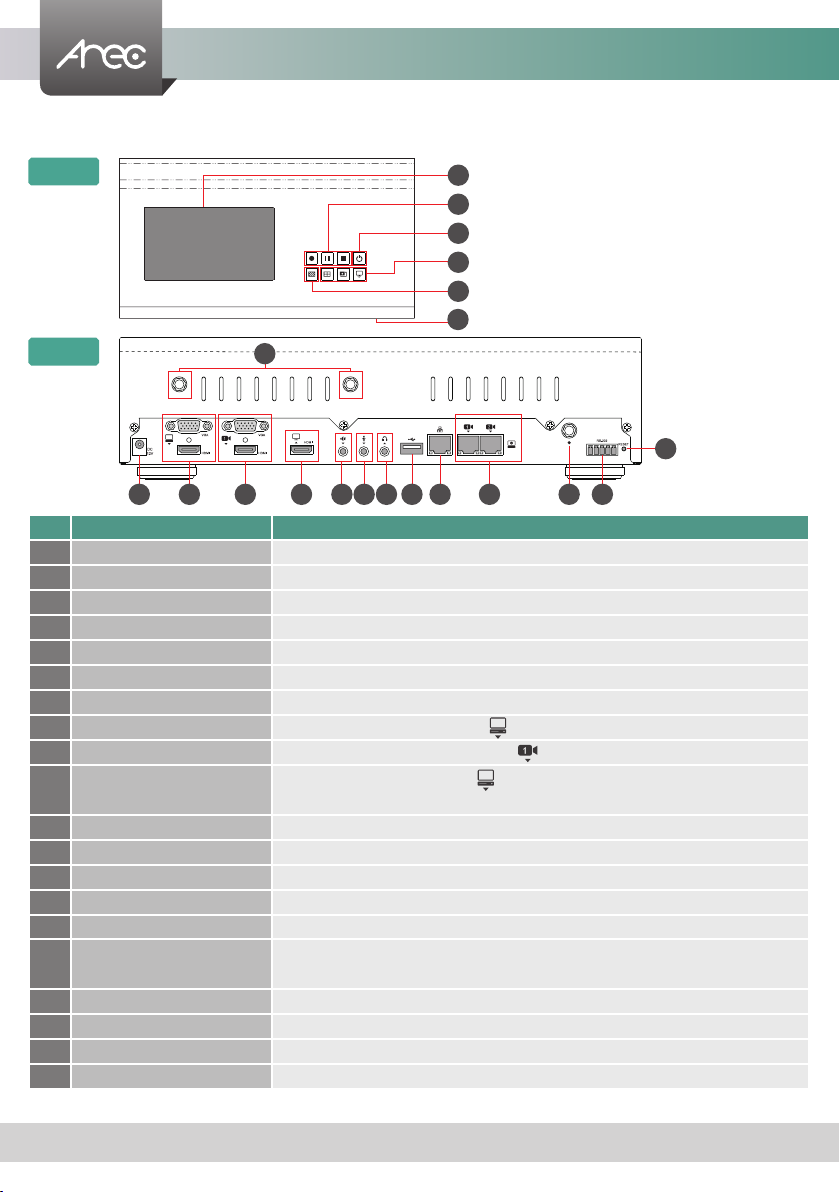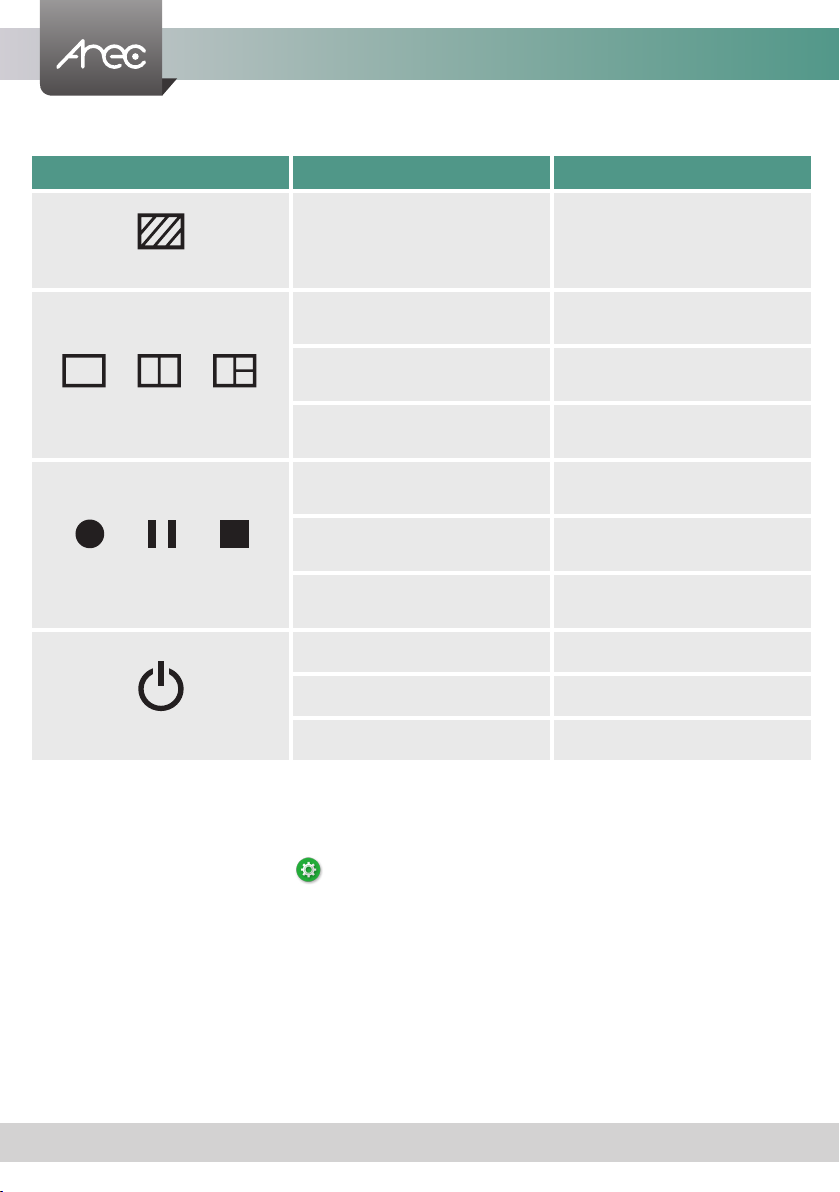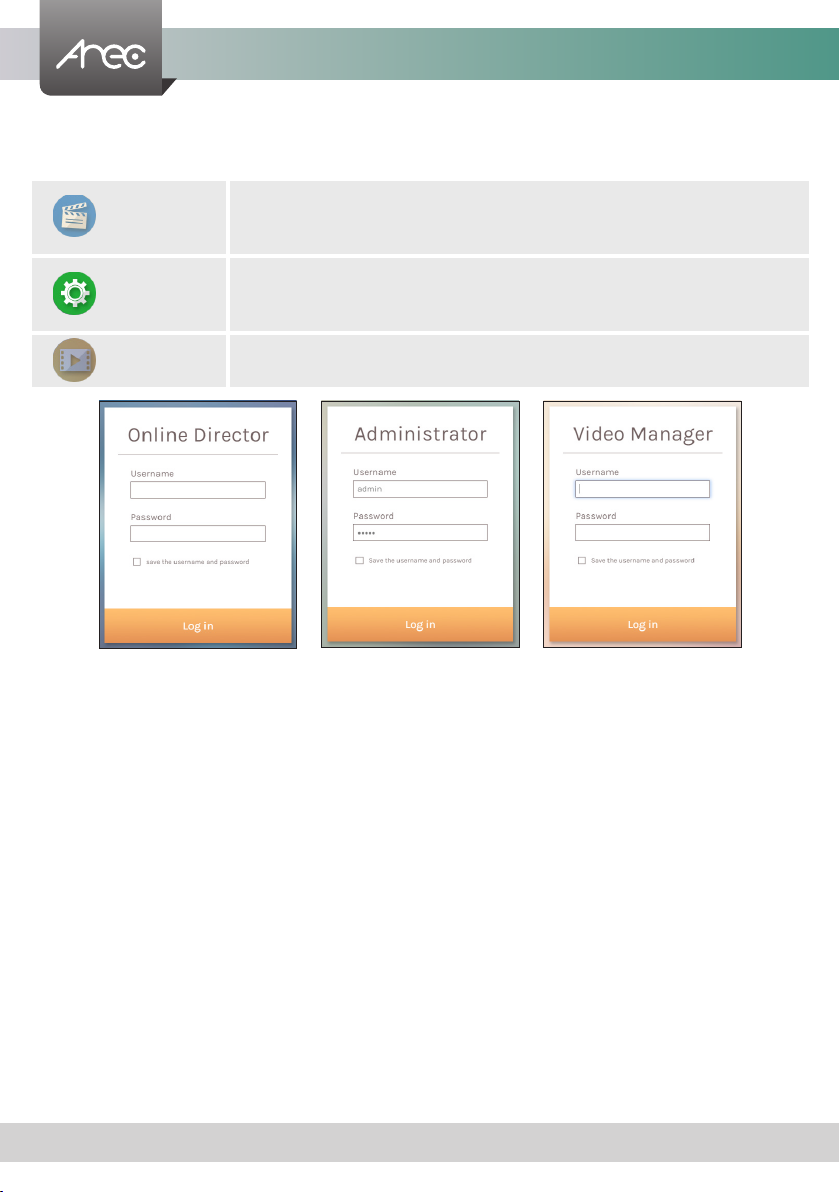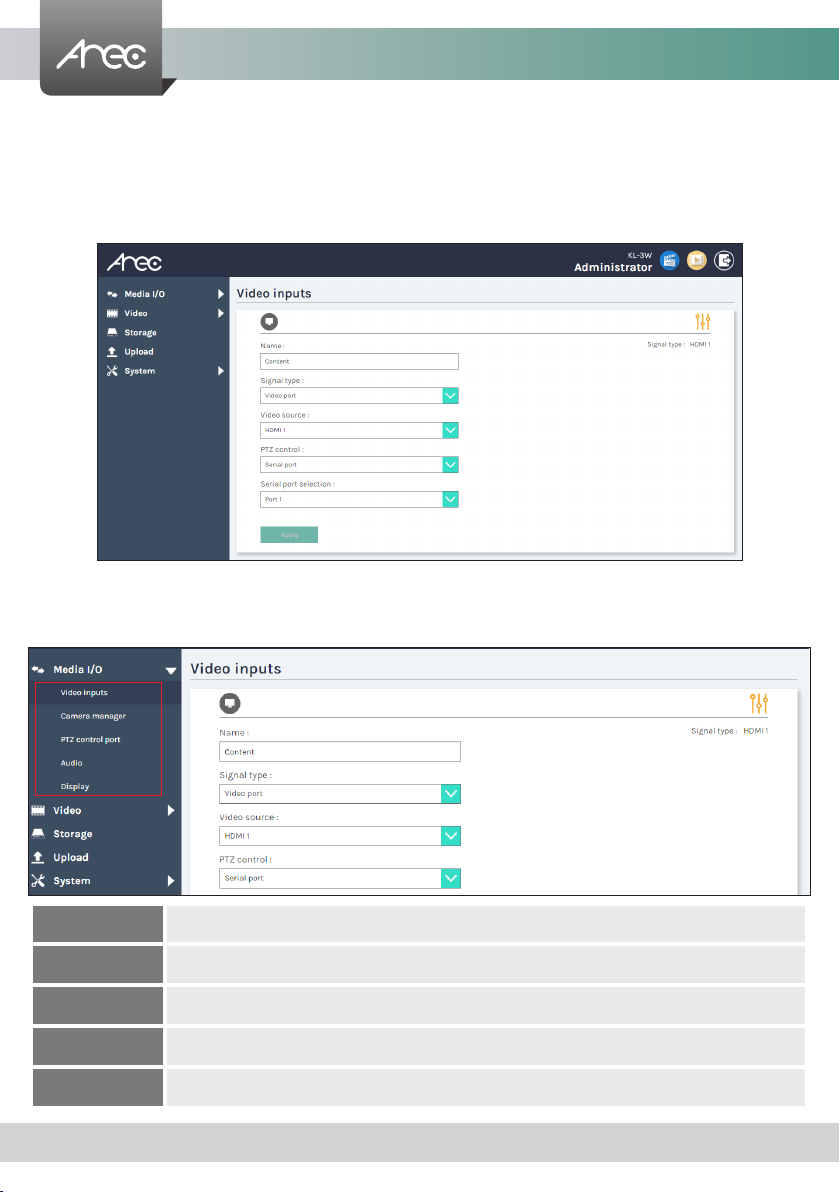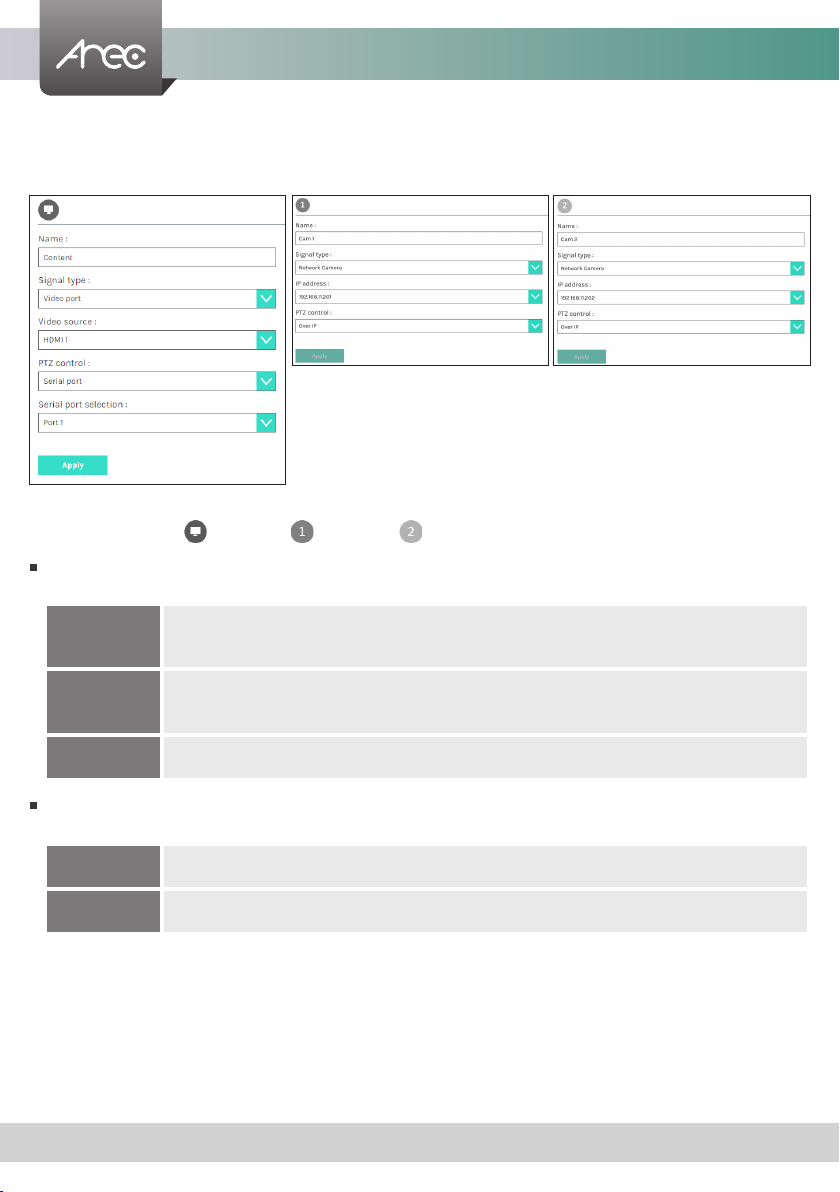KL-3W User Manual
5www.arec.com
No. Name Brief introduction
17” LCD Display Preview mixed recording
2Background function key Control the Background function
3Layout function keys Control the Layout function
4Record function keys Control the Record, Pause, Stop function
5Power Power on/off the device
6Front USB port 1. For external USB storage device* 2. Firmware update through USB disk
7Power port 12V / 3A
8Video input VGA / HDMI input source for PC [ ]
9Video input VGA / HDMI input source for camera [ ]
10 Video output 1.HDMI loop thru from input 1 [ ]
2.VGA output can use the HDMI-to-VGA converter
11 Audio input Line audio input
12 Audio input Mic audio input
13 Audio output Line audio output
14 Back USB port USB interface for camera control over RS-232
15 Network port RJ-45 Ethernet connector for network connection
16 Network camera input 1&2 1.RJ-45 Ethernet connector for network camera input source
2.Connected to setting PC for device conguration and control
17 RS-232 Captive screw connector for control over RS-232
18 Reset button Restoring devices to its factory default state
19 Antenna port for Camera Connected to antennas for wireless cameras receive
20 Antenna port for Microphone Connected to antenna for wireless microphone
Product Appearance
Front
Back
NOTE: The port can detect and record to USB storage devices using FAT32, NTFS le systems.
1
5
2
3
4
6
7 8 9
18
1711 1210 1513 14 16 20
19