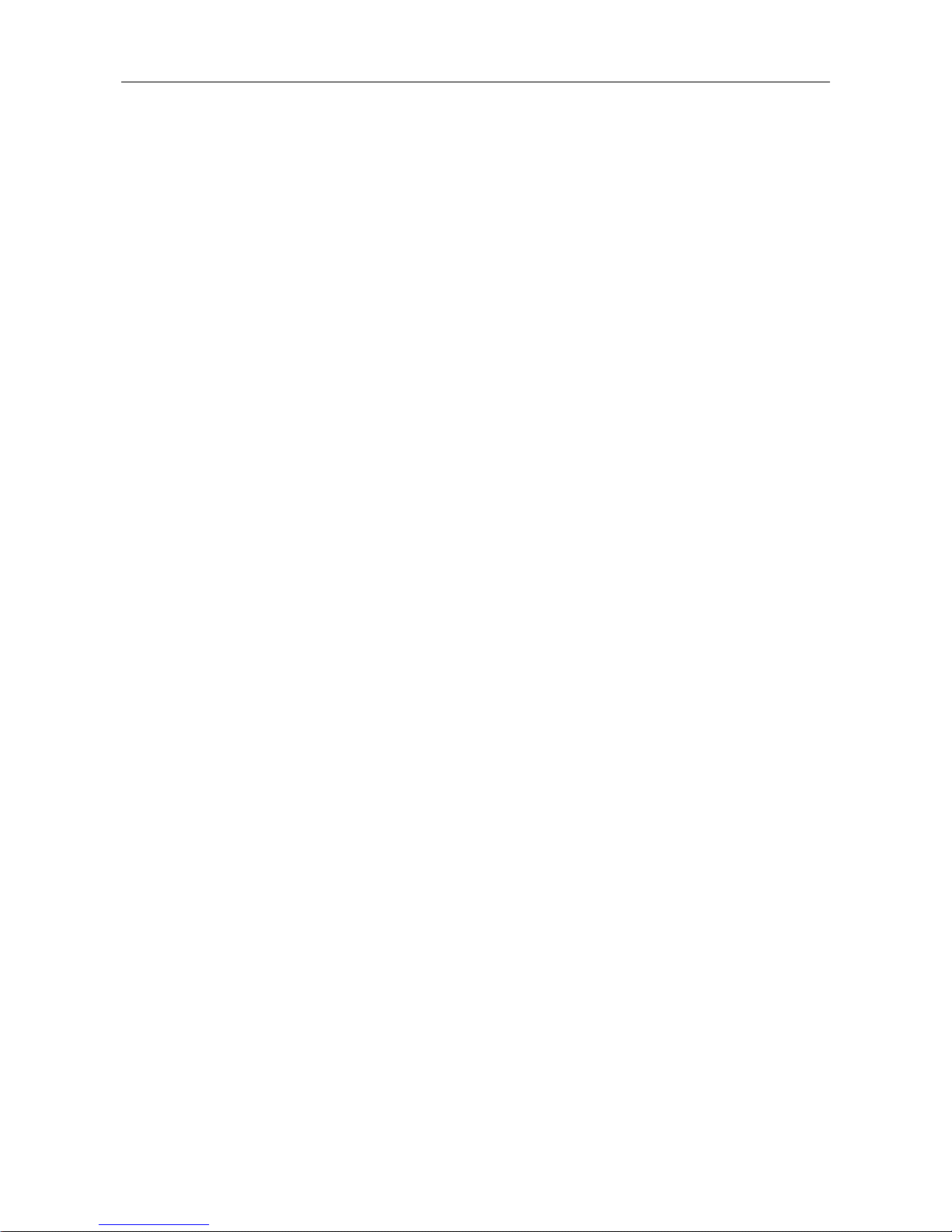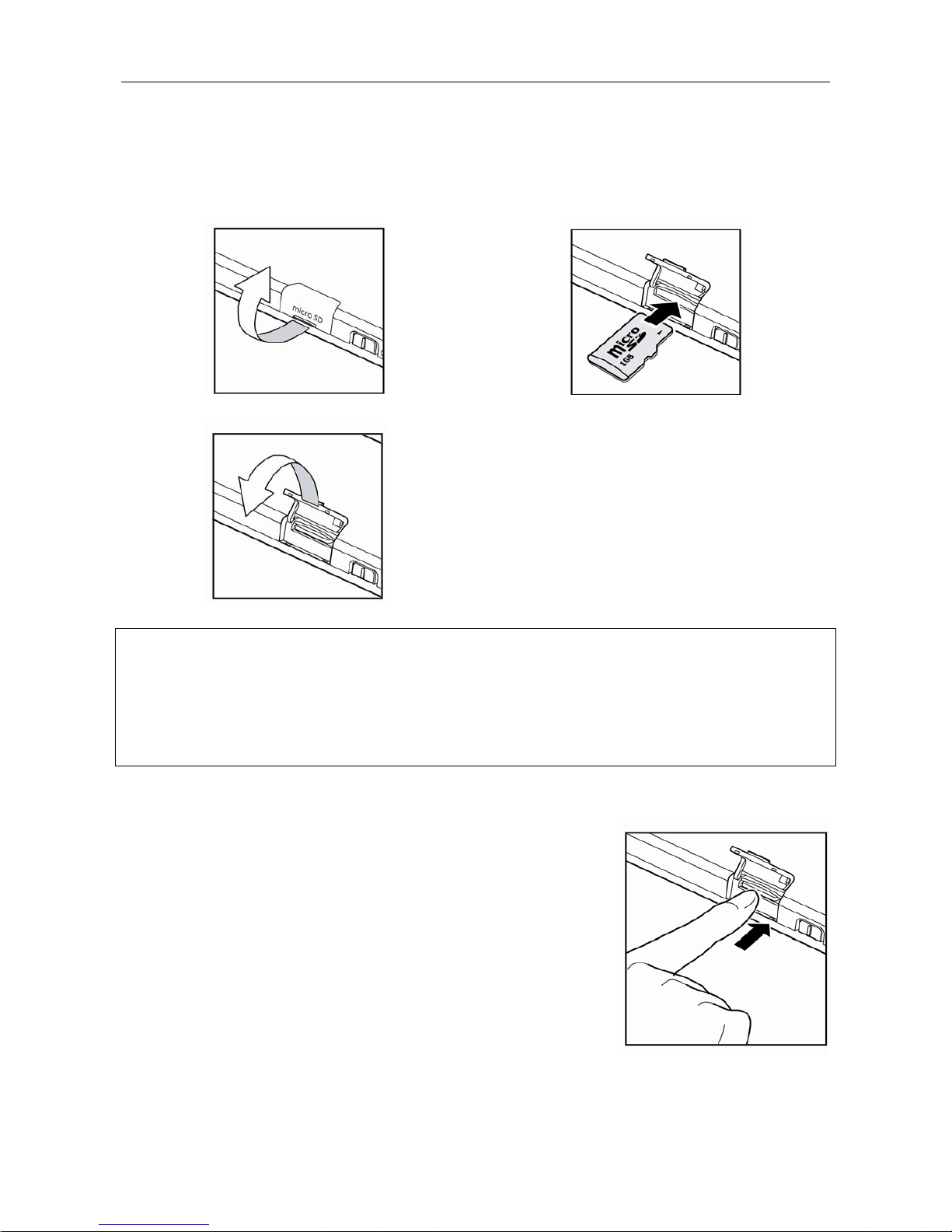Audio-Photo-Video Player User Manual
- 4 -
Selecting Next/Previous Track...............................................................................19
Fast Forwarding/Rewinding Current Track ..........................................................19
Adjusting the Volume Level ...................................................................................19
Music Player ..............................................................................................................20
Lyrics Display ............................................................................................................20
Settings......................................................................................................................20
Audio Setup ...........................................................................................................................21
Play Mode...............................................................................................................................21
Add To Favourite ...................................................................................................................22
Removing a Track from My Favourite List........................................................................22
Clearing Up the My Favourite List .....................................................................................23
Video........................................................................................................... 24
Starting Playback .....................................................................................................24
Pausing Playback......................................................................................................24
Stop Playback ...........................................................................................................24
Select Next/Previous Video File ............................................................................24
Fast Forwarding/Rewinding Current Track ..........................................................24
Adjusting the Volume Level ...................................................................................25
Video Player ..............................................................................................................25
Deleting a Video File................................................................................................25
Settings......................................................................................................................25
Select Time............................................................................................................................26
LCD Expand ...........................................................................................................................26
Record........................................................................................................ 27
Start Recording ........................................................................................................27
Pause Recording .......................................................................................................27
Stop Recording .........................................................................................................27
Voice Recorder..........................................................................................................28
Selecting Record Rate .............................................................................................28
Playing a Voice Record............................................................................................28
Deleting a Record File .............................................................................................29
Time............................................................................................................ 30
Photo .......................................................................................................... 30
Settings......................................................................................................................30
Viewing Picture in Thumbnail.............................................................................................30
Viewing Pictures in Slide Show ..........................................................................................31
Selecting Slide Show Duration...........................................................................................31
Text............................................................................................................. 32
Scrolling through the Book ....................................................................................32
Deleting a Text File ..................................................................................................32
Settings......................................................................................................................33