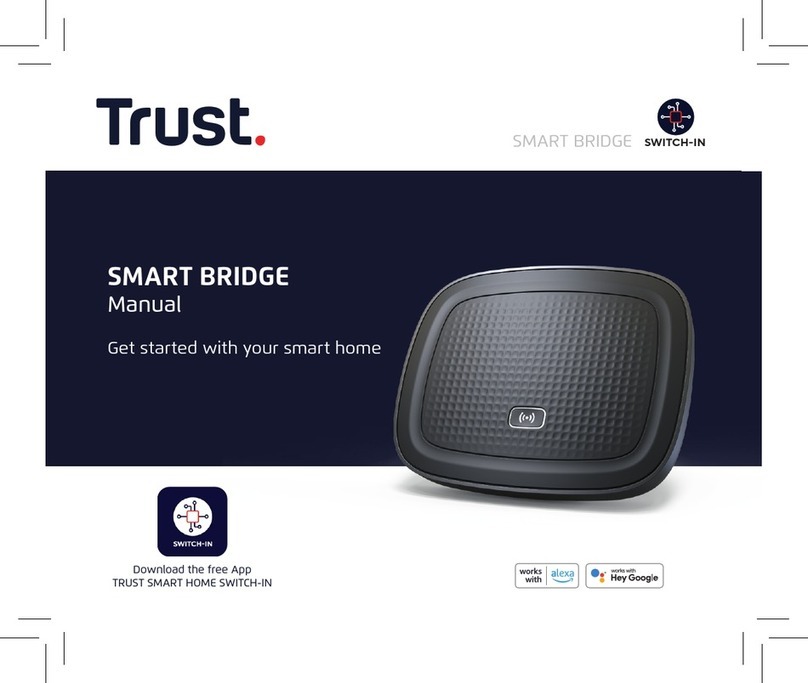TRUST UN110W WIRELESS NOTEBOOK CONNECTION KIT
5
UK
frequency range. This differs per region. For Europe, this is ‘ETSI’ (see
figure 2).
2. You can alter your personal settings in the ‘Configuration’ tab (see figure 3).
- Network type: Select ‘802.11 AdHoc’ for a direct connection between the
PC-Card and the Wireless USB adapter. Select ‘Infrastructure’ if you use an
Access Point to connect your PC-Card and USB adapter to a cable network.
- ESSID: Give your network a name. This must be the same for all the
computers in the wireless network.
- Tx Rate: Set the speed of your network here. You can choose between 1
Mbps, 2 Mbps, 5.5 Mbps, 11 Mbps and Auto. It is recommended to leave
this at the default setting, i.e. ‘Auto’.
- WEP Setting: You can select 64-bit or 128-bit encryption to make your
network secure. You can give a password for ‘Open Sesame’. ‘Keys’ will
then be created automatically. The ‘Default Key ID’ used must be the same
for all the computers in the wireless network.
Note: To ensure that no one can log onto your wireless network
uninvited, it is recommended to activate the encryption. The
encryption ensures that the information which is sent via a
wireless connection is coded.
Note: The network connection may be slower if the encryption is
activated, because it takes time to code the information.
- Advanced Configuration: Here, you can activate a ‘Power Save’ mode to
reduce the electricity consumption of your PC-Card and USB adapter if they
are not used for some time. This, for example, will save your notebook’s
battery.
3. You must create a profile for your PC-Card and USB adapter in the ‘Profiles’
tab. This profile can be used to configure your network for each device (see
figure 4). The profile created is also included in the ‘Configuration’ tab (see
point 2). Follow the instructions given below.
a. In the ‘Profiles’ tab, click on ‘New’ to create a new profile.
b. Give this profile a name and click on ‘OK’.
c. Select ‘802.11 AdHoc’ as the ‘Network type’ for a local wireless network
or ‘Infrastructure’ for a connection via an Access Point to a cable network.
d. For ‘ESSID’, give your network a name. This must be the same for all the
computers in the wireless network.
Note: For ESSID, do not input a name which is easy to guess (such as
your own name or company name). Input, for example, a
password which is only known by the other users of your
network. This will prevent people from having access to your
network without your permission.
e. Set ‘Tx Rate’ to ‘Auto’. The optimal speed will then be selected
automatically.
f. Click on ‘Advanced Setting’ and select ‘Enable’ for ‘Power Save’ if you
wish to use the power save function. Click on ‘OK’.
g. Set ‘WEP’ to ‘64 bit’ or ‘128 bit’ to activate the encryption. Next, click on
‘WEP Setting’ and, for the ‘Default Key ID’, input the default key which you
wish to use for your wireless network (key 1-4). Input a password for ‘Open
Sesame’. 4 WEP keys will be created automatically. You can view these by
clicking on ‘More’.
The WEP must be the same for all the computers in the wireless network.
h. Click on ‘OK’. Next, select the newly created profile in the ‘Profiles’ tab
and click on ‘Apply’. The profile has now been activated and is shown as
being set in the ‘Configuration’ tab.