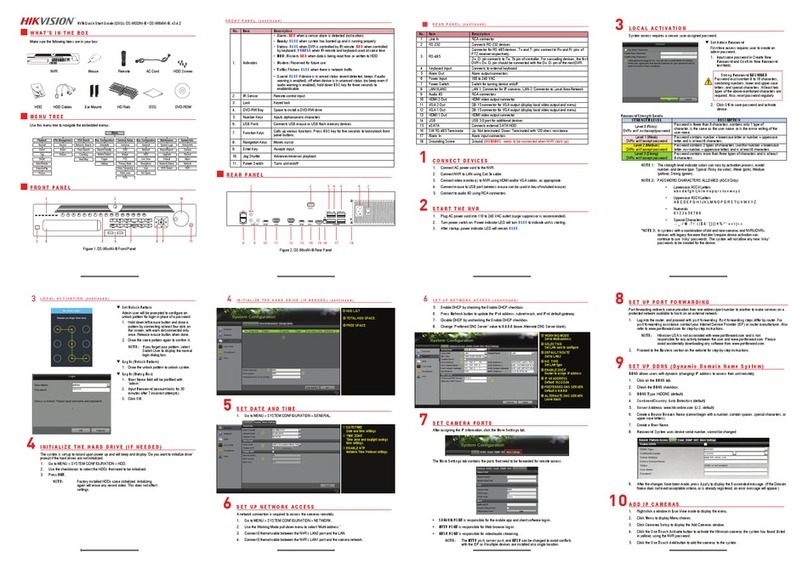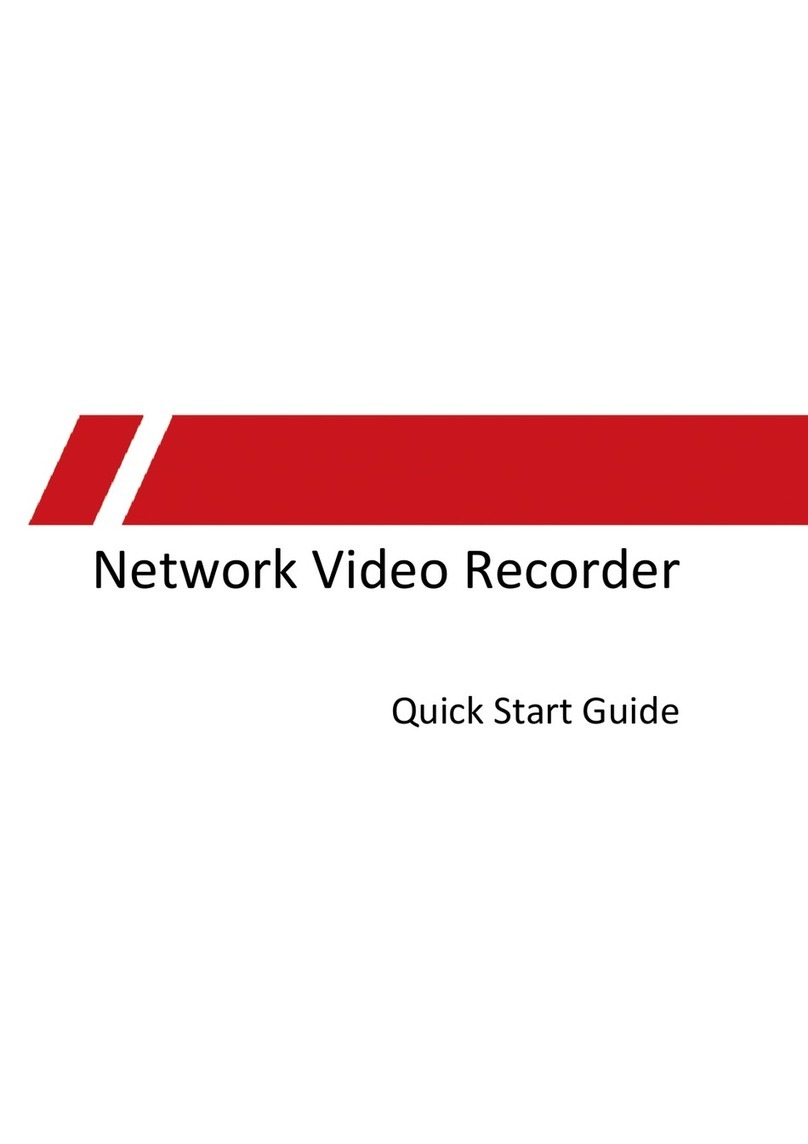HIK VISION 1200KI User manual
Other HIK VISION Network Hardware manuals

HIK VISION
HIK VISION DS-3WF Series User manual

HIK VISION
HIK VISION iDS-9664NXI-M8/X User manual
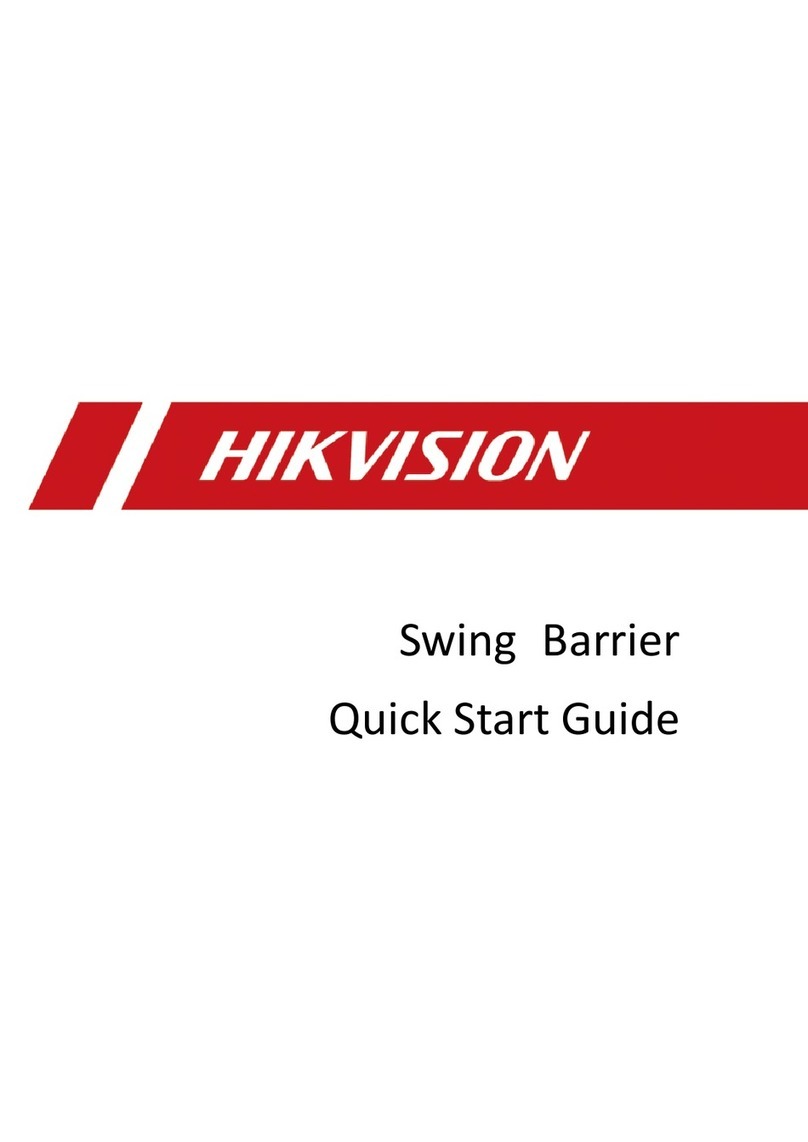
HIK VISION
HIK VISION DS-K3BC411X Series User manual

HIK VISION
HIK VISION Ds-7604ni-e1, ds-7608ni-e1 User manual
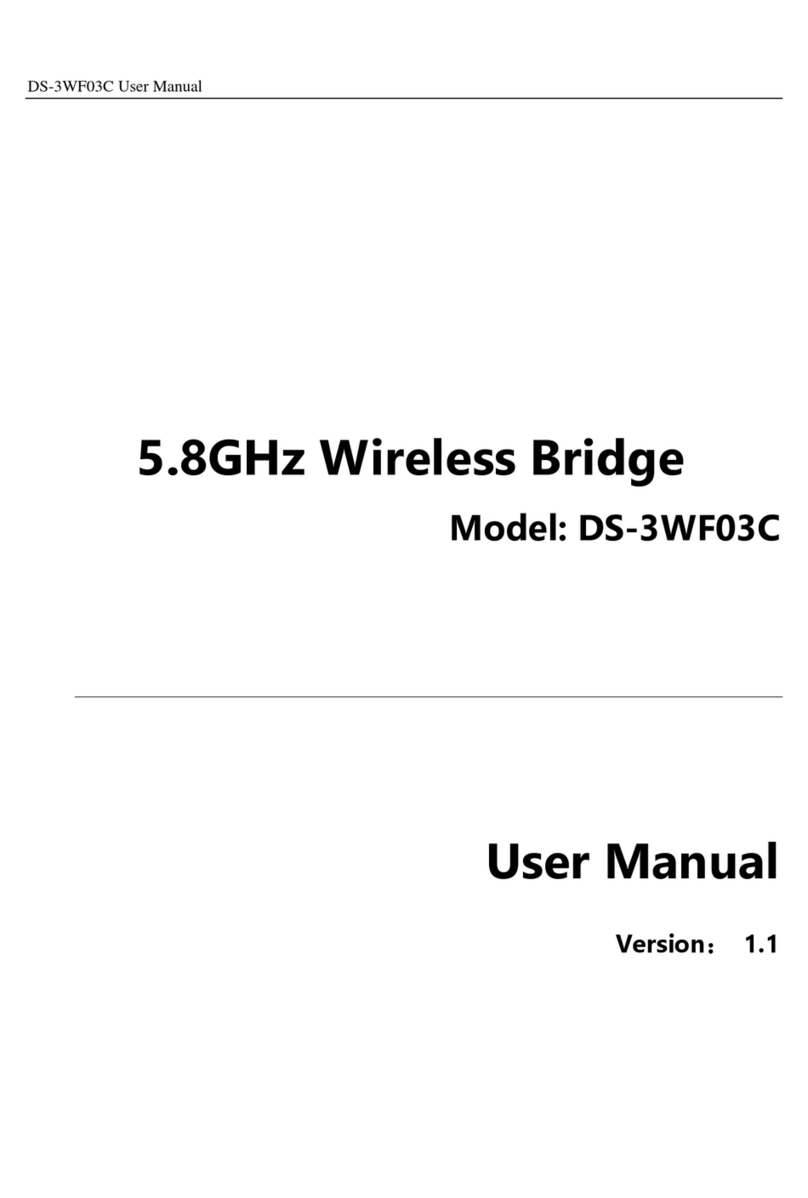
HIK VISION
HIK VISION DS-3WF03C User manual

HIK VISION
HIK VISION DS-D42AM2 User manual
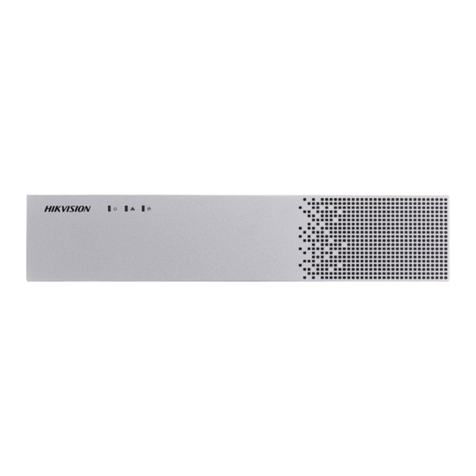
HIK VISION
HIK VISION DeepinMind Series User manual

HIK VISION
HIK VISION iVMS-4200 User manual

HIK VISION
HIK VISION DS-7608NI-K2/8P/4G User manual

HIK VISION
HIK VISION S-7708NI-I4/8P User manual
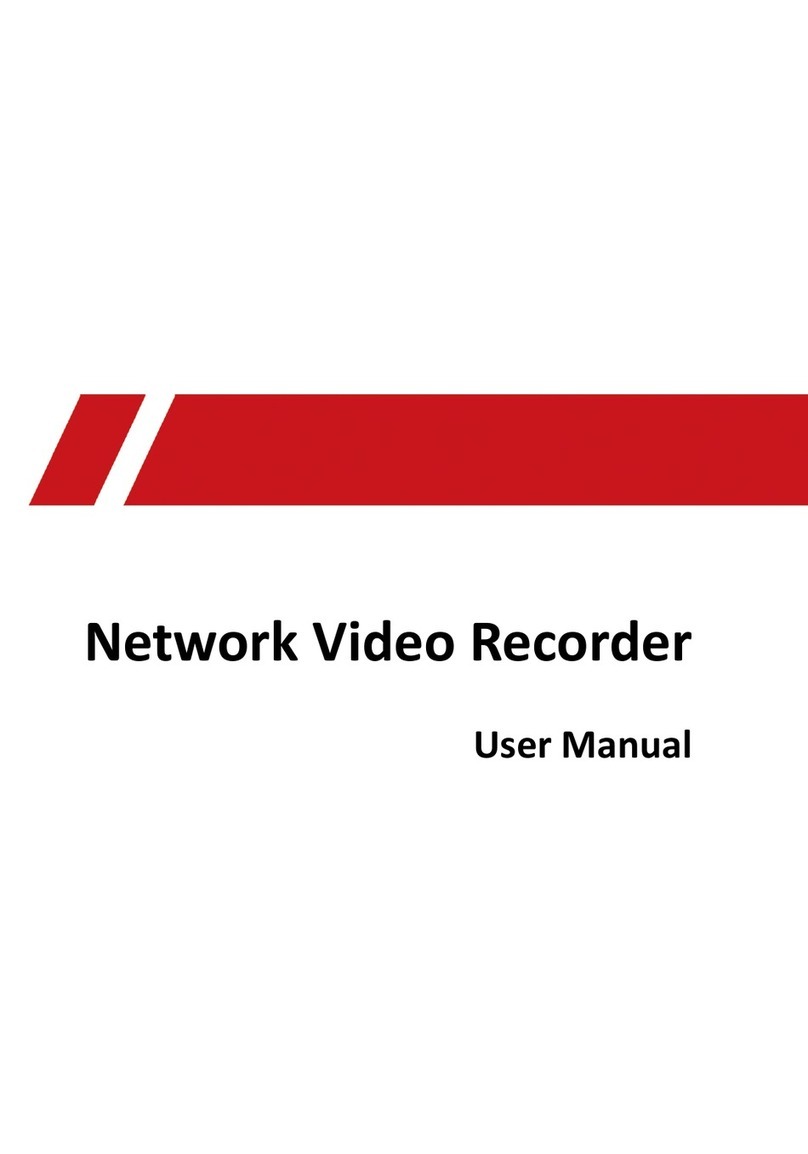
HIK VISION
HIK VISION IDS-9664NXI-I8/X(STD)(C) User manual

HIK VISION
HIK VISION HiLook NVR 104MH-D/4P User manual

HIK VISION
HIK VISION DS-7604NI-SE/P User manual

HIK VISION
HIK VISION iDS-9600NXI-I8/8FB Series User manual

HIK VISION
HIK VISION DS-7700NXI-I/S Series User manual

HIK VISION
HIK VISION DS-9608NI-ST Series User guide
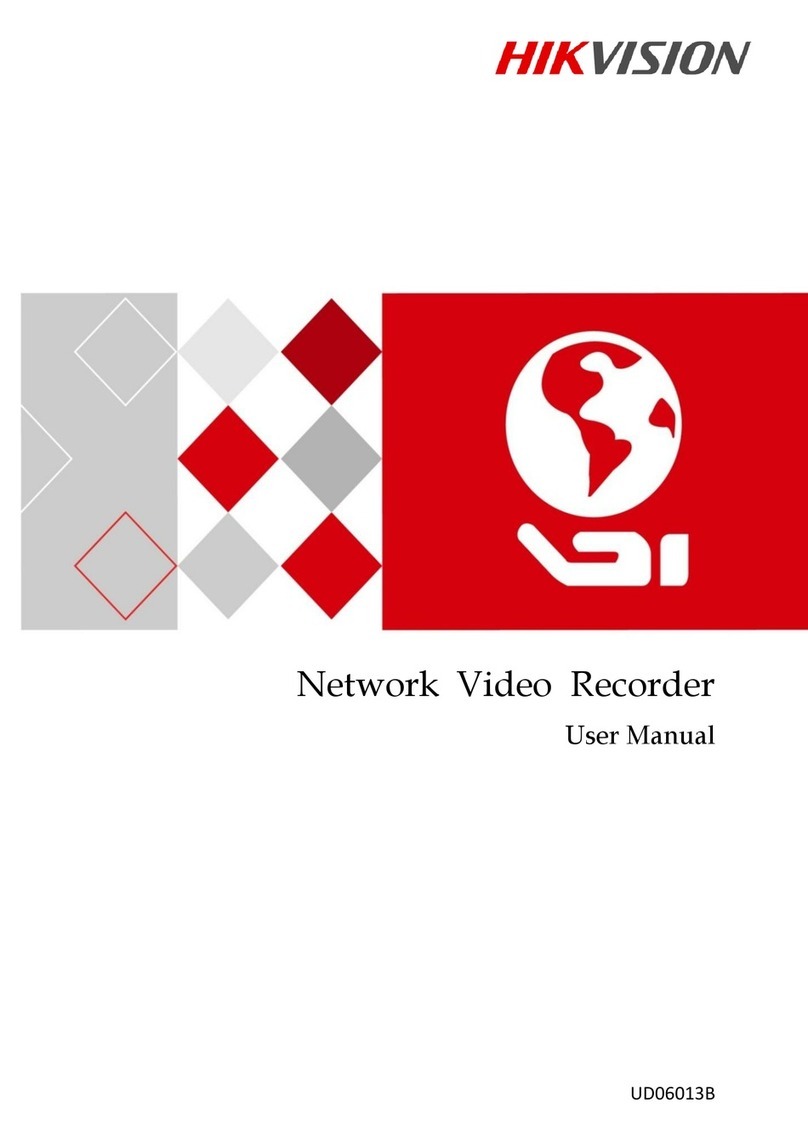
HIK VISION
HIK VISION iDS-9632NXI-I8/16S User manual

HIK VISION
HIK VISION HiWatch Series User manual
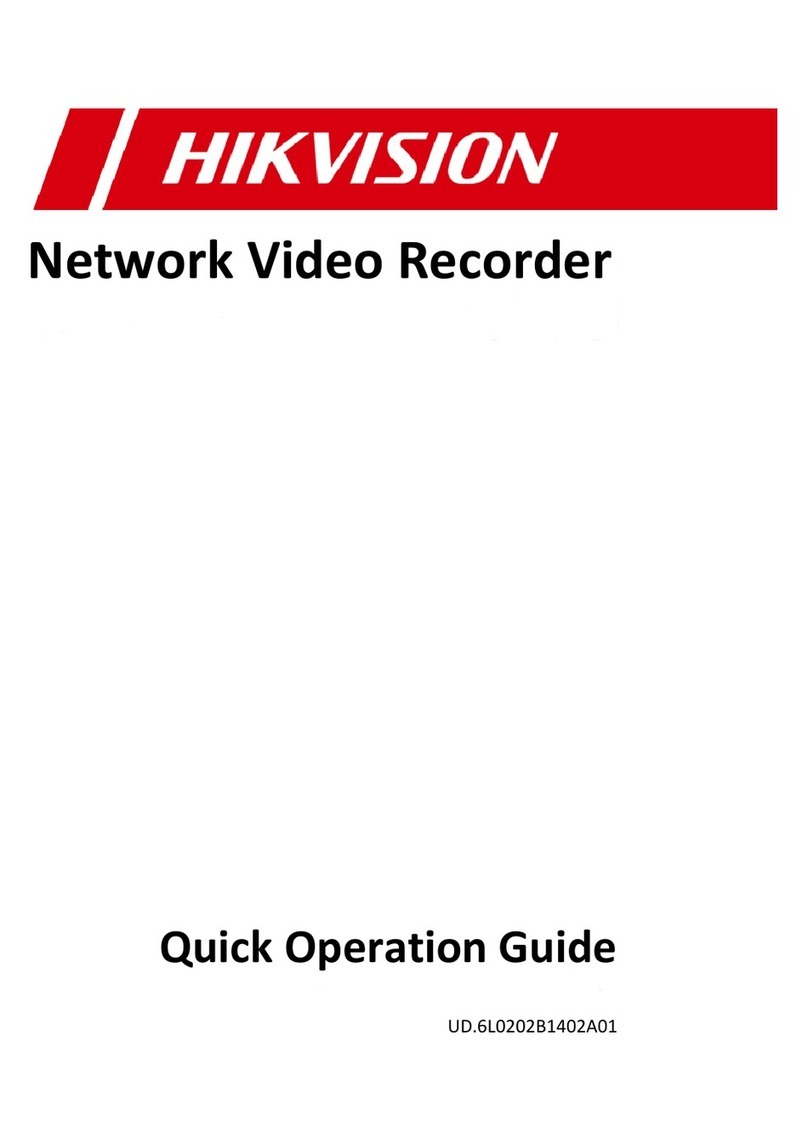
HIK VISION
HIK VISION DS-96128NI-E16 User guide
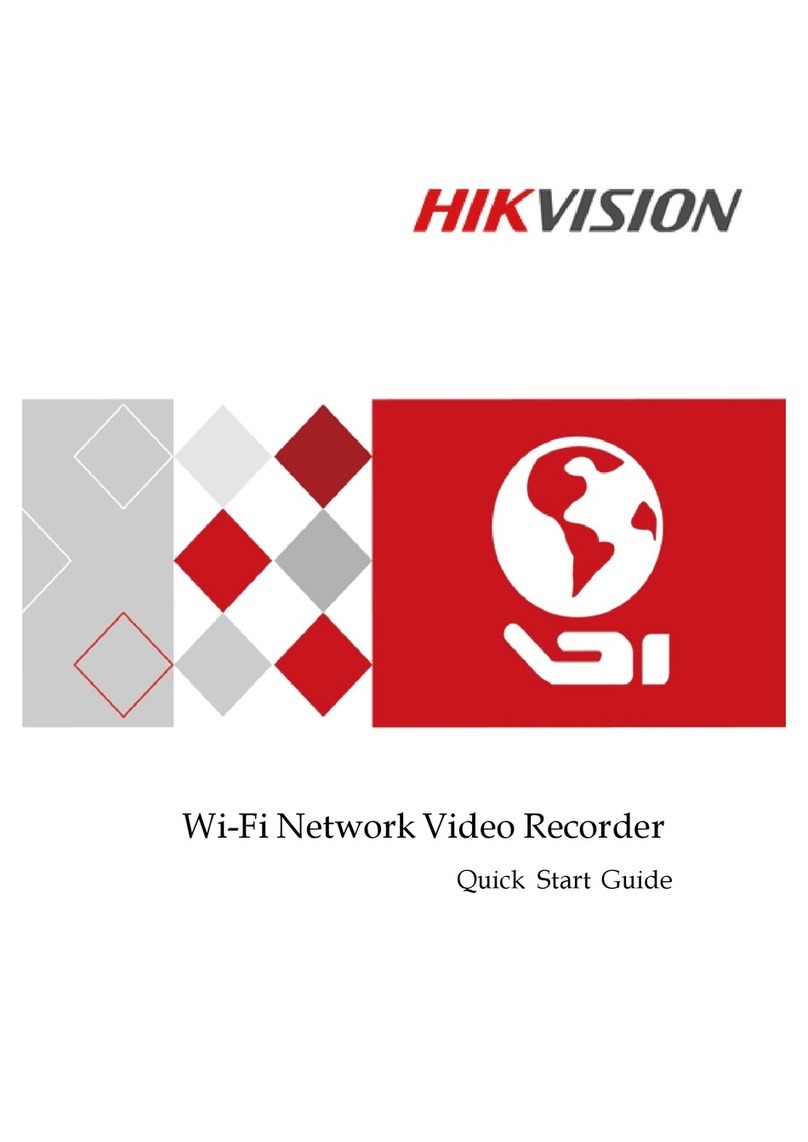
HIK VISION
HIK VISION DS-7600NI-KI/W Series User manual
Popular Network Hardware manuals by other brands

Cisco
Cisco CGR 1000 Series Getting connected guide

Matrix Switch Corporation
Matrix Switch Corporation MSC-HD161DEL product manual

National Instruments
National Instruments NI 653x user manual

B&B Electronics
B&B Electronics ZXT9-IO-222R2 product manual

Yudor
Yudor YDS-16 user manual

D-Link
D-Link ShareCenter DNS-320L datasheet