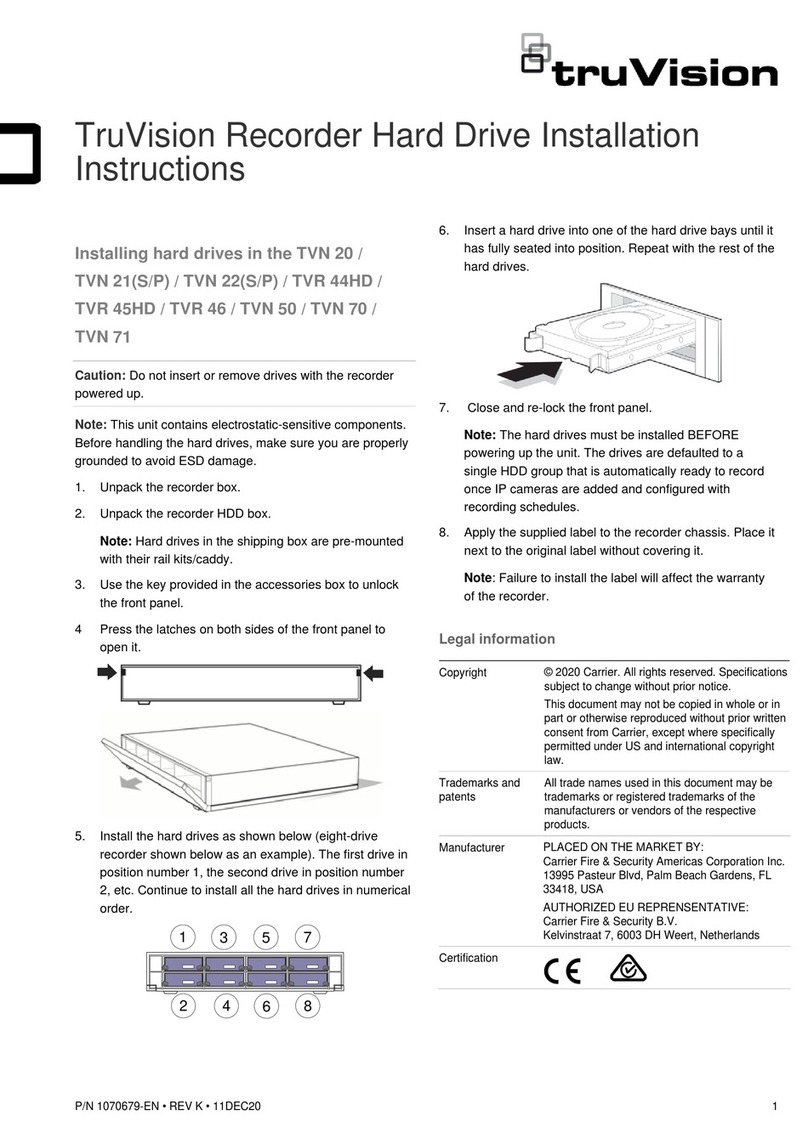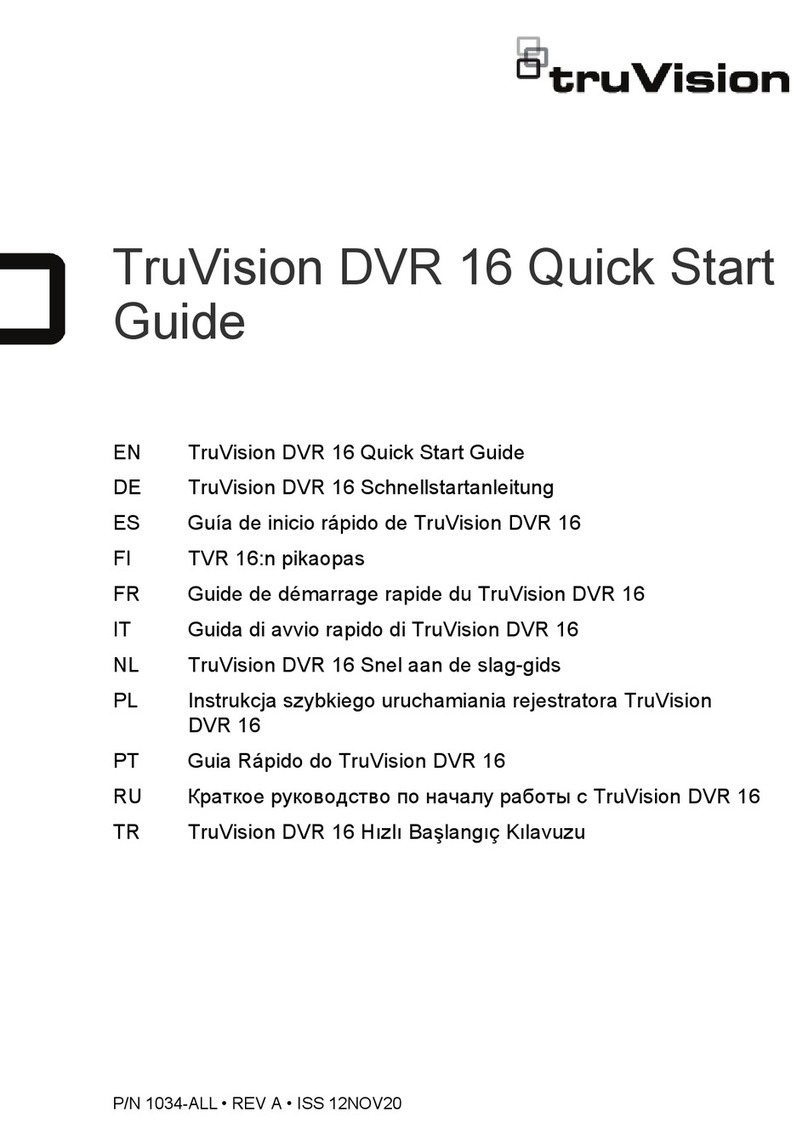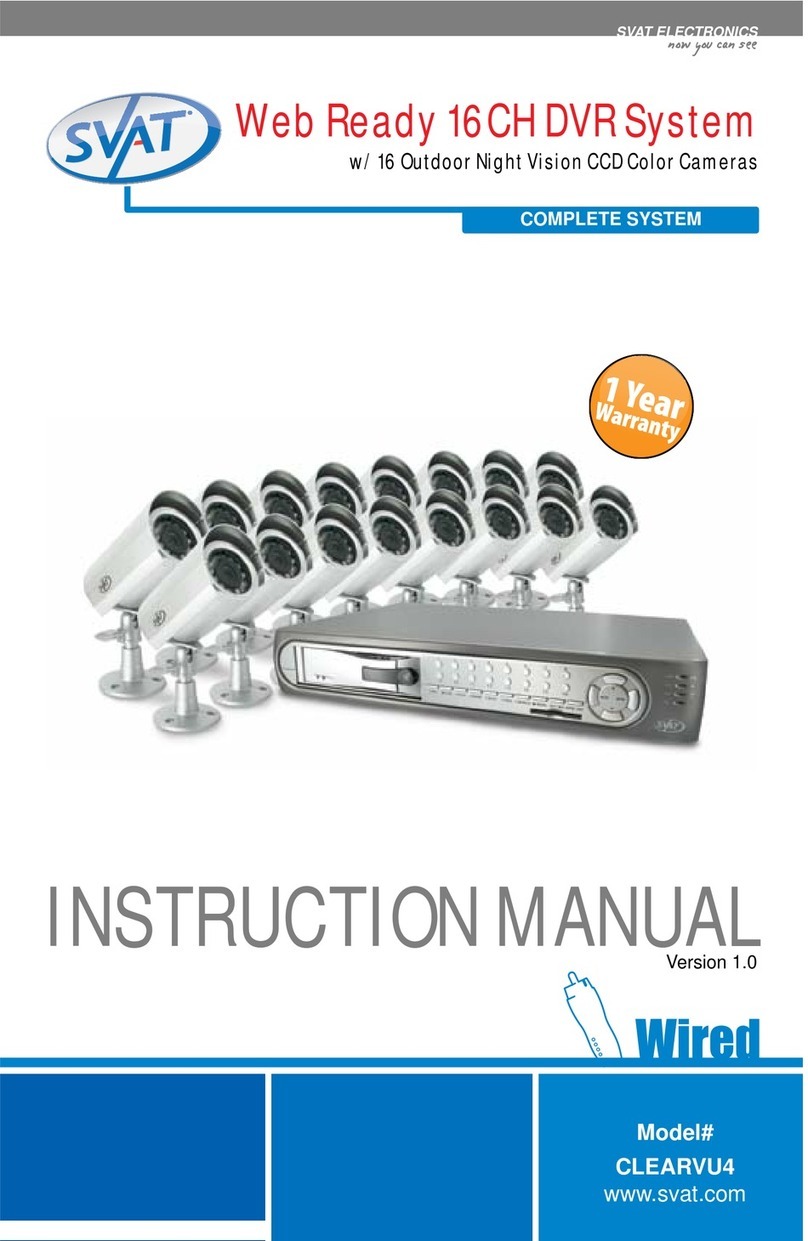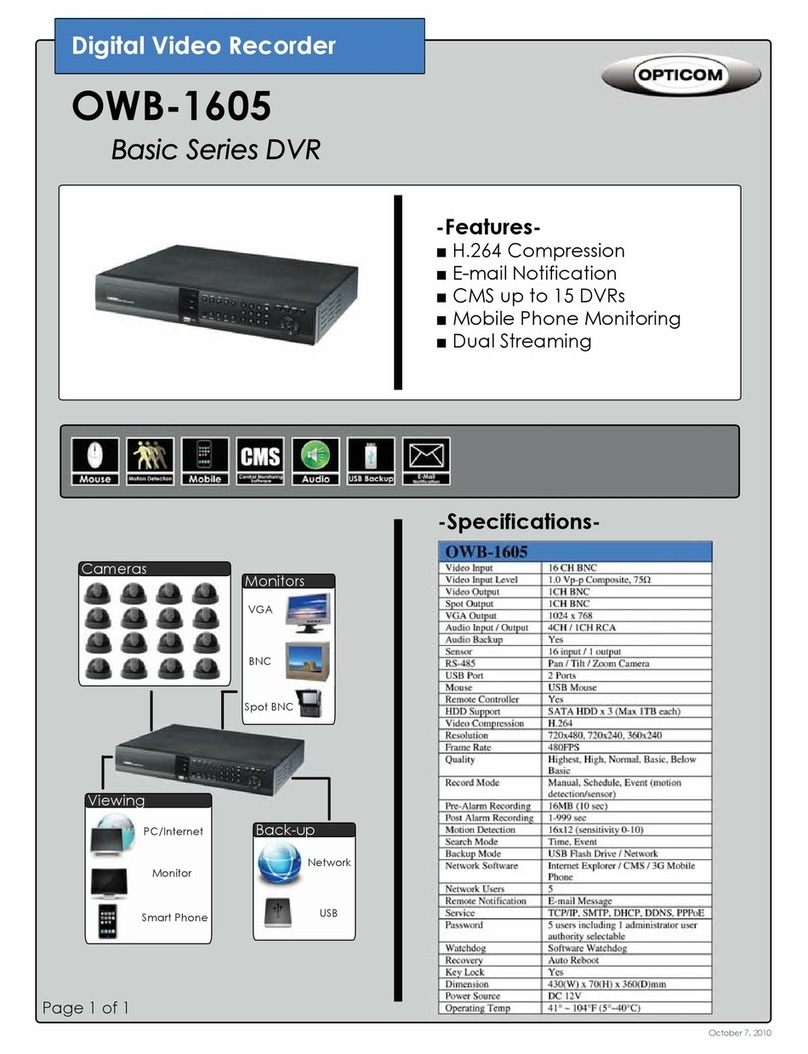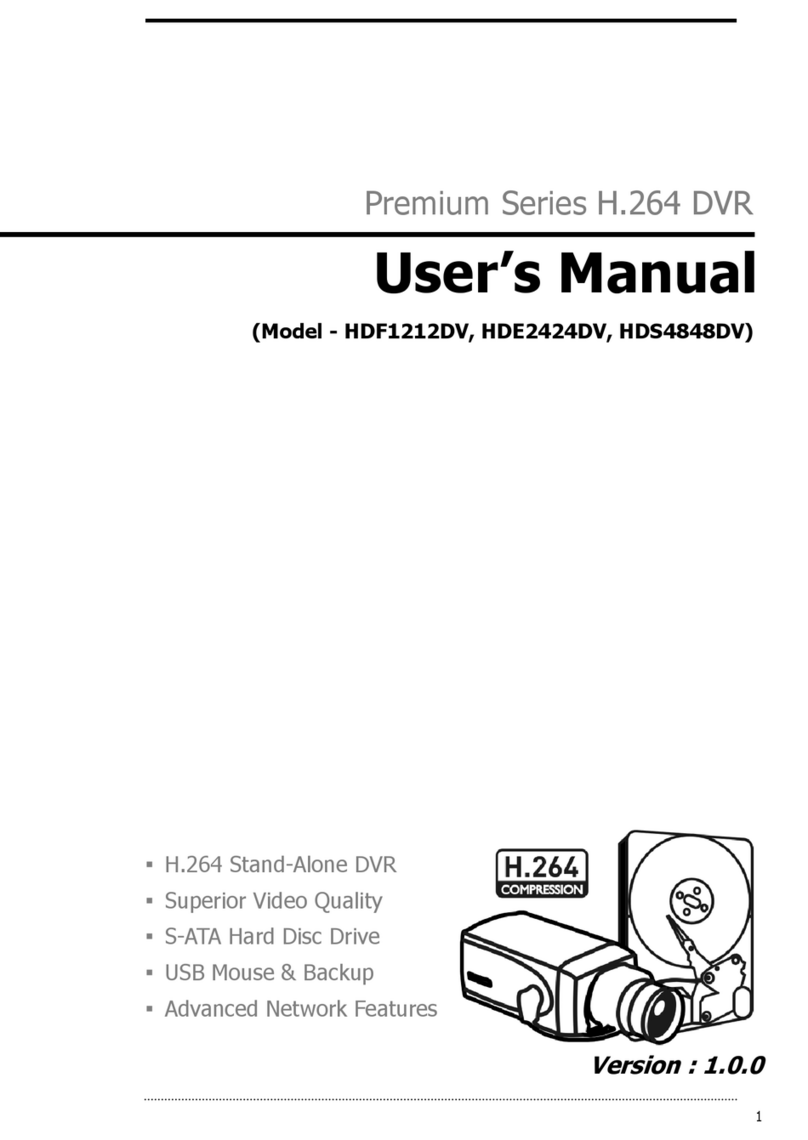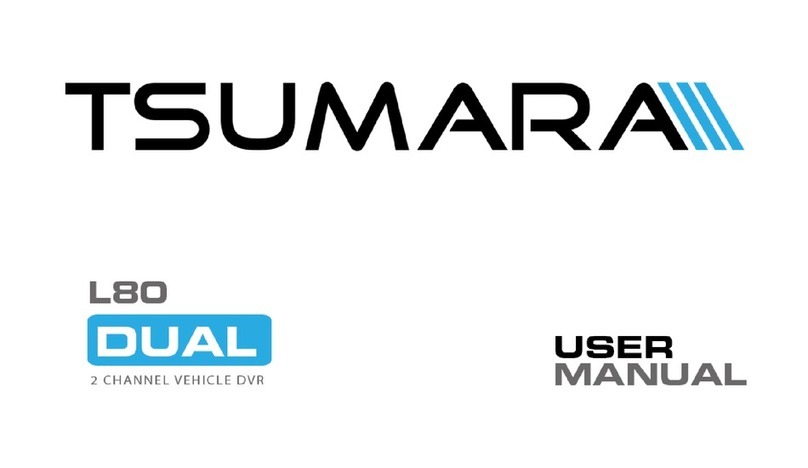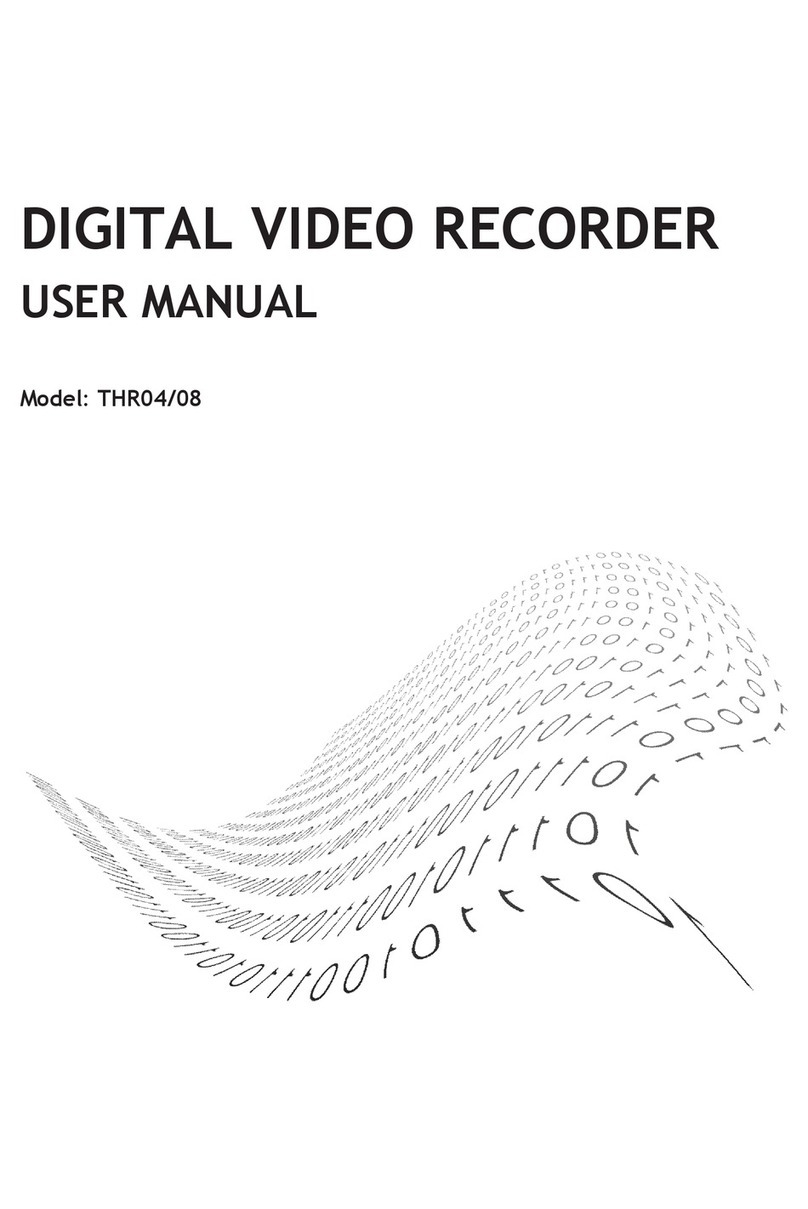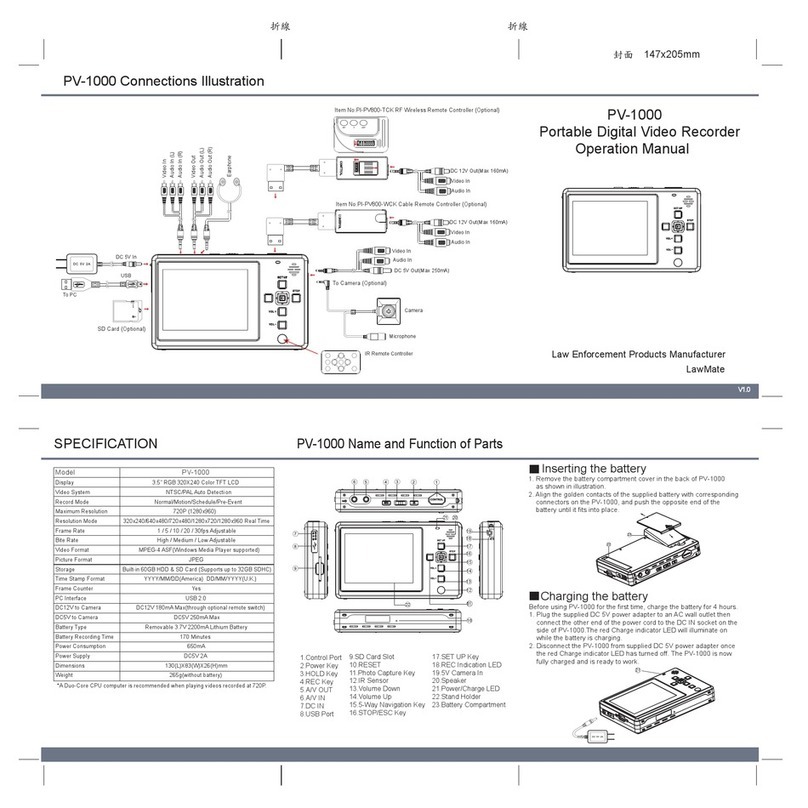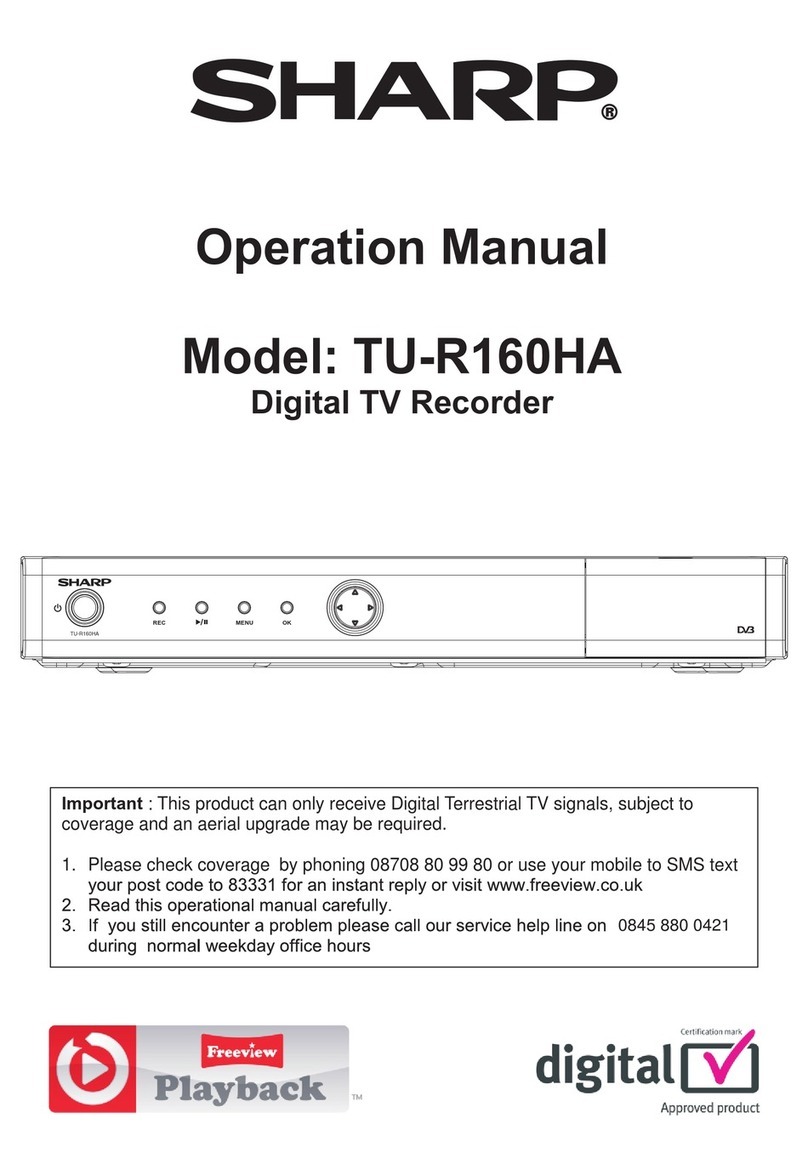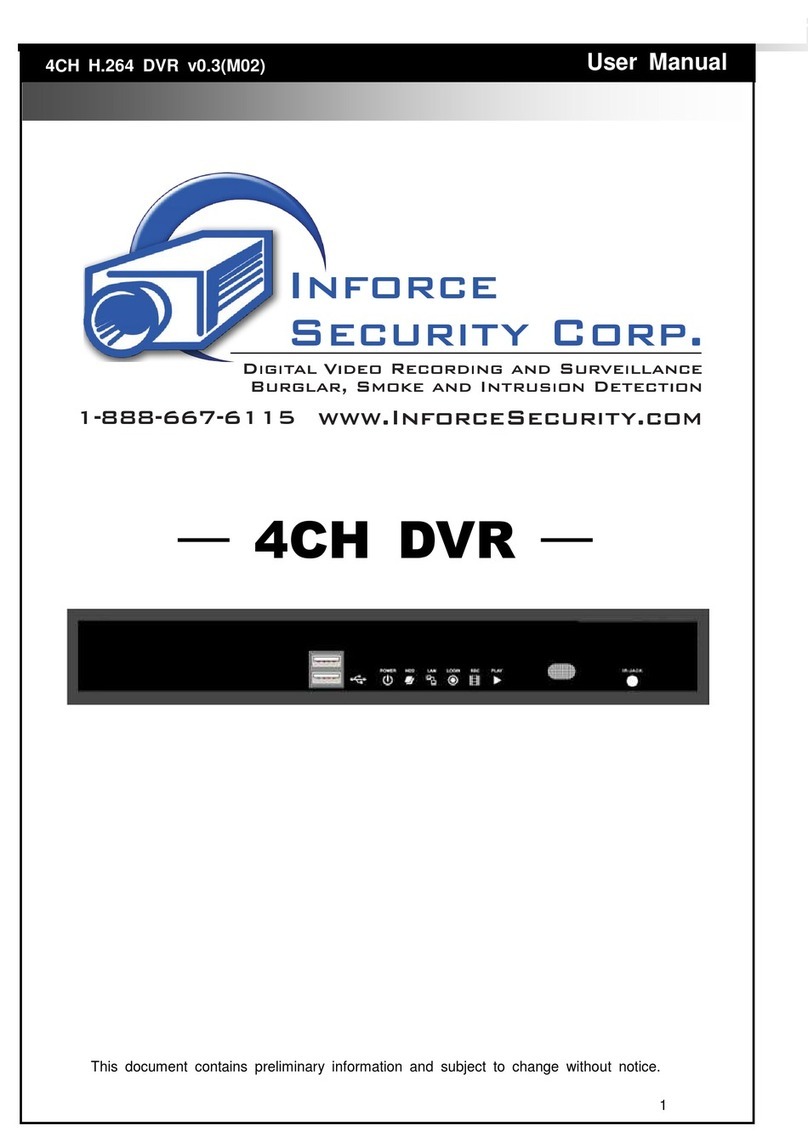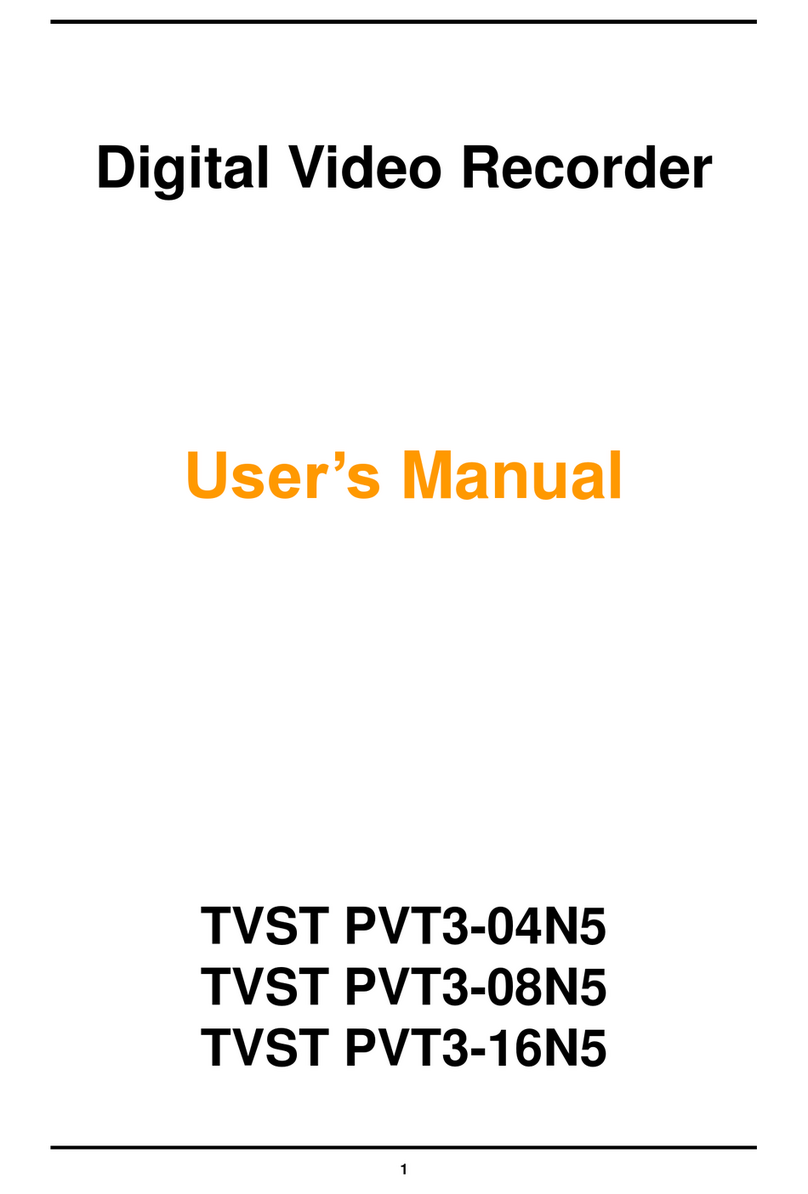TruVision TVN-7101-000 User manual

TruVision NVR 71 User
Manual
P/N 1073374-EN • REV I • ISS 19OCT22

Copyright
© 2022 Carrier. All rights reserved. Information subject to change without prior
notice.
This document may not be copied in whole or in part or otherwise reproduced
without prior written consent from Carrier, except where specifically permitted under
US and international copyright law.
Trademarks and patents
TruVision and associated names and logos are a product brand of Aritech, a part of
Carrier.
Other trade names used in this document may be trademarks or registered
trademarks of the manufacturers or vendors of the respective products.
Manufacturer
PLACED ON THE MARKET BY:
Carrier Fire & Security Americas Corporation Inc.
13995 Pasteur Blvd, Palm Beach Gardens, FL 33418, USA
AUTHORIZED EU REPRENSENTATIVE:
Carrier Fire & Security B.V.
Kelvinstraat 7, 6003 DH Weert, Netherlands
FCC compliance
Class A: This equipment has been tested and found to comply with the limits for a
Class A digital device, pursuant to part 15 of the FCC Rules. These limits are
designed to provide reasonable protection against harmful interference when the
equipment is operated in a commercial environment. This equipment generates,
uses, and can radiate radio frequency energy and, if not installed and used in
accordance with the instruction manual, may cause harmful interference to radio
communications. Operation of this equipment in a residential area is likely to cause
harmful interference in which case the user will be required to correct the
interference at his own expense.
FCC conditions
This device complies with Part 15 of the FCC Rules. Operation is subject to the
following two conditions:
(1) This device may not cause harmful interference.
(2) This Device must accept any interference received, including interference that
may cause undesired operation.
Canada
This Class A digital apparatus complies with CAN ICES-003 (A)/NMB-3 (A).
Cet appareil numérique de la classe A est conforme à la norme CAN ICES-003
(A)/NMB-3 (A).
cUL
Safety Instruction:
Improper use or replacement of the battery may result in explosion hazard. Replace
with the same or equivalent type only. Dispose of used batteries in conformance
with the local codes.
Instructions de sécurité :
L’utilisation ou le remplacement inadéquats de la pile peuvent entraîner un risque
d’explosion. Remplacez-la par le même type ou l’équivalent du même type
seulement. Jetez les piles usagées conformément aux directives fournies par le
fabricant de la pile.
ACMA compliance
Notice! This is a Class A product. In a domestic environment this product may
cause radio interference in which case the user may be required to take adequate
measures.
Certification
EU directives
This product and - if applicable - the supplied accessories too are marked with "CE"
and comply therefore with the applicable harmonized European standards listed
under the EMC Directive 2014/30/EU, the RoHS Directive 2011/65/EU.

2012/19/EU (WEEE directive): Products marked with this symbol cannot be
disposed of as unsorted municipal waste in the European Union. For proper
recycling, return this product to your local supplier upon the purchase of equivalent
new equipment, or dispose of it at designated collection points. For more
information see: recyclethis.info.
2013/56/EU & 2006/66/EC (battery directive): This product contains a battery that
cannot be disposed of as unsorted municipal waste in the European Union. See the
product documentation for specific battery information. The battery is marked with
this symbol, which may include lettering to indicate cadmium (Cd), lead (Pb), or
mercury (Hg). For proper recycling, return the battery to your supplier or to a
designated collection point. For more information see: recyclethis.info.
Product warnings and
disclaimers
THESE PRODUCTS ARE INTENDED FOR SALE TO AND INSTALLATION BY
QUALIFIED PROFESSIONALS. CARRIER FIRE & SECURITY CANNOT PROVIDE
ANY ASSURANCE THAT ANY PERSON OR ENTITY BUYING ITS PRODUCTS,
INCLUDING ANY “AUTHORIZED DEALER” OR “AUTHORIZED RESELLER”, IS
PROPERLY TRAINED OR EXPERIENCED TO CORRECTLY INSTALL FIRE AND
SECURITY RELATED PRODUCTS.
For more information on warranty disclaimers and product safety information,
please check https://firesecurityproducts.com/policy/product-warning/ or scan the
following code:
Contact information
EMEA: https://firesecurityproducts.com
Australian/New Zealand: https://firesecurityproducts.com.au/
Product documentation
Please consult the following web link to retrieve the electronic version of the product
documentation. The manuals are available in several languages.


TruVision NVR 71 User Manual 1
Content
Important information 5
Chapter 1 Product introduction 8
Product overview 8
Contact information and manuals/tools/firmware 8
Firmware version 8
Activate the admin password 9
Chapter 2 Physical installation 11
Installation environment 11
Unpacking the recorder and its accessories 11
Back panel description 12
HDD slots 13
Rack mounting 13
Chapter 3 Getting started 14
Power on the recorder 14
The startup wizard 14
Chapter 4 Operating instructions 17
Control the recorder 17
Front panel description 17
Access browsers 18
Internet Explorer users 19
Access the web browser 20
Web browser interface 20
Chapter 5 Live view 22
Web browser live view 22
Custom views 24
Digital zoom 25
Control a PTZ dome camera 26
Chapter 6 Playback functionality 29
Overview of the playback view 29
Playback control toolbar 31
Display order of cameras on screen 32
Play back by camera 32
Synchronize play back across cameras 33
Playback speed 34
Digital zoom in playback 34
Capture snapshots 34
Create video clips 35
Create bookmarks 35

2 TruVision NVR 71 User Manual
Chapter 7 Searching for files 36
Advanced search video menu 36
Search and play back recordings by time and video type 37
Search and play back recordings by event 38
Search bookmarked recordings 40
Search snapshots 40
Search event logs 41
Chapter 8 Archiving files 44
Overview of archiving 44
Auto archiving 44
Export video recordings and snapshots via TruVision Navigator 46
Using TruVision Player 46
Watermarking 47
Chapter 9 Web browser configuration 48
Windows operating system 48
Access the web browser 49
Configure the recorder via the browser 49
Chapter 10 Camera setup 53
IP camera status 53
Import and export IP camera configuration settings 55
RTSP custom protocols 55
Camera recording settings 55
Camera OSD 58
Image settings 59
Motion detection 59
Privacy mask 61
Camera tamper 62
Text overlay 63
V-stream encoding 63
Object counting 64
Video analytics 64
License plate identification 67
Create reports 72
Chapter 11 Network settings 74
Network settings 74
PPPoE settings 77
DDNS settings 77
NTP server settings 78
Email settings 79
Configure an FTP server to store snapshots 80
SNMP settings 81
Add a network storage system 81
UPnP settings 82
HTTPS settings 83

TruVision NVR 71 User Manual 3
Network statistics 84
Filter IP addresses 85
802.1x authentication 85
Chapter 12 Recording 87
Recording schedule 87
Manual recording 90
Hot spare 90
Chapter 13 Alarm and event setup 92
Set up alarm inputs 92
Set up alarm outputs 94
Manual trigger 95
Buzzer settings 95
Alarm notification 96
Detect video loss 98
Alarm host setup 99
Intrusion integration alarm reporting 99
TVRMobile push notifications 104
Disable Actions 107
Chapter 14 Device management 111
Time and date settings 111
General recorder settings 112
Configuration files 113
Upgrade system firmware 114
Holiday schedules 115
Configure the RS-232 port 115
Chapter 15 Storage management 117
HDD information 117
Install HDDs 118
Storage mode 119
S.M.A.R.T. settings 121
RAID settings 122
Chapter 16 User management 125
Add a new user 125
Customize a user’s access privileges 126
Delete a user 127
Modify a user 128
Change the Administrator’s password 128
Chapter 17 System information 129
View system information 129

4 TruVision NVR 71 User Manual
Appendix A Specifications 133
Appendix B Port forwarding information 135
Seeking further assistance 135
Appendix C Guidelines when using a high camera count (>32 cameras) 137
Introduction 137
Hard drive configuration 137
Network configuration 138
Event recording triggers 138
Index 139

TruVision NVR 71 User Manual 5
Important information
Limitation of liability
To the maximum extent permitted by applicable law, in no event will Carrier be liable for any
lost profits or business opportunities, loss of use, business interruption, loss of data, or any
other indirect, special, incidental, or consequential damages under any theory of liability,
whether based in contract, tort, negligence, product liability, or otherwise. Because some
jurisdictions do not allow the exclusion or limitation of liability for consequential or incidental
damages the preceding limitation may not apply to you. In any event the total liability of Carrier
shall not exceed the purchase price of the product. The foregoing limitation will apply to the
maximum extent permitted by applicable law, regardless of whether Carrier has been advised
of the possibility of such damages and regardless of whether any remedy fails of its essential
purpose.
Installation in accordance with this manual, applicable codes, and the instructions of the
authority having jurisdiction is mandatory.
While every precaution has been taken during the preparation of this manual to ensure the
accuracy of its contents, Carrier assumes no responsibility for errors or omissions.
Product Warnings
YOU UNDERSTAND THAT A PROPERLY INSTALLED AND MAINTAINED
ALARM/SECURITY SYSTEM MAY ONLY REDUCE THE RISK OF EVENTS SUCH AS
BURGLARY, ROBBERY, FIRE, OR SIMILAR EVENTS WITHOUT WARNING, BUT IT IS NOT
INSURANCE OR A GUARANTEE THAT SUCH EVENTS WILL NOT OCCUR OR THAT
THERE WILL BE NO DEATH, PERSONAL INJURY, AND/OR PROPERTY DAMAGE AS A
RESULT.
THE ABILITY OF CARRIER PRODUCTS, SOFTWARE OR SERVICES TO WORK
PROPERLY DEPENDS ON A NUMBER OF PRODUCTS AND SERVICES MADE AVAILABLE
BY THIRD PARTIES OVER WHICH CARRIER HAS NO CONTROL AND FOR WHICH
CARRIER SHALL NOT BE RESPONSIBLE INCLUDING, BUT NOT LIMITED TO, INTERNET,
CELLULAR AND LANDLINE CONNECTIVITY; MOBILE DEVICE AND OPERATING SYSTEM
COMPATIBILITY; MONITORING SERVICES; ELECTROMAGNETIC OR OTHER
INTERFERENCE, AND PROPER INSTALLATION AND MAINTENANCE OF AUTHORIZED
PRODUCTS (INCLUDING ALARM OR OTHER CONTROL PANEL AND SENSORS).
ANY PRODUCT, SOFTWARE, SERVICE OR OTHER OFFERING MANUFACTURED, SOLD
OR LICENSED BY CARRIER, MAY BE HACKED, COMPROMISED AND/OR
CIRCUMVENTED AND CARRIER MAKES NO REPRESENTATION, WARRANTY,
COVENANT OR PROMISE THAT ITS PRODUCTS (INCLUDING SECURITY PRODUCTS),
SOFTWARE, SERVICES OR OTHER OFFERINGS WILL NOT BE HACKED, COMPROMISED
AND/OR CIRCUMVENTED.
CARRIER DOES NOT ENCRYPT COMMUNICATIONS BETWEEN ITS ALARM OR OTHER
CONTROL PANELS AND THEIR WIRELESS OUTPUTS/INPUTS INCLUDING BUT NOT
LIMITED TO, SENSORS OR DETECTORS UNLESS REQUIRED BY APPLICABLE LAW. AS

6 TruVision NVR 71 User Manual
A RESULT THESE COMMUNICATIONS MAY BE INTERCEPTED AND COULD BE USED TO
CIRCUMVENT YOUR ALARM/SECURITY SYSTEM.
THE EQUIPMENT SHOULD ONLY BE OPERATED WITH AN APPROVED POWER
ADAPTER WITH INSULATED LIVE PINS.
DO NOT CONNECT TO A RECEPTACLE CONTROLLED BY A SWITCH.
THIS UNIT INCLUDES AN ALARM VERIFICATION FEATURE THAT WILL RESULT IN A
DELAY OF THE SYSTEM ALARM SIGNAL FROM THE INDICATED CIRCUITS. THE TOTAL
DELAY (CONTROL UNIT PLUS SMOKE DETECTORS) SHALL NOT EXCEED 60 SECONDS.
NO OTHER SMOKE DETECTOR SHALL BE CONNECTED TO THESE CIRCUITS UNLESS
APPROVED BY THE LOCAL AUTHORITY HAVING JURISDICTION.
WARNING! The equipment should only be operated with an approved power adapter with
insulated live pins.
Caution: Risk of explosion if battery is replaced by an incorrect type. Dispose of batteries
according to the instructions. Contact your supplier for replacement batteries.
Warranty Disclaimers
CARRIER HEREBY DISCLAIMS ALL WARRANTIES AND REPRESENTATIONS, WHETHER
EXPRESS, IMPLIED, STATUTORY OR OTHERWISE, INCLUDING ANY IMPLIED
WARRANTIES, THE WARRANTIES OF MERCHANTABILITY OR FITNESS FOR A
PARTICULAR PURPOSE.
(USA only) SOME STATES DO NOT ALLOW THE EXCLUSION OF IMPLIED WARRANTIES,
SO THE ABOVE EXCLUSION MAY NOT APPLY TO YOU. YOU MAY ALSO HAVE OTHER
LEGAL RIGHTS THAT VARY FROM STATE TO STATE.
CARRIER DOES NOT MAKE ANY CLAIMS OR WARRANTIES TO YOU OF ANY KIND
REGARDING ANY PRODUCT, SOFTWARE OR SERVICE’S POTENTIAL, ABILITY, OR
EFFECTIVENESS TO DETECT, MINIMIZE, OR IN ANYWAY PREVENT DEATH, PERSONAL
INJURY, PROPERTY DAMAGE, OR LOSS OF ANY KIND WHATSOEVER.
CARRIER DOES NOT REPRESENT TO YOU THAT ANY PRODUCT (INCLUDING
SECURITY PRODUCTS), SOFTWARE, SERVICE OR OTHER OFFERING MAY NOT BE
HACKED, COMPROMISED AND/OR CIRCUMVENTED.
CARRIER DOES NOT WARRANT THAT ANY PRODUCT (INCLUDING SECURITY
PRODUCTS), SOFTWARE OR SERVICE MANUFACTURED, SOLD OR LICENSED BY
CARRIER WILL PREVENT, OR IN ALL CASES PROVIDE ADEQUATE WARNING OF OR
PROTECTION FROM, BREAK-INS, BURGLARY, ROBBERY, FIRE, OR OTHERWISE.
CARRIER DOES NOT WARRANT TO YOU THAT ITS SOFTWARE OR PRODUCTS WILL
WORK PROPERLY IN ALL ENVIRONMENTS AND APPLICATIONS AND DOES NOT
WARRANT ANY PRODUCTS AGAINST HARMFUL ELECTROMAGNETIC INTERFERENCE
INDUCTION OR RADIATION (EMI, RFI, ETC.) EMITTED FROM EXTERNAL SOURCES

TruVision NVR 71 User Manual 7
CARRIER DOES NOT PROVIDE MONITORING SERVICES FOR YOUR ALARM/SECURITY
SYSTEM (“MONITORING SERVICES”). IF YOU ELECT TO HAVE MONITORING SERVICES
YOU MUST OBTAIN SUCH SERVICE FROM A THIRD PARTY AND CARRIER MAKES NO
REPRESENTATION OR WARRANTY WITH RESPECT TO SUCH SERVICES INCLUDING
WHETHER OR NOT THEY WILL BE COMPATIBLE WITH THE PRODUCTS, SOFTWARE OR
SERVICES MANUFACTURED, SOLD OR LICENSED BY CARRIER.
Intended Use
Use this product only for the purpose it was designed for; refer to the data sheet and user
documentation. For the latest product information, contact your local supplier or visit us online
at firesecurityproducts.com.
The system should be checked by a qualified technician at least every 3 years and the backup
battery replaced as required.
Advisory messages
Advisory messages alert you to conditions or practices that can cause unwanted results. The
advisory messages used in this document are shown and described below.
WARNING: Warning messages advise you of hazards that could result in injury or loss of life.
They tell you which actions to take or to avoid in order to prevent the injury or loss of life.
Caution: Caution messages advise you of possible equipment damage. They tell you which
actions to take or to avoid in order to prevent the damage.
Note: Note messages advise you of the possible loss of time or effort. They describe how to
avoid the loss. Notes are also used to point out important information that you should read.

8 TruVision NVR 71 User Manual
Chapter 1
Product introduction
Product overview
This recorder is a high-performance network video recorder that can store, search, export and
manage video from up to 576 Mbps of incoming camera bandwidth, or up to 128 IP cameras.
There are many redundancy features to ensure system stability failure such as RAID (only
available in dedicated RAID models), hot spare mode, network redundancy, and redundant
power supplies. It provides integration with the Carrier portfolio of security solutions and offers a
seamless product experience within the TruVision brand.
The recorder can fully integrate with the license-free TruVision Navigator software, which is
ideal for most commercial applications. It features an easy-to-use and intuitive web browser
interface that enables remote configuration and secure viewing, searching, and playing back of
video.
Contact information and manuals/tools/firmware
For contact information and to download the latest manuals, tools, and firmware, go to the web
site of your region:
EMEA:
https://firesecurityproducts.com
Manuals are available in several languages.
Australia/New Zealand:
https://firesecurityproducts.com.au/
Firmware version
This manual applies to firmware version 1.5.

Chapter 1: Product introduction
TruVision NVR 71 User Manual 9
Activate the admin password
When you first start up the unit, the Activation window appears. You must define a high-security
admin password before you can access the unit. There is no default password provided.
A message will appear on-screen when the unit has been activated.
Figure 1: Password activation window
User Name: It is always “admin”. It cannot be changed.
The bar showing password strength
Enter the new admin password and confirm it.
Tips on creating a strong password:
• A valid password range must be between 8 and 16 characters. You must use at least one
character from each of the following items: numbers, lower-case letters, upper-case letters,
and special characters : _ - , .* & @ / $ ? Space. The maximum number of allowed attempts
to enter a password is 3. Lockout is 30 minutes when in web mode and 10 minutes when in
OSD mode.
• The password is case-sensitive.
• Do not use personal information or common words as “password”.
• The password cannot contain the username.
• We recommend that you do not use a space at the start or end of a password, and that you
reset your password regularly. For high security systems, it is particularly recommended to
reset the password monthly or weekly for better protection.
Note: If you should forget your admin password, please contact Technical Support to reactivate
the unit with a new password.
Go to Chapter 16 “User management” on page 125 for further information on creating user
passwords.
Default network settings
The network settings are:
• IP address - 192.168.1.82
• Subnet mask - 255.255.255.0

10 TruVision NVR 71 User Manual
• Gateway address - 192.168.1.1
• Ports:
When using the browser:
RTSP port: 554
HTTP port: 80
When using Chrome, Safari or Firefox,
port in HTTP mode: 7681
When using TruNav:
RTSP port: 554
Server/Client software port: 8000
Go to “Web browser” on page 48 for further information.
Note: It is recommended that the recorder is placed behind a firewall and that only those ports
that need to communicate with browsers and software can be accessed.

TruVision NVR 71 User Manual 11
Chapter 2
Physical installation
This section describes how to install the recorder.
Installation environment
When installing your product, consider these factors:
•Ventilation
•Temperature
•Humidity
•Chassis load
Ventilation: Do not block any ventilation openings. Install in accordance with the
manufacturer’s instructions. Ensure that the location planned for the installation of the unit is
well ventilated.
Temperature: Consider the unit’s operating temperature (-10 to +55 ºC, 14 to 131 °F) and
noncondensing humidity specifications (10 to 90%) before choosing an installation location.
Extremes of heat or cold beyond the specified operating temperature limits may reduce the life
expectancy of the recorder. Do not install the unit on top of other hot equipment. Leave 44 mm
(1.75 in.) of space between rack-mounted NVR units.
Humidity: Do not use the unit near water. Moisture can damage the internal components. To
reduce the risk of fire or electric shock, do not expose this unit to rain or moisture.
Chassis: Equipment weighing less than 15.9 kg (35 lb.) may be placed on top of the unit.
Unpacking the recorder and its accessories
When you receive the product, check the package and contents for damage, and verify that all
items are included. There is an item list included in the package. If any of the items are
damaged or missing, please contact your local supplier.
Items shipped with the product include:

Chapter 2: Physical installation
12 TruVision NVR 71 User Manual
•AC power cords
•Recorder
•Hard drive kits
•TruVision NVR 71 Quick Start Guide
You can download the software and the following manuals from our web site:
•TruVision NVR 71 User Manual
•TruVision Recorder Operator Guide
Back panel description
The figure below shows the back panel connections and describes each connector on a typical
TVN 71 network video recorder. Details may vary for specific models.
Once all required connections are done, enter the relevant data in the setup wizard (see page
14).
Note: For every hardwired alarm input, connect one wire to the input connection with the alarm
number label and one wire to a Ground connection (labeled G).
Figure 2: TVN 71 back panel connections
Description
Use
1.
SFP port (X4)
Plug a small form-factor pluggable transceiver into the port to connect fiber
cables.(Optional)
2.
eSATA
Connect an optional eSATA drive to extend the internal storage or to archive.
3.
RS-232 input
Used by technical support.
See “Configure the RS-232 port” on page 115 for more information.

Chapter 2: Physical installation
TruVision NVR 71 User Manual 13
Description
Use
4.
Alarm inputs (X16)
Connect physical alarms such as detectors, push buttons, etc.
5.
Redundant power
supplies (X2)
Connect two PSUs.
The PSUs are shipped with the recorder.
6.
Audio input (X1)
Connect a microphone for bi-directional audio (not recorded) (Optional)
Specification: RCA jack, 315 mV, 40 kohms. Unbalanced. Line-level audio
requires amplification.
7.
Audio output (X1)
Connect to speakers for audio output.(Optional)
Specification: RCA jack, 315mV, 600 ohms. Unbalanced. Line-level audio
requires amplification.
8.
USB 3.0 port (X2)
Connect an optional USB device, CD/DVD burner or HDD.
9.
Ethernet ports
Connect to a network.
10.
Reset pin hole
Access to the reset button using a paper clip.
Hold down the reset button for seven seconds to reset the network settings back
to factory default.
Note: This might cause the cameras to stop recording and the software to be
unable to connect to the recorder.
11.
Alarm outputs (X8)
Connect physical alarm outputs such as a siren, flash, or relay. (Optional)
12.
Ground
Connect to ground.
HDD slots
The recorder has four rows of four HDD (hard disk drive) slots. This allows up to 16 HDDs to be
connected, depending on the model. The slots are accessed from the front panel for easy
expansion or replacement of the hard drives.
Each HDD slot can support 4 or 6 TB HDDs. The total onboard storage capacity is between
16 and 96 TB in RAID or non- RAID configuration, depending on the model. The storage
capacity can be further expanded by using the USB 3.0, eSATA, or NAS functionality.
Rack mounting
The recorder is 3U rack mountable using a rack mount shelf. The rack mount ears included with
the product are intended to fix the product in the rack, not to carry the full weight of the
recorder. It can also be installed desk based.

14 TruVision NVR 71 User Manual
Chapter 3
Getting started
Power on the recorder
The recorder comes equipped with two universal power supplies that will auto-sense
110/240 V, 60/50 Hz.
Note: It is recommended that an uninterruptible power supply (UPS) is used in conjunction with
the device.
To turn on the recorder:
Plug in both power cords on the back panel. Once it is powered up, the status LEDs on the
front panel will light up.
To reboot the recorder:
Connect to the recorder through the web browser interface or TruVision Navigator and reboot
the recorder, if needed. See “Restart the recorder” on page 113 for more information.
The startup wizard
The recorder has an express installation wizard that lets you easily configure basic recorder
settings when first used. It configures all cameras to default settings. The configuration of each
camera and recorder can be customized as required later in the Configuration menu.
Any changes you make to a setup configuration page are saved when you exit the page and
return to the main wizard page.
Note: If you want to set up the recorder with default settings only, click Next in each screen
until the end.
To use the Startup wizard:
1. There are two ways to access the Startup wizard:

Chapter 3: Getting started
TruVision NVR 71 User Manual 15
In Internet Explorer enter the IP address of the recorder. The browser will automatically
launch the startup wizard.
Note: Use TruVision Device Manager 4.0 to locate the recorder on the LAN and, if required,
to change the recorder’s IP address.
- Or -
On the recorder’s menu toolbar, click Configuration > Device Management > General
Settings and select Start wizard now to immediately launch the startup wizard.
2. Enable or disable the option to start the wizard automatically when the recorder is turned
on. Click Next.
3. In each setup configuration page, enter the desired information, click OK to save the
changes, and then click Next to move to the next page. The setup configuration pages are:
Wizard setup pages
Description
User configuration
You can change the admin password. Select the admin entry and click
the Edit button. Change the desired admin information and then click OK
to save and return to the User configuration window.
See Chapter 16 “User management” on page 125 for more information
about users.
Time configuration
Select the desired time zone, date format, system time, and system date.
If Daylight saving time (DST) is required, select Enable DST and enter
the start and end times of summer time.
Set the amount of time to move DST forward from the standard time.
Default is 60 minutes.
Note: The system time and date are visible on screen. However, they do
not appear in recordings.
See “Time and date settings” on page 111 for more information.
Hard drive initialization
The hard drives are initialized at the factory. However, if you wish to
clear all data, click Initialization to initialize the HDD.
IP cameras
A list of cameras already added to the recorder is shown, if any. Their
status is shown as Online or Offline. Click Search/Add to find any
available IP cameras on the LAN.
There are two ways to add an IP camera to the recorder system:
Manually: Enter the IP address of the IP camera to be added. Select the
appropriate protocol, stream number, and management port, and then
enter User name, Admin password, and transfer protocol, and then click
the OK button. Click, Next to move to the next page.
Automatically: Click Search/Add to get a list of all supported IP cameras
that are located on the LAN. Select the desired IP cameras from the
search results list to add to the recorder system and click OK. The
camera information cannot be modified. Click, Next to move to the next
page
Recording schedule setup
Configure your default recording settings as required. The settings apply
to all cameras connected to the recorder.
Select the desired time lapse check box, TL-Hi or TL-Lo.

Chapter 3: Getting started
16 TruVision NVR 71 User Manual
Wizard setup pages
Description
To enable motion detection recording in the recording schedule, select
Enable Motion Detection Plan. However, no motion will be recorder
until you set up a motion grid. The motion grid needs to be set up for
each camera individually via the normal Configuration menu.
To enable alarm events recording, select Enable Alarm Input Plan.
Note: You can configure the recording parameters of each individual
camera for the different recording schedules in the recording menu.
4. When all the required changes have been entered, a summary page appears showing all
the settings.
Click Finalize to exit the Wizard. All changes made are saved. The recorder is now ready to
use.
Note: If you click Exit Wizard, you will exit the wizard and changes made to the language,
alarm, password, IP camera, or date and time settings will be saved. However, all other
changes will be lost.
For a description of the recorder main menu, see “Web browser interface” on page 20.
This manual suits for next models
1
Table of contents
Other TruVision DVR manuals