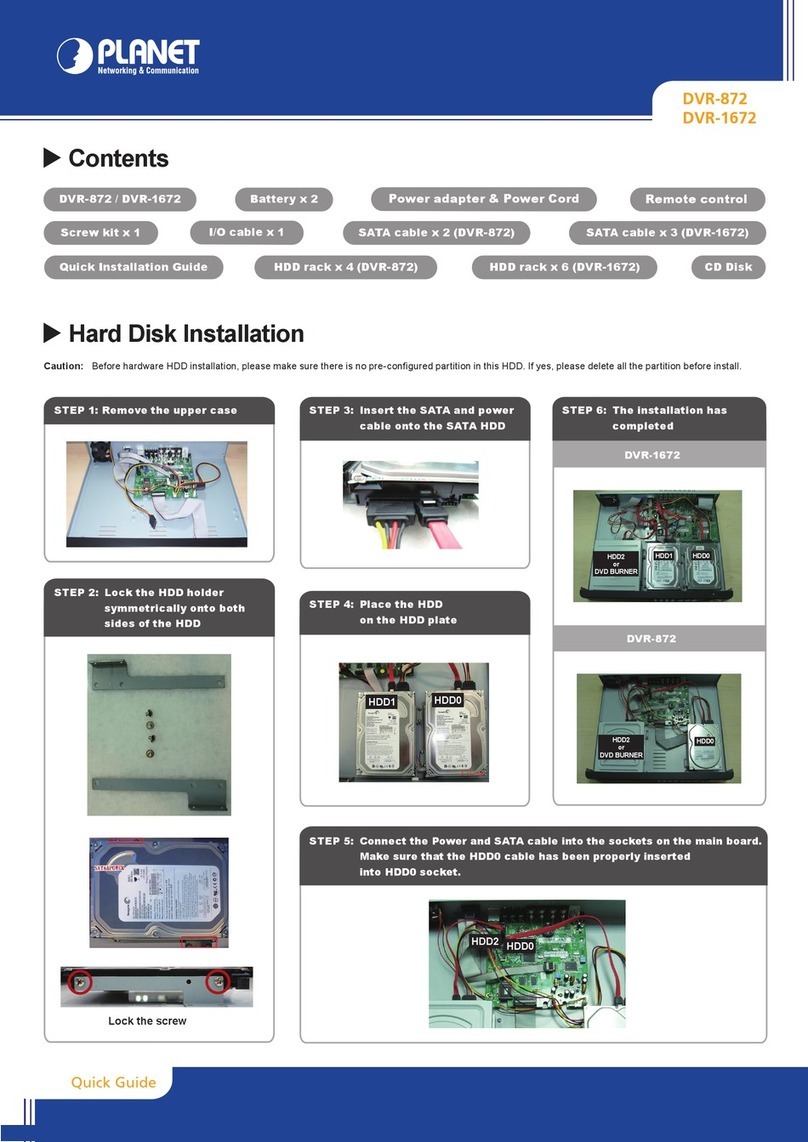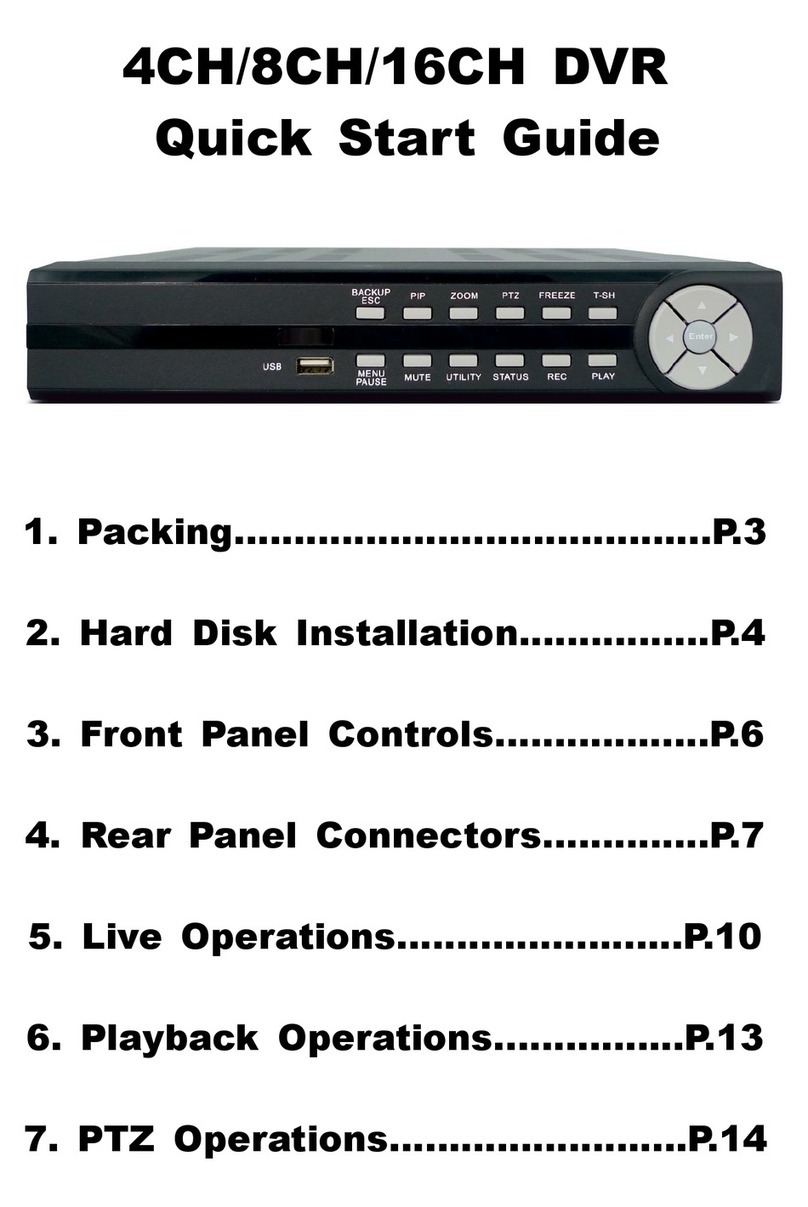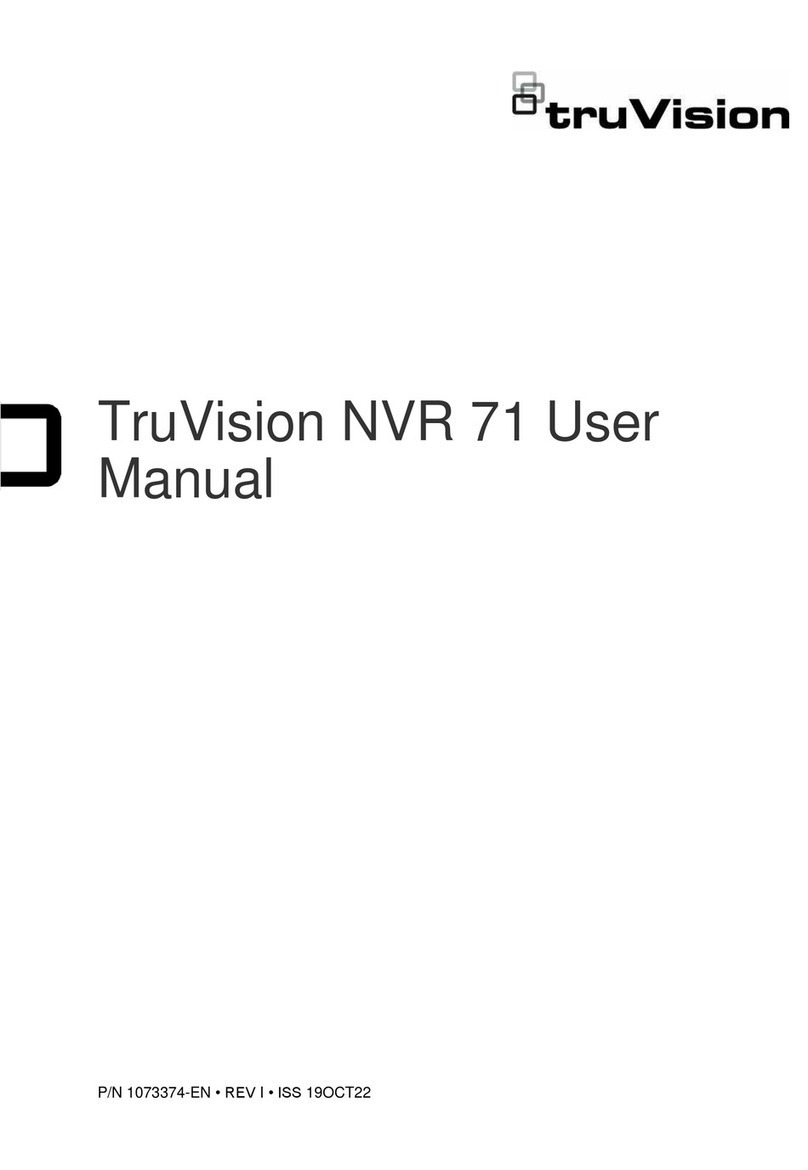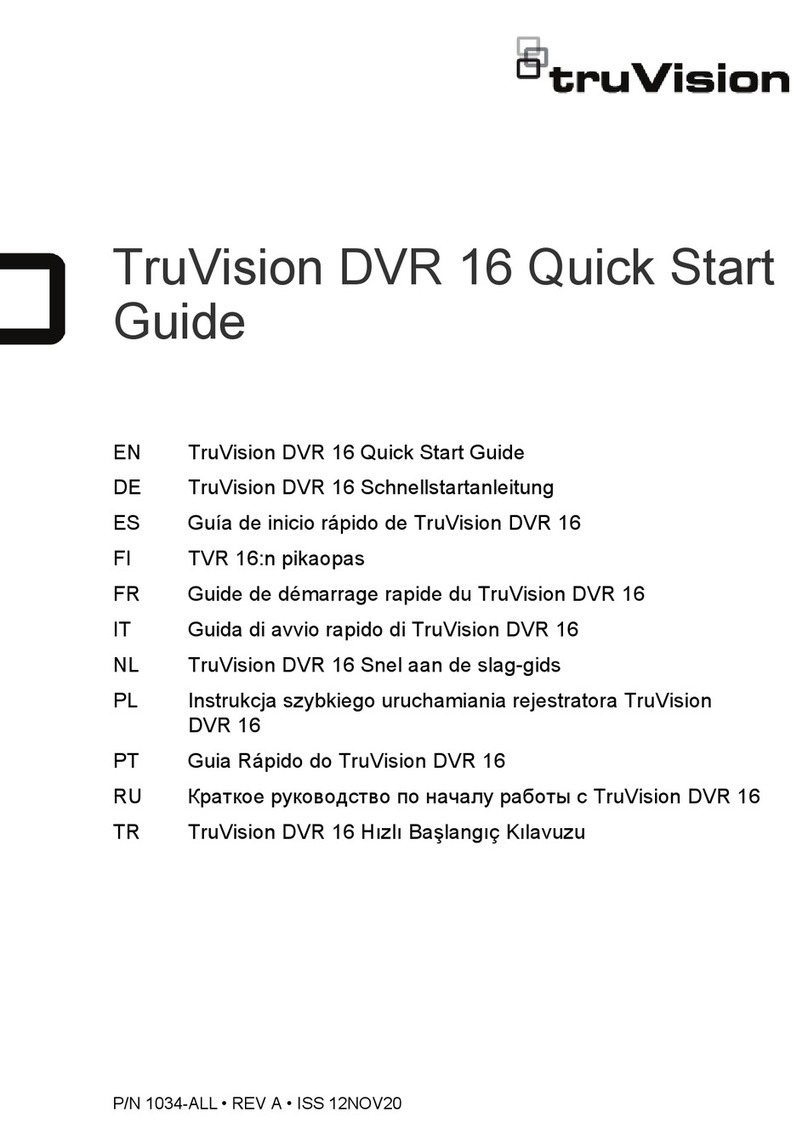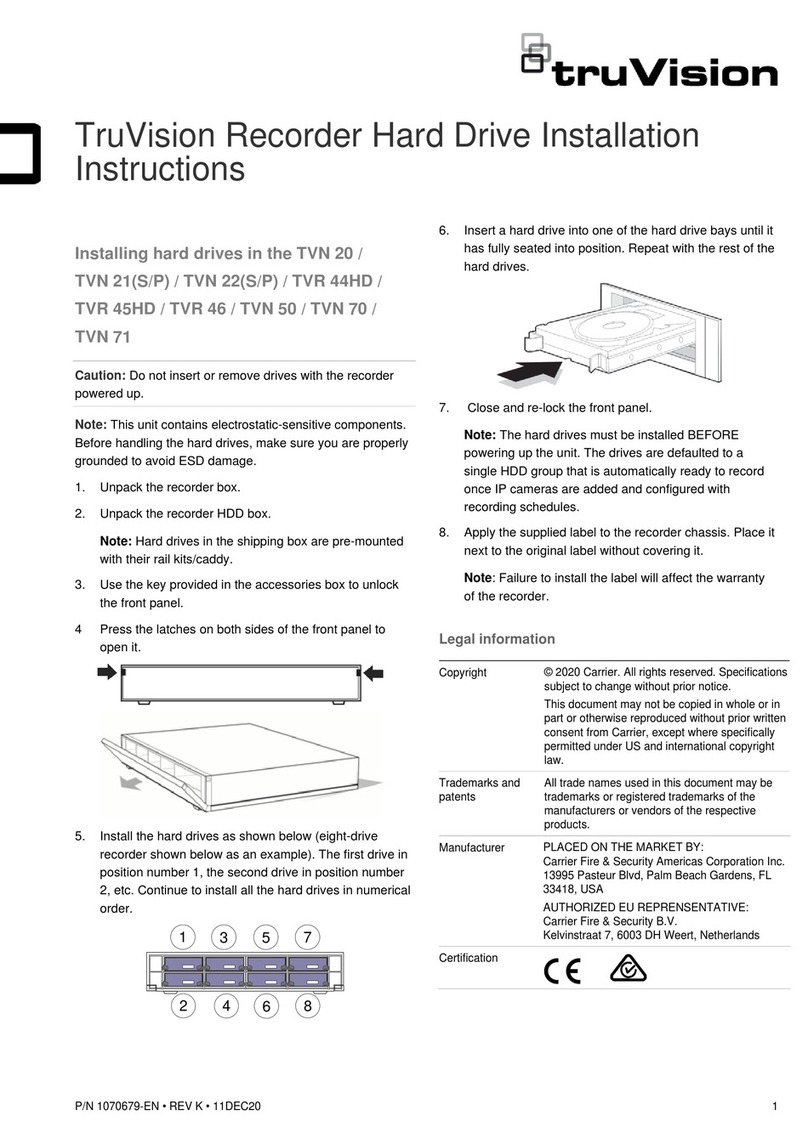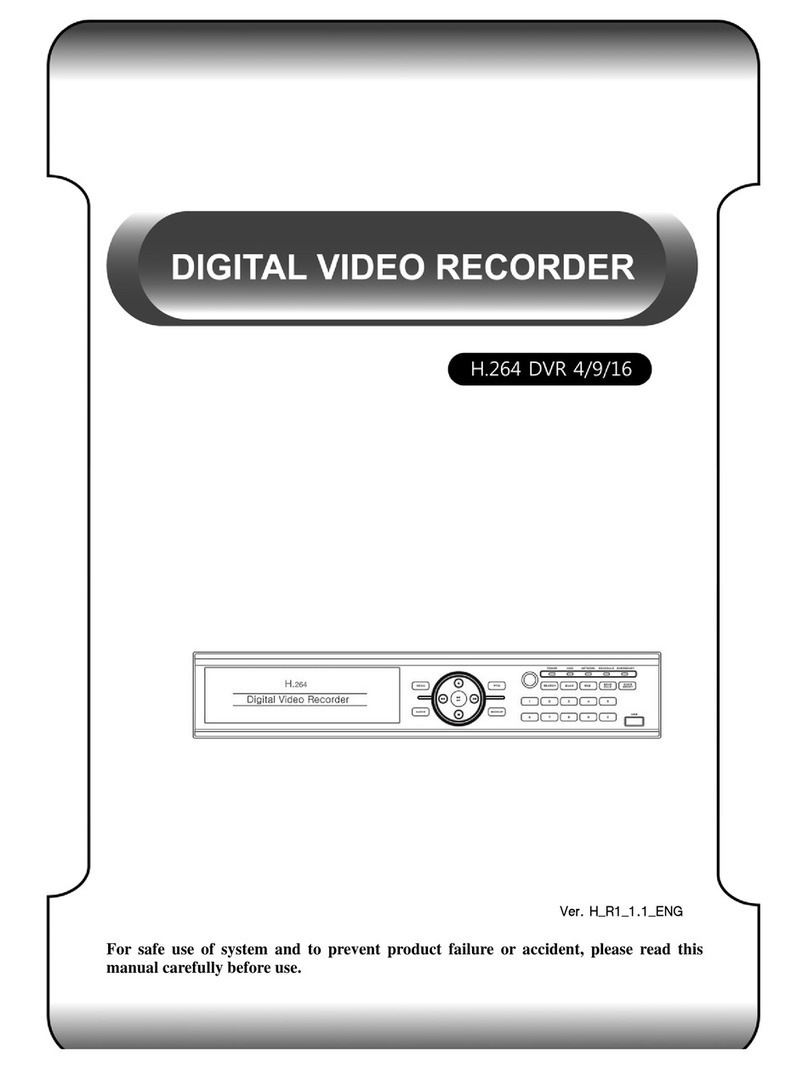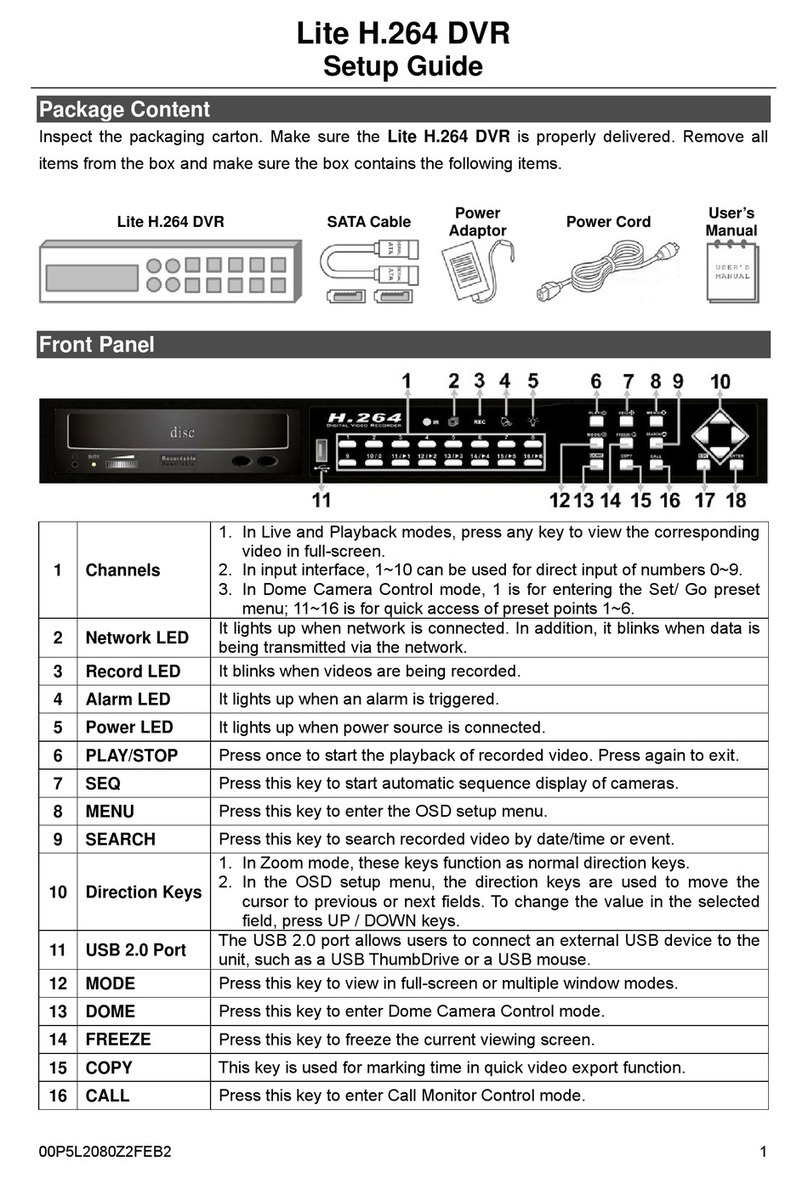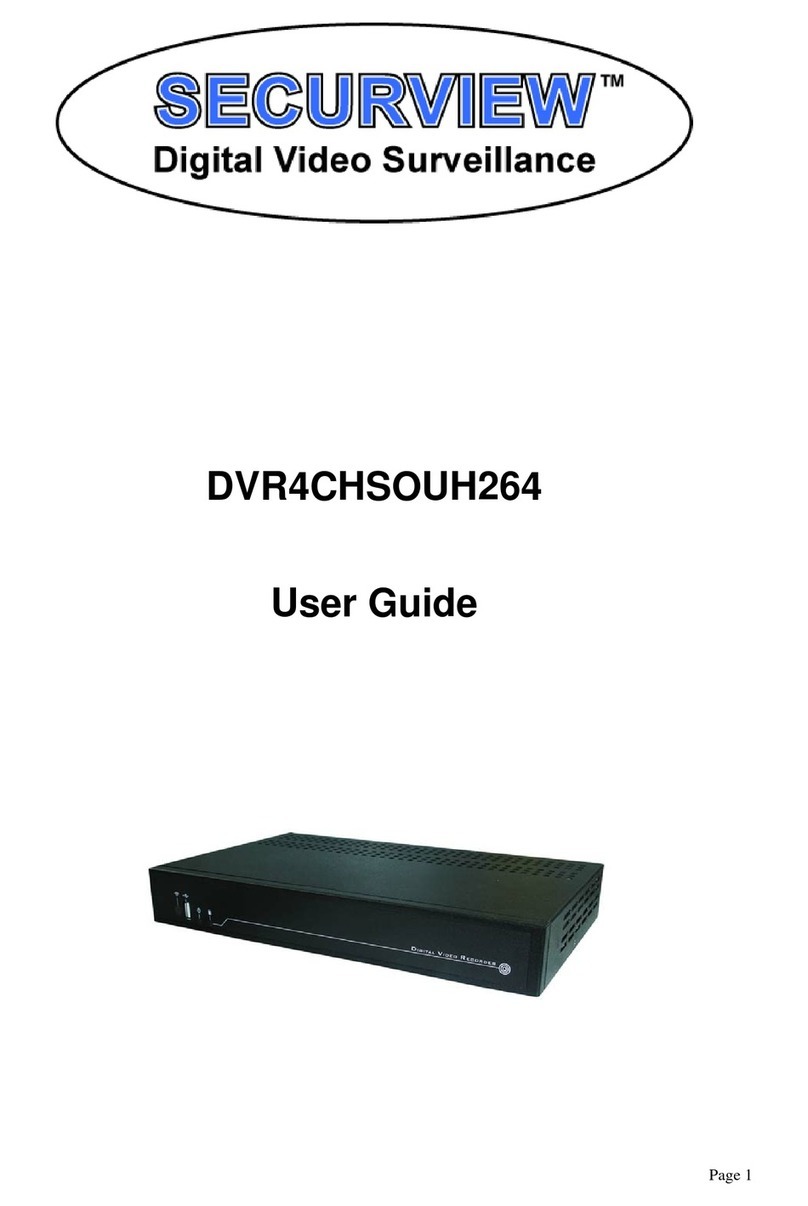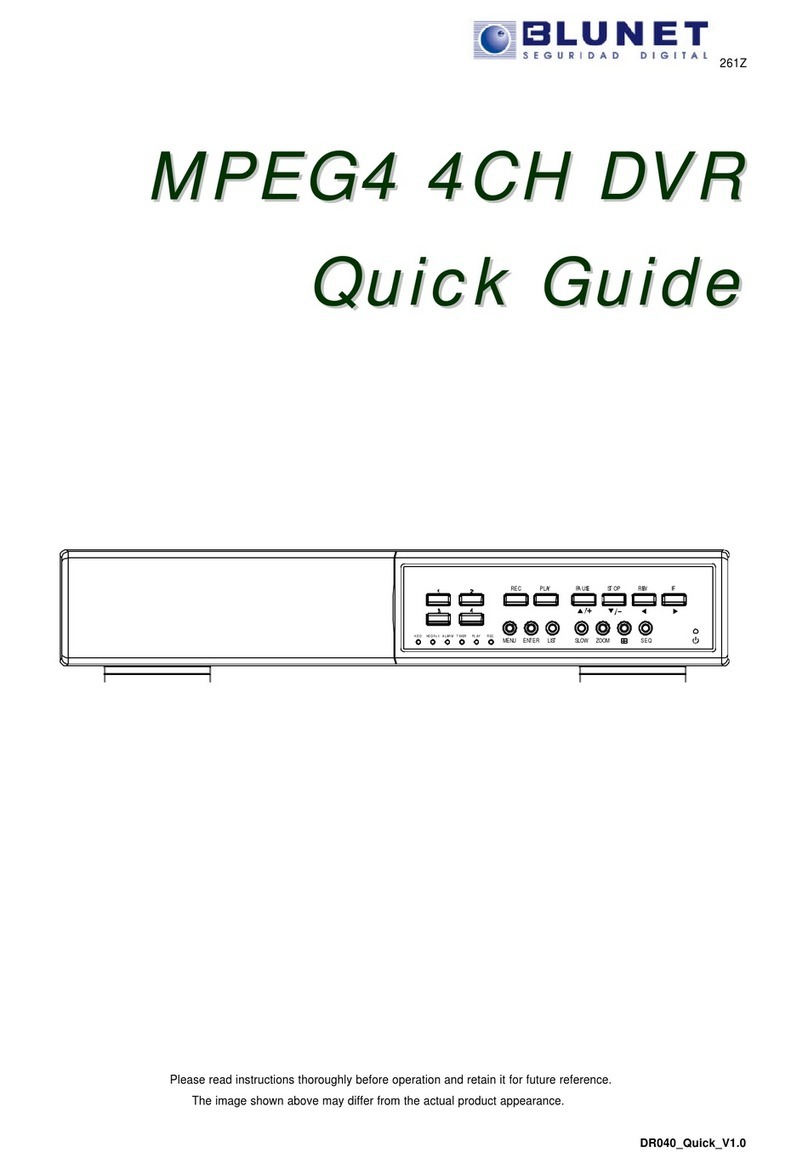P/N 1073669-EN • REV B • ISS 29JUN21 1
TruVision TVK-600 Operator Guide: DVR by IP
Mode
Introduction
This guide explains how to simulate the functionality of
the recorder’s front panel using the TVK-600 keypad.
The DVR by IP mode is one of four modes available in
the keypad that can be used to control devices. This
guide only describes how to use the DVR by IP mode.
There are separate operator guides for the other modes.
See Table 1 below for the list of devices that are
supported by the DVR by IP mode.
Table 1: List of TruVision devices supported
by DVR by IP mode
TVN 21
TVN 22
TVR 15HD
TVR 16
TVR 45HD
TVR 46
Note: TruVision non PTZ IP cameras and encoders are
not supported by this mode except as an input.
Before you start
Before you can control the recorder’s front panel with the
keypad, you first need to tell the keypad which devices to
control.
Every device added to the keypad must have a unique
ID. You need to tell the keypad the specific
recorder/decoder, monitor, and camera that you want to
control.
You enter the ID of the recorder or decoder (DEV), then
that of the monitor (MON), and then that of the camera
(CAM) to be controlled. This ID information is provided
by your manager.
DEV: The ID of the recorder or decoder you want to
control.
MON: This is the ID of the monitor you want to control.
CAM: This is the ID of the camera you want to control.
Important! Before you start using the keypad to control
devices, ensure that you have received from your
manager the list of device IDs that you will be using and
that they are categorized by recorder/decoder (DEV),
monitor (MON), and camera (CAM). You also should
receive the list of multiscreen (MULT) formats available
for each recorder that you can control.
Note: The text in the keypad’s LCD screen is only
available in English.
Controlling devices
To control a recorder’s front panel:
1. Power-up the keypad and press the button on top of
the joystick to get the login screen. Enter your name
and password to log in to the keypad.
Note: In the Login dialog box, if you enter the wrong
password five times, you will be locked out for 30
minutes.
2. Press the MODE button on the keypad.
The LCD display lists the four keypad operation
modes to control devices (see Figure 1 on page 2).
3. Press the numeric button 2or press PREV/NEXT to
scroll up/down the list, to select DVR by IP and
press OK.
4. This screen appears:
To select your device, enter the ID number of the
recorder or decoder to control and then press the