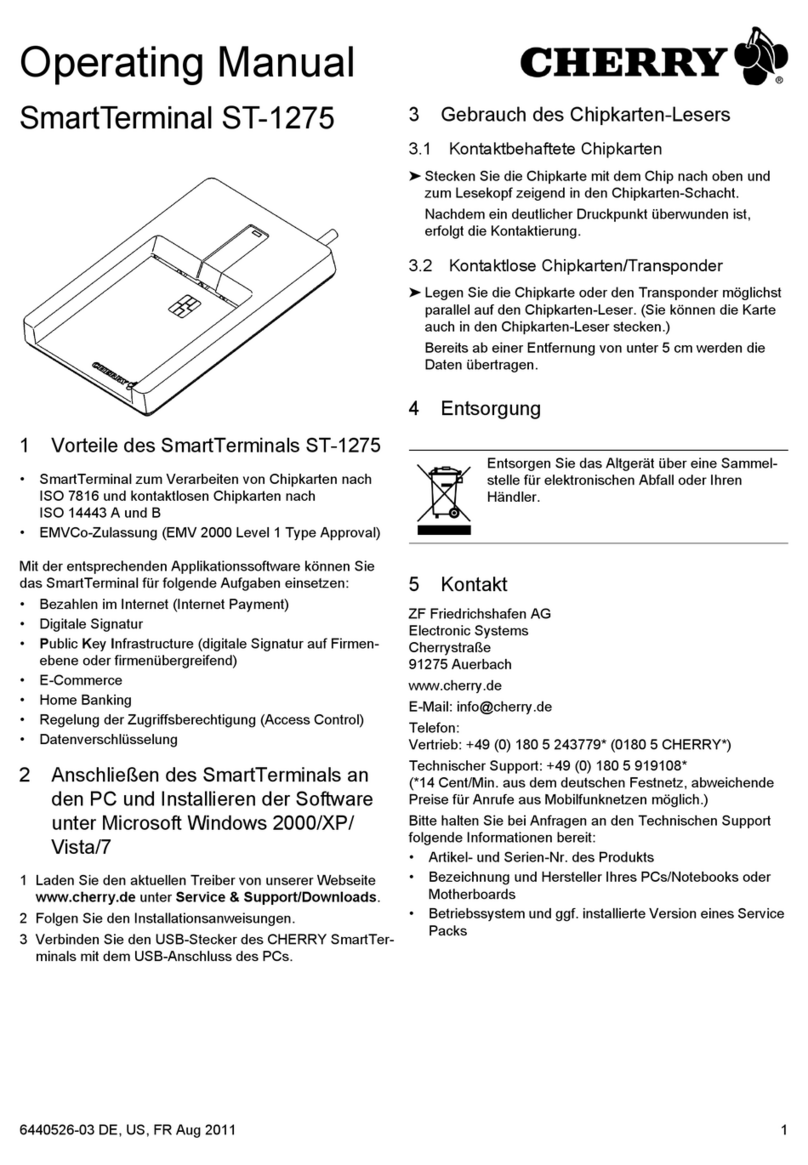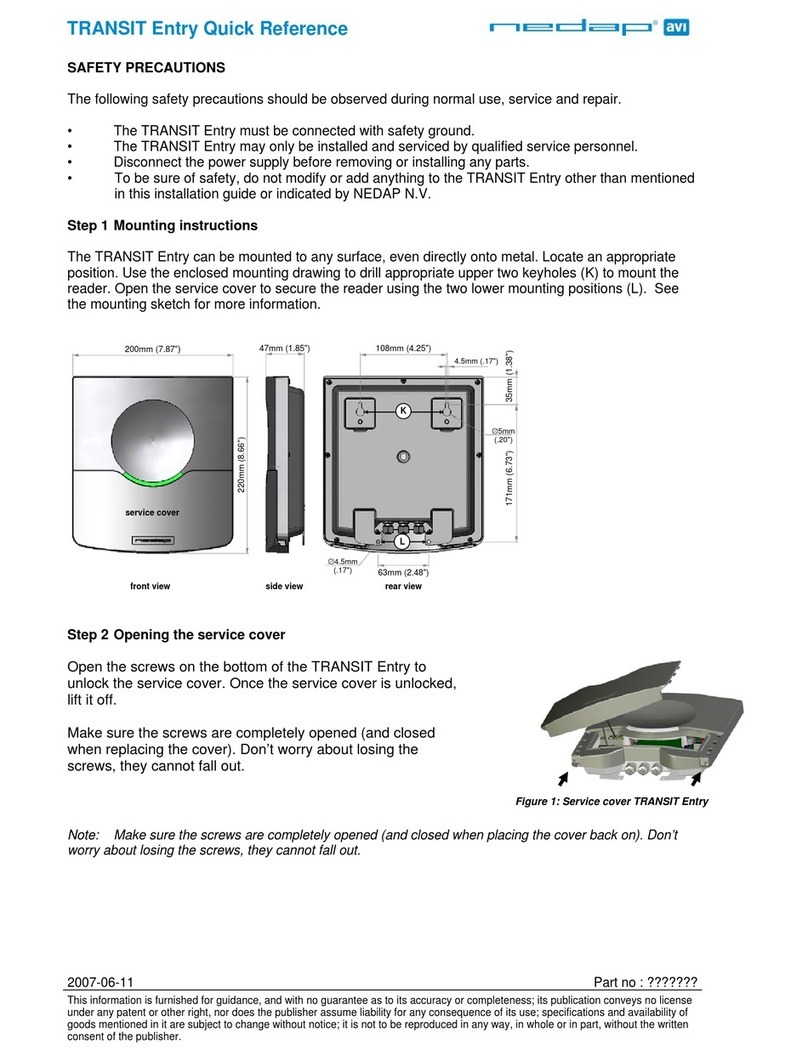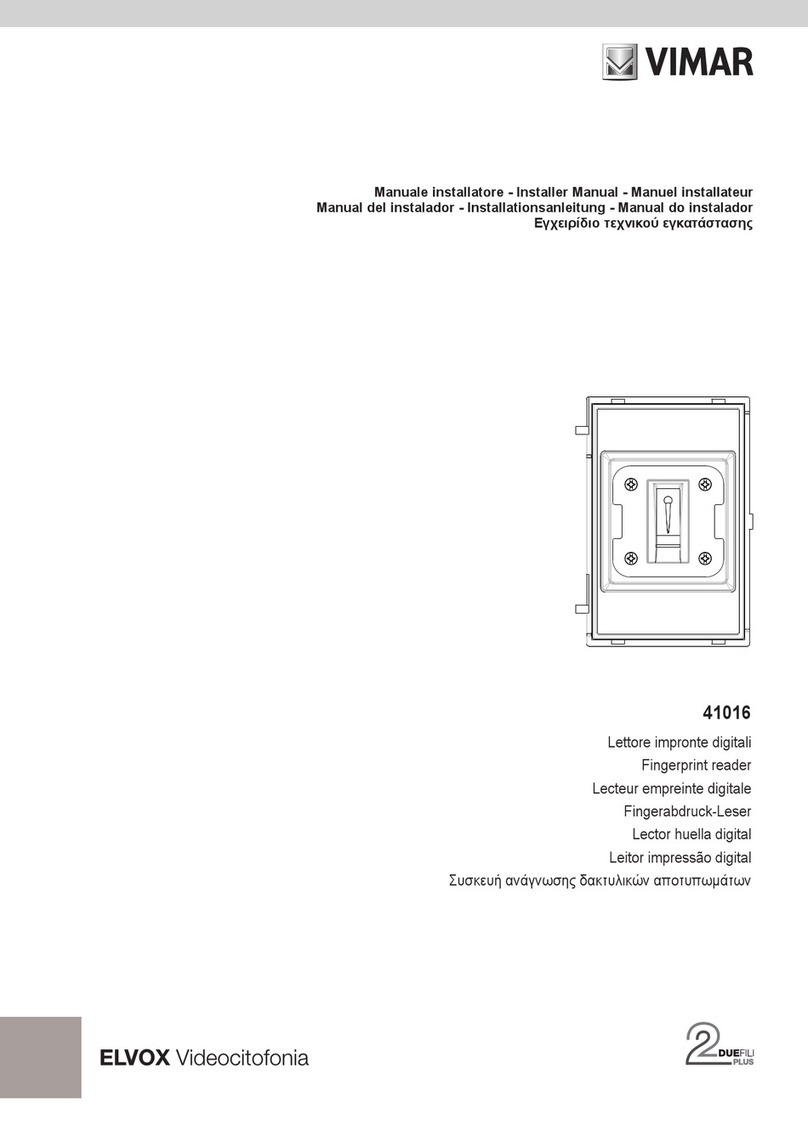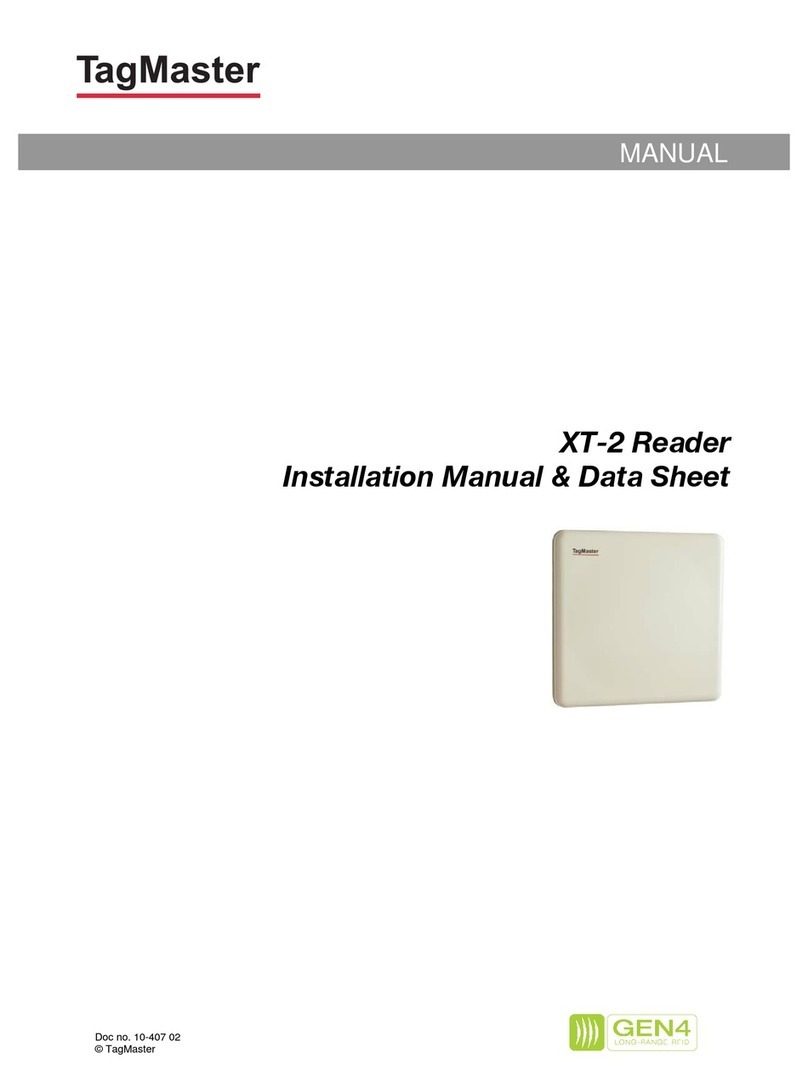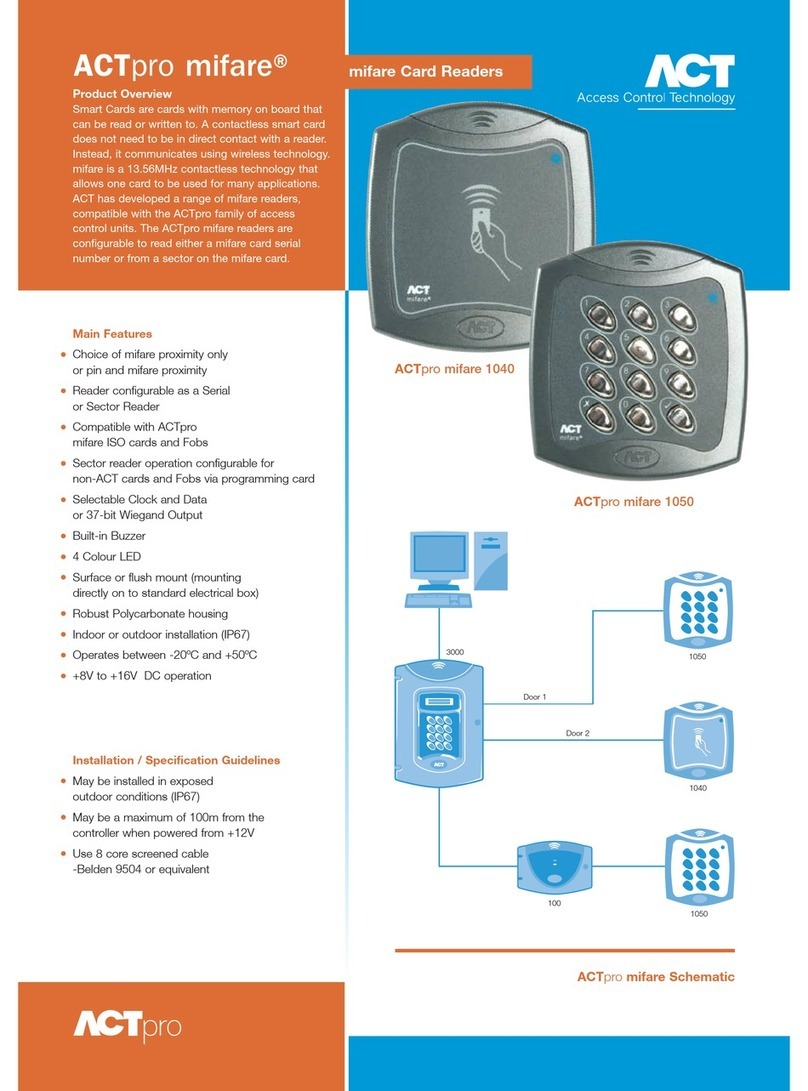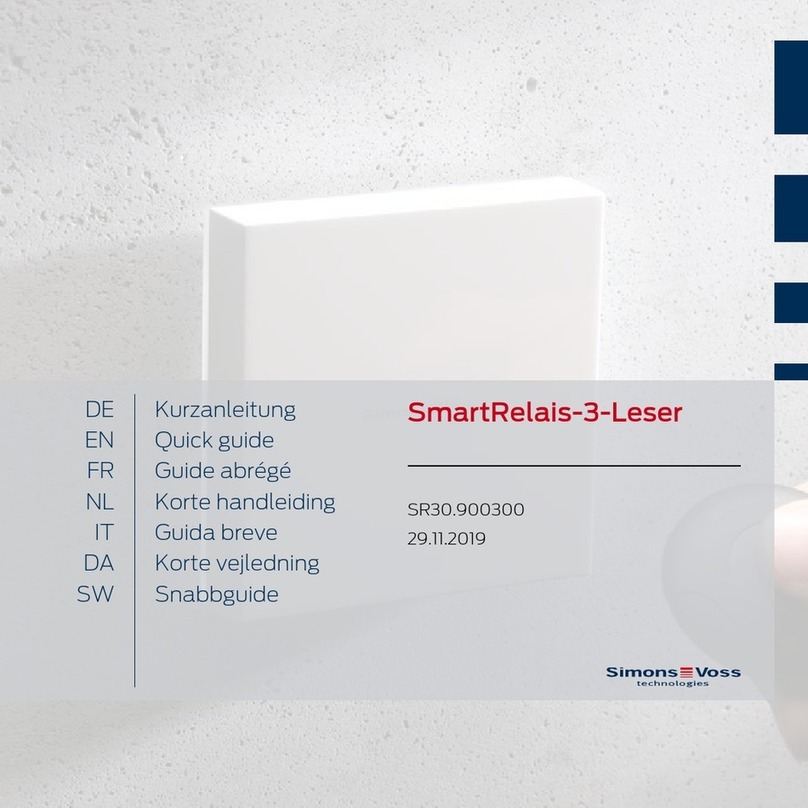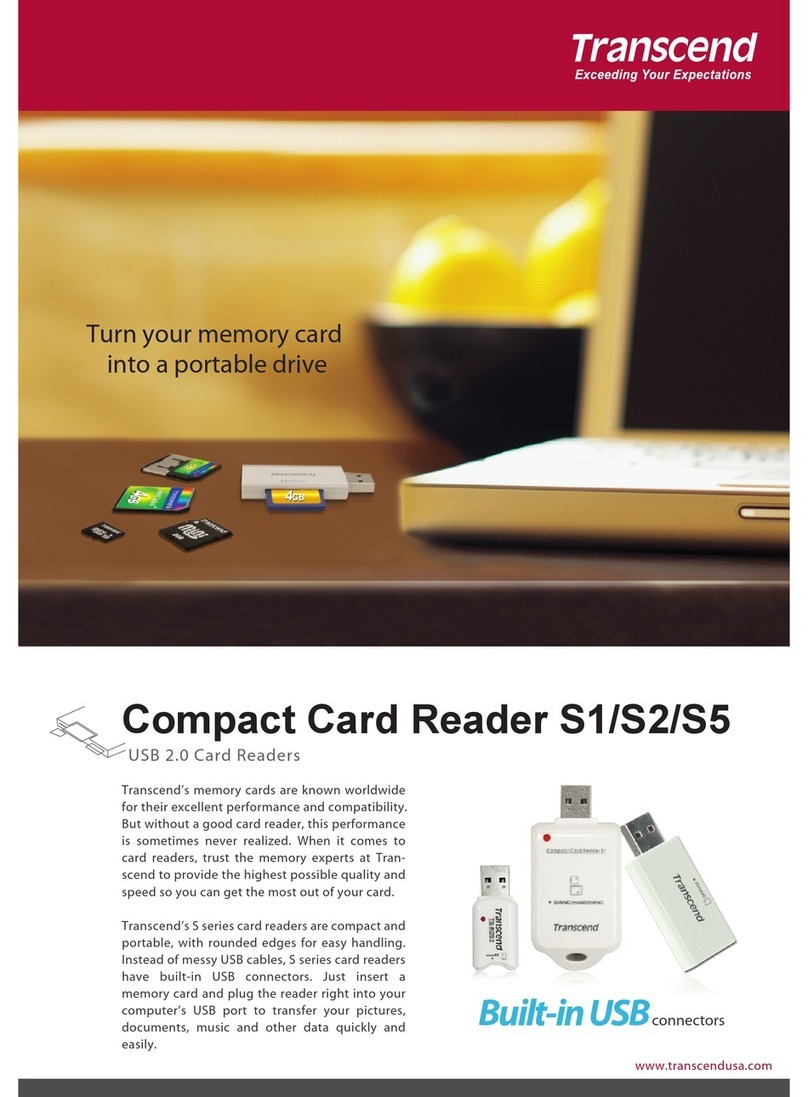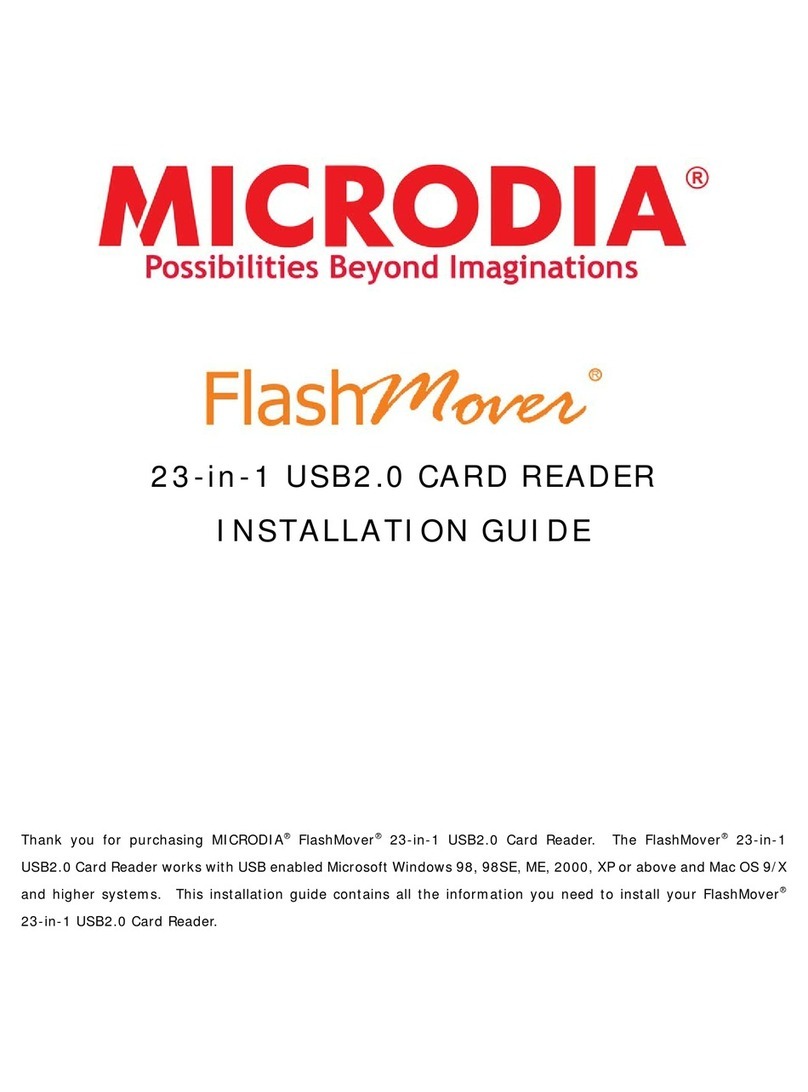Delkin Devices eFilm Reader-12 User manual

© Copyright Delkin Devices, Inc., All rights reserved. No part of this publication
may be reproduced in any form, or by any means without prior written permission
of Delkin Devices, Inc.
Delkin Part No. DDREADER-12
Delkin Devices, and eFilm are registered trademarks of Delkin Devices, Inc. All other brand names, trademarks
and part numbers are the property of their respective owners. They are used for identification purposes only, andin no
way imply ownership by Delkin Devices.
eFilmFilm
FilmFilm
Film
RR
RR
Ree
ee
eaa
aa
ader-12der-12
der-12der-12
der-12
USB PUSB P
USB PUSB P
USB Poror
oror
ortt
tt
t
CompactFCompactF
CompactFCompactF
CompactFlash I/II Rlash I/II R
lash I/II Rlash I/II R
lash I/II Readereader
eadereader
eader
User’User’
User’User’
User’s Mans Man
s Mans Man
s Manualual
ualual
ual
For use with Windows XP/2000/ME/98/98 SE
and Apple Mac OS 8.5.1+
Printed in USA MNCA0019 • Rev 1.3
To prevent damage to the module or user, follow these basic handling guidelines
•Do not drop, bend or dismantle the module.
•Keep cool and dry. Avoid exposure to heat or liquids.
•Avoid dust, excessive vibrations and volatile substances.
•Keep away from electromagnetic sources, such as magnets,
monitors, speakers and transformers.

Table of Contents
Introduction 1
Included Components 1
Driver Software Installation for Windows XP/2000/ME/98/98 SE 1
Driver Software Installation for Apple Macintosh 2
Hardware Installation 2
Inserting a CompactFlash Card 3
Basic Operation 3
Removing a CompactFlash Card 4
Formatting a CompactFlash Card 4
Operational Notes 4
Network - Windows Drive Letter Assignment 5
Windows Troublshooting 6
Macintosh Troublshooting 7
○○○○○○○○○○○○○○○○○○○○○○○○○○○○○○○○○○○
○○○○○○○○○○
○○○○○○○○○○○○○○○○○○○○○○○○○○○○○○
○ ○ ○○○○○○○○○○○○○○○○○
○○○○○○○○○○○○○○○○○○○○○○○○○
○○○○○○○○○○○○○○○○○○○○○○○○○○○○○○○○○
○○○○○○○○○○○○○○○○○○○○○○○○
○ ○○○○○○○○○○○○○○○○○○○○○○○○
○○○○○○○○○○○○○○○○○○○○○○○○○○○○○○
○○○○○○○○○○○○○○○○○
○○○○○○○○○○○○○○○○○○○○○○○○○○○○○○○○
○ ○○○○○○○○○○○○○○○○○○○○○○○○○○○○
○○○○○○○○○○○○○○○○○○○○○○○○○○○○
The eFilm Reader-12 will accept
CompactFlash Cards of Type I (3.3mm)
and Type II (5.0)
It’s ‘hot swappable’ - You can insert and
remove CompactFlash Cards without
the need to shut down the computer.
Connect to USB
socket of computer
Note the shape of the
connectors. Be sure to
properly align these shapes
when attachng cables.
NEVER force a connection, as
this may damage either of the
connecting devices.
CompactFlash Card
socket

Delkin Devices User’s Manual Page 1
Introduction
Thank you and congratulations on your purchase of the eFilm Reader-12 CompactFlash
Card to USB reader/writer. Before you begin use of this product, please take some time
to read all instructions and warranty information.
The Reader-12 is designed to read and write to CompactFlash Cards type I and II,
including the IBMTM
Microdrive. It is a convenient bridge between your computer and
CompactFlash Card compliant devices. The media is accessed the same as a remov-
able drive; in Windows, it will appear as a Removable Disk icon in My Computer, and on
a Macintosh it will appear as a disk icon on the desktop.
Please look to our web site at http://www.delkin.com for FAQs and current information on
compatibility issues as well as the latest software drivers.
Included Components
❏Delkin Reader-12 ❏Driver CD ❏Registration Card ❏Manual
System Requirements
IBM compatible desktop or laptop PC
• Windows XP, 2000, Windows ME, Windows 98/98 SE
• USB port
Apple Macintosh desktop or laptop
• MAC OS 8.5.1+
• USB port
Driver Software Installation for Windows®XP/2000/ME/98/98 SE
Windows® XP, 2000, Windows ME
Driver installation is not necessary for the Windows XP, 2000 and Windows Millenium
(ME) operating systems. When the Reader-12 is connected to the USB port, the
computer will detect the new hardware and install the required drivers automatically. The
Reader-12 uses the MSD (Mass Storage Device) specification, which these operating
systems support by default, therefore additional drivers are not needed. On Windows
2000 systems, it is recommended that you install the latest service pack, available for
download at the Microsoft website.
Windows® 98/98 SE
Before connecting the Reader-12, you must install the device drivers located on the
accompanying CD-ROM. To avoid compatibility issues, install only the Reader-12 driver.
1. Start Windows and close any other applications during installation.
2. Insert the Delkin Devices driver CD-ROM. If the CD does not start automatically,
double click on the CD-ROM drive in My Computer. The CD will open in a driver
insallation application. (See Figure 1)
3. Select Reader-12 from the list of products on the left.
DDREADER-12 USB CompactFlash I/II Reader

USB CompactFlash I/II Reader DDREADER-12
Page 2 Delkin Devices User’s Manual
Driver Software Installation for Apple Macintosh
Driver Software Installation Procedure for Apple MacOS 9.04, 9.1, X
Driver installation is not necessary for the MacOS 9.0.4, 9.1and X operating systems.
When the Reader-12 is connected to the USB port, the computer will automatically
detect it and configure the correct drivers. With a card inserted, the reader can be
accessed through the disk icon that will appear on the desktop. For these operating
systems, the Reader-12 will use the MSD (Mass Storage Device) specification.
Driver Software Installation Procedure for Apple MacOS 8.5.1+
Before connecting the Reader-12, you must install the device drivers located on the
accompanying CD-ROM. To avoid compatibility issues, install only the Reader-12 driver.
Slot (front) loading CD-ROMs may not function correctly with a 3” CD disk. For these
systems it is recommended that you download the driver from www.delkin.com
Figure 1: Windows Installation Program
Figure 2: Macintosh Installation Program
Hardware Installation
Insert the USB plug of the Reader-12 into the USB port of your computer or hub. See
inside front cover for illustration.
4. Verify that your product matches
the one pictured on the screen.
5. Click the button labeled Click Here
to Begin Installation and follow the
on-screen instructions. For best
results, allow the drivers to be
installed into the default locations.
6. When the Setup Complete screen
appears, click the Finish button.
7. Connect the Reader-12 to the USB
port or hub.
8. You may now insert a Compact
Flash and access it like other
drives by clicking the Removable
Disk drive icon in My Computer.
Prior to any software installation alwaysensure
you have backed up your hard driveand
prepared a recovery disk.
1. Insert the Driver CD-ROM, then double-
click on the CD icon when it appears.
2. Select eFilm Reader-12 from the product
list. (See Figure 2)
3. Click the button labeled Install and follow
the on-screen instructions. Select Restart
Computer after installation is complete.

Inserting a CompactFlash Card
Delkin Devices User’s Manual Page 3
DDREADER-12 USB CompactFlash I/II Reader
First Time CF Card Use on Windows
When a new brand or type of CF card is first installed, an ADD NEW HARDWARE
Wizard will appear. In most cases, the software will be loaded automatically. Otherwise,
follow the on-screen instructions to load the following driver: Standard IDE/ESDI Hard
Disk controller*.
With the proper driver installed, the CF Card will appear as a drive icon in My Computer
and can be accessed the same as other drives.
*Note: If the result of the driver search is not the Standard IDE/ESDI Hard Disk
controller, go back and use the “Display a list…” option and select the Standard IDE/
ESDI Hard Disk controller from the “Show all hardware” list. This can also be done
using “Update driver” in Device Manager.
Basic Operations
On Windows systems the CompactFlash Card will appear as a drive icon in My
Computer. It can be accessed the same as a removable hard disk. On some systems,
the drive icon will not appear unless a card is installed.
On Macintosh systems, the CompactFlash Card will appear as a drive icon on the
desktop. It can be accessed the same as a removable hard disk.
•In order to access file formats such as JPEG, TIFF or MP3, you will need a software
program that can open these files. Most digital devices that use specific formats will
include software to access the files. Refer to your device manual for more
information.
•When transferring files to a common location on your computer, it is recommended
that you re-name the files to avoid overwriting previous files. Most cameras simply
number the picture files and begin at 001 when a blank card is inserted. This can
result in two or more files on your computer having the same name, prompting you
to overwrite.
Figure 3:
Inserting a CompactFlash Card
Position the card with the arrow-side up and
toward the reader. Insert it gently but
firmly into the slot. Be careful to line the
cards side slots up with the connectors
guide rails to avoid bending pins.
Inserting a card at an improper
angle or forcing it may result in
damage to the card and /or reader.
(See Figure 3)
Uninstalling Drivers
Windows: Run the driver uninstall feature located in Start/Programs/Reader-12/
Uninstall. Or, use the Add/Remove Programs feature found in Control Panel.
Mac: Insert the driver CD and choose Uninstall from the Install dropdown button. Select
Reader-12 from the product list and click the Uninstall button.

Page 4 Delkin Devices User’s Manual
USB CompactFlash I/II Reader DDREADER-12
On Windows systems, to copy files from your card to your hard disk or vice versa,
perform the following steps:
1. Double-click on My Computer.
2. Double-click on the Removable Disk icon.
3. Simply “drag and drop” folders or individual files to a desired location.
On Macintosh systems, to copy files from your card to your hard disk or vice versa,
perform the following steps:
1. Double-click on the icon that appears on the desktop.
2. Hold the Option key down and simply “drag and drop” folders or individual files to a
desired location.
Removing a CompactFlash Card
First close any files residing on the card that are open. This will prevent errors from a
program trying to access data on a card no longer in the Reader. On a Macintosh, drag
the card icon to Trash before removing the card.
•DO NOT remove the CompactFlash Card while files are being accessed or
transferred. This could result in loss of data and/or damage to the card.
To remove a CompactFlash Card, simply pull it from the Reader.
Formatting a CompactFlash Card
Although most cards are factory formatted, some cameras and other digital devices may
require the card to be formatted in the camera or device before initial use.
Macintosh users: DO NOT format or initialize CompactFlash cards with the computer.
Only format a card using the camera or CF device.
•Formatting a CompactFlash Card will erase all pictures or files on the card.
•Formatting should be performed in the camera or CompactFlash device to insure
compatibility.
•Formatting should not be used to clear unwanted files from the card.
If you wish to format a card with a computer, perform the following steps:
1. In My Computer, right-click on the appropriate Removable Disk.
2. Select Format and follow the on-screen instructions.
Note: a currupt or malfunctioning CompactFlash Card can be reformatted using the
CFPREP program located in the Start/Programs/Reader-12 menu.
Operational Notes
While Delkin eFilm Readers are compatible with the widest possible variety of card
brands, computers and operating systems, occasional incompatibilities may arise. The
eFilm Reader-12 is compatible with all CompactFlashTM Cards with a CF logo. The CF
logo is the symbol of compliance for all CompactFlashTM Cards that follow the
specifications regulated and certified by CFA, Compact-Flash Association (The CF and
CFA logos are registered trademarks of the CompactFlash Association).

Delkin Devices User’s Manual Page 5
DDREADER-12 USB CompactFlash I/II Reader
•A corrupt file on your CompactFlash Card can cause a device failure or system
crash when transferring files to your computer. Recovery programs such as
Scandisk can be used to detect and repair most disk errors. It may also be
necessary to re-format the card, which will erase all files stored on the card. Some
of the causes of file corruption are:
> Unsteady power supply while transferring files, such as a low camera battery or
improperly connected reader.
> Card removed from reader or camera, or any other type of interruption while
transfering or accessing files.
> Improperly formatted card.
Network Conflicts - Windows®2000, ME, 98 Drive Letter Assignment
The following procedure may be necessary when installing the Delkin Reader-12 onto a
computer connected to other computers over a network server. In some cases, the
computer may assign the Reader-12 a drive letter that has already been assigned to
another drive, such as a network drive. This usually occurs after re-booting the com-
puter with the Reader-12 connected. To avoid this conflict, the Reader-12 can be
assigned an available drive letter after you connect it to the computer but before re-
booting. For more information, contact your network administrator. If your computer is
not connected to a network, and there are no drive letter conflicts, these steps will not
be necessary.
Windows ME and 98
1. With the power ON, connect the Reader-12 to the computers USB port. The
Reader-12 will show up as a removable disk icon in My Computer. Also, note the
drive letters assigned to any network drives.
2. Right click the My Computer icon on the desktop.
3. Select Properties from the menu.
4. Click the Device Manager tab.
5. Click the plus sign (+) next to Disk Drives.
6. From the list of drives, double click eUSB CompactFlash to bring up a properties
window.
7. Click the Settings tab.
8. In the section labeled Reserved drive letters; use the arrow to select and assign a
Start drive letter (the End drive letter will change as well). Select a letter that does
not conflict with any other drives. This is best accomplished by selecting a letter
that is farther down the alphabet than any of your network drives. You will need to
re-boot for the changes to take effect.
Windows 2000
The drive letter assigned to the Reader-12 can be manually assigned through Disk
Management, located under Administrative Tools. You must be logged on as System
Administrator and a CompactFlash card must be inserted in the reader before you can
make these changes.

Page 6 Delkin Devices User’s Manual
Troubleshooting
This is a very basic troubleshooting list. If your problem isn’t solved by those listed,
Please visit our web site http://www.delkin.com for FAQs and current information on
compatibility issues as well as the latest software drivers. Or see the back page for
contacting Tech Support.
USB CompactFlash I/II Reader DDREADER-12
Your new Reader is part of a system of components that must function correctly and
compatibly in order to complete the simple process of moving pictures from your camera
to your computer. The components involved are the Reader, Camera, Storage Card,
Computer (and its numerous components), USB Interface, Software Drivers, and
Operating System.
Windows
SYMPTOM CAUSE SOLUTION
The “Removable Disk” icon
does not appear in the “My
Computer” window.
The driver software may not
have been properly installed
(Win98).
The reader is not connected
properly.
The CompactFlash card is not
fully inserted.
This OS version does not
support USB.
Reinstall from CD or update
driver software in Device
Manager - specifying the
Reader-12 folder on drive C:\
Unplug the reader and plug it
back in.
Remove and reinsert the card.
Upgrade to a newer OS
version.
The reader doesn’t appear to
be powered.
I’ve just received the dreaded
Windows “Blue Screen”.
Loose or improper cable
connections.
Insufficient power from the
computer.
Check all cable connections
and power cords.
Connect the reader directly
into the computer’s USB
socket.
The card has been removed
while a file is still open on the
card.
The card was removed during
a read/write operation.
Some OEM versions of
Windows 2000 experience
conflicts with USB devices.
Recover if possible. But more
than likely you’ll need to restart
Windows.
Wait 5 to 10 seconds after any
activity before removing the
card. To avoid problems, you
can copy the data to the hard
drive before accessing it.
Download and install the latest
service pack from the Microsoft
website.

Delkin Devices User’s Manual Page 7
DDREADER-12 USB CompactFlash I/II Reader
Apple Macintosh
SYMPTOM CAUSE SOLUTION
The Removable Disk icon does
not appearon my destop.
The driver software may not
have been properly installed .
The reader is not connected
properly.
The CompactFlash Card is
not inserted fully.
Reinstall from CD or download
driver from www.delkin.com
Unplug the reader and plug it
back in.
A CompactFlash Card must be
inserted in order for an icon to
appear on the desktop.
An error message appears
during driver installation.
Possibly a conflict with
another driver or program.
Try installing the drivers with
extensions off (hold the shift
key down during boot-up).
After downloading files, the file
icons dissapear when the card
is removed.
The files where not copied to
the hard drive.
The Option key must be held
down while copying files to the
computer. Otherwise, only the
icons are placed on the hard
drive.
Test Drive Your Equipment
We advise that you put all of your equipment through a dry run before transferring
important or irreplacable files. This will not only insure that your equipment is function-
ing, but will also familliarize you with the transfer process.
Copy a few files to the CompactFlash Card using your camera or CF device. Then
insert the card into the Reader and use the transfer method you are most comfortalble
with – drag and drop, copy and paste, etc. Some devices, such as MP3 players, use a
proprietary format and require third party software to access files. Refer to the device
manual for information. Once the files are stored on your hard drive, access them one
at a time and check that they are to your satisfaction. Experiment until you are happy
with the results and comfortable with the process. Then you can simply delete the test
files from the card or reformat in the CF device to return it to its original state.

Specifications
Specifications
DD MFG Part Number: DDREADER-12
Compatible Cards: CompactFlash Type I and Type II, and CF+
Microdrive
Compatible OS: Windows XP/2000/ME/98/98 SE and
Apple Mac OS 8.5.1+
Host Interface: USB (Universal Serial Bus) port
Transfer Rate: Up to 800 KB/s sustained Read, 500 KB/s
sustained Write
Power Consumption: 90mA typical (30mA w/o media)
EMI/RFI Rad Limits: Class B
Dimensions: 67mm (W) x 73mm (L) x 26mm (H)
Weight: ~113g
Operational Environment: Temp: 0-60°C
Shock: 2000 Gs maximum
Humidity: 5% to 96% (non-condensing)
○○○○○○
○○○○○○○○
○○○○○○○○○○
○ ○○○○○○○○○
○ ○ ○○○○○○○○
○ ○ ○ ○○○○
○ ○○○○○○○
○○○○○○○○○○○
○○○○○○○○○○○○○○
○ ○ ○○○

FIVE YEAR PRODUCT WARRANTY
Delkin Devices, Inc. (DDI) warrants that this product has been thoroughly tested and is
free from defects in material and workmanship. This warranty is expressly limited to
product repair, modification, or replacement, at the sole discretion of DDI. The maximum
liability for any aspect of this warranty will be limited to an amount not exceeding the
original product purchase price.
This warranty is contingent upon proper use of the product in the application for which it
is intended and does not cover any product that has been modified, mis-used, neglected
or subjected to unusual physical stress. DDI will not repair or replace products that fail
solely because their estimated ‘life’ has expired.
The defective product must be returned to DDI. All shipping costs/ shall be the responsi-
bility of the purchaser. State and local laws may apply.
You will need a Return Merchandise Authorization (RMA) number before you return the
product. Please contact DDI for assistance in getting an RMA number.
Disclaimer
Except as provided herein, there are no express or implied warranties of mer-chantability
or fitness for a particular purpose. Under no circumstances will DDI be liable in any way
for any damages, including but not limited to lost revenue, lost wages, or any other
incidental or consequential damages arising from the use of or inability to use this
product.
The warranty set forth above is exclusive and no other warranty, whether written or oral,
is expressed or implied.
Delkin reserves the right to change specifications of hardware, software and instructions
without notice.
Delkin Devices does not extend warranty to batteries. If batteries are supplied with the
product, it is as a convenience only, and as such, are covered by the battery
manufacturer’s warranty.
100% COMPATIBLE GUARANTEE
All Delkin Devices products are 100% guaranteed compatible with OEM machines for
which they are designed.
TECHNICAL SUPPORT
Delkin Devices can provide technical assistance with installation of a Delkin Devices
product. Any phone/e-mail charges are the responsibility of the purchaser.
CONTACTING DELKIN DEVICES
For Technical Support or Warranty information you can contact Delkin Devices by:
• phone at 858-586-0123 (9:00AM to 5:00PM PST Mon-Fri)
• on the web at http://www.delkin.com
Table of contents
Other Delkin Devices Card Reader manuals
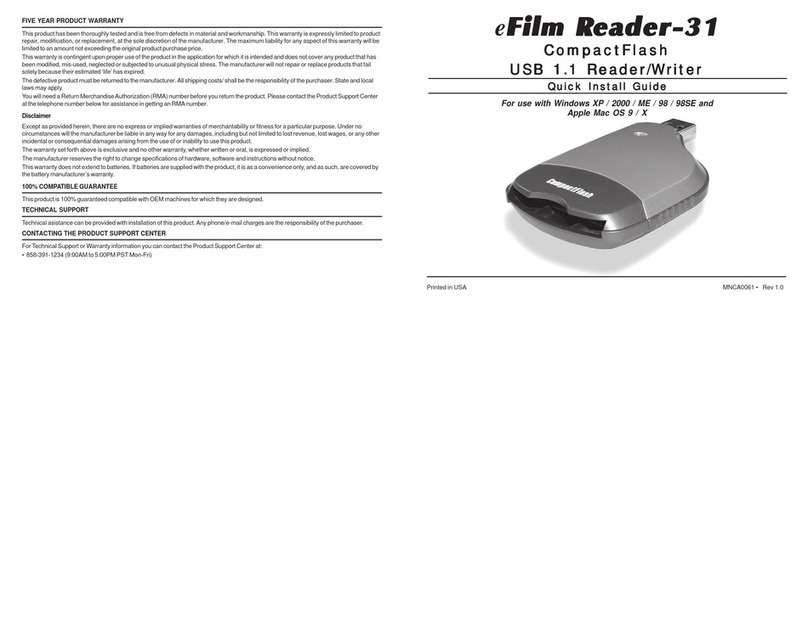
Delkin Devices
Delkin Devices eFilm Reader-31 User manual
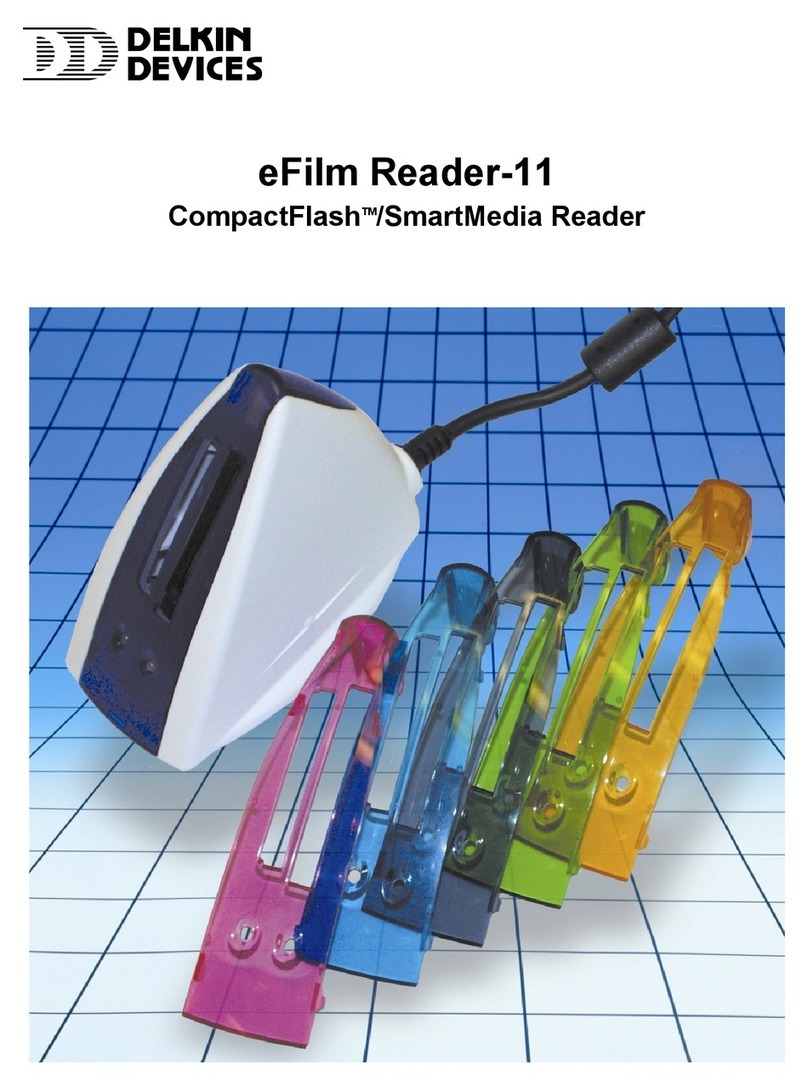
Delkin Devices
Delkin Devices eFilm Reader-11 CompactFlash User manual
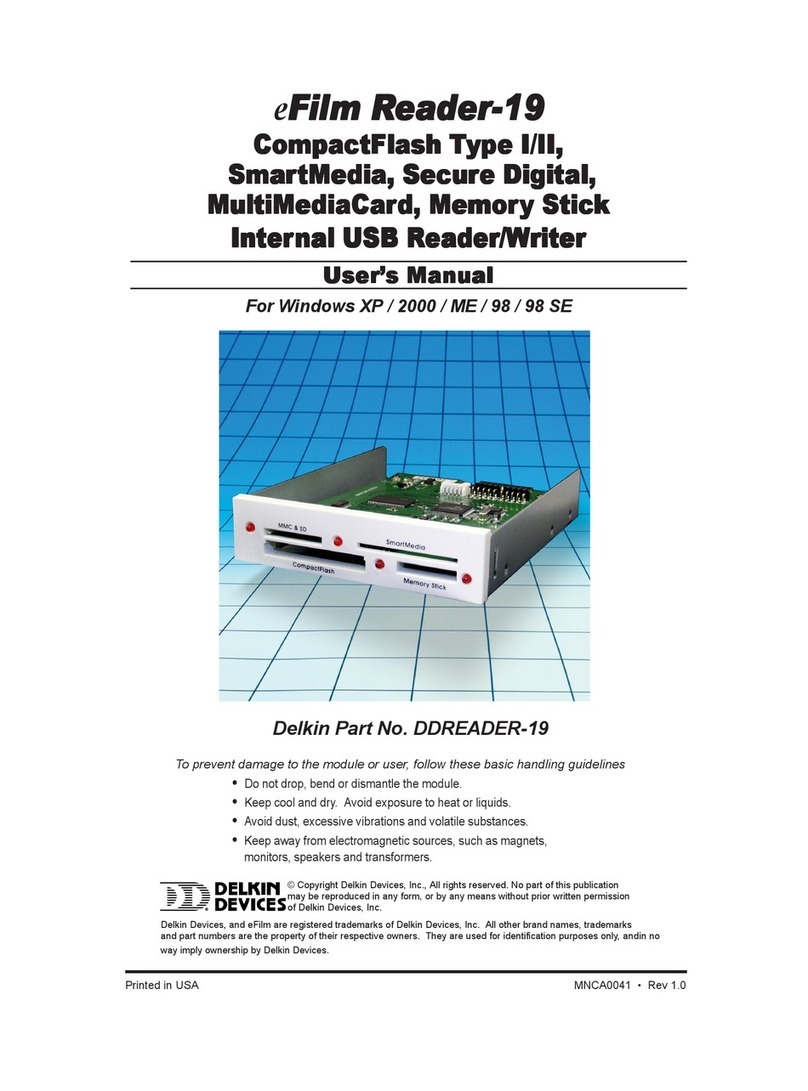
Delkin Devices
Delkin Devices eFilm Reader-19 User manual
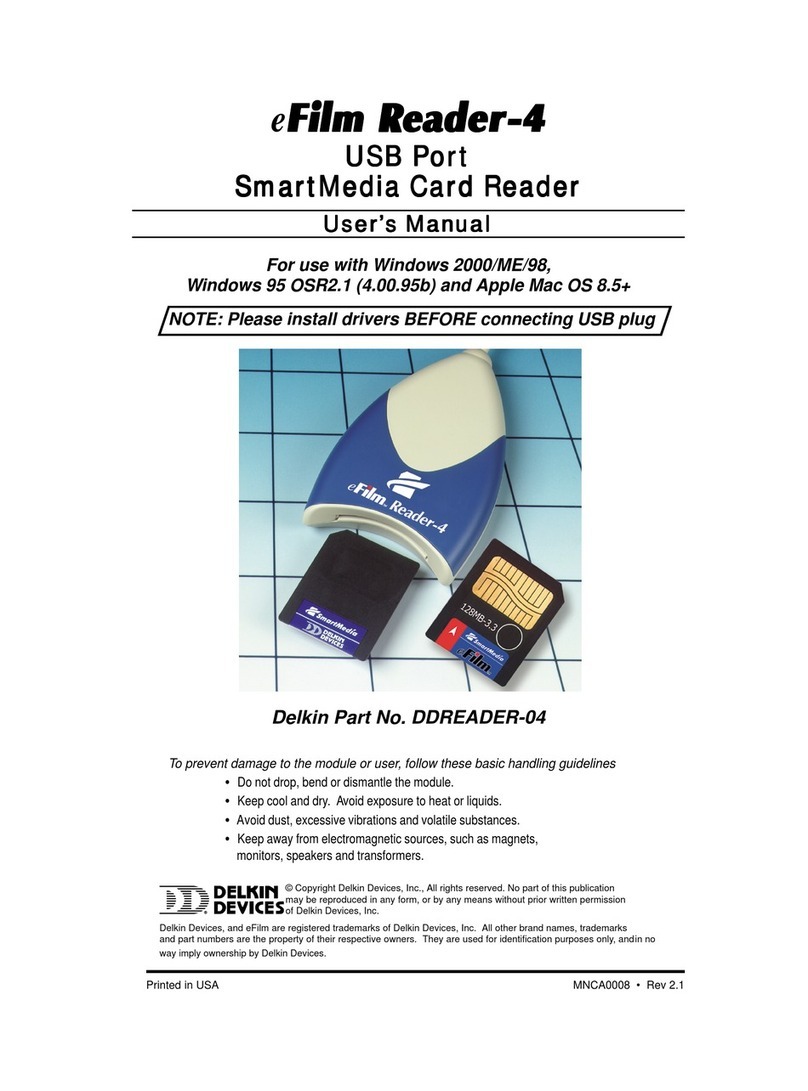
Delkin Devices
Delkin Devices 4 User manual
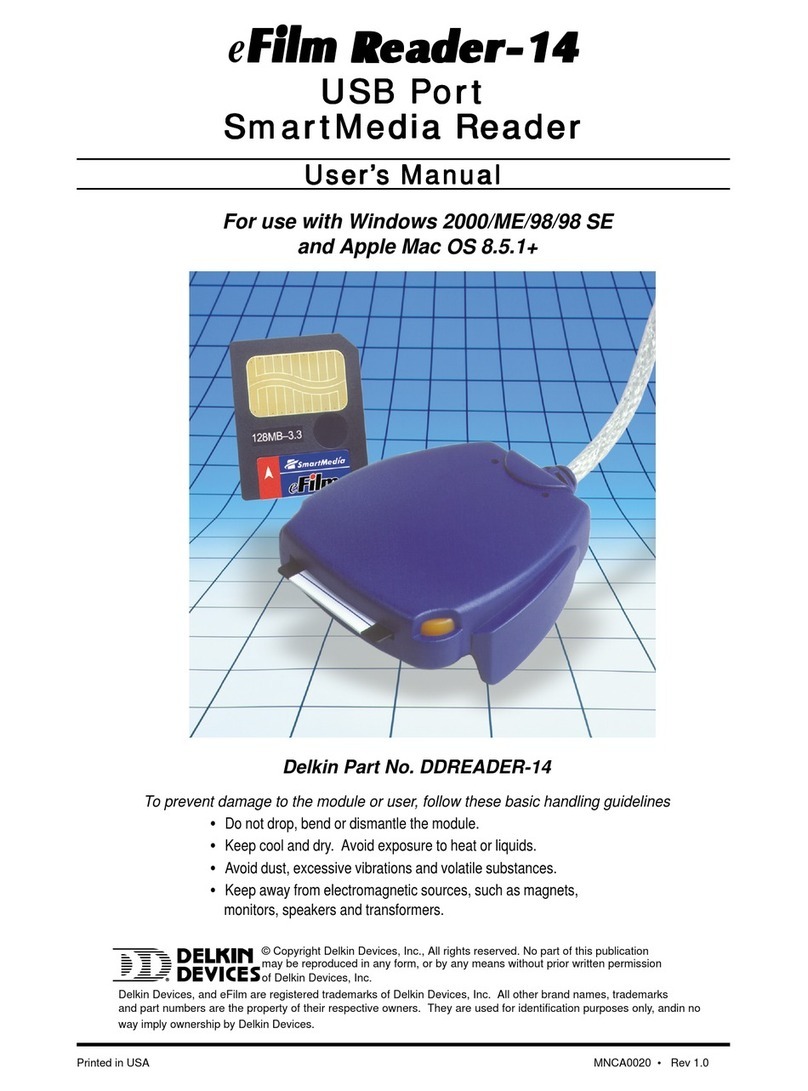
Delkin Devices
Delkin Devices DDREADER-14 User manual
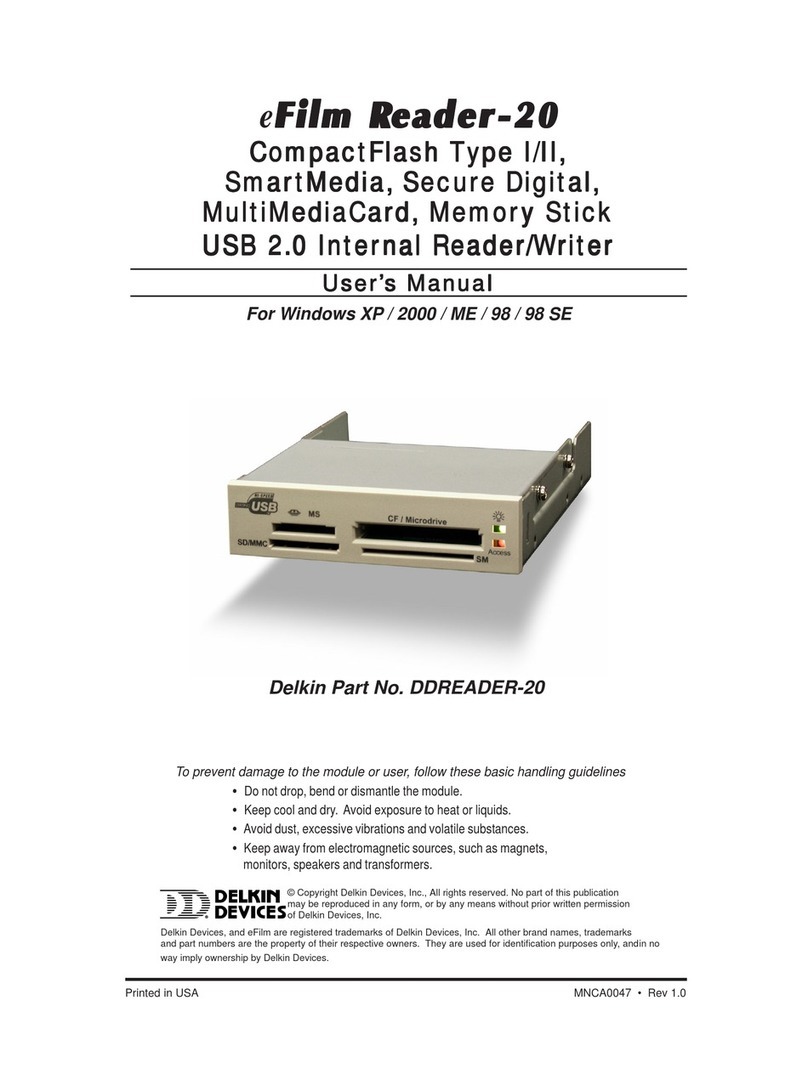
Delkin Devices
Delkin Devices 20 User manual
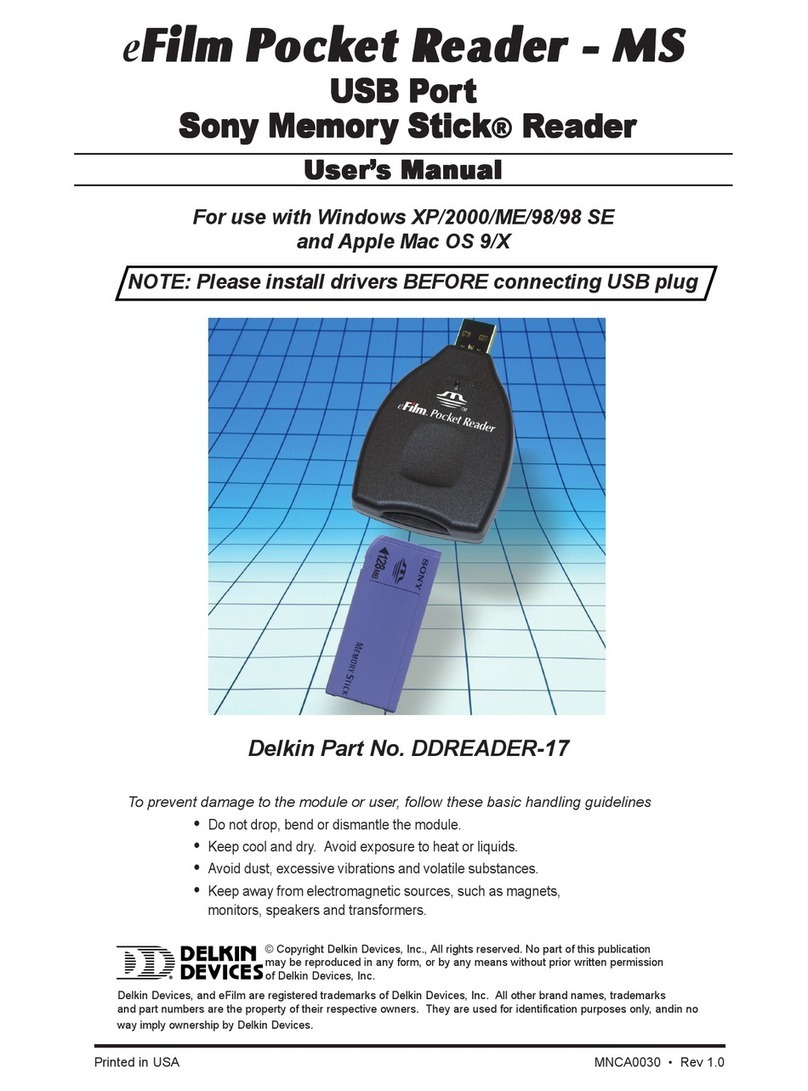
Delkin Devices
Delkin Devices eFilm Pocket Reader-MS User manual
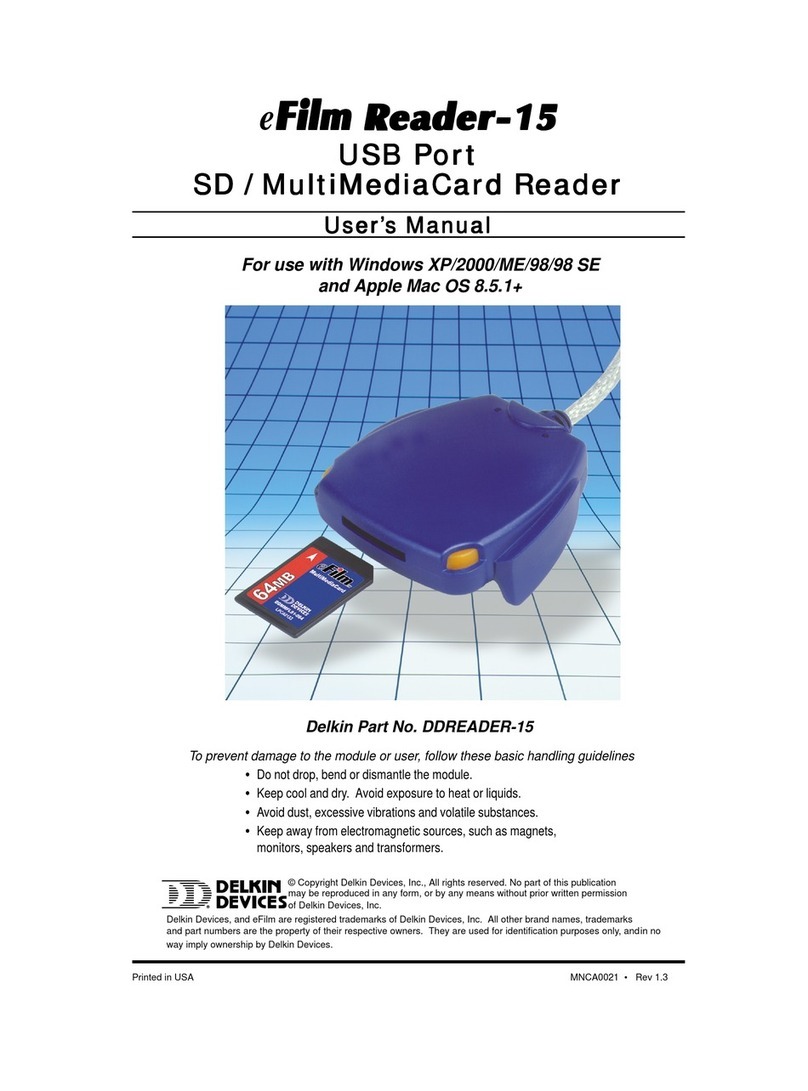
Delkin Devices
Delkin Devices 15 User manual
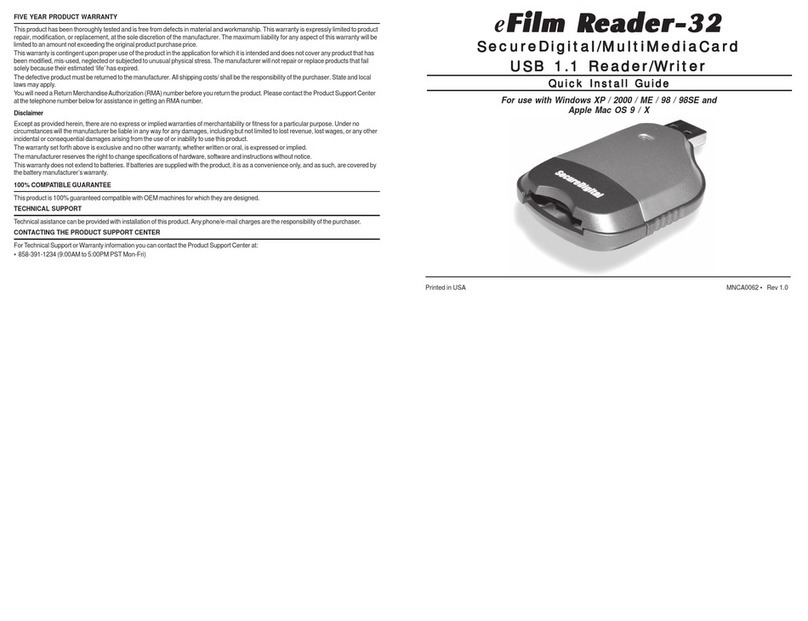
Delkin Devices
Delkin Devices eFilm Reader-32 User manual
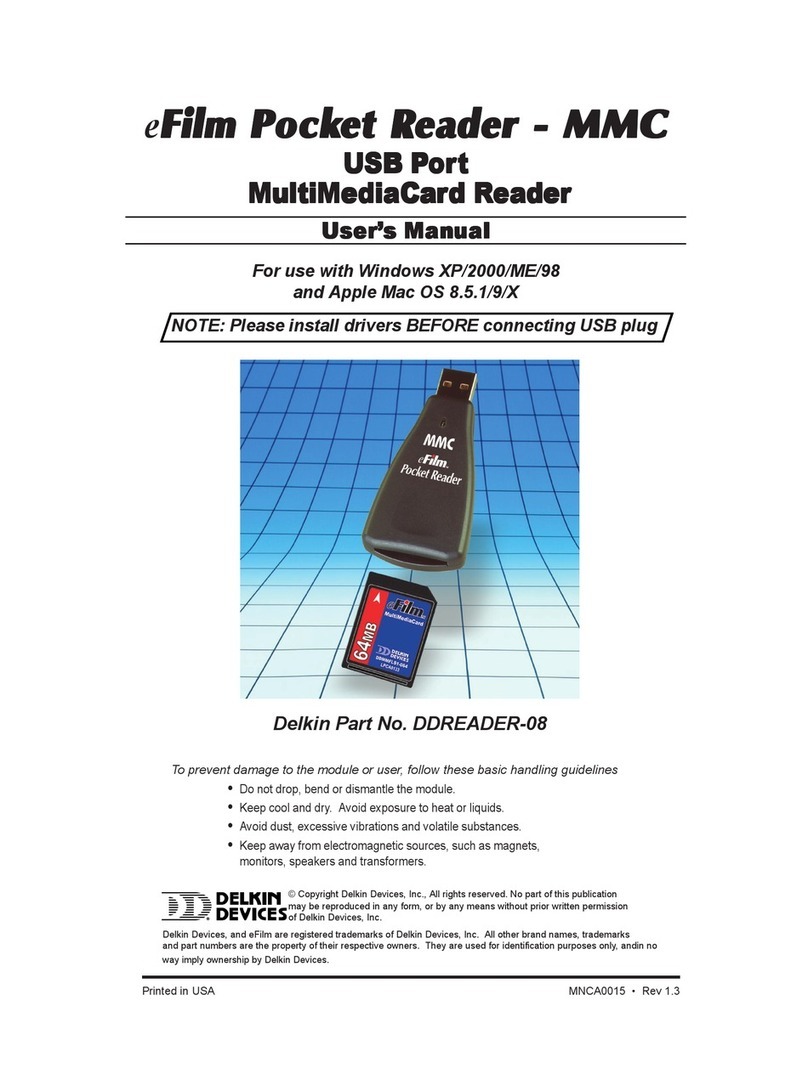
Delkin Devices
Delkin Devices DDREADER-08 User manual