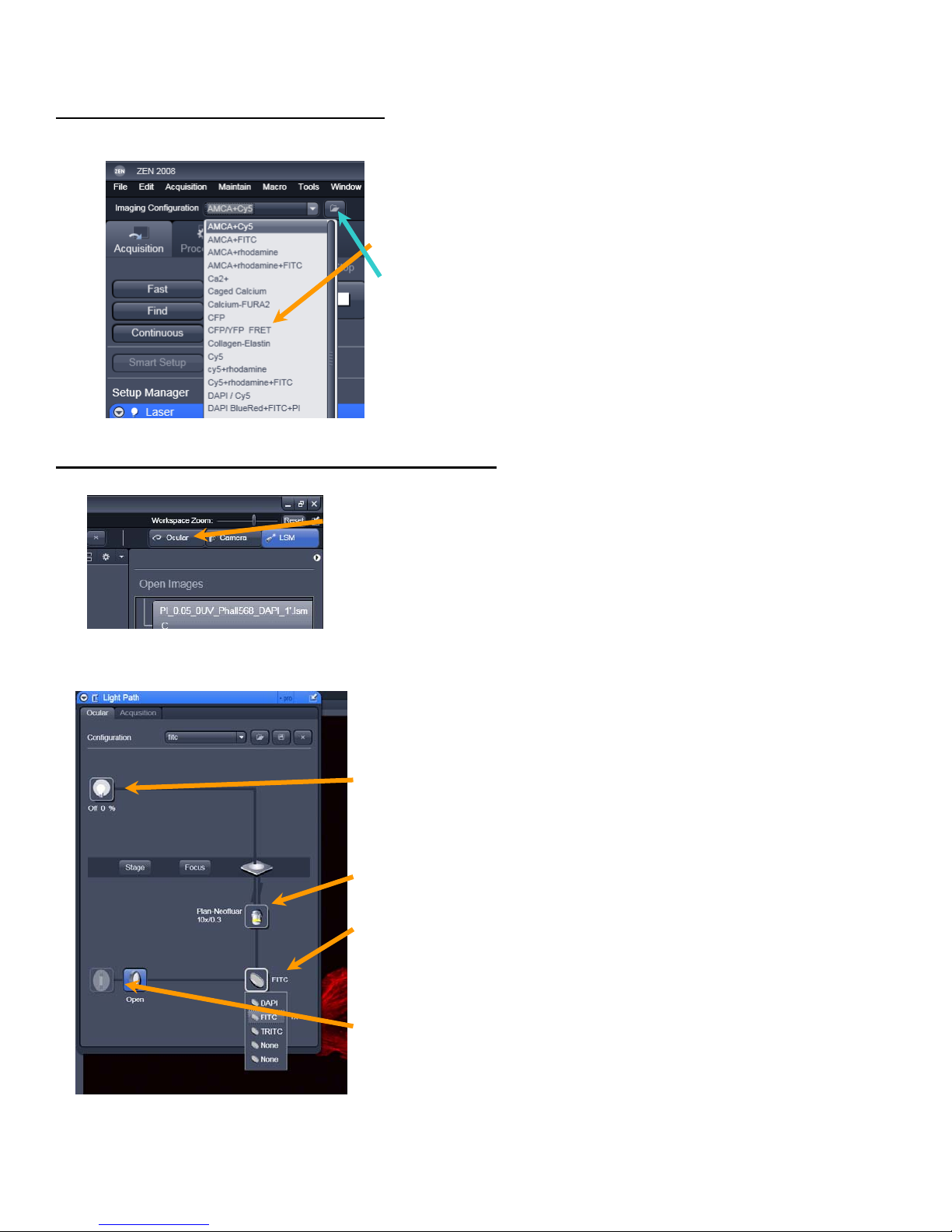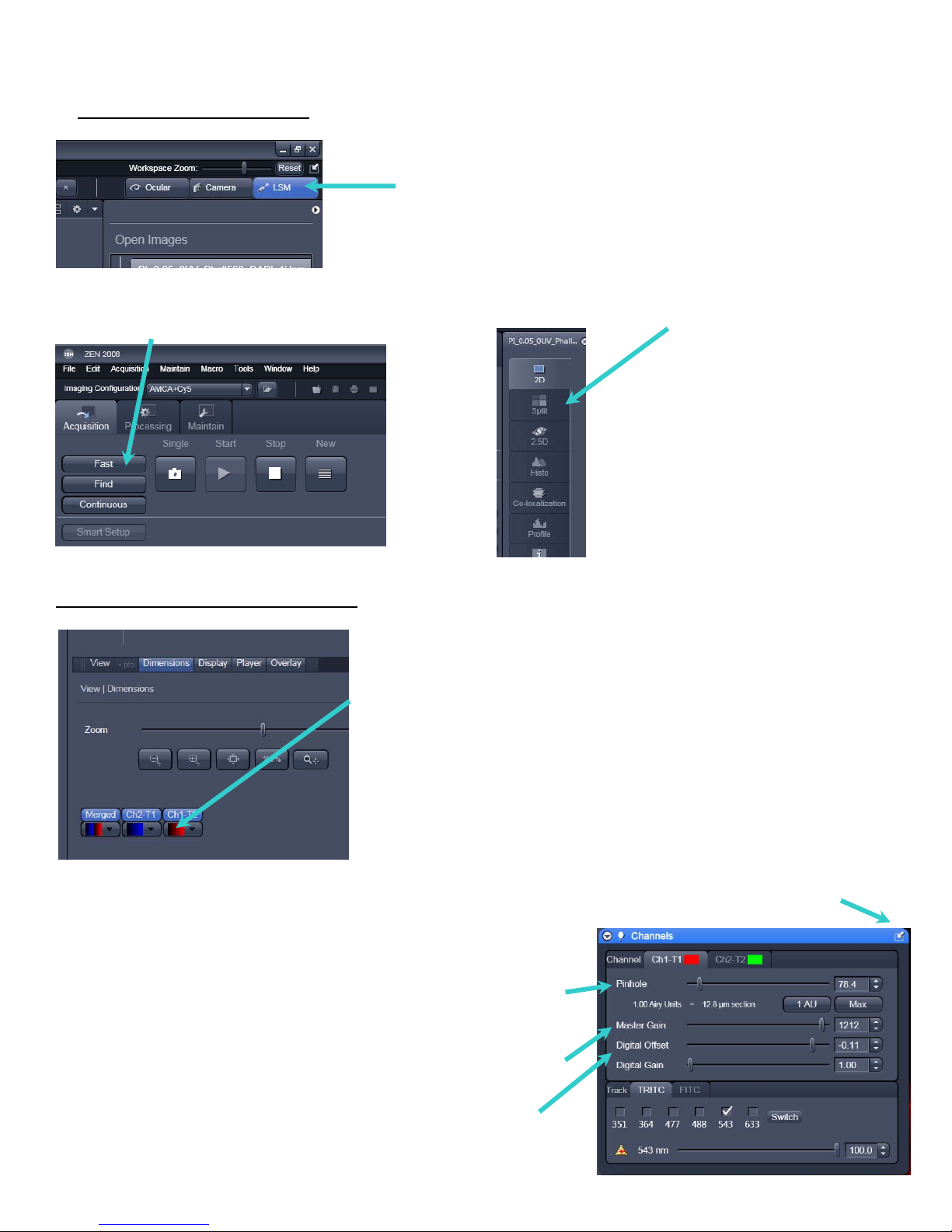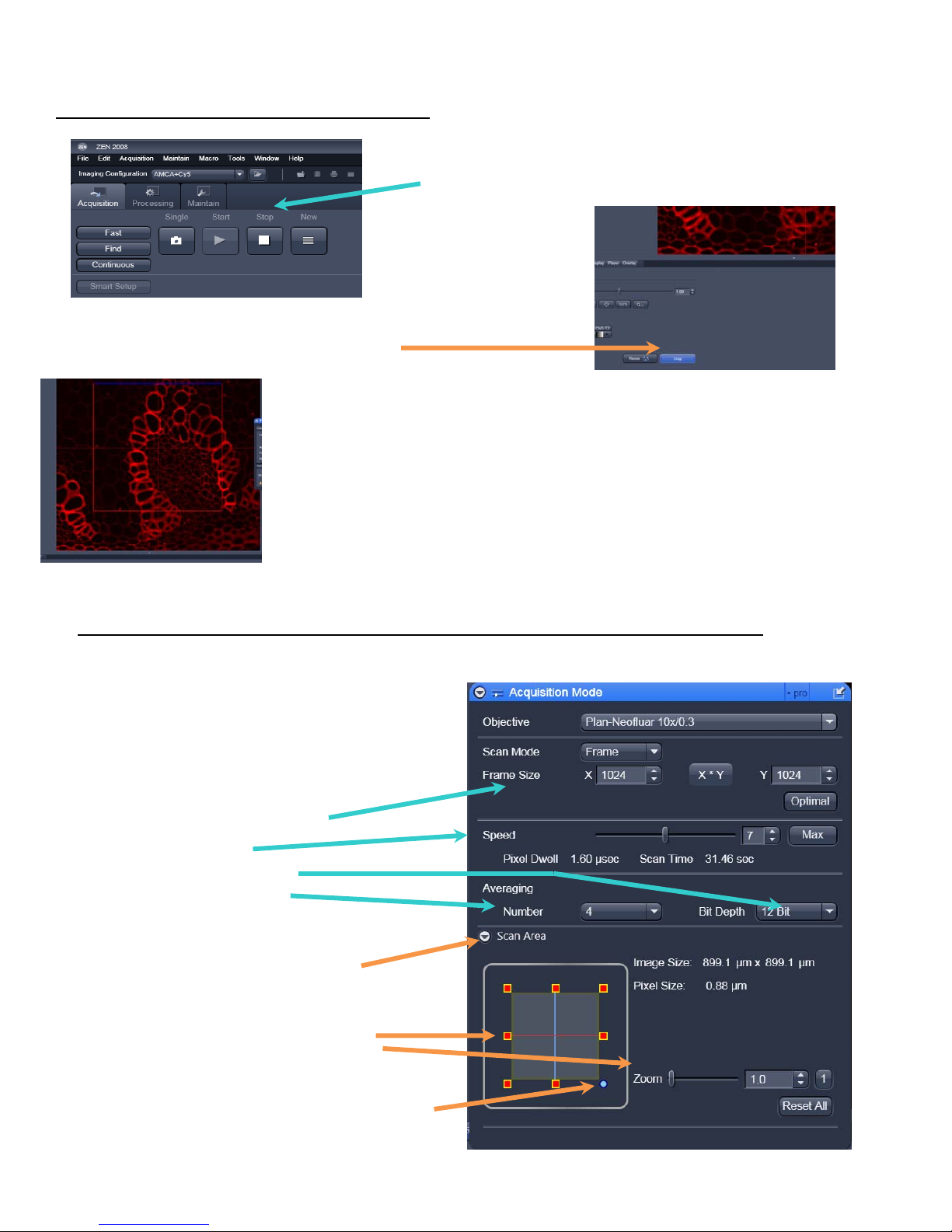7
12.TotakeaZstack
GototheZ‐Stacktoolbar(foundontheleftsideoftheworkspace)anddropitdown
ClickontheticktoactivatetheZstackmenu(youcan't
collectazstackwithoutthis)Itswhitewhenactivated
Chooseifyouwanttoselectfirstandlastplanesorto
collectdatafromacentralpoint(BALMstaff
recommendselectfirstandlastingeneral)
ForstackscollectedinselectFirstandLastmode
Enteryourrequiredintervalforzstack
SelectKeepinterval
Note:useOptimalIntervalifyouwantthebest
resolvedstack(for3Dimagegeneration)
ClickFasttostartscanning
Movetothebottomyoursampleandhitsetlast
Movetothetopofyoursampleandclicksetfirst
ClickSTARTtocollecttheZstack
Youcanviewthezseries(andtimeseries)asitis
beingcollectedusingtheGalleryoption
13.Collectingatimeseries/timelapse
GototheTimeSeriesiconanddropitdown.
Makesureyouactivatethetick(Righthandside)
Selectthetimeintervalandhowmanyimageyoucantocollect.
ClickSTARTtostartthetimelapse
NBaniconofapilewillappearbelowstartwhenaZseriesisbeingcollectedandaiconofastopwatch
whenatimeseriesisbeingcollected