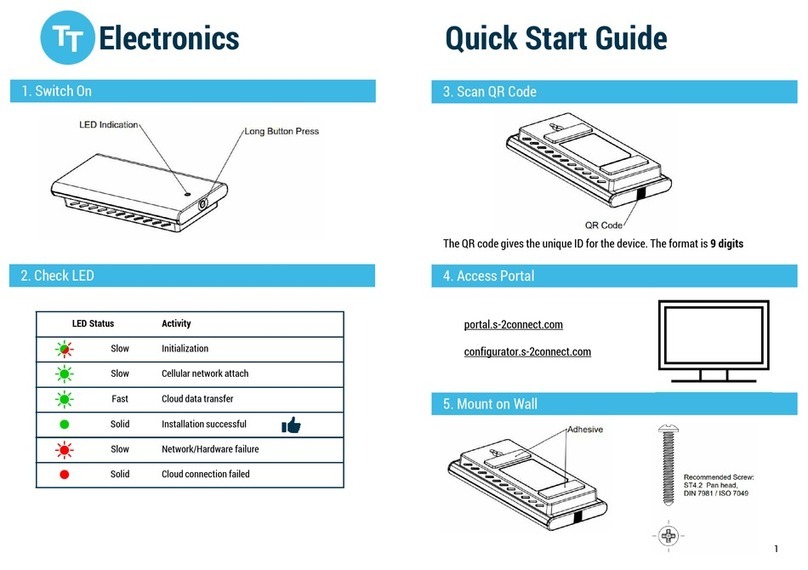Introduction
Please read the full user guide
found on the website thoroughly
before bringing this device into
service.
Installation
1. Make sure there is no damage to the
equipment.
2. Choose your suitable installation location.
Consider the environmental requirements
and be advised that this device contains
antennas that could be affected from
other equipment within close range.
3. Connect the power supply
4. Check the LED’s to verify proper operation
This symbol on the device
or the package means
that all electronic and
electric equipment should
not be mixed with general
household waste.
Visit www.s-2connect.com/
documentation
Switching the device on
This device switches on automatically following
charging of the battery.
The battery is fully charged when the charging LED
switches off. It may take up to 9 hours to charge a fully
discharged battery.
USB/Power
connector
Using the device
This device is intended for remote operation.
Log in to your user interface to interact with the
device.
Battery operation
This device is primarily battery operated, but
the external power supply can be continuously
connected. The battery operation time can be
up to 12 months, dependent on conguration,
surrounding temperature and other parameters.
LED functionality
Cellular
network GNSS Charging Low
battery
Humidity and Temperature sensor
LED Colour Function
GNSS Yellow Flashing = Satellite search
Cellular
Network
Orange Slow flash 20% ON, 80% OFF = Network
Searching
Slow flash 80% ON, 20% OFF = Idle mode
Fast flash 50% ON, 50% OFF = Data
transfer
Charging Green Solid = Charging
Low battery Red Flashing = Low battery charge immediately
Radio frequencies
Radio
technology
Frequency
band
Maximum radio-
frequency power
LT E 1,2,3,4,5,8,12,13,
18,19,20,25,28,39 24 dBm
2G 2,3,5,8 33 dBm
GNSS GPS, GLONASS,
QZSS
Bluetooth 2.4 GHz BLE
S-2CONNECT Hub must be used in compliance with
applicable and international regulations that restrict
utilisation of radio communication modules. Refer
to the full S-2CONNECT Hub user guide for more
information which can be downloaded from
www.s-2connect.com/documentation
10 11
To maintain battery life all LEDs remain inactive unless communicating a function, as outlined in the table below.