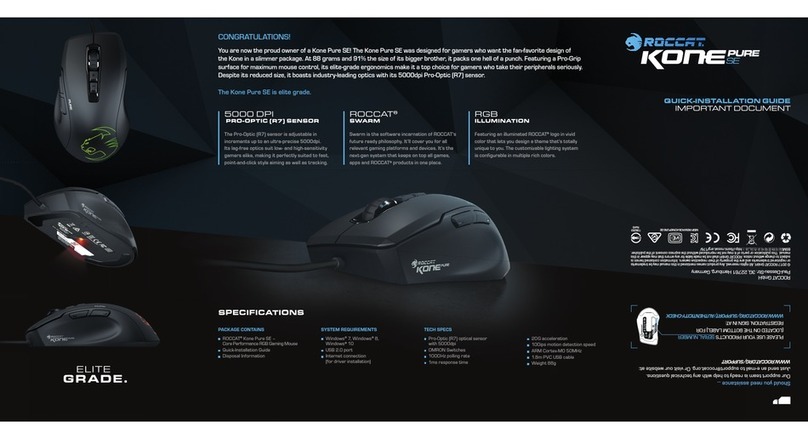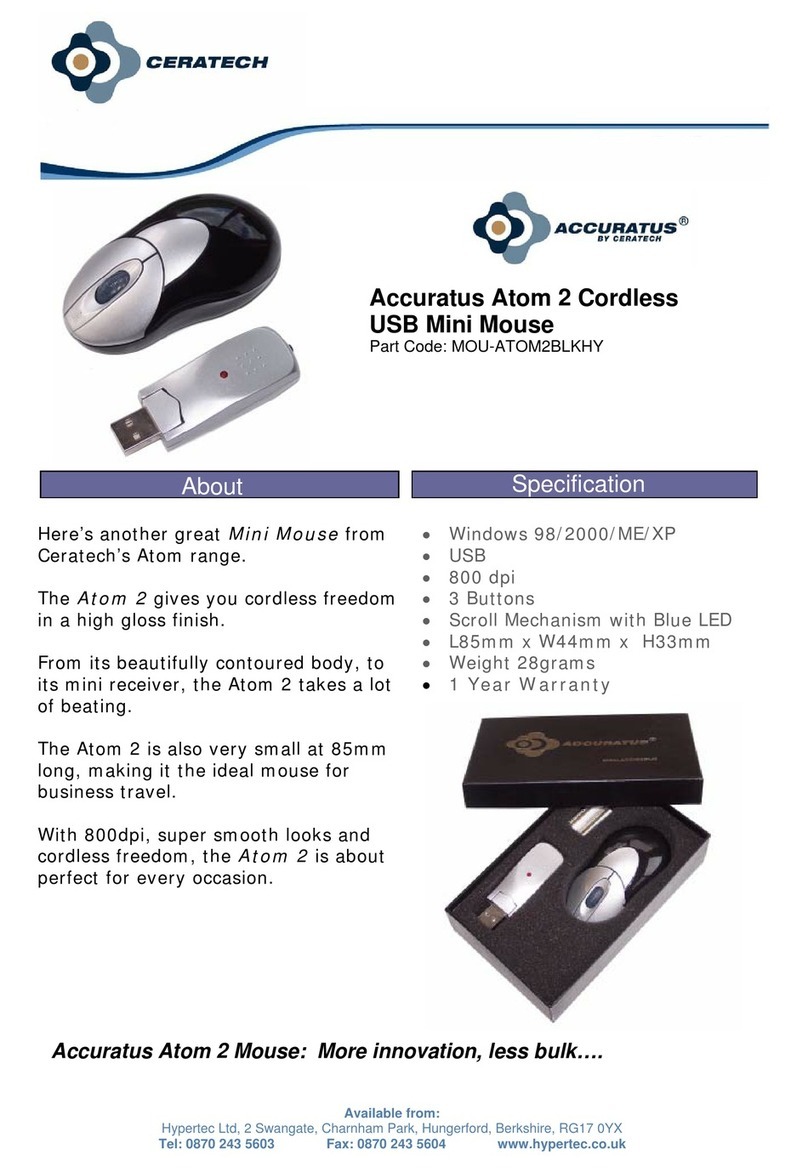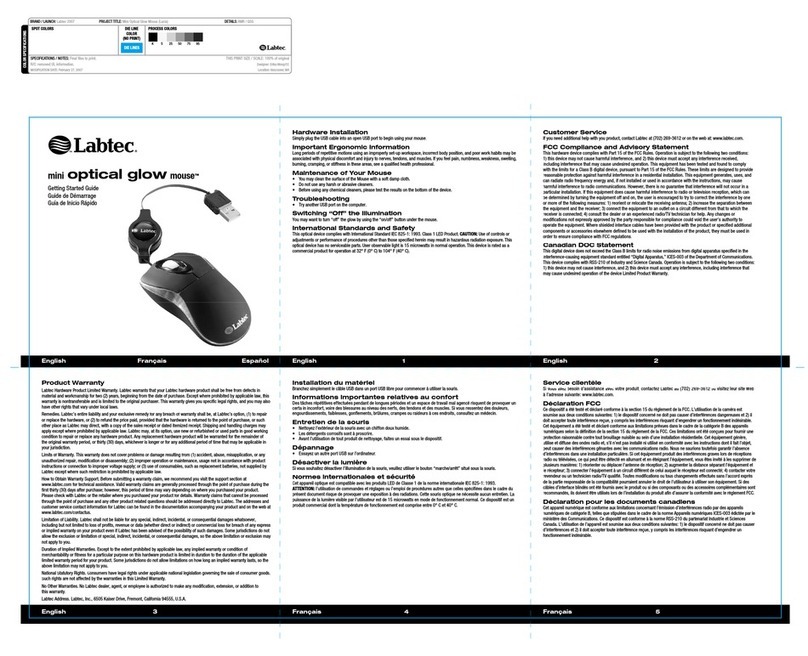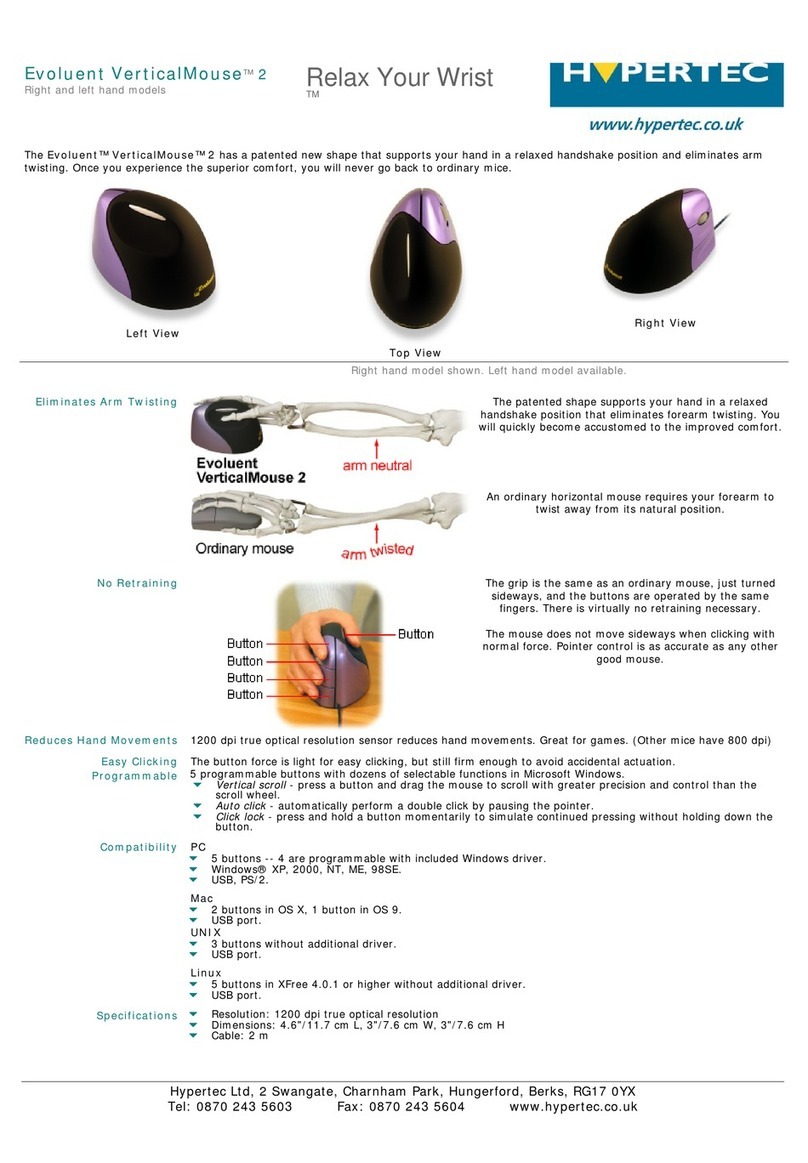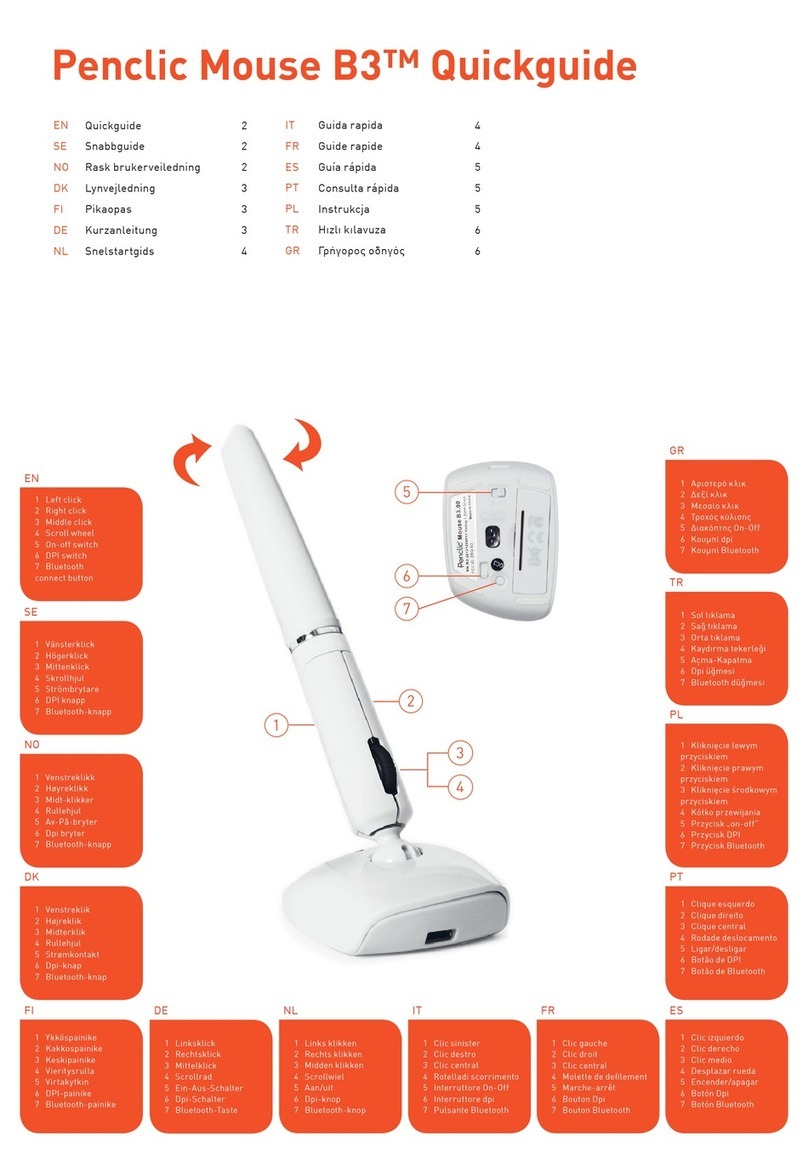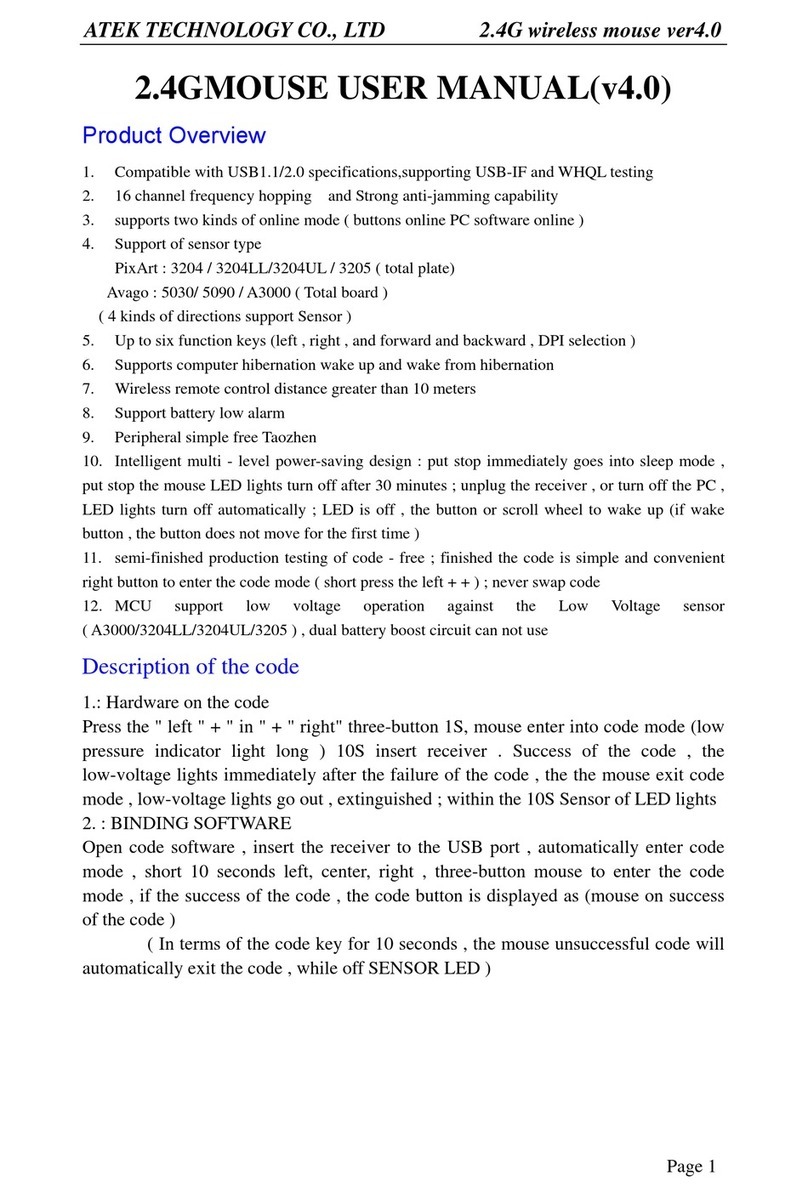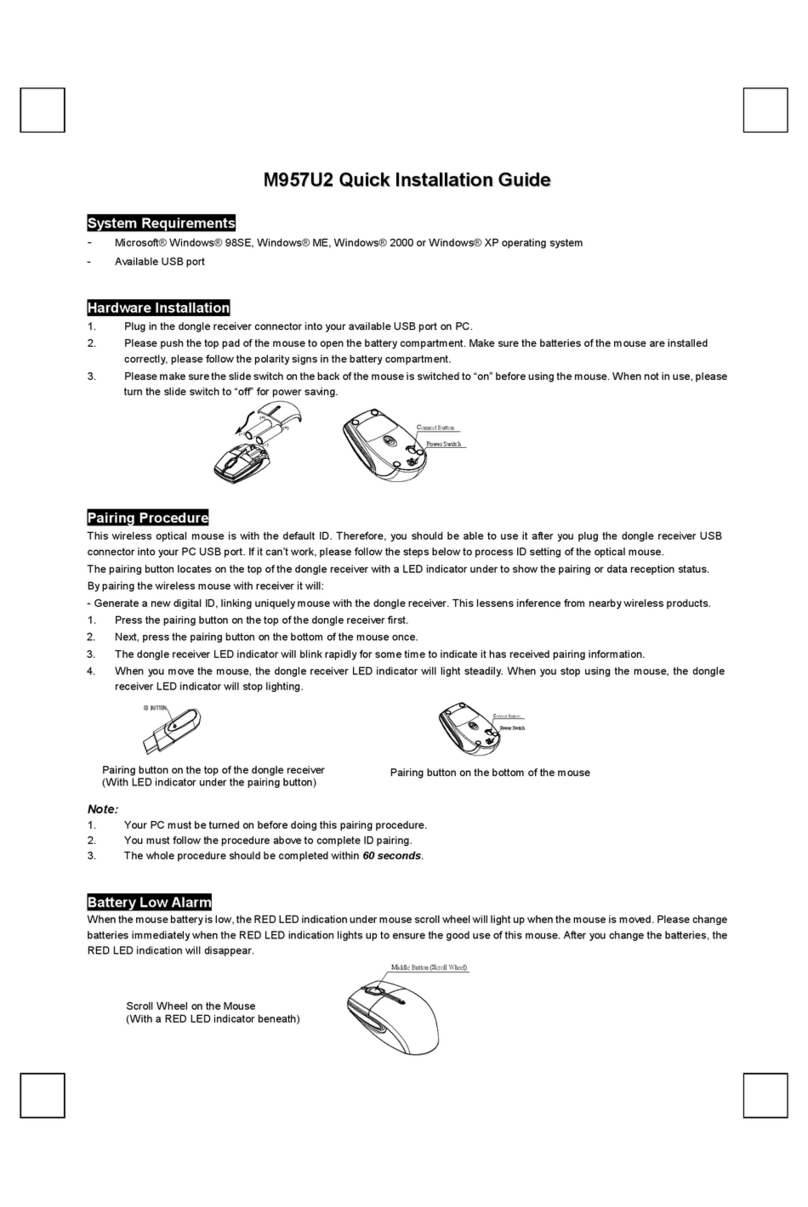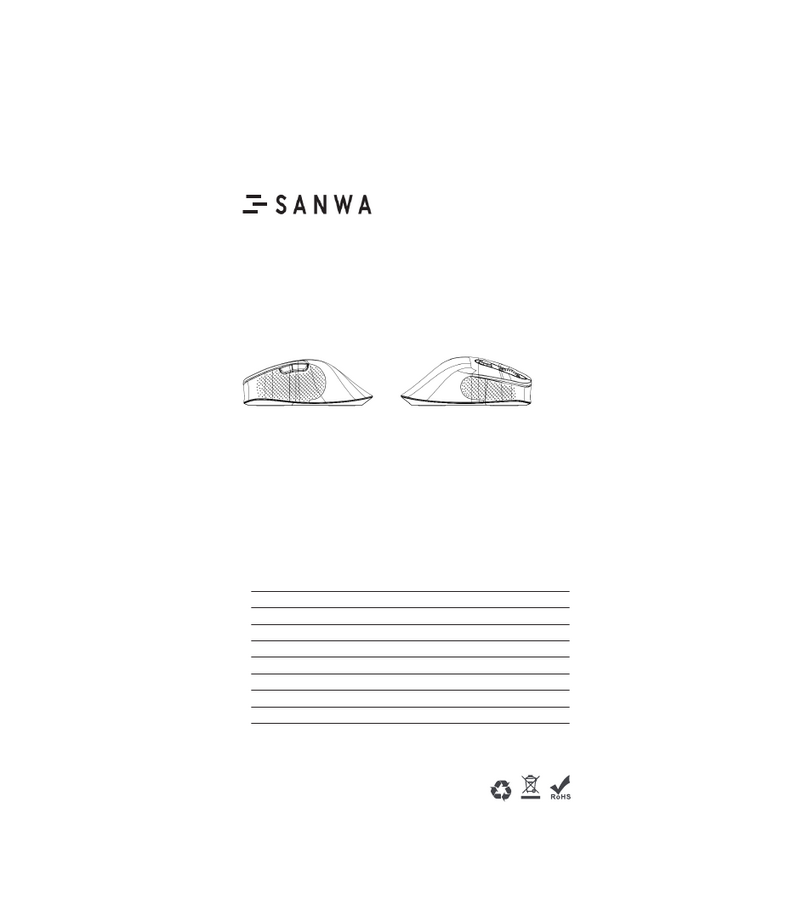Ttesports Black FP User manual
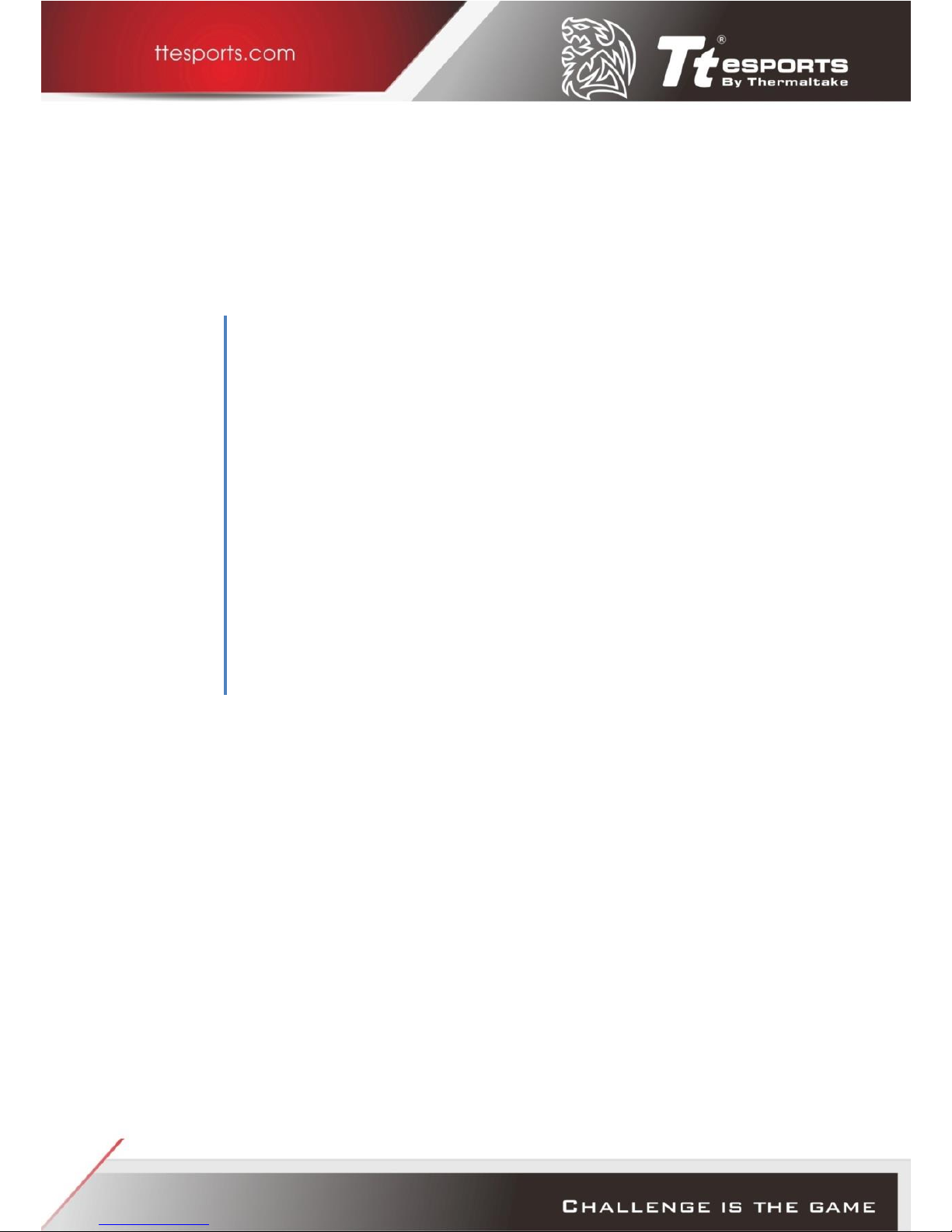
BLACK FP Gaming
Mouse with
Fingerprint Security
Win 7,8,10 Command Center Software and Win 8.1&10
Security Center Installation Guide
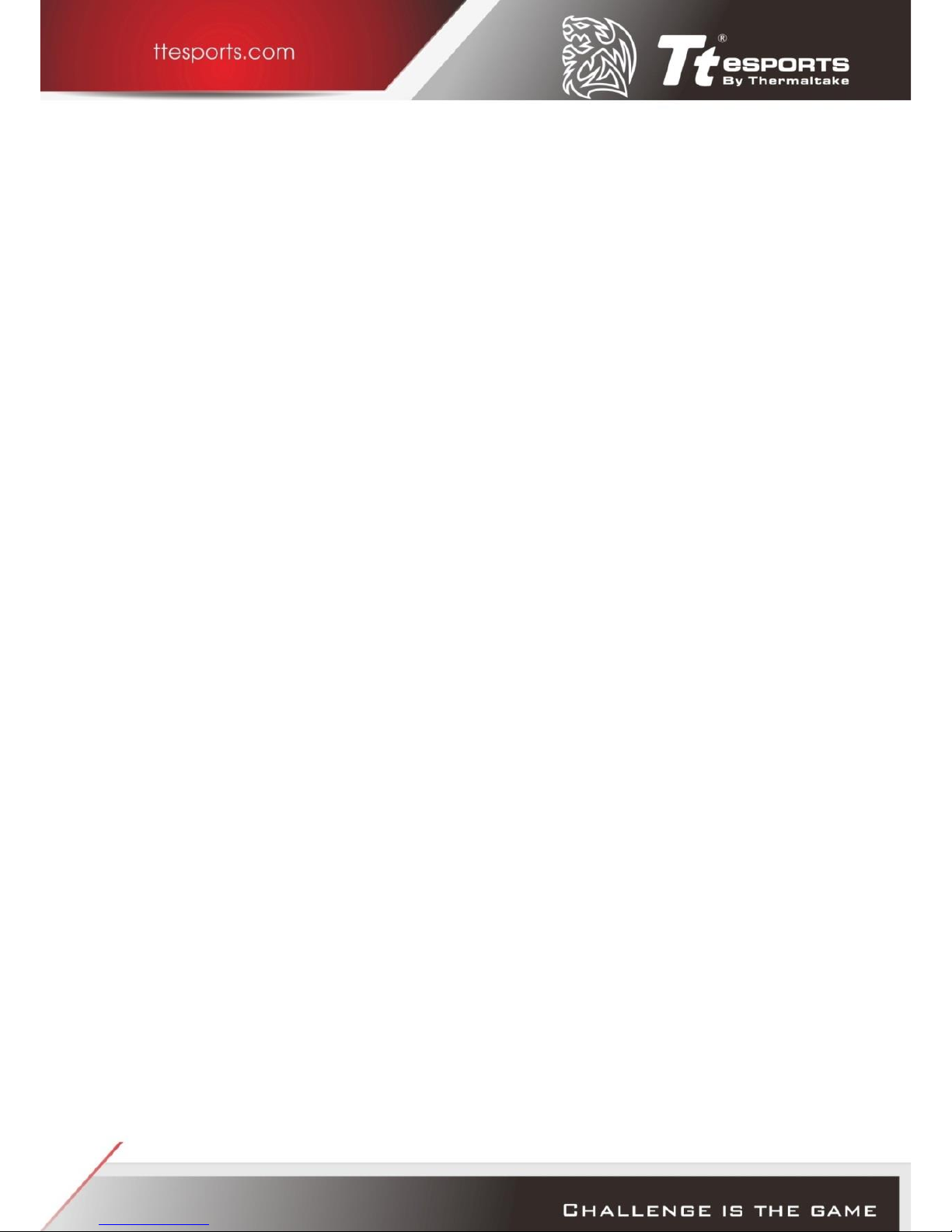
Table of Contents
Win 10 | Win 8.1 Installation
Installing the Command Center Software.................................................2
Registering your fingerprint:..............................................................2
Deleting your registered fingerprint from the Command Center
software............................................................................................4
Win 8.1 & 10 Security Center Installation
Installing the Security Center Software for Windows 10 ..........................7
Selecting Your Security Center...........................................................7
Selecting PIN Method: ................................................................8
Selecting Password Method: ......................................................9
Selecting Fingerprint Reader Method: ......................................10
Deleting your fingerprint registration data.............................................12
Deleting from the Security Center software ....................................12
Registering Website Credentials in Security Center................................14
Registering Website Accounts .........................................................14
Deleting your Security Center Account ..................................................17
File and Folder Encryption .....................................................................18
Accessing Encrypted Files & Folder ........................................................21
Win 7 Installation
Command Center Software Installation .................................................23
Removing your fingerprint data .............................................................26
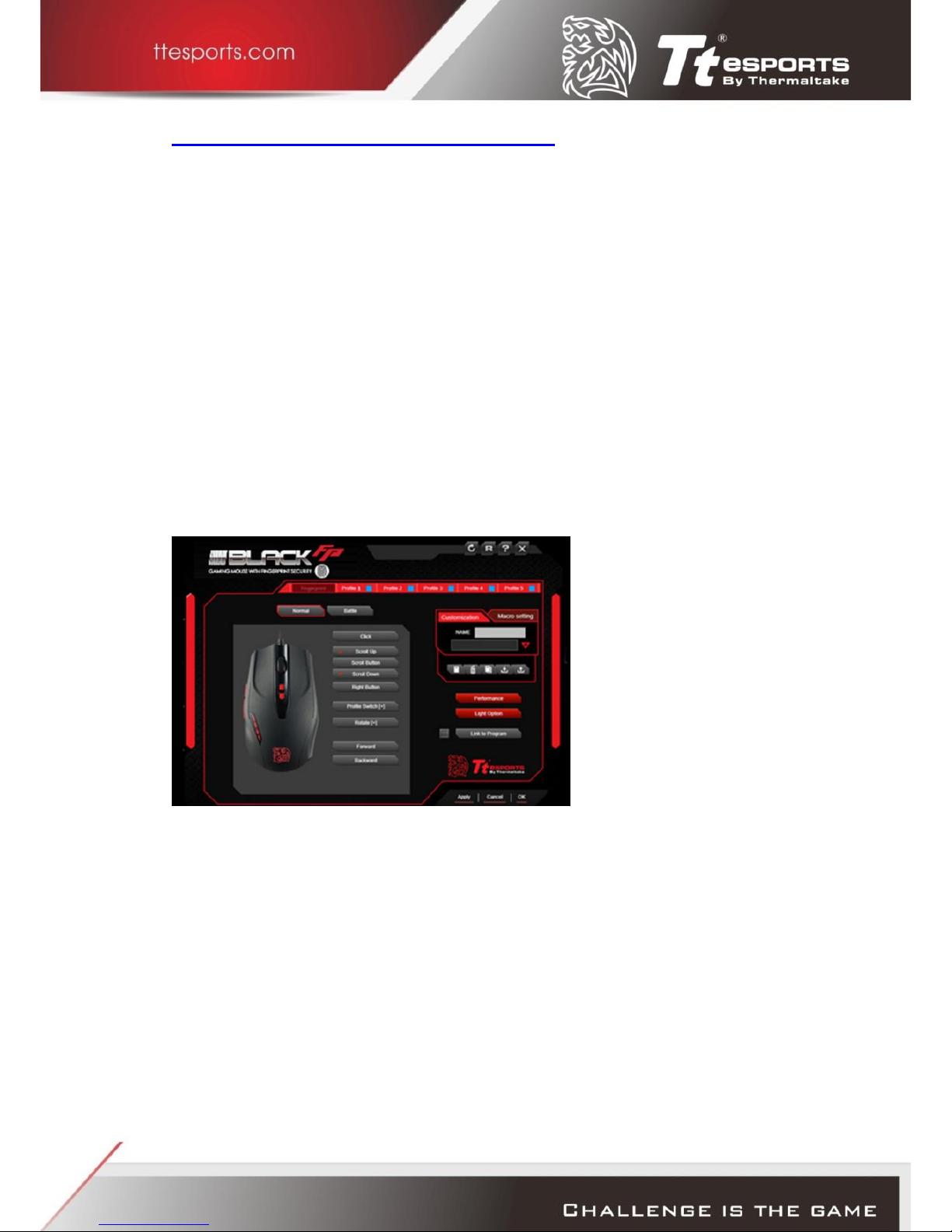
Win 10 | Win 8.1 Installation
Installing the Command Center Software
1. Visit the product page and download the latest Command Center software.
2. Follow the onscreen prompt to complete installation.
3. Restart you PC.
4. From the system tray, select the Tt eSPORTS Command Center icon to enter
software.
Registering your fingerprint:
[STEP 1]
Once loaded, move your mouse curser to the tab box named ‘Fingerprint’ to begin
registering your fingerprint with the BLACK FP.
Note: first time registration requires entry of Windows password.
[STEP 2]
Select desired fingerprint for registration.
Note: a maximum of 10 fingerprints can be set at a time
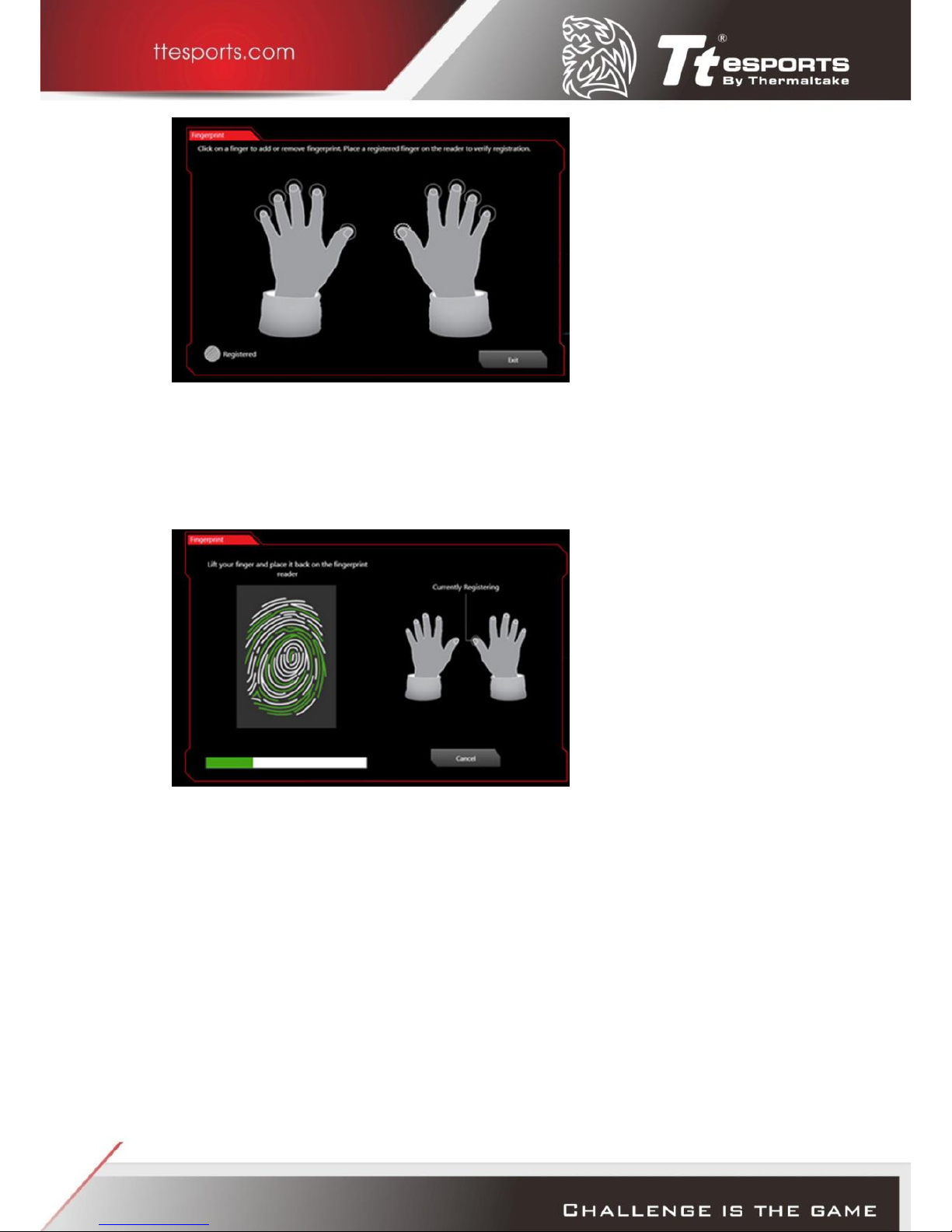
[STEP 3]
Place selected finger on the fingerprint sensor of the BLACK FP and lift and rest
repeatedly.
Note: if registration of fingerprint fails, please reattempt the process again until
successful.
[STEP 4]
Upon successful registration of your fingerprint, a message notification will pop up to
notify that the registration has now been successfully completed.

Note: WIN 10 users may also do a quick test by pressing the shortcut Windows Key +
L for quick logout to confirm registration success.
*It is recommended that you register your fingerprint using the Command Center
software first
Deleting your registered fingerprint from the Command
Center software
1. Open the Command Center and select “Fingerprint”

2. Follow the onscreen prompts and enter the fingerprint registration section
3. Select the fingerprint you wish to delete and then press ‘Remove’
Note: removal of only registered fingerprint will require your Windows password as
confirmation.
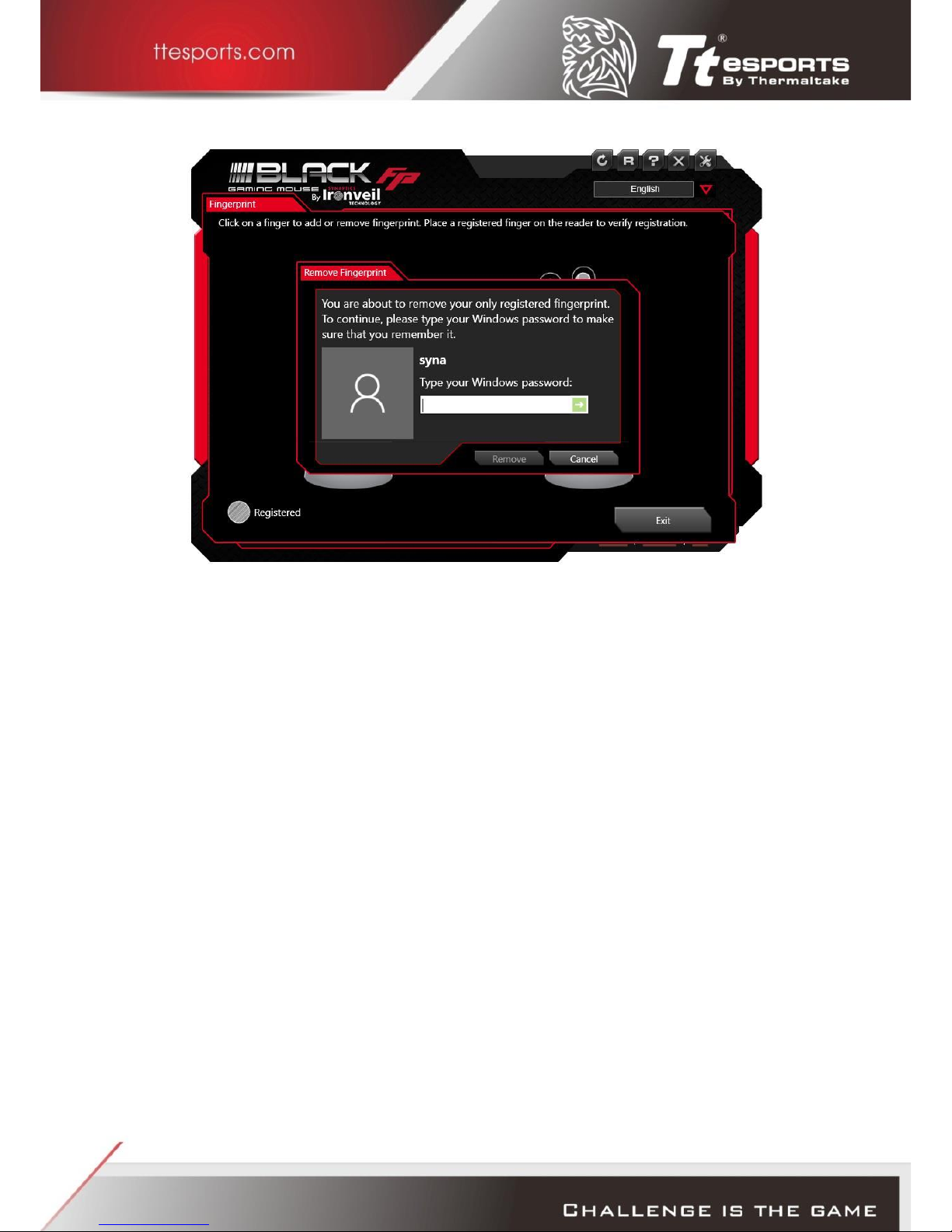
Note: If you have not removed your fingerprint registration data before you uninstall
the Security Center and/or Command Center software, please refer to ‘Deleting
fingerprint identification from your windows system’ in the appendix section.

Win 8.1 & 10 Security Center Installation
Installing the Security Center Software for
Windows 8.1 & 10
- Windows 8.1 & 10 login
- Website login
- File and folder encryption
1. Visit the product page and download the latest Security Center software.
2. Follow the onscreen prompt to complete installation (Chrome users will be
prompted to install a ‘Chrome Extension’ in order to use the full security center
features.)
3. Restart your PC.
4. Upon restart an automatic screen will pop up to register your security preferences.
5. If not, at the start screen, type security center, and then select security center to
open the application
6. Click the ‘Get Started’ button
Selecting Your Security Center
Select a Security Center method (PIN, password, or fingerprint reader) for logging on
to Windows and your password-protected website accounts, and then click Next.

Selecting PIN Method:
Enter your desired 4-digit pin
Re-enter your 4-digit pin to confirm
Pin registration successful

Selecting Password Method:
Select desired secret question and enter desired answer and click submit.
Password registration completed.
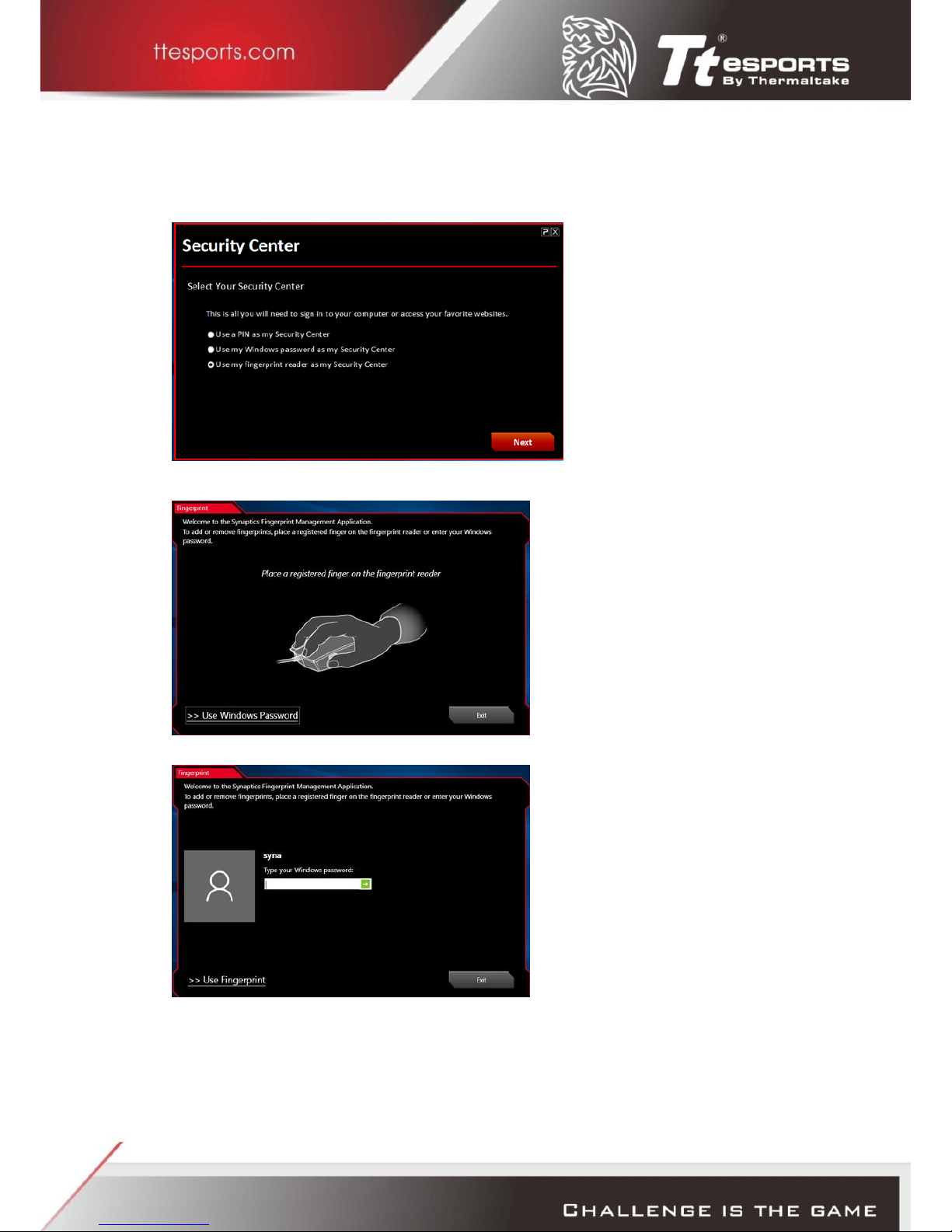
Selecting Fingerprint Reader Method:
Select setup my fingerprint reader.
For first time registration selects ‘Use Windows Password’ to enter.
Enter your current windows password.
If fingerprint has been previously registered with the Command Center software,
press exit.
Note: one fingerprint can only be registered to one account. If a fingerprint is already
registered to another account, a popup message will appear to inform you to register

another.
It is recommended that you register more than one fingerprint, if not, simply select
‘yes’ to exit.
Registration is complete
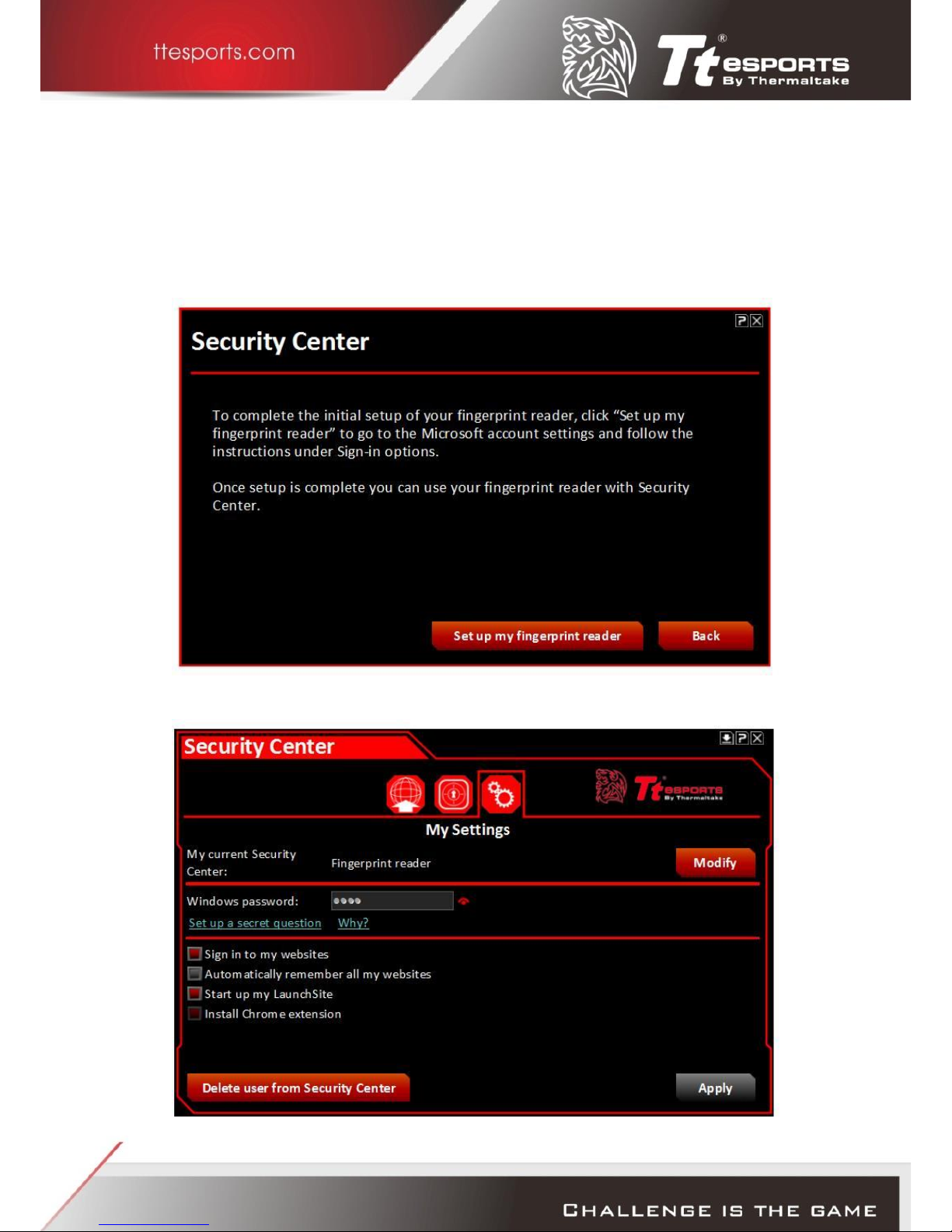
Deleting your fingerprint registration data
To delete your registered fingerprint, please follow these steps:
Deleting from the Security Center software
1. Open the Security Center and enter “Set up my fingerprint reader”
2. Go to “My Settings” and select “Modify.”

3. Select the fingerprint you wish to delete and press the ‘trash can’icon.
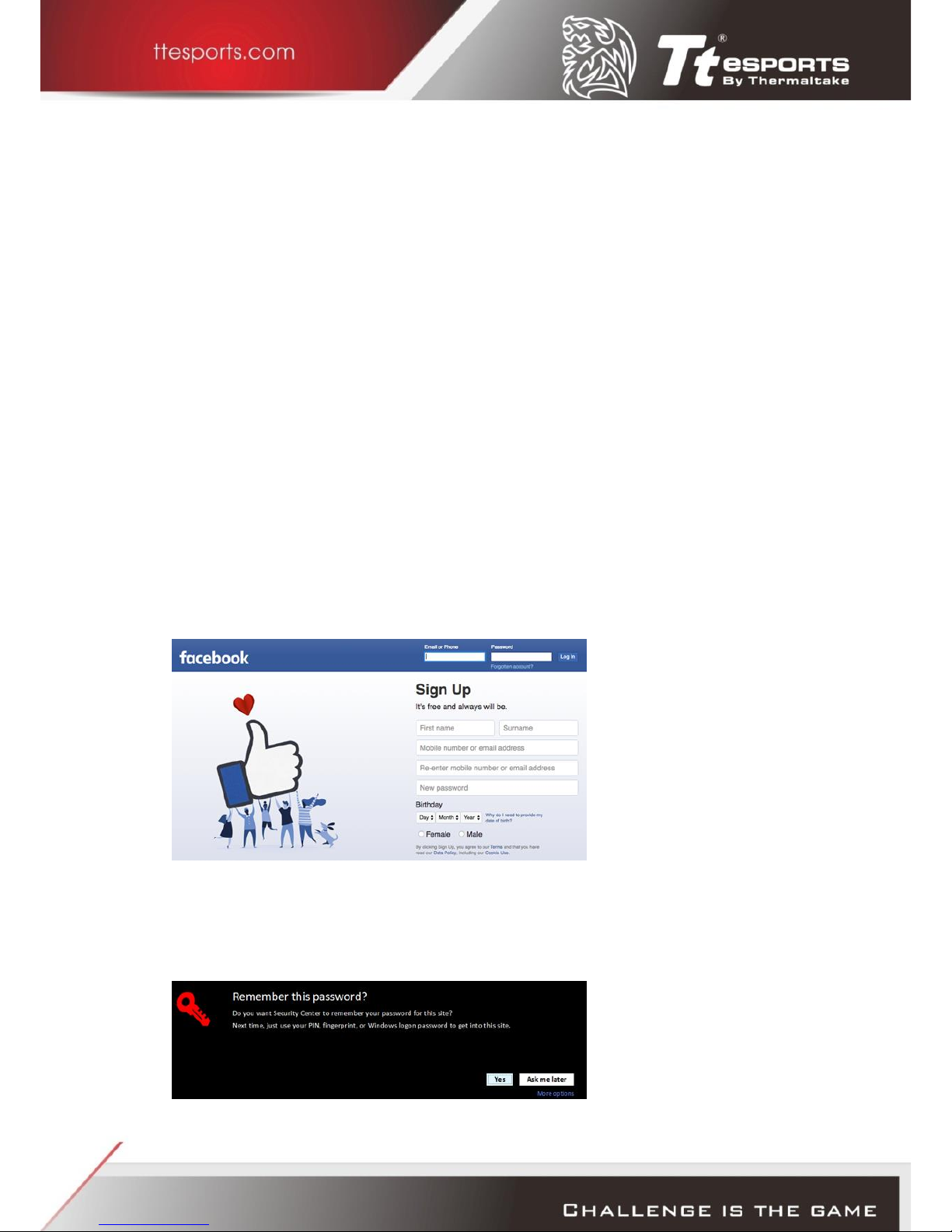
Registering Website Credentials in Security
Center
Instantly open your browser and automatically log on to your password-protected
website accounts by registering the website accounts and credentials in the Security
Center. Supported browsers include Internet Explorer, Firefox, and Chrome.
Registering a website creates an icon that represents the website account you are
registering in Security Center. Registering a website account also securely stores the
website name, web address, username, password, and other applicable information
associated with the website account in Security Center.
Note: Passwords containing the ”+“symbol may not be saved using Security Center.
Registering Website Accounts
Having completed set up of the Security Center, you can register your website
accounts.
Open a web browser and navigate to a website where you have a password
protected account.
Log on with your username and password for the website account.

A Security Center screen will display to request ‘Remember this password.’ Select
yes.
My Launchsite records all saved accounts.
My Vault displays all saved accounts together with usernames and passwords. User
also has the option to delete accounts.
Note: If you change one or more of your website passwords, you will also need to
update on ‘My Vault’ by either deleting or reregistering the site or my modifying the
password in the text box.
Users have the option for the Security Center to automatically register your other
website accounts by simply going to ‘My Settings’ and clicking ‘automatically
remember all my websites’ In doing so, when a user logs onto their password
protected website, the dropdown prompt will no longer show up asking you to
remember your password. It will be automatically saved.

Note: Users can also change the ‘Current Security Center’ method by selecting
‘Modify’ to switch between pin, password and fingerprint options.
The next time you visit the password protected site, automatic ‘Touch to sign in’
dropdown box will activate and you simply use your registered fingerprint.

Deleting your Security Center Account
Follow these steps to remove the Security Center:
Caution:
Make sure that you know your Windows User Account password before deleting your
Security Center. Once the Security Center is deleted, Windows requires your
Windows User Account password to unlock the computer. Deleting your Security
Center also deletes your Security Center Settings, registered websites, and website
account logon information.
1. Click the Security Center icon in the desktop taskbar, then log on using your PIN,
password, or fingerprint.
2. Click the My Settings icon to open the My Settings screen, and then click Delete.
3. Click Confirm
Your Security Center account is now deleted. You can set up a new Security Center
account by following the steps in Setting up Security Center.
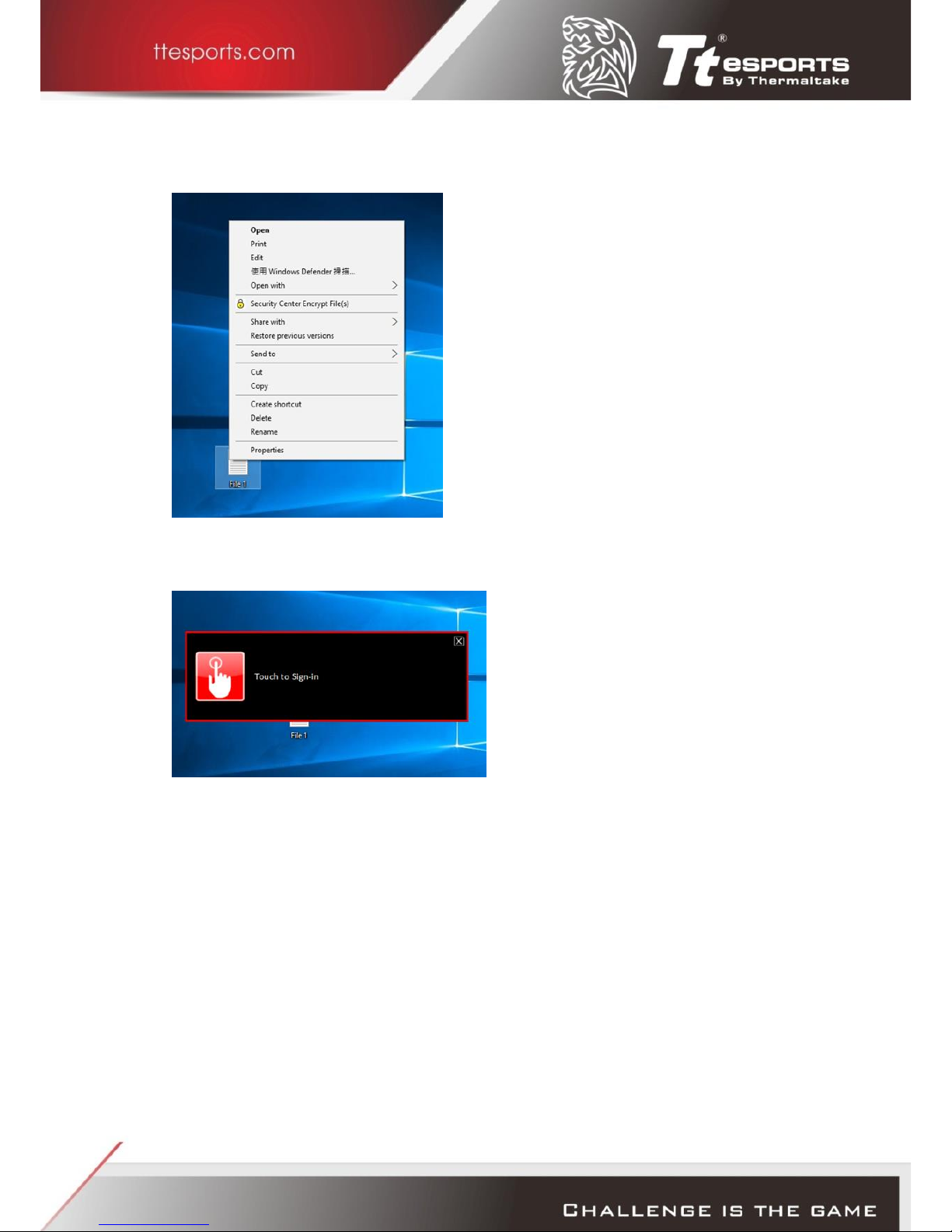
File and Folder Encryption
To encrypt a file or folder, simply select the desired file/folder and right click.
From the dropdown menu, select ‘Security Center Encrypt File(s)’ which will bring up
the authentication method selected originally.
Depending on the security method you choose earlier, user must confirm encryption
by either pin, password or fingerprint reader method. Once confirmed, user will then
be asked to input a ‘Backup File Password’ just in case user is unable to access file via
the original method.

Save the backup security key file to desired location.
The file/folder encryption process will begin and once completed, your file or folder
will display a padlock icon indicating that the file is now secure,
Table of contents
Other Ttesports Mouse manuals