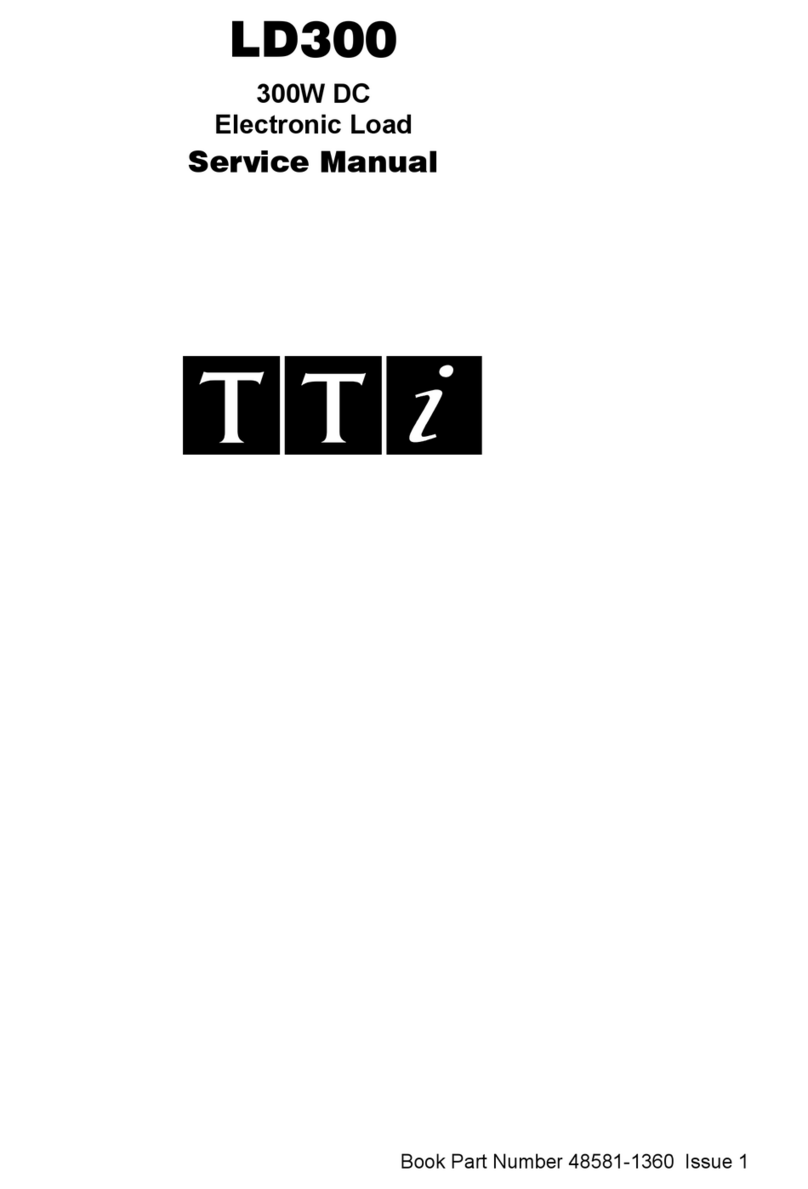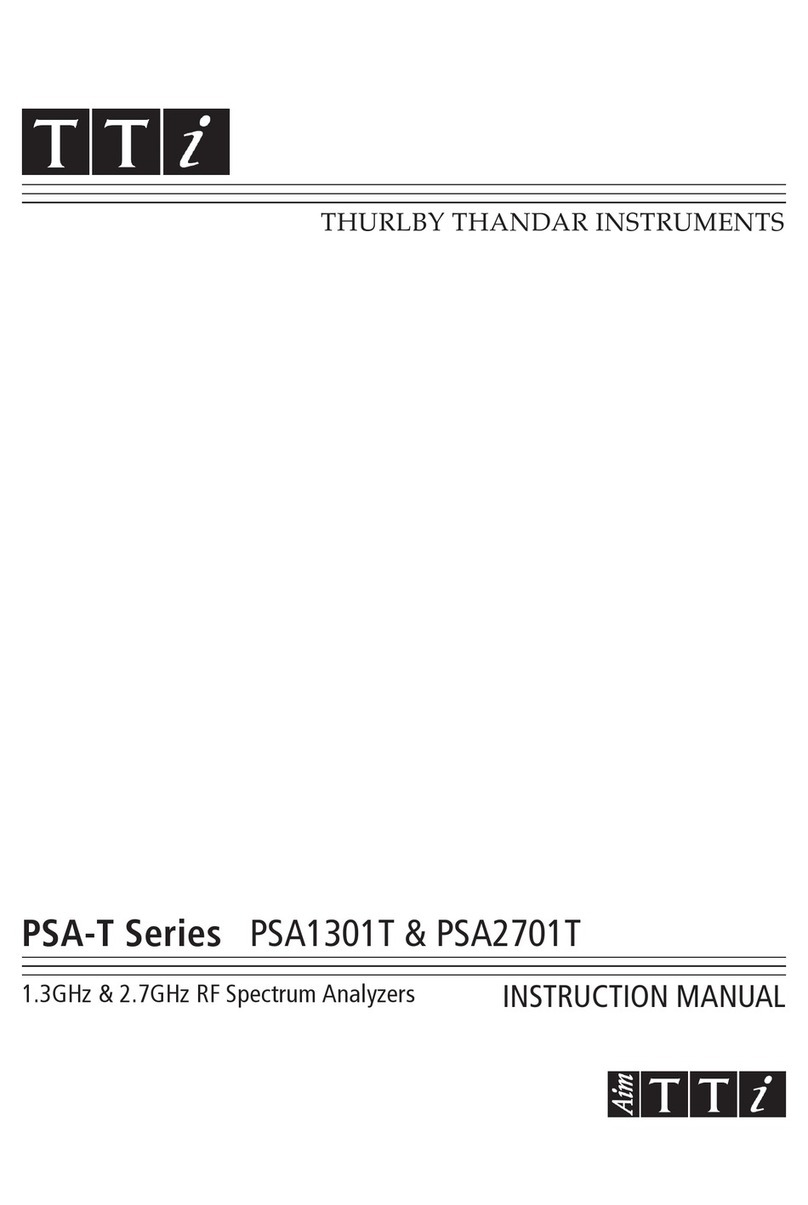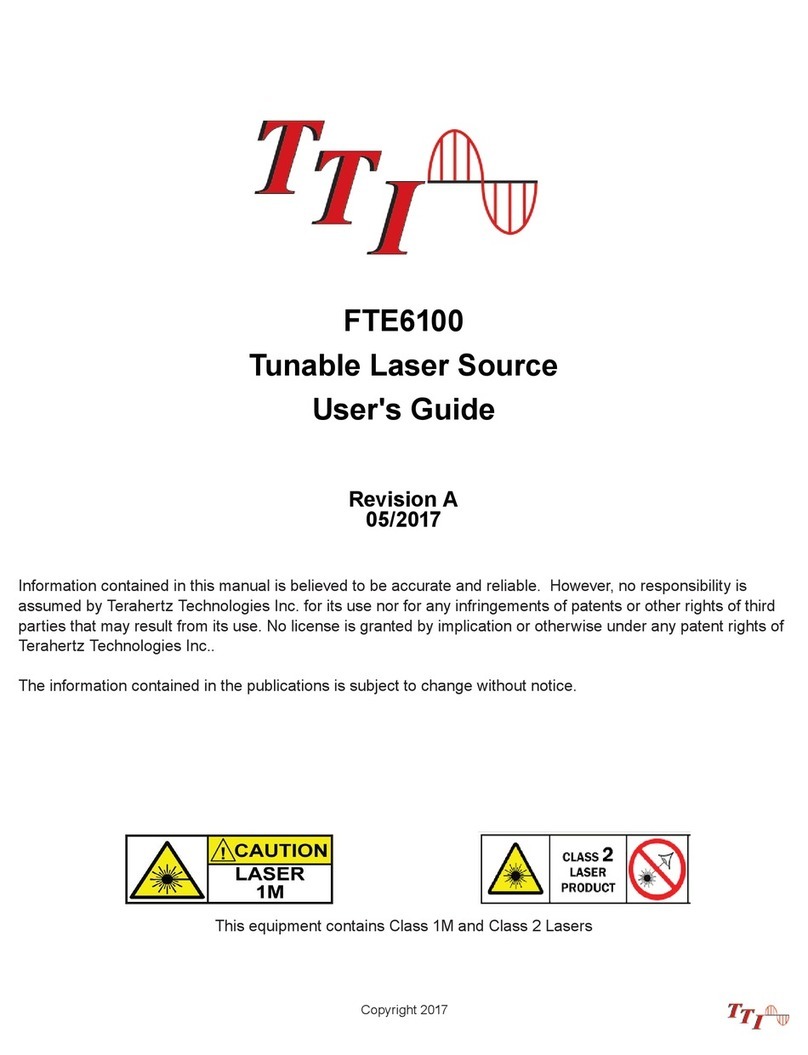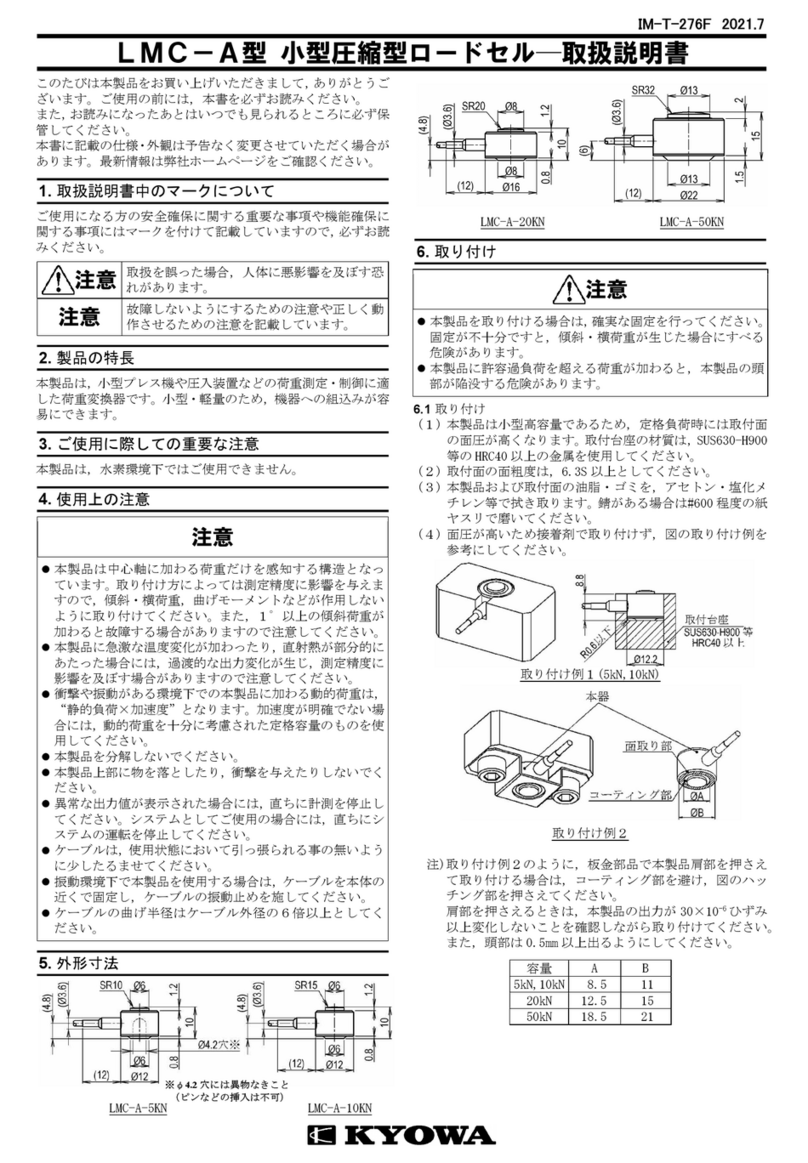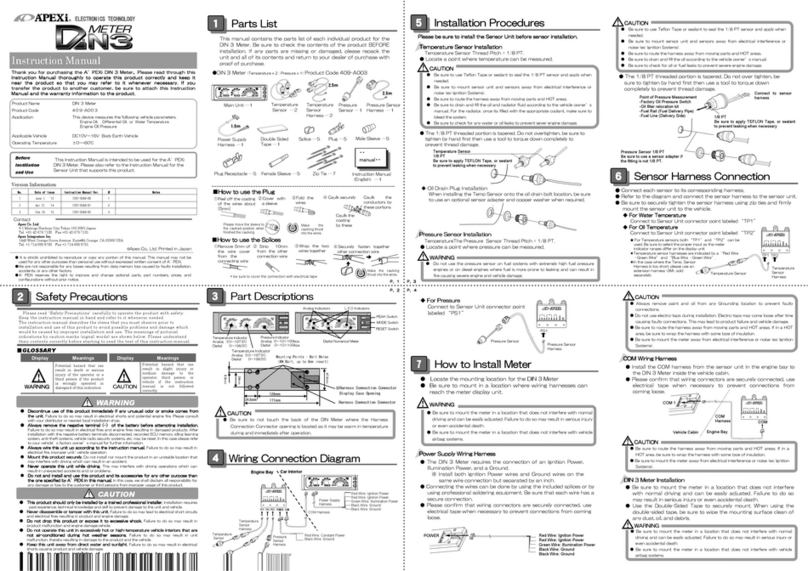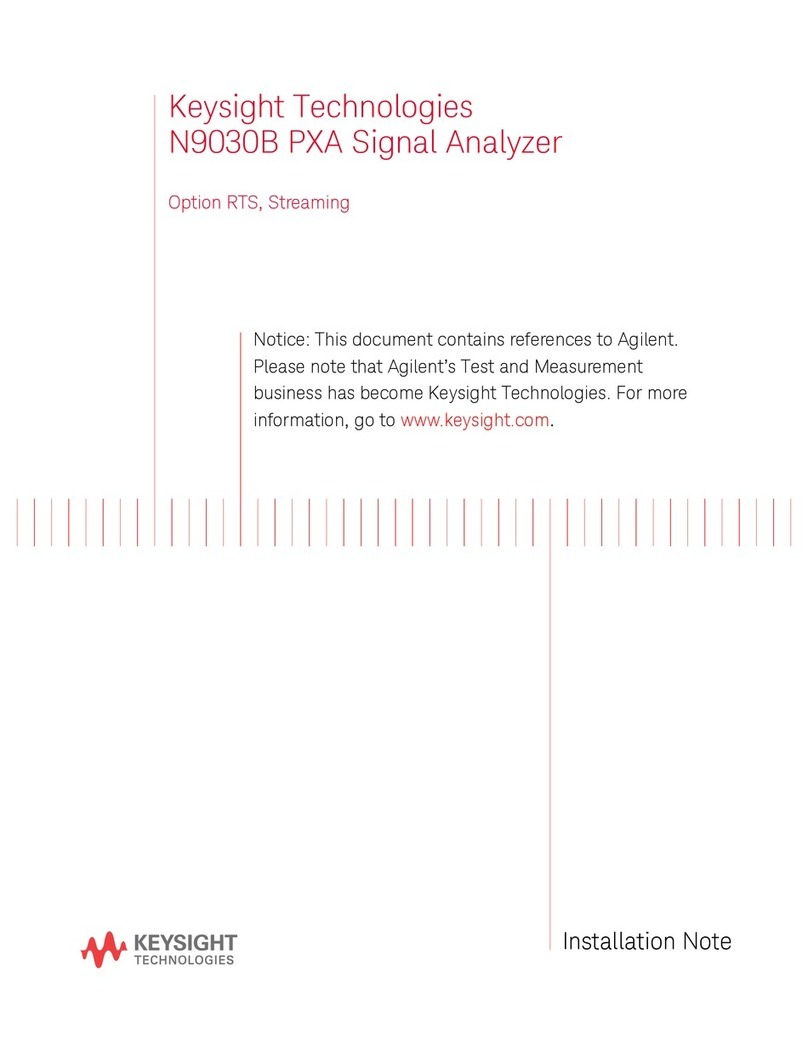TTI FTE-7000A User manual

Revision B
05/2014
FTE7000A
Optical Time Domain Reflectometer
User's Guide
Copyright 2014
Information contained in this manual is believed to be accurate and reliable. However, no responsibility is
assumed by Terahertz Technologies Inc. for its use nor for any infringements of patents or other rights of third
parties that may result from its use. No license is granted by implication or otherwise under any patent rights of
Teraher tz Technologies Inc..
The information contained in the publications is subject to change without notice.

I
1. Using This Manual.….....…………................................……....................................................….…………………1
2. Safety...................…...................................................…….………..............................…………………...…………2
3. FTE-7000A Quick Start Guide.................................................................................................…….……..………4
4. Introduction ………….........……................................................................................................…….……...……..6
5. OTDR Inspection and Identification.....................................................................................………………...……7
5.1Inspection
5.2Identification and Configuration
6. FTE-7000A Depscription…….……….........................................................................................…….......……….8
6.1 OTDR Physical Description/Packaging
InstrumentEnclosure
FrontPanel
TopPlate
6.2 Home Screen Display
6.3 Power Requirements
6.4 Battery Replacement
7. OTDR Operations............................................……..............................................................................................11
7.1 Key Pad
7.2 Entering OTDR Function
7.3 Icon Definitions
7.4 Main OTDR screen
7.5 OTDR Parameter Settings Screen
TraceParameters
Event Table/Fib0R-Map Sensitivity Settings
Pass/FailThresholdsSettings
Date/TimeSettings
ExitParameterSettingsScreen
7.6 Auto Test
SetIOR
SetWavelength
StartAutoTest
7.7 Manual Expert Mode
SetIOR
SetWavelength
SetRange
Set Pulse Width
SetAveragingTime
Scan
Chapter PAGE

PAGE
II
(Continued)
Chapter Table of Contents
7.8 Construction Mode
Open or Create a Project Folder
SetBaseFileName
SetWavelenghts
StartTesting
ExitConstructionMode
7.9 Trace Analysis
UnitofMeasure
Zoom
CursorMovement
7.10 Loss Measurements
2PointLoss
dB/km
OpticalReturnLoss
BasicSpliceLoss
Least Square Approximation (LSA)
7.11 Loss Measurement Settings
Setting Basic Splice Loss Measurement Areas
SpliceLossAdjustmentAreas
SpliceLossAdjustmentPositions
LSAExamples
7.12EventAnalysis
EnterEventAnalysis
ThresholdSettings
SensitivitySettings
MacrobendAnalysis
EventAnalysisScreen
Fib-R-Map
EventTable
TableDefinitions
8. Project Management............................................................................................................................................29
8.1 Project Management Description
ProjectManagementScreen
ProjectManagementMenu
Project Management File Tab
Project Management Edit Tab
ProjectManagementView/HelpTabs

PAGE
Table of Contents
Chapter
III
(Continued)
8.2 Project Management Operation
Create a New Project
OpenanExistingProject
DeleteaProject
Upload a folder to CertSoft
RenameaProject
ModifyProperties
TemporaryModification of Parameters
ExitProjectManagement
9. File Management..................................................................................................................................................33
9.1 File Management Description
FileManagementScreen
FileManagementMenu
FileManagementFileTab
FileManagementEditTab
File Management View/Help Tab
9.2 File Management Operation
Saving a Trace
Open/View a Trace
DualTrace
DeleteaFile
Upload a Trace to CertSoft
Rename a Trace File
ExitFileManagement
10. Video Scope........................…..................................................................….................................…...................36
10.1 Entering Video Scope Function
10.2 Video Scope Display
10.3 Video Scope File/Help Icon Menu
Home
QuickSave
ProjectManagement
FileManagement
Help
10.4 Video Scope Operations Icon Menu
Grading Rings
Pass/FailLabel
Brightness

10.5 Video Scope Operation
VideoProbeTips
Viewing/FocusingaConnector
Centering a Connector Image
PausingImageScan
GradingRings
Pass/Fail
Marking Points of Contamination
Exiting Video Scope Operation
10.6 Pass/Fail Criteria Tables
Fiber End Face Criteria Table for Angled PC Polished Connectors
Fiber End Face Criteria Table for Ultra PC Polished Connectors
Fiber End Face Criteria Table for PC Polished Connectors
11. Loss Test Set.......................................…...................................................…..................................…..................41
11.1 Entering Loss Test Set Function
11.2 LTS File/Help Icon Menu
Home
QuickSave
ProjectManagement
FileManagement
Help
11.3 Light Source Operation
Selecting Light Source Wavelength
SelectingSourceModulation
11.4 Power Meter Operation
Set Power Meter Wavelength
SetReference
Set Measurement Units
11.5 LTS Project Management
11.6 LTS File Management
11.7 Exit Loss Test Set
12. Specifications.........................…...................................................…..............................................…..................43
12.1 OTDR Specifications
12.2PowerMeterSpecifications
12.3 Light Source Specifications
13. Repair/Warranty.......................................................................................…..................................…...................44
13.1RepairInformation
13.2WarrantyInformation
14. Version Control........................….........................................................................................................................45
PAGE
Table of Contents
Chapter (Continued)
IV

1FTE-7000A User's Guide Rev A 5/2014
This manual contains operation information for the Terahertz Technologies Inc. FTE-7000A Optical Time
Domain Reflectometer. This OTDR may be operated by using the touch scree or the onboard key pad. The
touch screen is a resistive style screen and only proper stylus devices should be used when operating the
OTDR using the touch screen capability.
This guide is written to instruct operation via the onboard keypad. There will be tips throughout the manual to
assist with touch screen operation.
Warning
A warning alerts to situations that could cause personal injury.
Caution
A caution alerts to situations that may cause damage to the equipment or produce poor testing condi-
tions resulting in inaccurate test results.
Note
A special annotation that will assist the user with operational features.
Chapter 1 Using This Manual
There are warnings, cautions and notes posted throughout this manual.
Optical time domain reflectometers are optical instruments that do emit laser radiation and though this level
of radiation is not considered a danger, there are safety considerations and certain practices that should be
followed.
Please read and follow all warning and caution information noted in this manual.
Precautions
Touch Screen Tip
These tips will be found throughout the manual to assist with touch screen operation.

FTE-7000A User's Guide Rev A 5/20142
This product has been designed and tested in accordance with the manufacturer’s safety standards, and has
been supplied in a safe condition.
This document contains information that must be followed by the user to ensure safe operation and to maintain
the product in a safe condition. Failure to follow these safety warnings and cautions can result in harm to the
user or damage to the instrument.
Warning
Personnel should always be aware when working with fiber optic test equipment that active fibers may
be present, therefore infrared optical energy may be present.
Warning
Never look directly into the end of a connected fiber optic cable or fiber optic interface of optical test
equipment, to do so could expose the user to laser radiation and could result in personal injury.
Warning
To Prevent Fire or Shock Hazard:
Chapter 3 of this manual is a quick start guide. Prior to using the quick start guide or operat-
ing the equipment in any way, it is highly suggested the user reads all safety information.
Chapter 2 Safety
Do not install battery types other than those specified by the manufacturer
Do not use the charger without the batteries installed
Do not expose the battery charger to rain or excessive moisture
Do not use the AC adapter when there are signs of damage to the enclosure or cord
Ensure the correct charger is being used for the local line voltage
Do not use any other charger than the one provided with this instrument.
The information in this chapter pertains to safety consideration of OTDRs in general.

3FTE-7000A User's Guide Rev A 5/2014
Failure to follow these cautions statements may void the warranty of, or cause damage
to this equipment.
Caution
Fiber-optic connectors are easily contaminated or damaged. The connection to the OTDR is physical
contact type of connections and dirty or damaged connectors may impair the instruments capabilities at
minimum and at worst result in the need to return the OTDR to the factory for expensive repairs. Prior
to making any connection to the unit, ensure that all proper cleaning procedures have been followed.
Use UPC Finish Connectors Only -- DO NOT insert APC connectors into the optical ports.
Caution
The OTDR is equipped with a protection circuit to avoid damage from live fiber connections The in-
strument will not operate properly with active fibers. Even with this protection, high power output from
EDFA’s or other equipment can damage detectors and should never be connected to the OTDR.
If a live fiber is connected to the OTDR and a scan is attempted, a warning dialog will be displayed as in
fig. 2.1. Immediately remove the live fiber from the OTDR and press select to continue testing.
Chapter 2 Safety
Fig 2.1

FTE-7000A User's Guide Rev A 5/20144
Chapter 3 Quick Start Guide
Press to turn on the OTDR.
Use the directional buttons to highlight the OTDR icon and press to enter the OTDR function.
Connect the fiber to the appropriate port. (SM or MM OTDR Optical Port)
Press to enter the Menu mode. The menu is displayed at the top of the screen. (To hide the
menu, press the menu button a second time.)
Use the right button to highlight the (wavelength) icon and use to cycle to the desired wave-
length.
If approximate fiber length is unknown:
Press to have the OTDR start a test using the selected wavelength with the OTDR determining
the most appropriate range and pulse width. (Autotest will set the averaging time to 60sec.)
If approximate fiber length is known:
Set the Wavelength as above and further set the range, pulse width and averaging time.
Press to open the icon menu, use the left or right arrow to highlight the (range) and use
to cycle through the available ranges of 250m, 1km, 4km, 16km, 64km, 128km or 256km.
Use the left or right buttons to highlight the (pulse width) icon and use to cycle through the
available pulse widths of 5ns, 10ns, 30ns, 100ns, 300ns, 1us, 3us, 10us or 20us. (Not all pulse
widths will be available, only pulse widths appropriate for the selected range will be presented)
Press the left or right button to highlight the (average) icon and use to cycle to the averaging
times of Real-Time, 15 seconds, 1, 4, 16 or 40 minutes.
Press to exit the menu mode and hide the menu bar.
Press (Scan) to start a trace. Pressing the again will stop a trace.

5FTE-7000A User's Guide Rev A 5/2014
To operate the cursors, use the left and right buttons. Press the A/B button to toggle between A and B
as the active cursor.
To view the Fib-R-Map and event table, press , use the left and right buttons to highlight the
(schematic view) icon and press .
Note
Alternately, the touch screen may be used to view the trace with the event table or the Schematic view
by touching the tabs immediately below the grid scale. The OTDR tab displays the trace with the pa-
rameters listed and loss and distance measurements displayed. The Event tab displays the trace with
numbered events and an interactive event table, while the Schematic tab displays the trace with num-
bered events and an interactive schematic view of the data.
To save a trace, touch the button and use the left or right buttons to highlight the (file
storage) icon and press . Press , press and with save highlight press . Use the
touchscreen keyboard to enter the file name and touch save.
Note
The Quick Save icon may also be use to save the trace. Touching the Quick Save icon will store the
trace to the active project folder and use the last base file name entered.
Chapter 3 Quick Start Guide

FTE-7000A User's Guide Rev A 5/20146
Dear Valued Customer,
Thank you for choosing Terahertz Technologies Inc. for your fiber optic testing
requirements. Our professional staff is available to answer any questions or provide
assistance that you require. We, at TTI Inc., strive to provide premier customer care and
technical support by providing timely responsiveness and training. We are proud of our
quality and high standards and assure you, our customer, the most user friendly and
affordable fiber optic solutions to meet individual needs.
Chapter 4 Introduction

7FTE-7000A User's Guide Rev A 5/2014
Before shipment, this instrument was inspected and found to be in perfect working order and free of
defects.
The shipping carton contains the following:
1. OTDR with Protective boot and 4-AA NiMH batteries
2. Universal AC/DC charger with interchangeable mains
3. USB cable
4. Manual and CertSoft software on CD.
5. Set of interchangeable adapters, SC, ST and FC.
Fig 5.1
Chapter 5 Inspection and Identification
5.1 Inspection
The instrument’s Model/Part Number, Serial Number and Date of Manufacture are indicated on a
label located on the back of the unit. The instrument’s history is filed at the factory by model/part
number and serial number. The unit's serial number is also located on the top plate just above the
USB Port.
5.2 Identification and Configuration

FTE-7000A User's Guide Rev A 5/20148
Front Panel
Power Button
Key Pad
Color Touch Screen
Chapter 6 FTE-7000A Description
6.1 OTDR Physical Package/Description
Fig 6.1
Instrument Enclosure
The ODM FTE-7000A is packaged in a rugged housing which is further protected with a rubberized
boot. Although the front panel is weather resistant, care must be taken to avoid liquids and contami-
nants around the fragile optical and electrical connectors, and the glass display. Use a mild cleaning
agent and soft damp cloth to clean up the panels and the outside case. See the maintenance sec-
tion to clean the optical connector. NEVER open the instrument for cleaning. Return to the factory for
servicing if necessary.
Protective Rubber Boot
Top panel
OTDR Port
Power Jack
Position of Second
Optical Port for Quad
Wavelength OTDRs
Video Probe Port
USB Port
Unit Serial Number
Fig 6.2
Battery Charge
Indicator

9FTE-7000A User's Guide Rev A 5/2014
This unit is equipped with a 4” color TFT resistive touch display. All keyboard functions are also executable on
the touch screen.
Chapter 6 FTE-7000A Description
6.2 Home Screen Display
Visual Fault Locator
If unit is equipment with a VFL,
selecting this icon with will cycle
through the CW, Modulate and Off.
Loss Test Set
If CW source is available, Select
this icon to access the CW mode of
the light source.
Fig 6.3
Video Scope Icon
Select this icon to open the video
scope function.
Optical Time Domain Icon
Select this icon to open the
OTDR function
Firmware Version
Touch Screen Tip
The home page icons are highlighted by using the left and right buttons, pressing the select button will
open the highlighted function. These icons may also be selected with the touch screen function.
6.3 Power Requirements
The FTE-7000A is equipped with a 100-240V-0.3A input and 9V, 0.67A center positive output universal AC/
DC battery charger. This charger is supplied with interchangeable mains for US, Great Britain, Europe and
Australia The unit is shipped with 4-AA NiMH batteries (2700mA hours). Fully charged battery pack will
typically enable approximately 4 of use. Fully discharged batteries require 6 - 8 hours of recharging.

FTE-7000A User's Guide Rev A 5/201410
Warning
To Prevent Fire or Shock Hazard:
Do not install battery types other than those specified by the manufacturer
Do not use the charger without the proper NiMH batteries installed
Do not expose the battery charger to rain or excessive moisture
Do not use the AC adapter when there are signs of damage to the enclosure or cord
Ensure that you are using the correct charger for the local line voltage
Do not use any other charger than the one provided with this instrument.
Failure to follow these caution statements could cause unsafe conditions for the operator and
equipment and may void the warranty.
6.4 Battery Replacement
To replace the batteries, remove the OTDR from the protective boot by pulling the bottom of the boot down
and back allowing the bottom of the unit to be lift out. The battery door is located on the back side of the
unit. Replace the batteries with only high quality AA NiMH batteries. Spare battery packs are available with
a charging unit for extended battery operation. If you install NiMH batteries that are dead or less than 1 volt
each, charge these batteries for one (1) hour before using the OTDR. For proper maintenance, batteries require
a monthly recharge.
Chapter 6 FTE-7000A Description

11FTE-7000A User's Guide Rev A 5/2014
Chapter 7 OTDR Operation
7.1 Key Pad
Power button, turns the unit On and Off. (Hold for 1 second)
Scan button starts a scan or stops scan.
AutoTest button operates range finder trace mode. The Range Finder mode momentarily checks test conditions
and starts a scan at the wavelength selected by the user but allows the OTDR to determine the pulse width and
range parameters.
The Menu button displays and hides the icon menu at the top of the display. It will also back out of most menu
selected screens. In the project folder and file manager it opens the file/edit menu bar. When the menu is
displayed at the top of the screen, the focus of the LRUD buttons and the select buttons are on the icon menu
and no longer on the trace cursors.
Toggles between A and B as the active cursors.
Selects the Zoom level, each press increments through the levels of 1x, 2x, 4x, 8x, 16x and 32x.
In the menu mode, the select button actuates highlighted item.
While in the trace mode the directional buttons are used to move the cursors. In the Menu mode, the Left and
right buttons move between the icons. The up button hides the menu bar or moves cursor up in drop-down
menus and the down button opens drop-down menus or move cursor down while in a drop-down menu.
Fig 6.4

FTE-7000A User's Guide Rev A 5/201412
Chapter 7 OTDR Operation
Home Brings the user back to the home page
Quick Save Saves the current trace to the current folder, incremented
using last named file
Quick Load Recalls the next file, chronologically in the current folder.
Project Folder Opens project management
File Manager Opens file management
Schematic View/Event Analysis Opens the Fib-R-Map and event analysis view
Settings Opens the parameters setting page.
Splice Zone Setting Turns on LSA/Splice markers
Help Opens the context sensitive help menu
Lambda (Wavelength) Cycles through available wavelengths
Pulse Width Cycles through available pulse widths
Range Cycles through available test ranges
Averaging Cycles through averaging times
Index of Refraction Opens the Index of Refraction entry screen
7.3 Icon Definitions
7.2 Entering OTDR Function
Press the power button the to turn on the OTDR.
Use the LRUD button buttons to highlight the OTDR icon and press the select button to enter the
OTDR function.
Fig 7.1

13FTE-7000A User's Guide Rev A 5/2014
Chapter 7 OTDR Operation
Fig 7.2
"B" Cursor with Position Data
"A" Cursor with Position Data
Main Trace Screen
Distance Increment Indicators
Screen Tabs - Touching OTDR,
Events and Schematic tabs change
the bottom portion of the display
from parameters and measurement
data for the OTDR, the event table
for Events and the schematic view
for Schematic (See Fig 7.3)
Zoom Control
Displays the zoom level, and the
values in distance and dB per grid
division. Touch anywhere in the
area to cycle through the zoom
levels.
Scan Button
Displays scan state / status and the
charge level of the batteries. Touch
anywhere in the area to start or stop
a scan.
Loss Method
Displays splice loss, LSA splice
loss, dB per Km and ORL. Touch
anywhere in this area to cycle
through the loss methods.
Test Parameters
Displays test parameters of wave-
length, averaging time, pulse width,
range and ORL. Touch the symbol
or value to cycle through the avail-
able settings.
"A-B" Cursor Status / Select
Displays the 2pt loss and distance
between the "A" and "B" cursors.
Touching anywhere in this area will
toggle between active cursors.
7.4 Main OTDR Screen
Touch Screen Tip
Use the touch screen to snap cursors to a position by touching that point along the trace curve. The
active cursor will move directly to that point. For finer movement, touch active cursor and drag it to the
desired position. Finest movement can be accomplished with the LRUD buttons.
Touch Screen Tip
All the test parameters may be change by touching the value on the touch screen. A long touch in the
test parameter section of the screen will open the parameter settings page. A/B cursor, zoom, loss
method and scan may all be operated with the touch screen.

FTE-7000A User's Guide Rev A 5/201414
Chapter 7 OTDR Operation
To access the parameter settings screen press the menu button, use the LRUD buttons to highlight the setting
icon and press the select button. An alternate manner to open this screen is to long touch the screen in the
test parameter section of the main OTDR screen.
Trace Parameter
Settings
Event Table/Fib-R-Map
Sensitivity Settings
Pass/Fail Thresholds
Settings
System Date/Time
Settings
7.5 OTDR Parameter Settings Screen
Fig 7.4
Touch Screen Tip
All operations on this page are accessible via the touch screen. To change parameters or event
sensitivity, simply touch the desired value. To set thresholds and time, touch the setting and the block
will show yellow. The digits may now be adjusted with the up and down arrows.
There are three tabs on the main OTDR screen. OTDR, Events and Schematic. Use the OTDR tab
to view the trace with the loss and distance measurements. Use the Events tab to view an interactive
event table with the trace and numbered events or the Schematic tab to view an interactive schematic
view of the events with the trace and numbered events. Selecting an event in the event table or the
schematic view will snap the active cursor to that event.
Fig 7.3
Trace Screen W/
Measurement Data
Trace Screen W/
Schematic view
Trace Screen W/
Event Table

15FTE-7000A User's Guide Rev A 5/2014
Event Table/Fib-R-Map Sensitivity Settings
The cursor is the yellow highlighted area. (If the yellow cursor is on a value that is selected, that block will be
highlighted green) The blue values are the currently selected values. There are three levels of sensitivity for
the event table and Fib-R-Map. The lowest setting possible should be used to help filter out any events, that
may be caused by short pulse widths, but are not true perturbations in the optical signal
Chapter 7 OTDR Operation
Pass/Fail Threshold Settings
There are four pass/fail thresholds that may be set. Use the LRUD buttons to move between threshold
categories, once a categories is highlighted, press select to change the focus of the LRUD buttons. Use the
up/down button to make changes to the highlighted digit and the left/right buttons to move the another digit.
Once the desired value is entered, press selected again. Continue until all thresholds settings have been
completed.
Date/Time Settings
Use the LRUD buttons to highlight the calendar month and press select. Use the left and right buttons to
change the month and press select. Use the LRUD buttons, highlight the date and press select.
Use the LRUD to buttons to highlight the clock and press select. Use the up/down buttons to make changes
to the highlighted digit and the left/right buttons to move the another digit. Once the desired time is entered,
press selected.
Exit Parameter Setting Screen
Press the menu button or touch Return to exit the parameter page.
Trace Parameter Settings
The cursor is the yellow highlighted area. (If the yellow cursor is on a value that is selected, that block will be
highlighted green) The blue values are the currently selected values. To move through this section, use the
Up/Down buttons to move between parameters and the Left/Right buttons to change parameter values.
There are two additional setting in this area that are not available on the main OTDR screen, distance unit and
pulse width unit.
Note
An arrow at the beginning or end of a list indicates additional setting are available. A black square at
either end indicated the end of the list.
Touch Screen Tip
When using the touch screen feature, only a single touch is required to set trace parameters.
Table of contents
Other TTI Measuring Instrument manuals