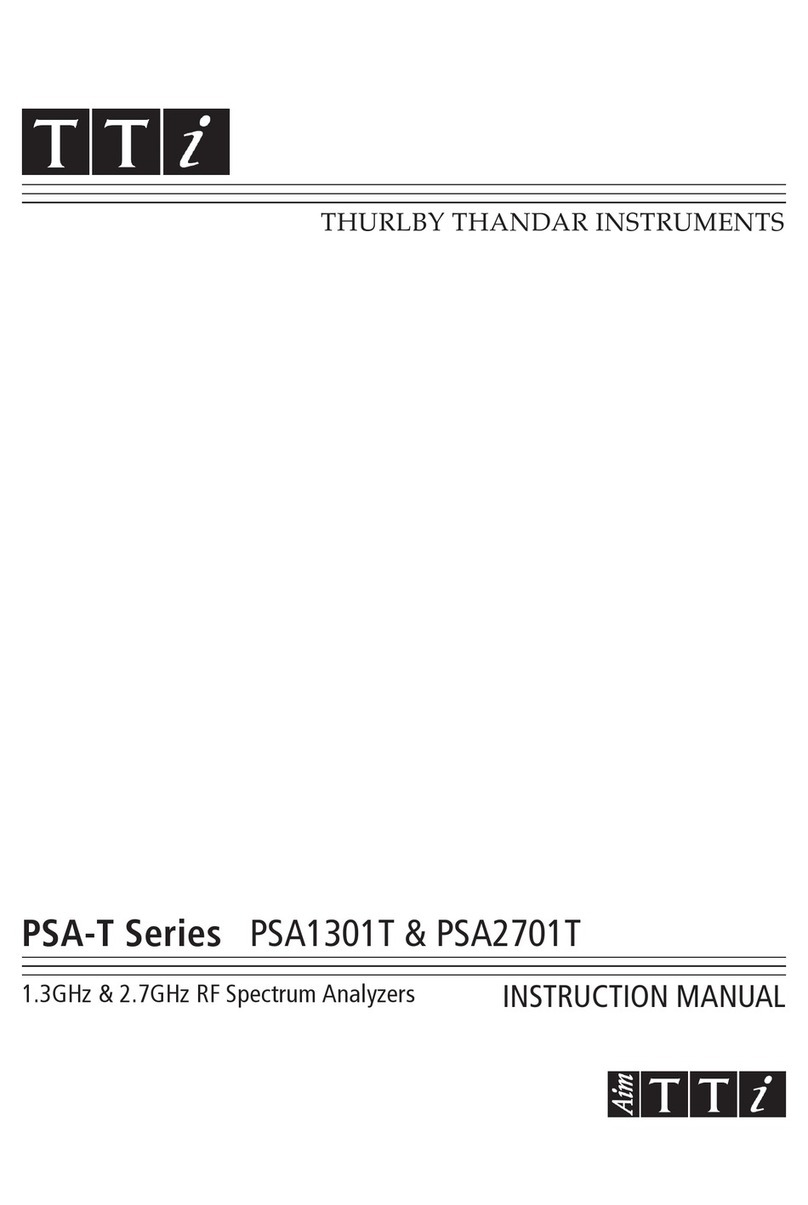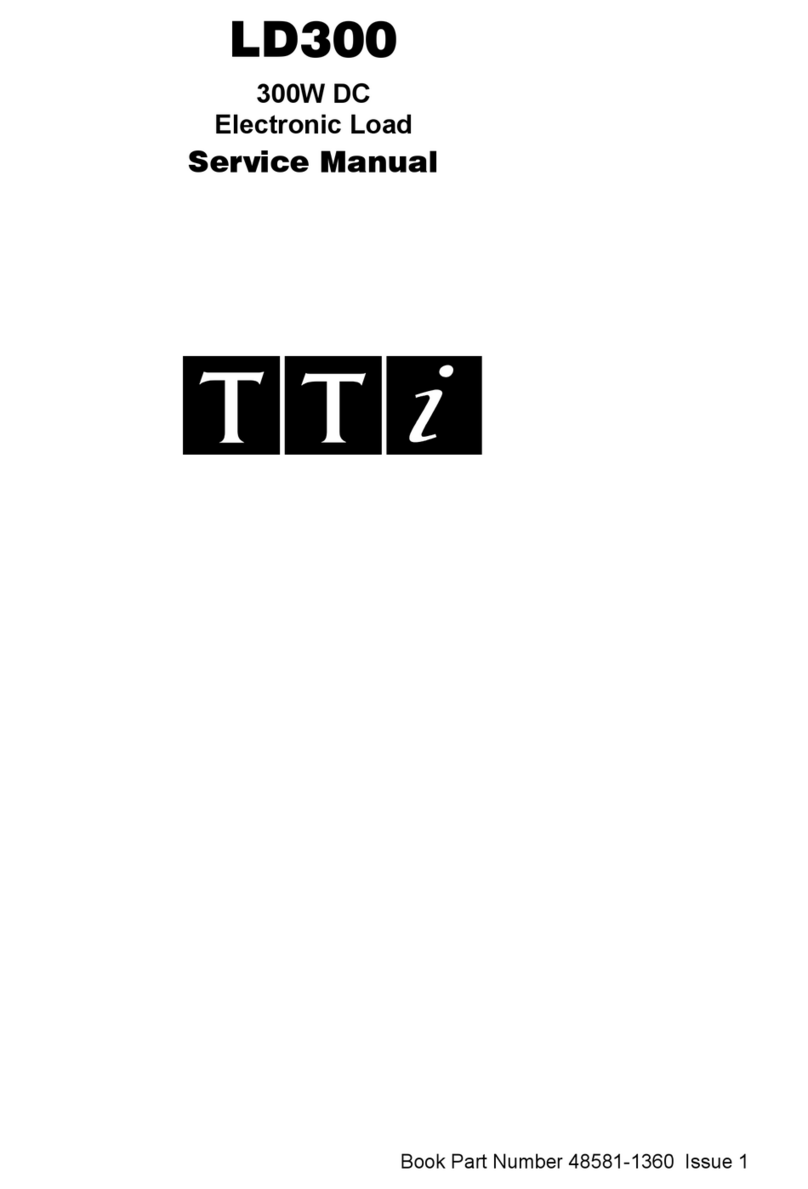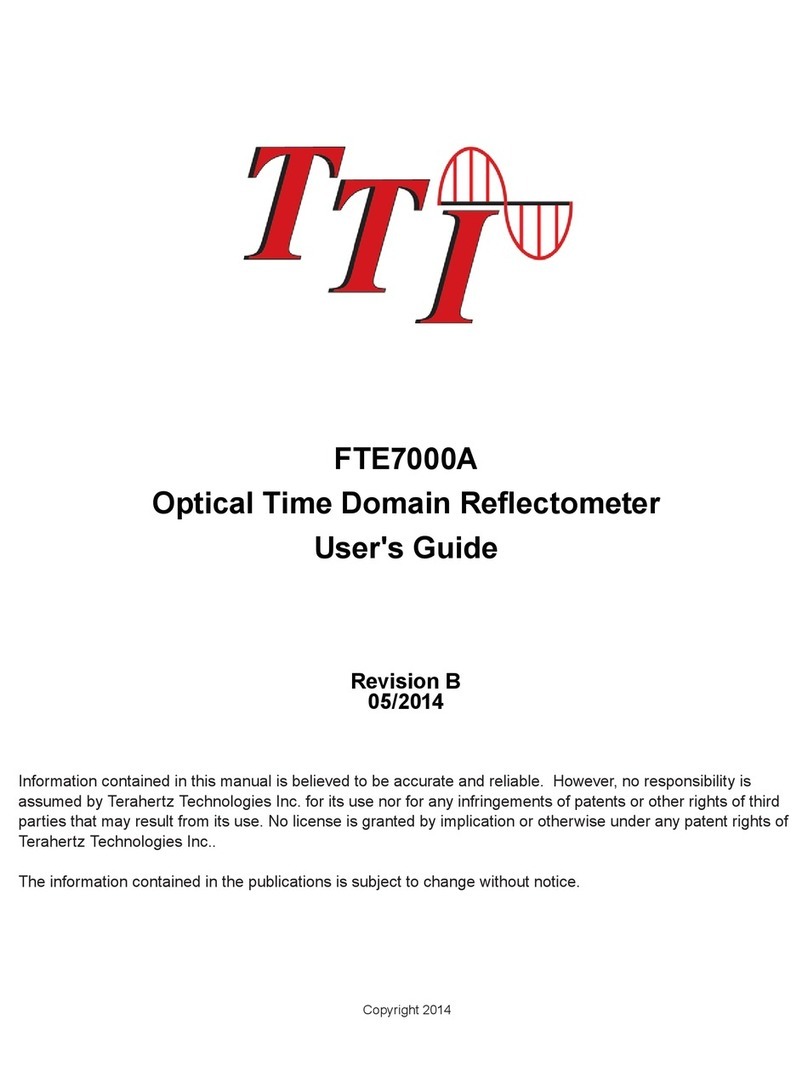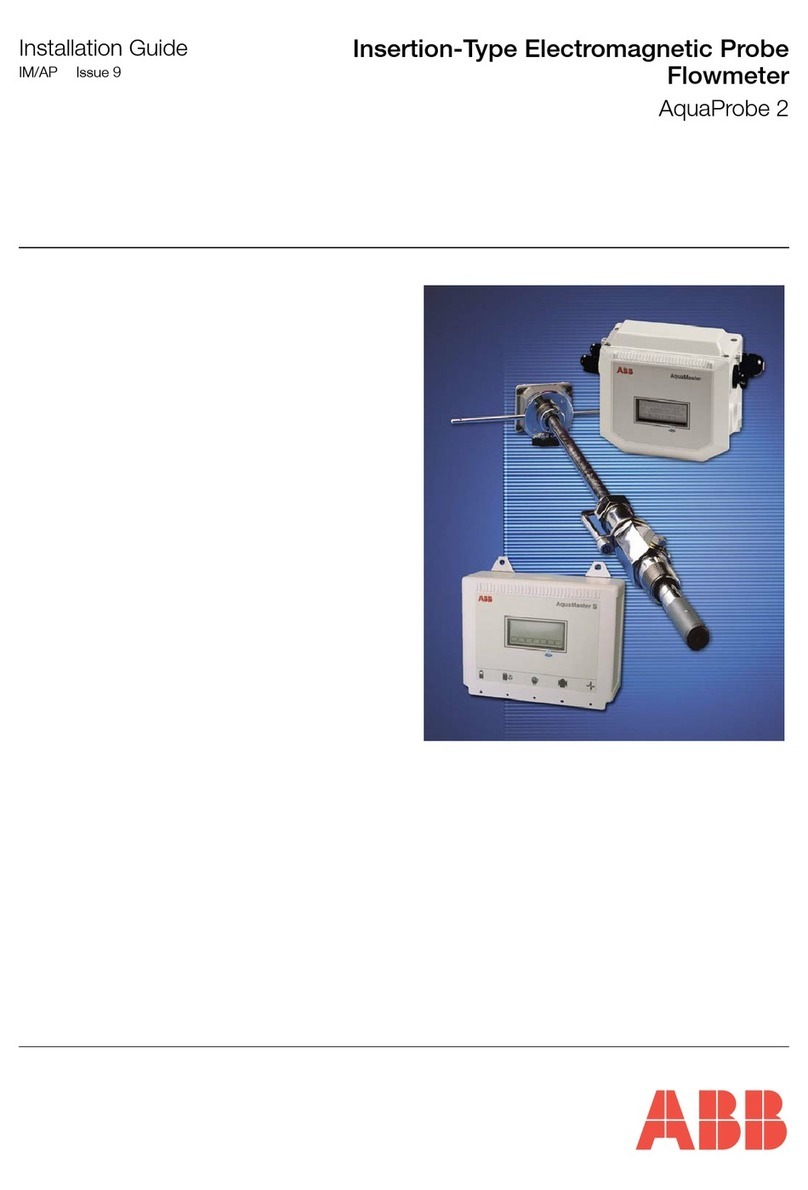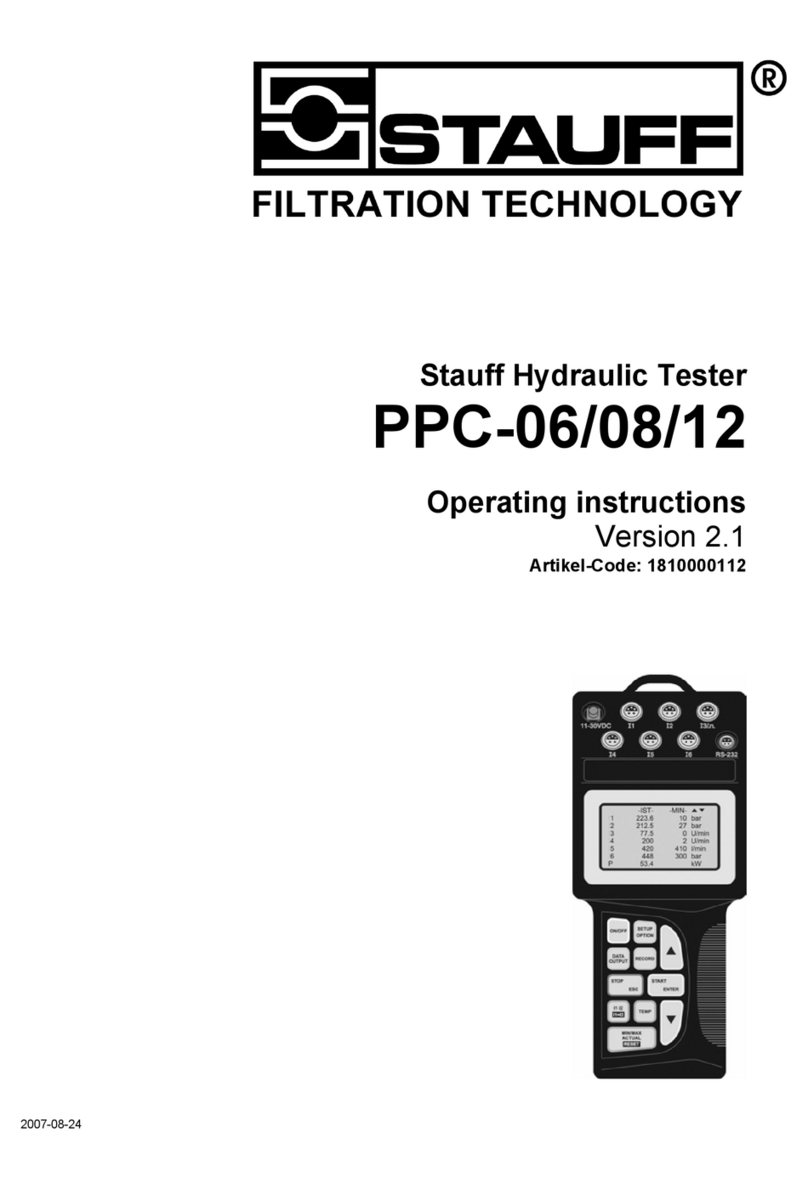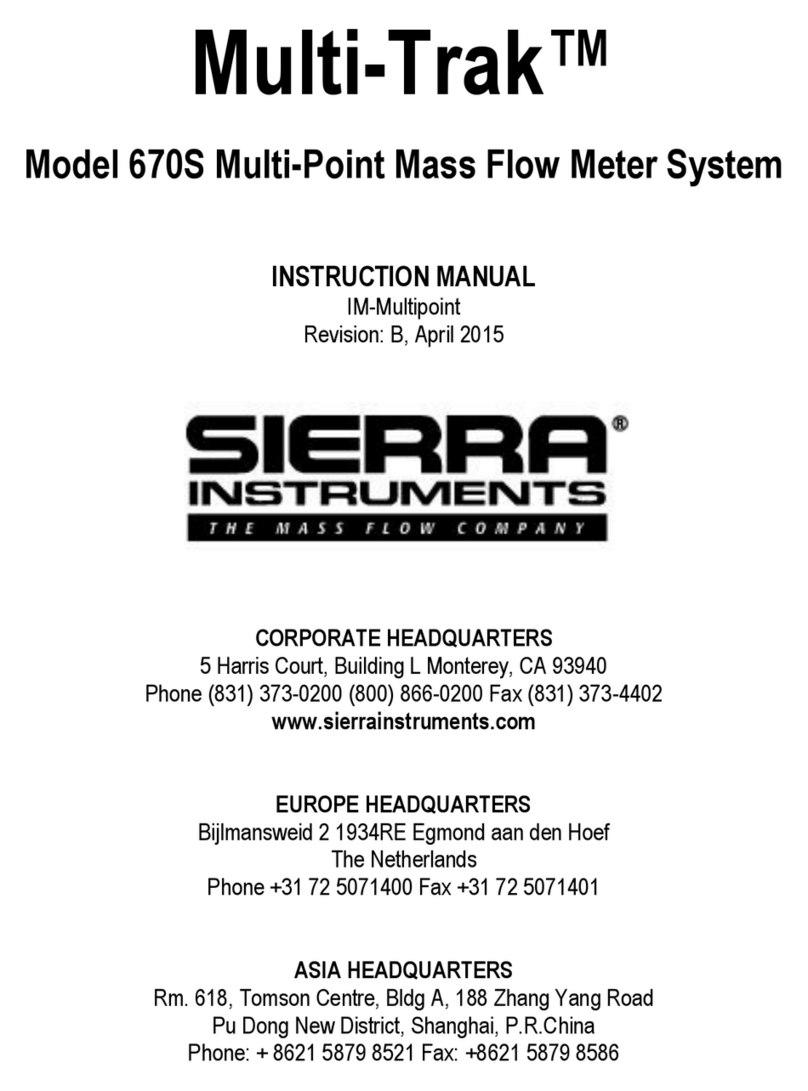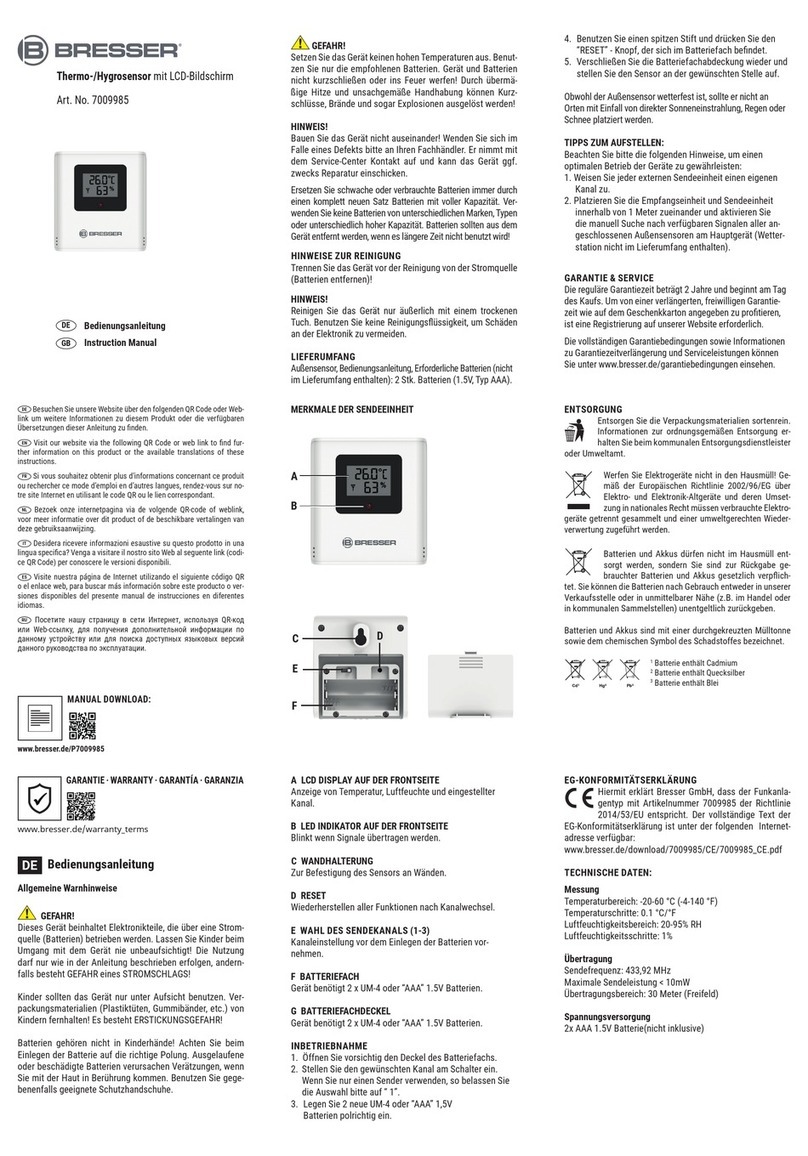TTI FTE6100 User manual

Revision A
05/2017
FTE6100
Tunable Laser Source
User's Guide
Copyright 2017
Information contained in this manual is believed to be accurate and reliable. However, no responsibility is
assumed by Terahertz Technologies Inc. for its use nor for any infringements of patents or other rights of third
parties that may result from its use. No license is granted by implication or otherwise under any patent rights of
Teraher tz Technologies Inc..
The information contained in the publications is subject to change without notice.
This equipment contains Class 1M and Class 2 Lasers

I
1. Using This Manual.….....…………................................……....................................................….…………………1
2. Safety...................…...................................................…….………..............................…………………...…………2
3. TLS Quick Start Guide...........................................................................................…….……..…...................……4
4. Introduction ...........….........……................................................................................................…….……...……..5
5. Inspection and Identification..................................................................................................………………..……6
5.1Inspection
5.2Identification and Configuration
6. FTE-6100 Description…….….................…….................................................................……...........……….7
6.1 TLS Physical Description
InstrumentEnclosure
FrontPanel
TopPlate
6.2 Home Screen Display
6.3 Power Requirements
6.4 Battery Replacement
7. Tunable Laser Source (TLS) Operation.................................................….................................…...................10
7.1 Enter TLS Mode
7.2 TLS Screen Description
7.3 Touch Screen Operation
7.4 Set Parameters
SetOutputUnits
SetStepSize
PowerLevel
DwellTime
Set Low and High End Laser Output
Manual/CWOperation
SweepOperation
7.5 Exit Tunable Laser Feature
8. Video Scope....................................................................….................................….............................................14
8.1 Entering Video Scope Function
8.2 Video Scope Display
8.3 Video Scope File/Help Icon Menu
Home
QuickSave
ProjectManagement
FileManagement
Help
Chapter PAGE

PAGE
II
(Continued)
Chapter Table of Contents
8.4 Video Scope Operations Icon Menu
Grading Rings
Pass/FailLabel
Brightness
8.5 Video Scope Operation
VideoProbeTips
Viewing/FocusingaConnector
Centering a Connector Image
PausingImageScan
GradingRings
ManualPass/Fail
Marking Points of Contamination
AutoPass/Fail
Exiting Video Scope Operation
8.6 Pass/Fail Criteria Tables
Fiber End Face Criteria Table for Angled PC Polished Connectors
Fiber End Face Criteria Table for Ultra PC Polished Connectors
Fiber End Face Criteria Table for PC Polished Connectors
9. Visual Fault Locator..............................................................................................................................................19
13.1VFLSafety
13.2 VFL Description
13.3 VFL Operation
10. Specifications.........................…...................................................…..............................................…..................20
Tunable Laser Source Specifications
Visual Fault Locator Specifications
GeneralSpecifications
11. Repair/Warranty.......................................................................................…..................................…...................22
11.1RepairInformation
11.2WarrantyInformation
12. Version Control........................….........................................................................................................................23

1FTE-6100 User's Guide Rev A 5/2017
This manual contains operation information for the Terahertz Technologies Inc. FTE-6100-DWDM Tunable
Laser Source. This tunable source uses a resistive style touch screen and only proper stylus devices should
be used when operating this unit.
Warning
A warning alerts to situations that could cause personal injury.
Caution
A caution alerts to situations that may cause damage to the equipment or produce poor testing condi-
tions resulting in inaccurate test results.
Note
A special annotation that will assist the user with operational features.
Chapter 1 Using This Manual
There are warnings, cautions and notes posted throughout this manual.
Please read and follow all warning and caution information noted in this manual.
Precautions

FTE-6100 User's Guide Rev A 5/20172
This product has been designed and tested in accordance with the manufacturer’s safety standards, and has
been supplied in a safe condition.
This document contains information that must be followed by the user to ensure safe operation and to maintain
the product in a safe condition. Failure to follow these safety warnings and cautions can result in harm to the
user or damage to the instrument.
Warning
Personnel should always be aware when working with fiber optic test equipment that active fibers may
be present, therefore infrared optical energy may be present.
Warning
Never look directly into the end of a connected fiber optic cable or fiber optic interface of optical test
equipment, to do so could expose the user to laser radiation and could result in personal injury.
Warning
To Prevent Fire or Shock Hazard:
Chapter 3 of this manual is a quick start guide. Prior to using the quick start guide or operat-
ing the equipment in any way, it is highly suggested the user reads all safety information.
Chapter 2 Safety
Do not install battery types other than those specified by the manufacturer
Do not use the charger without the batteries installed
Do not expose the battery charger to rain or excessive moisture
Do not use the AC adapter when there are signs of damage to the enclosure or cord
Ensure the correct charger is being used for the local line voltage
Do not use any other charger than the one provided with this instrument.
The information in this chapter pertains to safety consideration of OTDRs in general.

3FTE-6100 User's Guide Rev A 5/2017
Chapter 2 Safety
Laser Safety
The Tunable Laser Source has been configured to provide
laser radiation in the C Band of operation. (1530-1565nm) L
Band may be available upon request with a range of (1565-
1625nm). Please see the warning label in figure 1.1. This is
displayed on the left hand side of the body of the TLS. The unit
has been designed to comply with 21 CFR (Code of Federal
Regulations) 1040.10 and 1040.11, for Class 1M emission
limits. Although Class 1 levels are not considered to be hazardous, we suggest limiting exposure by
never looking directly into the optical aperture. Also, do not under any circumstance view or inspect the
laser output fibers, connectors or the fiber under test through collimating or focusing optics unless the
unit is turned off, batteries are removed and the power adapter is disconnected.
Fig 2.1
The FTE6000 also contains a visual fault locator. The VFL
is a Class 2 laser. Class 2 lasers are considered safe for
normal operation, the output power is below 1 milliwatt. All
Class 2 lasers emit visible light only.
SAFE USE GUIDANCE - GENERAL
A Class 2 laser is relatively weak. It normally would not
harm an eye unless a person deliberately stared into the beam. Laser protective eyewear is normally not
necessary. A Class 2 laser is not a skin or materials burn hazard.
However, even a Class 2 laser can be a distraction, glare or flash blindness hazard for pilots and drivers.
NEVER aim any laser towards an aircraft or vehicle that is in motion. This is unsafe and is illegal.
Fig 2.2

FTE-6100 User's Guide Rev A 5/20174
Chapter 3 TLS Quick Start Guide
Prior to any operation please read the laser safety section of this chapter.
To operate the TLS at a specific wavelength/frequency/channel in CW mode follow this quick start
guide.
Touch the TLS icon on the Home screen.
The Laser Output is displayed in the center of the screen. Touch this value to cycle through units of,
Wavelength (nm), Frequency (THz) and Channel (Ch). 0.4nm (0.05THz), 0.8nm (0.10THz) or 1.6nm
(0.20THz).
Touch and hold the blue wavelength/frequency/channel selector on the scale. Drag the selector to
the desired output value.
Touch the step size indicator to cycle through step sizes until set at 0.40nm for wavelength, 50 GHz
for frequency or 0.5 Ch for channel is displayed.
Touch the power value and a numeric keypad will be displayed. Enter the desired power value within
the ranges set at the top of the display and touch OK.
Touch the Laser icon to energize the laser in a CW mode. Touch the Laser icon a second time to turn
off the laser.

5FTE-6100 User's Guide Rev A 5/2017
Dear Valued Customer,
Thank you for choosing Terahertz Technologies Inc. for your fiber optic testing
requirements. Our professional staff is available to answer any questions or provide
assistance that you require. We, at Terahertz Technologies Inc., strive to provide
premier customer care and technical support by providing timely responsiveness and
training. We are proud of our quality and high standards and assure you, our customer,
the most user friendly and affordable fiber optic solutions to meet individual needs.
Chapter 4 Introduction

FTE-6100 User's Guide Rev A 5/20176
Before shipment, this instrument was inspected and found to be in perfect working order and free of
defects.
The shipping carton contains the following:
1. TLS with Protective boot
2. Universal AC/DC charger with interchangeable mains
3. USB cable
4. Manual on CD.
5. Set of interchangeable adapters, SC, and FC.
Fig 5.1
Chapter 5 Inspection and Identification
5.1 Inspection
The instrument’s Model/Part Number, Serial Number and Date of Manufacture are indicated on a la-
bel located on the back of the unit. The instrument’s history is filed at the factory by model/part num-
ber and serial number. The unit's serial number is also located on the top plate just above the USB
Port.
5.2 Identification and Configuration

7FTE-6100 User's Guide Rev A 5/2017
Front Panel
Power Button
Color Touch Screen
Chapter 6 Description
6.1 TLS Physical Description
Fig 6.1
Instrument Enclosure
The FTE6100 is packaged in a rugged housing which is further protected with a rubberized boot.
Although the front panel is weather resistant, care must be taken to avoid liquids and contaminants
around the fragile optical and electrical connectors, and the glass display. Use a mild cleaning agent
and soft damp cloth to clean up the panels and the outside case. See the maintenance section to
clean the optical connector. NEVER open the instrument for cleaning. Return to the factory for servic-
ing if necessary.
Protective Rubber Boot
Top panel
Visual Fault Locator
Power Jack
OTDR Port
Video Probe Port
USB Port
Unit Serial Number
Fig 6.2
Battery Charge
Indicator

FTE-6100 User's Guide Rev A 5/20178
This unit is equipped with a 4” color TFT resistive touch display. All keyboard functions are also executable on
the touch screen.
Chapter 6 Description
6.2 Home Screen Display
Tunable Laser Source
Select this icon to access the
Tunable Laser Source
Fig 6.3
Video Scope Icon
Select this icon to open the video
scope function.
Battery Status
6.3 Power Requirements
Fault Finder
Select this icon to open the
basic fault finder mode
The FTE-6100 is equipped with a 100-240V-0.4A input universal battery charger with 15V, 1.2A, (center posi-
tive output). The charger is supplied with interchangeable mains plugs for North America, Great Britain, Europe
and Australia. The units internal power supply is an 11.1V 2600 mAh Li-ion battery. Typically, fully discharged
batteries require 2 hours of recharging.
WARNING
To Prevent Fire or Shock Hazard: Do not install other battery types. Do not use the charger without the
batteries installed. Do not expose the battery charger to rain or excessive moisture. Do not use the AC
adapter when there are signs of damage to the enclosure or cord. Do not use any charger other than
the one provided with this instrument. Any other condition will void the warranty.
Firmware Version Number

9FTE-6100 User's Guide Rev A 5/2017
Warning
To Prevent Fire or Shock Hazard:
Failure to follow these caution statements could cause unsafe conditions for the operator and
equipment and may void the warranty.
6.4 Battery Replacement
Batteries are factory installed. The unit should be returned to the factory for a new battery if required. It is
suggested batteries receive a charge at least one a month.
Chapter 6 Description
Do not install battery types other than those specified by the manufacturer
Do not use the charger without the batteries installed
Do not expose the battery charger to rain or excessive moisture
Do not use the AC adapter when there are signs of damage to the enclosure or cord
Ensure the correct charger is being used for the local line voltage
Do not use any other charger than the one provided with this instrument.

FTE-6100 User's Guide Rev A 5/201710
7.2 TLS Screen Description
Home Icon Help Icon
Laser Start/Stop/Activity Indi-
cator
Power
Step Size Dwell Time
Output
Value
Low End
Slide
Output Unit
Active Output
Slide
High End
Slide
Channel Scale
Snap to Lowest
Laser Output Laser Output
Down
Laser or Sweep
Start/Pause
Laser Output
UP
Snap to Highest
Laser Output
Fig 7.1
To enter the TLS mode of operation, from the home screen, touch the TLS icon to enter the tunable
laser source feature.
Chapter 7 Tunable Laser Source
7.1 Enter TLS Mode

11FTE-6100 User's Guide Rev A 5/2017
Laser Start/Stop /Activity
Indicator
Flashing indicates active laser
Starts and stops laser/sweep
Home Icon Brings the user back to the home page
Help Icon Opens the context sensitive help menu
Step Size Cycles through available step sized in nm, Freq, and Ch
Power Opens numeric keypad to enter power level
Dwell Time Opens numeric keypad to enter dwell time or CW mode
Output Value Laser output value in nm, Freq or Ch
Output Unit Indicates displayed output unit
Active Output Slide Used to select/indicate output laser
Channel Scale Full scale of available laser output
Low end Slide Used to select lowest laser output of sweep
High End Slice Used to select highest laser output of sweep
Snap to Lowest laser Output Moves the active slide to the lowest laser output set by the Low
End Slide
Snap to highest laser Output Moves the active slide to the highest laser output set by the High
End Slide
Laser Output Down Moves the low end slide down the scale
Laser or Sweep Start/Pause Start and stops the laser/sweep
Laser Output Up Moves the high end slide up the scale
Chapter 7 Tunable Laser Source
7.3 TLS Touch Screen Operation

FTE-6100 User's Guide Rev A 5/201712
7.4 Set Parameters
Set Output Units
The output may be displayed in wavelength or frequency or channel. To set the units, touch the out-
put value in the center of the screen to cycle through the available units.
Set Step Size
There are three available step sizes when selecting output or for sweep purposes. While in wave-
length mode, the steps are 0.4nm, 0.8nm or 1.6nm. In Frequency mode they are 0.05THz, 0.10THz
or 0.20THz, and in channel mode they are .5, 1 or 2 channel steps. The step size changes to the ap-
propriate unit when the output units are changed. To set the step size, touch the step size indicator to
cycle through the available choices.
Power Level
The power level of the signal is adjustable from approximately +7 dBm to +13 dBm in increments
of 0.01 dBm. To set the power level, touch the power level indicator and an numeric keypad will be
displayed. At the top of the keypad will be the available power level range. Enter the desired power to
0.01dBm. Once entered touch OK or to back out without change, touch cancel.
Dwell Time
To set the dwell time when operating in sweep mode, touch the dwell time indicator. A numeric key
pad will be displayed. The dwell time may be set from 2.00 to 60.00 seconds for sweep mode opera-
tion. Enter the desired dwell time and touch OK or to exit without change touch cancel.
A dwell time of 0.00 is used for manual operation. This will set the laser to a CW mode at the output
value displayed. The output may be changed with either the active output slide or the up or down
channel select buttons.
Set Low and High End Laser Output
To set the low end laser output, touch the Low end slide and release. The output indicator and the Up and
down arrows will change to green. The focus of the up down movement arrows and snap to end arrows
changes to the low end slide. Use these arrows, or the slide to set the low end laser output.
Touch the red high end slide to change the output indicator and focus of the arrows to the high end slide to set
the high end laser output.
Chapter 7 Tunable Laser Source

13FTE-6100 User's Guide Rev A 5/2017
WARNING:
Even if the indicator shows the laser to be off never looking into the end of a fiber connected to the
TLS or directly into the connector port. Do not under any circumstance view or inspect the laser output
fibers, connectors or the fiber under test through collimating or focusing optics unless the unit is turned
off, batteries are removed and the power adapter is disconnected.
Manual/CW Operation
To fire the laser in a CW mode, Set the output to the desired unit, set the step size if required and set the power
lever to dBm level required. Set the dwell time to 0.00. When the laser is fired with the Laser Start/Stop /
Activity Indicator or the Laser or Sweep Start/Pause, it will be in CW mode. To change the output
laser, use the arrows at the bottom of the display to move or snap the laser to a value or use the
Active Output Slide to set the desired wavelength, frequency or channel. Touch the Laser Start/Stop /
Activity Indicator or the Laser or Sweep Start/Pause again to turn off the laser.
Sweep Operation
To run a sweep of the laser, set the output to the desired unit, set the step size, power level and dwell Time
as described above. Use the low end and high end sliders to set the low and high end laser levels to be fired.
Touch the Laser Start/Stop /Activity Indicator or the Laser or Sweep Start/Pause.
Chapter 7 Tunable Laser Source
Touch the Home icon to return to the home screen.
7.2 Exit Tunable Laser Feature

FTE-6100 User's Guide Rev A 5/201714
Chapter 8 Video Scope
8.1 Entering Video Scope Function
To operate the video scope, from the home screen, highlight the Scope icon and press the select button. If
a probe is not connected already, connect the VIS300 video probe to the video probe port on the top of the
OTDR.
8.3 Video Scope File/help Icon Menu
The Icons at the top of the display are Home, file save, project management, file management and Help.
Home
Press the menu button, use the left and right buttons to highlight the home icon and press select to return to
the home Screen.
Fig 11.1
8.2 Video Scope Display
File Manager
Pass/Fail
Label Icon
Brightness
Adjustment Icon
Quick Save
Help Icon
Pass/Fail Marker
25um Ring
130um Ring
(Green)
Live View/Pause View
Indicator
250um Ring
120um Ring
(Yellow)
Home Icon
Pass/Fail Grading
Ring Overlay Icon
Contaminant Scale
Project Folder

15FTE-6100 User's Guide Rev A 5/2017
Chapte 8 Video Scope
Quick Save
Press the menu button, use the left or right buttons to highlight the quick save icon and press the select button
to store a file image of the scope screen in the file folder within an active project. Scope files will be preceded
by a target icon.
Project Management
To open project management, press the menu button, use the left or right buttons to highlight the project
management folder icon and press select. Use the project management folder to open the project that the
scope images are to be stored. When entering the video scope function, the active folder will be the one
last used in the OTDR or LTS. For more information about the project management system, please refer to
Chapter 9 of this guide.
File Management
To open file management, press the menu button, use the left or right buttons to highlight the file management
icon and press select. Use File management to view a list of saved files or to open a stored image. File types
are identified by the preceding icon. Trace files are indicated by a trace icon, LTS file by an LTS icon and
scope files are preceded by scope (target) icon
Help
Press the menu button, use the left and right buttons to highlight the help icon and press select to view the help
information.
8.4 Video Scope Operation Icon Menu
The following functions are only available for use when the video scope is in live scan mode.
Grading Rings
Used to turn on and off the rings that indicate the IEC61300-3-35 grading zones.
Enter the menu mode with the menu button, use the LRUD buttons to highlight the pass/fail grading rings
overlay icon and press the select button. Exit the menu mode and use the LRUD buttons to center the image
in the rings. Use the Pass/Fail Criteria Tables from page 44 to grade the connector end face. 2, 3, 5 and 10
micron contaminant examples are displayed just below the connector image on the video scope display.
Pass/Fail Label
Used to turn cycle through P/F (Pass/Fal) Off, P/F Man (In Red "Fail"), P/F Man (In Green "Pass") and P/F
auto. To set the pass/fail indicator, press the menu button, use the left or right buttons to highlight the pass/fail
icon and press select to cycle through the pass/fail states.

FTE-6100 User's Guide Rev A 5/201716
Chapter 8 Video Scope
Brightness
Press the menu button, use the left and right buttons to highlight the brightness icon, use the Select button to
cycle through the adjustments for the brightness level.
8.5 Video Scope Operation
Video Probe Tips
There are a number of video probe tips available. To remove a tip from the Probe, grasp the probe tip and
unscrew the tip retention nut from the tip. Pull the tip straight up from the probe. To place a tip on the probe,
ensure the lens is clean, slide the tip on to the end of the probe and tighten the tip retention nut. Do not
overtighten the retention nut.
Viewing/Focusing a Connector
With the video scope turned on and the video probe plugged into the OTDR, insert a connector in to universal
tip or insert the panel adapter tip into the appropriate port. The scope must be in the live scanning mode to
make focus adjustments. Use the focus ring to get the connector image as sharp as possible. When using
panel adapters it is possible to turn the body of the probe to while the adapter is inserted into the panel to
make focus adjustments.
NOTE
To make position adjustments with the LRUD buttons, the unit must not be in menu mode. Menu mode
is evident when there is a light blue box positioned around one of the icons. When the touch screen is
used to roughly center the connector image, the menu mode is automatically turned off.
Tip Retention Nut Focusing Ring
Adapter Tip
Fig 11.1

17FTE-6100 User's Guide Rev A 5/2017
Chapter 8 Video Scope
Centering a Connector Image
Once the image is stable and focused, use the stylus to touch the approximate center of the connector to snap
the image near the center of the display and the center of the grading rings. Use the LRUD buttons to fine tune
the image to the center of the display.
Pausing Image Scan
To freeze an image in position and focus level for inspection, press the scan button. This will pause the image
at the current position and focus level. Simply press the scan button again to set the operational mode back to
live mode for focus and position adjustments
Grading Rings
Turn on or off the grading rings by pressing menu and using the left or right buttons to highlight the grading ring
icon and press select. The unit must be in live scan mode to turn the rings off or on.
Manual Pass/Fail
Use the pass/fail criteria tables on the next page to determine if the connector passes the IEC61300-3-35
standard. There is a guide to contamination size located at the bottom of the image. To mark a connector as
Pass or Fail, enter the menu mode, highlight the Pass/Fail Label icon and press select to cycle through pass,
fail, or no grading. This must be done in the Live Scan mode. Once the pass fail status has be entered, the
scan may be paused with the scan button and the points of contamination that caused a failure may be marked
on the image.
Manually Marking Points of Contamination
To mark the points of contamination the unit must be in paused mode. Pick up the contamination marker
by using the stylus and touching the contamination sample size that is required. Touch the image to place
the marker. The marker may be fine tuned with the stylus to cover the contamination point on the image to
be marked. Once the marker is positioned properly, touch the area just below the image that states, "Place
marker, touch here to apply" to lock the marker in place. Repeat this as necessary to mark all the points that
need to be indicated for the pass/fail status. At this point the image should be save with the Quick Save icon
NOTE
Marking the points of contamination should be done last, just before saving the image. Once the unit is
returned to live mode the markers are removed.
Auto Pass/Fail
Once the image has been centered in the grading rings, set the P/F icon to Auto and press the scan button.
The video scope will evaluate the image and grade it with Pass or Fail. Contamination will be displayed on the
image.
Exiting Video Scope Operation
Enter the menu mode, use the left or right buttons to highlight the Home icon and press select.
This manual suits for next models
1
Table of contents
Other TTI Measuring Instrument manuals