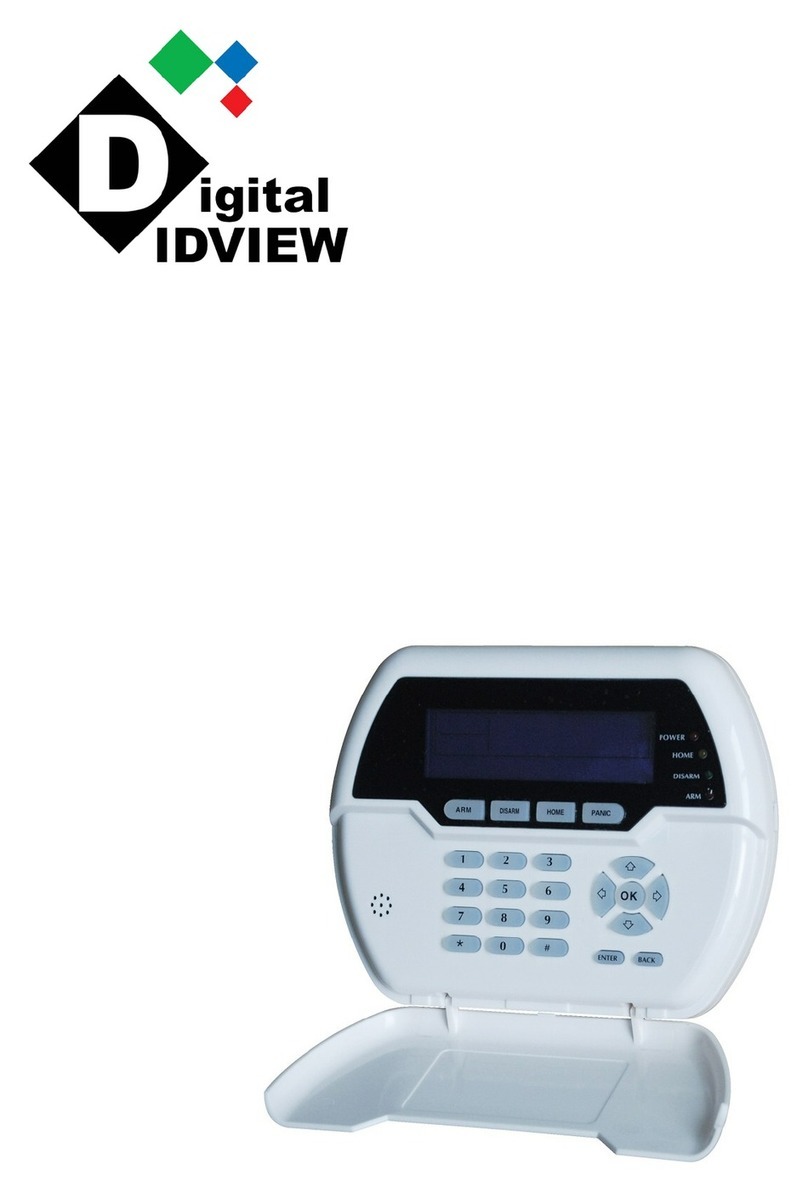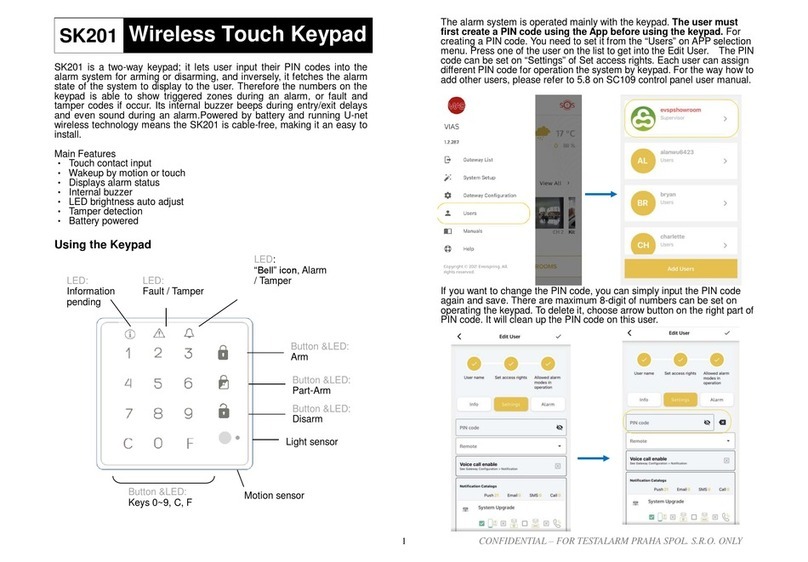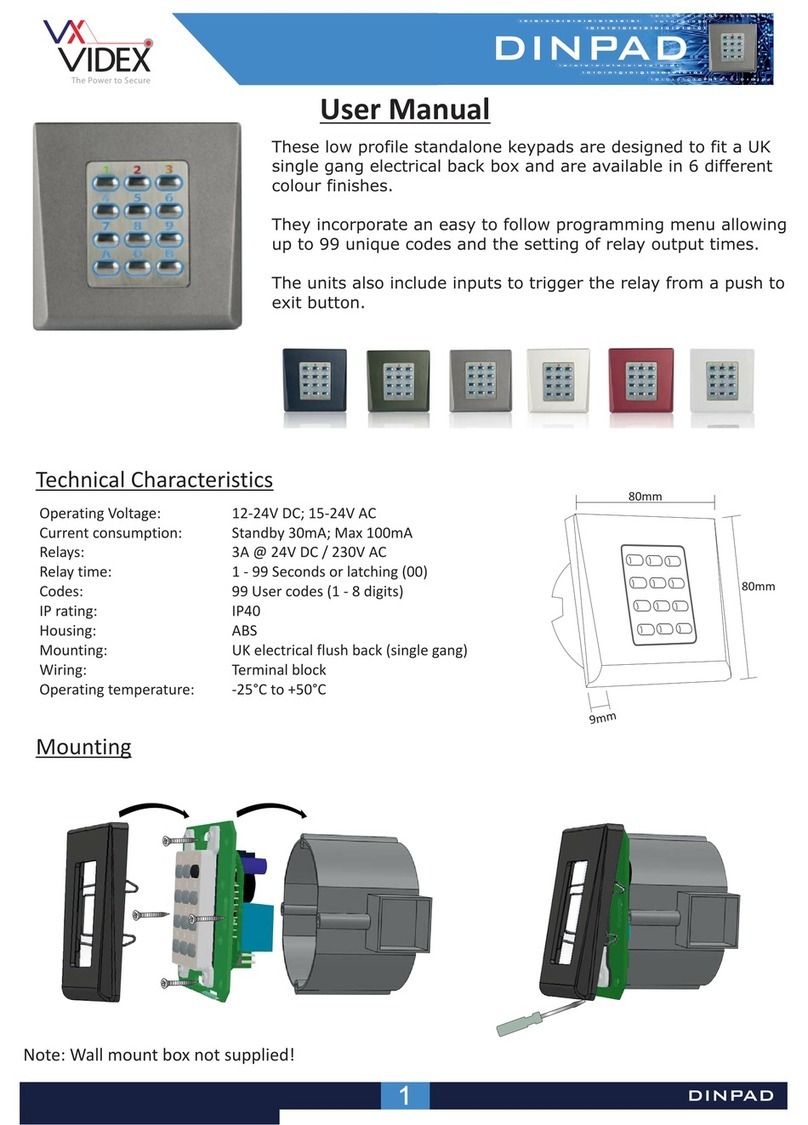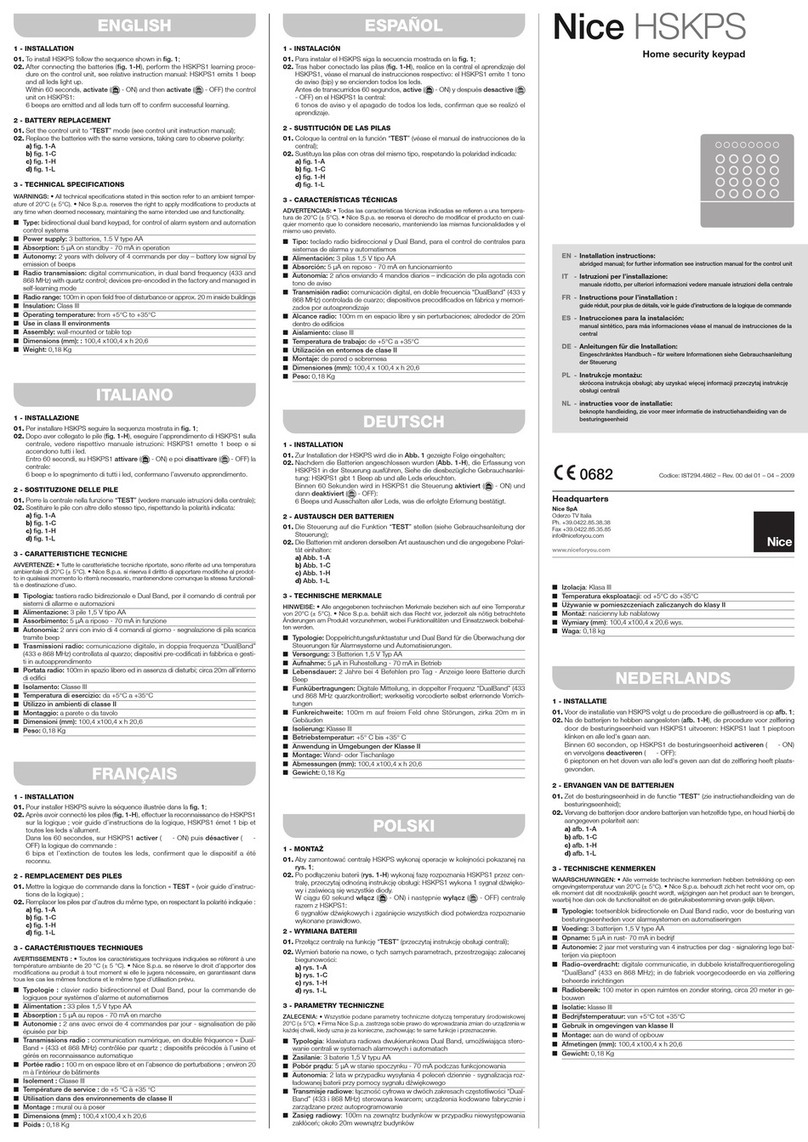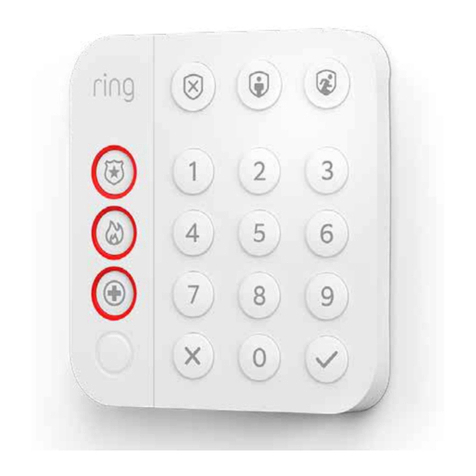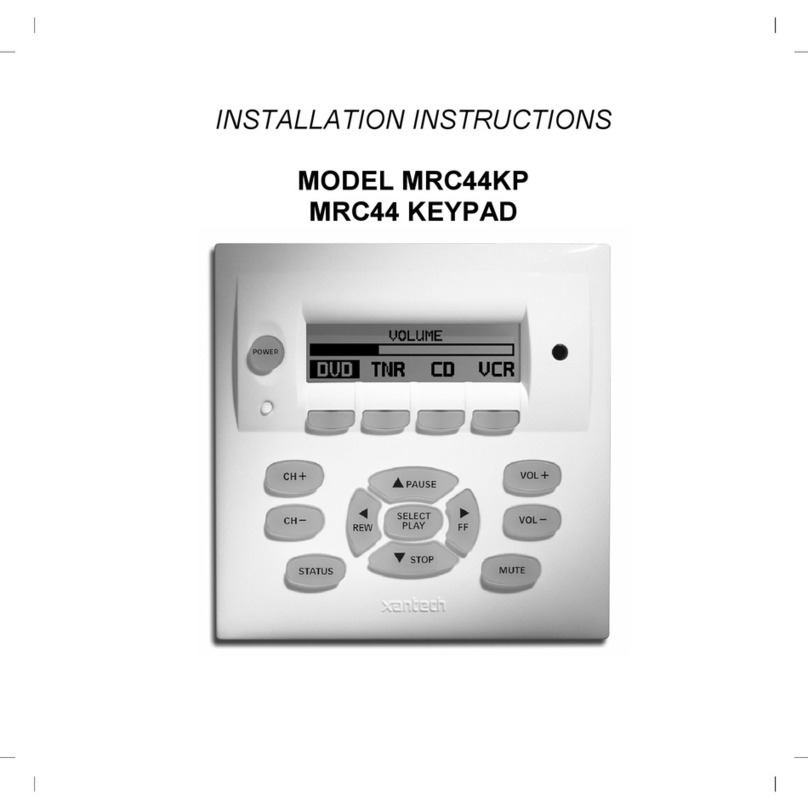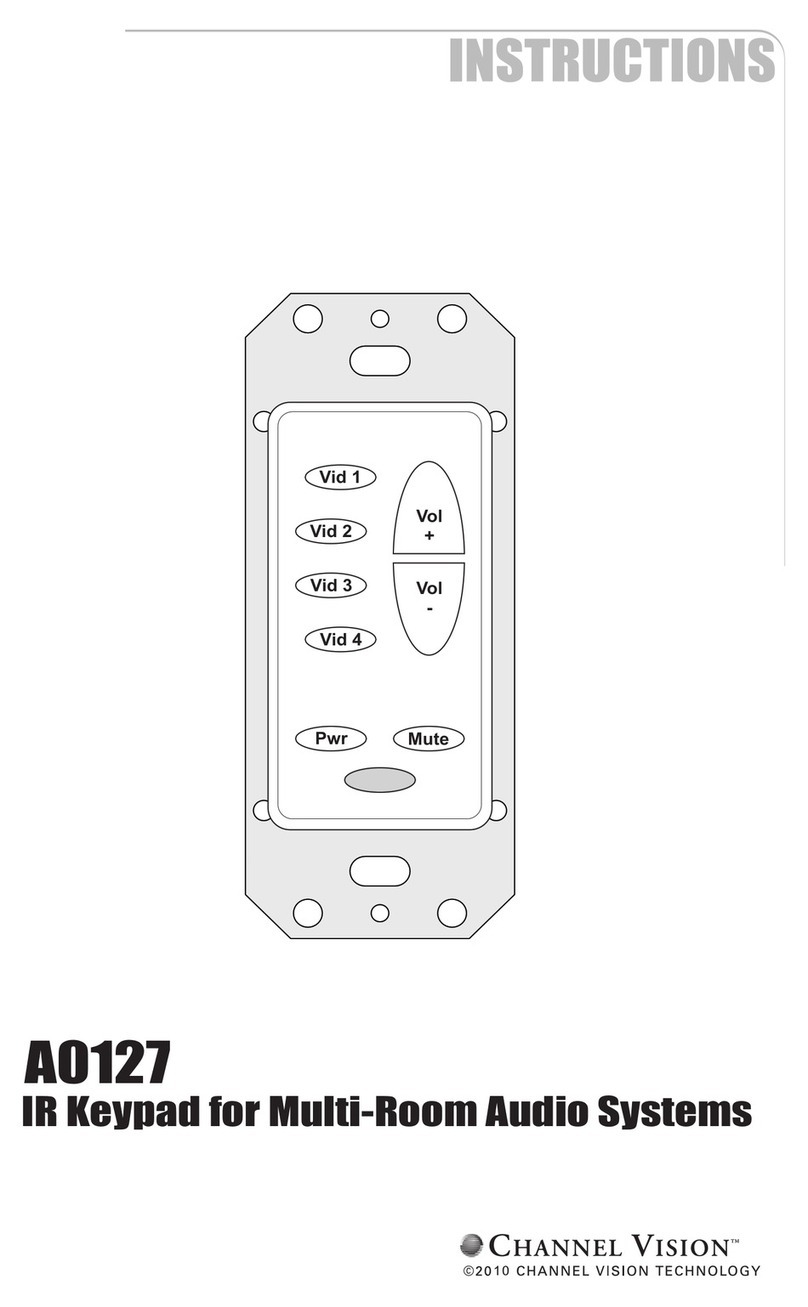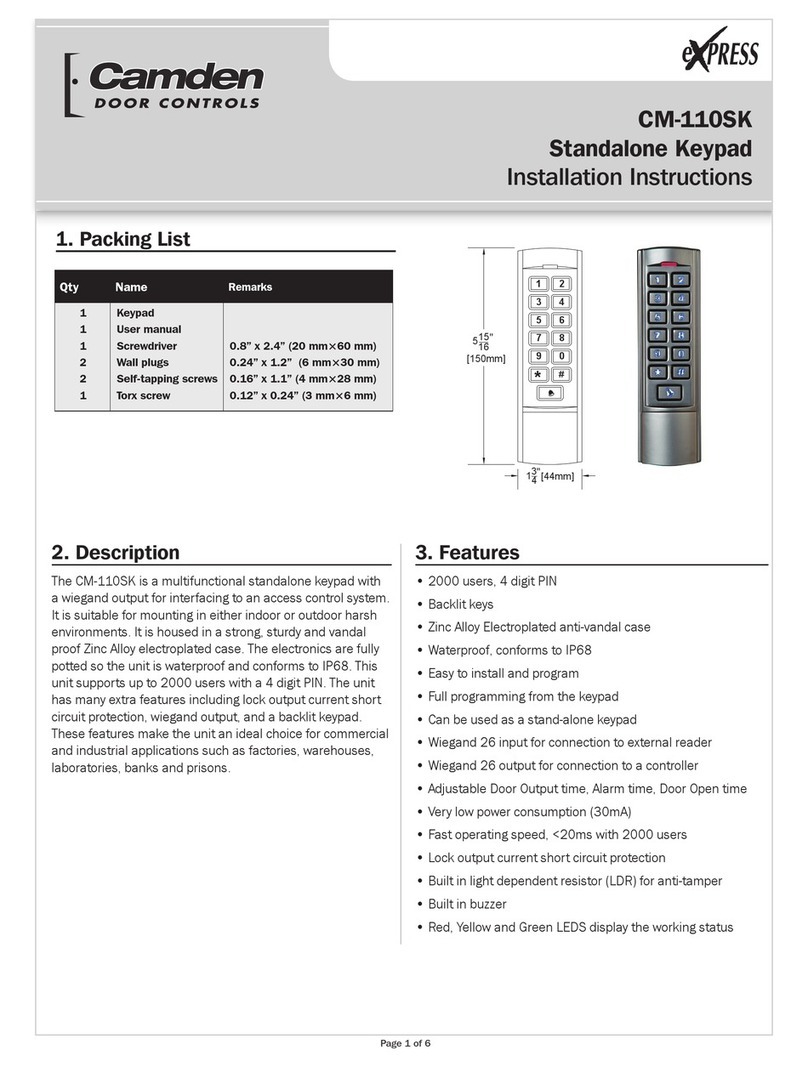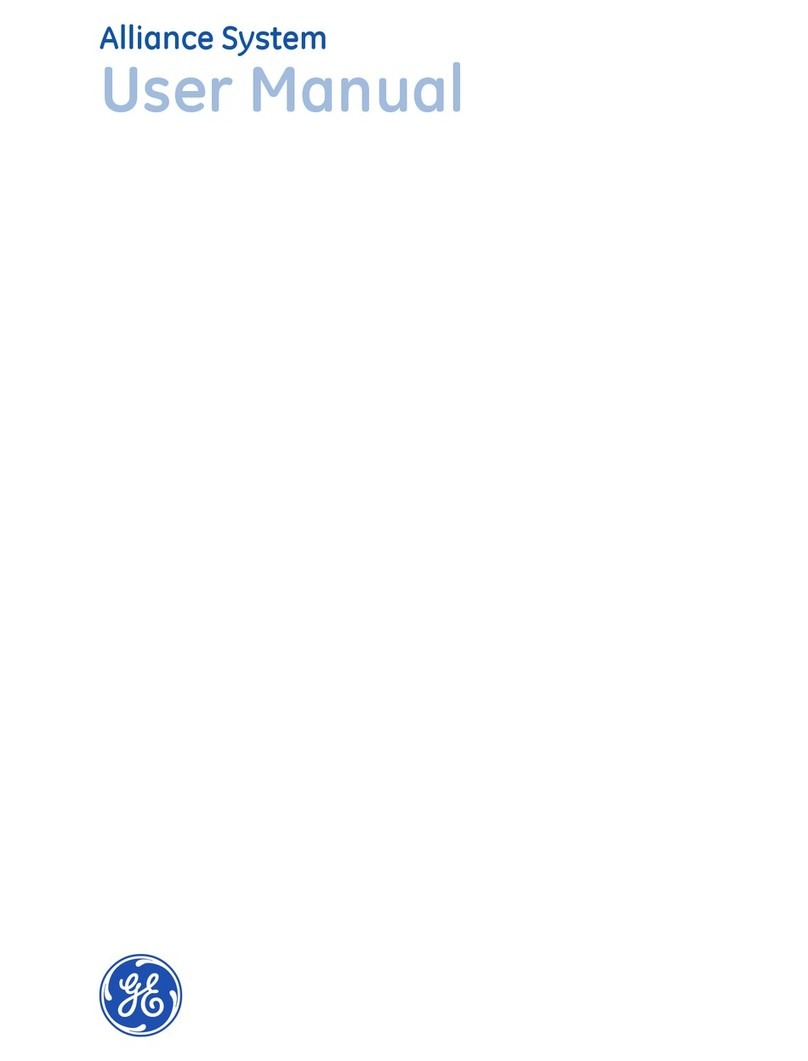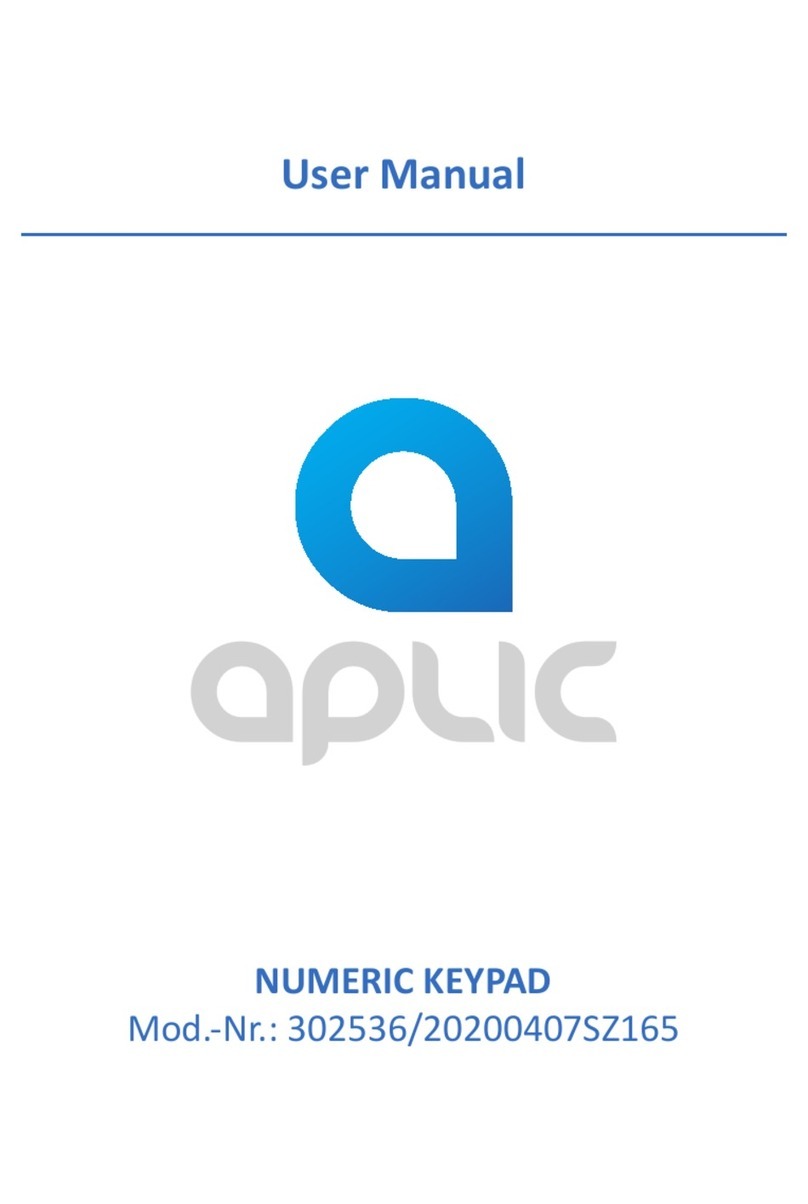Tucker Auto-Mation TAP User manual

Universal Key-Pad
TAP
PART NUMBER: 200.1019
The TAP controller is used for selecng the operaonal funcons, as well as adjusng and programming the features of the
SW10 and SW19. It contains buons used to control the funcons, LEDs that indicate status or selecons, a removable part
with LCD display, and navigaon buons to access complete programming of the door.
DESCRIPTION
Manual
Bi-Direconal
One-Way
Paral Opening
Total Opening
Automac Mode
Door Open
Night Mode
1
2
3
4
5
MOUNTING CONTROLLER
A. Back Plate
B. PCB
C. Cover Plate
D. Programmer Module
E. Dress Plate
1. Disassemble TAP using provided screws.
2. Mount back-plate (A) to wall or jamb tube using provided hardware.
3. For concealment, route the connecng cable through the hole in the center of the back-plate (A).
AB
D
C
E
REASSEMBLY
1. Snap PCB (B) into the back-plate (A).
2. Snap cover plate (C) into the back-plate (A) and aach with provided screws.
3. Snap programmer module (D) into the cover plate (C) and aach with provided screws.
4. Snap the small dress plate (E) into the programmer module (D).
Upon powering on, the display on the TAP control will show a date/me, and the red LED’s will illuminate to indicate
current funcon posions. The funcon of the door can be altered by pressing the desired buon. Pressing a buon
more than once toggles between funcons for that buon, i.e., buon number 4 can be used to command a door opening
for test purposes aer a program change.
WIRING CONTROLLER
1. Connect TAP controller to the I/O Board at J3 (polarity sensive). If polarity is wrong, unit will not illuminate.
2. TAP Lock funcon disables all buons and prevents any programming of the control. If no TAP Lock is desired, leave
circuit open.
POLARITY SENSITIVE
-
- ++
TAP PCB SW 10/19
J3-CONNECTOR
NOTE: Refer to page 1 (mounng controller) for part labels.
J3 connecon
SW 10/19
PCB
NOTE: The numbered items below show main menu items, small case leers and roman numerals show sub-menus for
each main item.
PROGRAMMING LOGIC
2. SETUP
A. Paral Opening
I. Adjustable range of 60% to 100%
B. Pause Time (hold open me)
I. Adjustable 0 to 30 seconds (default is 2 seconds)
*EXAMPLE
1. Main Menu Item
A. Sub-Menu Item
I. Sub-Sub Menu Item
A. Sub-Sub-Sub Menu Item
1. LANGUAGE
12

Universal Key-Pad
TAP
C. Night Pause Time (hold open me related to Night Switch)
I. Adjustable 0 to 30 seconds (default is 7 seconds)
D. Obstacle Detecon
I. Standard– 3 opening aempts are made following an obstacle detecon. The door will close fully without reac-
vaon capability. Once fully closed, acvaon will be allowed aer the control resets itself.
II. Non-Standard– 3 opening aempts are made following an obstacle detecon. The door must then be moved to
the closed posion manually.
B. Cycle Count
I. Shows the number of door cycles.
II. Count is non-reseable.
III. Cycles are counted only when TAP control is connected.
5. ADVANCED MENU
A. Password-Password-Password
B. Operaon Parameters
I. Closing Speed
A. Adjustable 0-30 seconds (Default is 8).
II. Opening Speed
A. Adjustable 0-30 seconds (Default is 8).
III. Keep Sengs
A. On= Sengs are kept once the TAP is disconnected
B. O= Sengs are not kept once the TAP is disconnected. Speed and me sengs are then adjusted by
control trimmers.
3. LOCK
A. Kit Lock
I. On= Lock installed
A. Night: The door is locked when On/O switch is OFF.
B. One-Way + Night: The door is locked when the On/O switch is in the Night or One-Way posion.
C. Always: Door is locked whenever it is closed.
II. O= No lock installed.
4. DIAGNOSTICS
A. Version
III. 2 Leaves (Pairs)
A. O: No controls linked to each other.
B. On: 2 controls are ed together: Terminals 26 to 26 and 28 to 28.
C. Master: Begins to open rst.
D. Slave: Begins to open second.
IV. Exit
C. In/Out Setup
I. Emergency
A. Open: Triggering this command causes the door to open.
B. Close: Triggering this command causes the door to close.
C. NO: Normally open input.
D. NC: Normally closed input.
II. Out Op/CI
A. NO: Normally open door status switch.
B. NC: Normally closed door status switch.
III. Out Alarm
A. NO: Sets the output alarm status to normally open.
D. Various
I. Standard Setup
A. Standard: An asterisk (*) is shown when selected.
B. Non-Standard: An asterisk (*) is shown when selected.
II. Interlock
A. O: Interlock funcon is inacve.
B. On: Interlock funcon is acve. The opening of one door is dependent upon the 2nd door being
closed
C. Master: Sets the current control to be the Master
D. Slave: Sets the current control to be the Slave
34

Universal Key-Pad
TAP
F. Test Program
I. O: Test funcon inacve.
II. On: Test funcon acve. Control will repeatedly and automacally command an opening. If any faults are found,
they will show on the display.
NOTE: If no faults are found, the door will repeatedly cycle open/close unl the funcon is switched o again.
G. Exit
6. CLOCK
A. Sets the current day, me and date
7. TIMER
A. O: Timer not acvated
B. On: Timer is acvated and funcons according to the me bands set in the TIMER PROGRAMMING funcon.
NOTE: When the Timer is acvated, a “T” appears at the side of the me showing in the display and the TAP will not
allow any operaonal selecon. If power is lost and the baery is discharged, a ashing asterisk (*) appears in place
of the “T”, and the system automacally reverts to O.
8. TIMER PROGRAMMING
A. Operaon: Up to 5 dierent me bands can be created for each day of the week by seng a start me and a func-
on for each band. When the TAP’s internal clock reaches the preset start me for a respecve band, the associated
funcon starts and runs unl the next band takes over. The TAP must remain connected at all mes for this funcon
to work.
B. Select the day: Select the day(s) of the week to create the me band. If “all days” is selected, me band dened will
be applied to all days of the week.
8. Number value appears in display.
9. Press Up or Down arrows unl the value 5 appears.
10.Press OK.
11. Press Down arrow unl KEEP SETTINGS displays.
12. Press OK.
13. Select ON.
14. Press OK.
15. Press Down unl EXIT displays.
16. Press OK.
PROGRAMMING EXAMPLE
Set OPENING SPEED to a value of 5 and choose to KEEP SETTINGS:
1. Press the down arrow unl ADVANCED MENU appears in the
display.
2. Press OK 5 mes to scroll past seng the PASSCODE (default is
000).
3. OPERATION appears in the display.
4. Press OK.
5. CLOSING SPEED displays.
6. Press Down arrow unl OPENING SPEED displays.
7. Press OK.
E. Change password
I. Password-Password-Password-Password
C. Select the funcon: Set the funcon to be associated with me band. Refer to the table on the next page for availa-
ble selecons:
RUN DESCRIPTION
0No Funcon
1Automac Bi-Direconal Full Opening
2Automac 1-Way Full Opening
3Automac Bi-Direconal Paral Opening
4Automac 1-Way Paral
5Door Held Fully Open
6Door Held Parally Open
7Manual (O)
8Night Funcon
7. Once you are at the desired sub-sub-main menu item, press OK.
8. Once all sengs within a main menu category are complete, press the Up or Down arrows to the EXIT opon and then
press OK.
NOTE: Not all menu items have an EXIT opon. In this case, simply press the Up or Down arrows to advance through
the remaining menu items.
PROGRAMMING
To begin programming, perform the following steps:
1. Press the Up or Down arrows to scroll to the desired main
menu item.
2. Once you are at the desired main menu item, press OK.
3. The sub-menu will appear.
4. Press the Up or Down arrows to arrive at the desired sub-
menu item.
5. Once you are at the desired sub-main menu item, press OK.
6. If there is a sub-sub-menu item available, again press the Up
or Down arrows to scroll to the desired sub-sub-menu item.
UP-DOWN-OK
BUTTONS
56

Universal Key-Pad
TAP
SELECT ALL DAYS AND SET THE FOLLOWING
Time Band 1 Funcon 1 08:00 pm
Time Band 2 Funcon 2 06:00 pm
Time Band 3 Funcon 8 07:00 pm
Time Band 4 Funcon 0
Time Band 5 Funcon 0
SELECT SATURDAY AND SET THE FOLLOWING
Time Band 1 Funcon 8
Time Band 2 Funcon 8
Time Band 3 Funcon 8
Time Band 4 Funcon 0
Time Band 5 Funcon 0
Select SUNDAY and repeat sengs
D. Time band starng me: Set the acvaon me for the me band. It is not necessary to enter in chronological
order.
*EXAMPLE
Program the unit to funcon as follows:
MONDAY through FRIDAY
Start at 8am for Automac Bi-Direconal Full Opening
Start at 6pm for Automac 1-Way Full Opening
Start at 7pm for Night Funcon
SATURDAY and SUNDAY
Set to Night Funcon for the whole weekend
Tucker Auto-Maon, LLC (hereaer referred to as “Tucker”) recommends that all of its automated pedestrian door
products be installed by a trained automac door technician and that the resulng performance of the product be in
full compliance with the most current version of the American Naonal Standards Instute document A156.10 or
A156.19 (whichever is applicable) as well as any applicable building codes and/or re codes. Tucker further recom-
mends that a full inspecon of the operang system be performed in accordance with the guidelines of the American
Associaon of Automac Door manufacturers (AAADM). This inspecon must be performed by a cered AAADM
trained inspector. Tucker recommends this documented inspecon be performed upon compleon of the installaon
as well as, following the compleon of every service call thereaer. If service is not performed within one year of the
previous service acon, a roune AAADM inspecon should be performed and documented. Under no circumstance
should the product operate for more than one year without an AAADM inspecon. Tucker does NOT recommend
installaon or service, on any of their automated pedestrian door products, by any individual who is not cered as
an AAADM inspector.
Following the installaon or service of any Tucker automated pedestrian door product, if it is deemed unsafe, or is
operang in an unsasfactory manner according to naonal performance standards or recommended performance
guidelines as dened by Tucker, repairs should be made immediately. If an immediate repair cannot be made, the
product should be disabled, and appropriate measures should be taken to secure the door in a safe posion or to
enable the door to safely be used manually. During this situaon, every eort should be made to nofy the owner (or
person responsible) of the condion and to advise on correcve acons that must be taken to return the product to
safe operaon.
Tucker Auto-Maon HEADQUARTERS | 1081 3rd Street, North Versailles, PA
15137 | Tel. 1-855-8 TUCKER (1-855-888-2537) | www.tuckerauto-maon.com
INSTALLATION PRECAUTIONS
920.1003.01
78