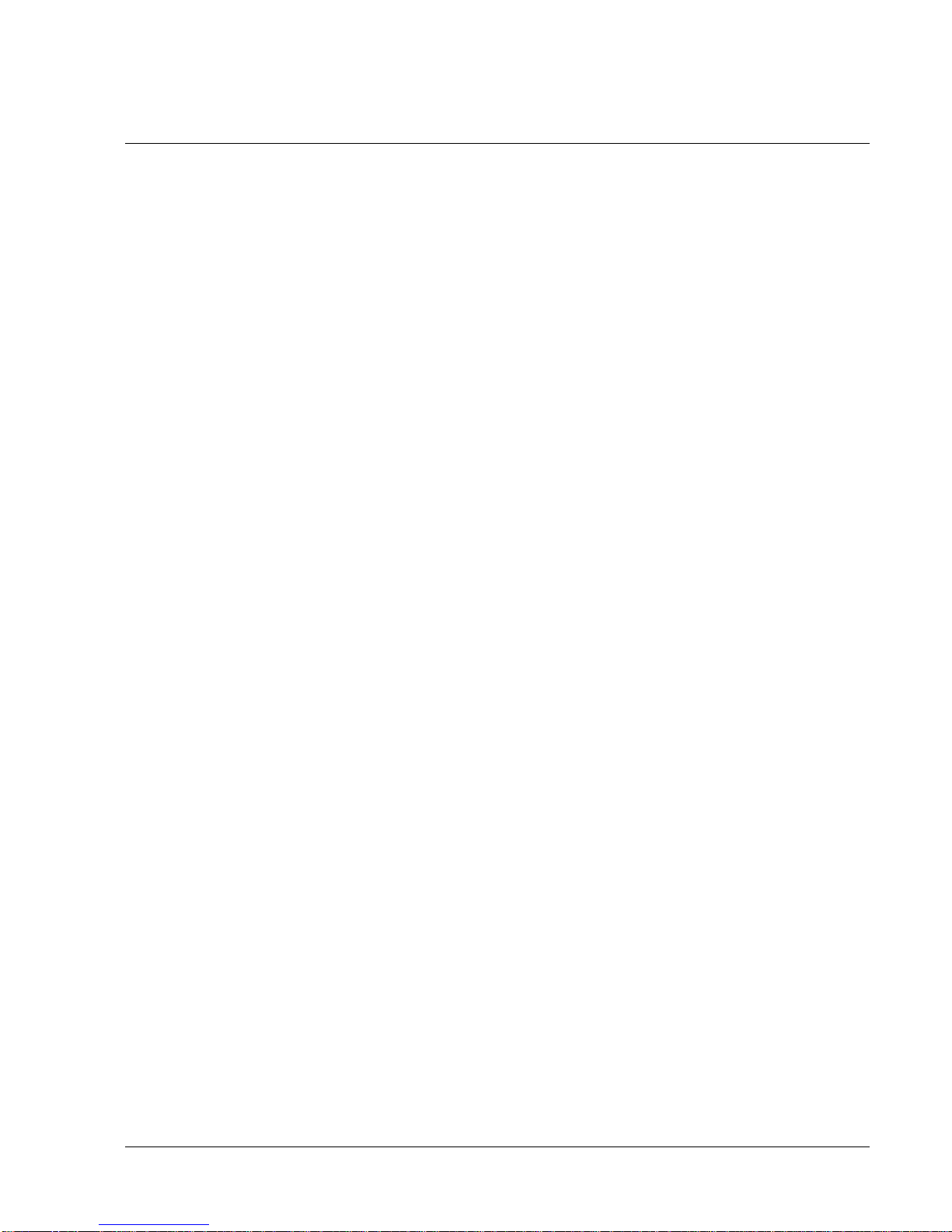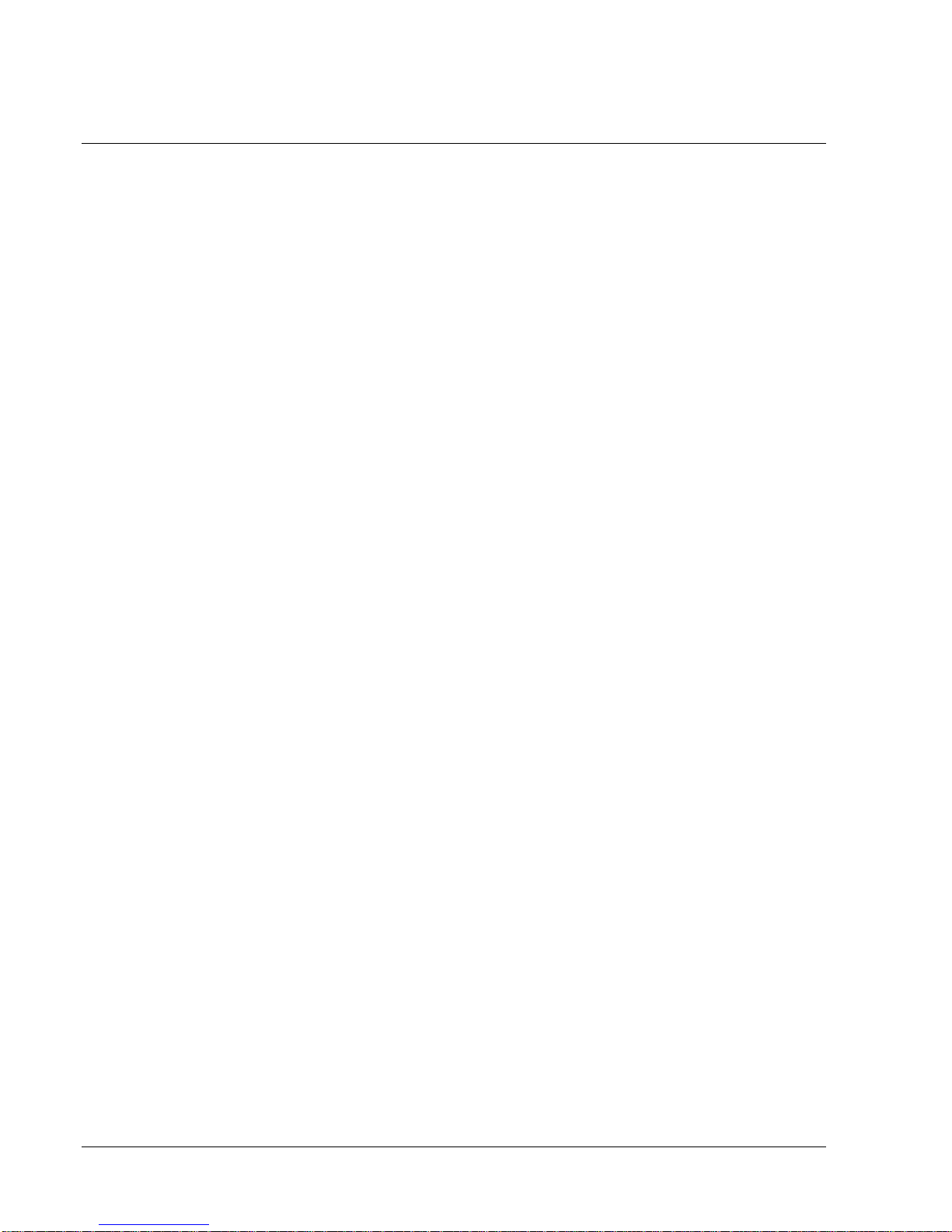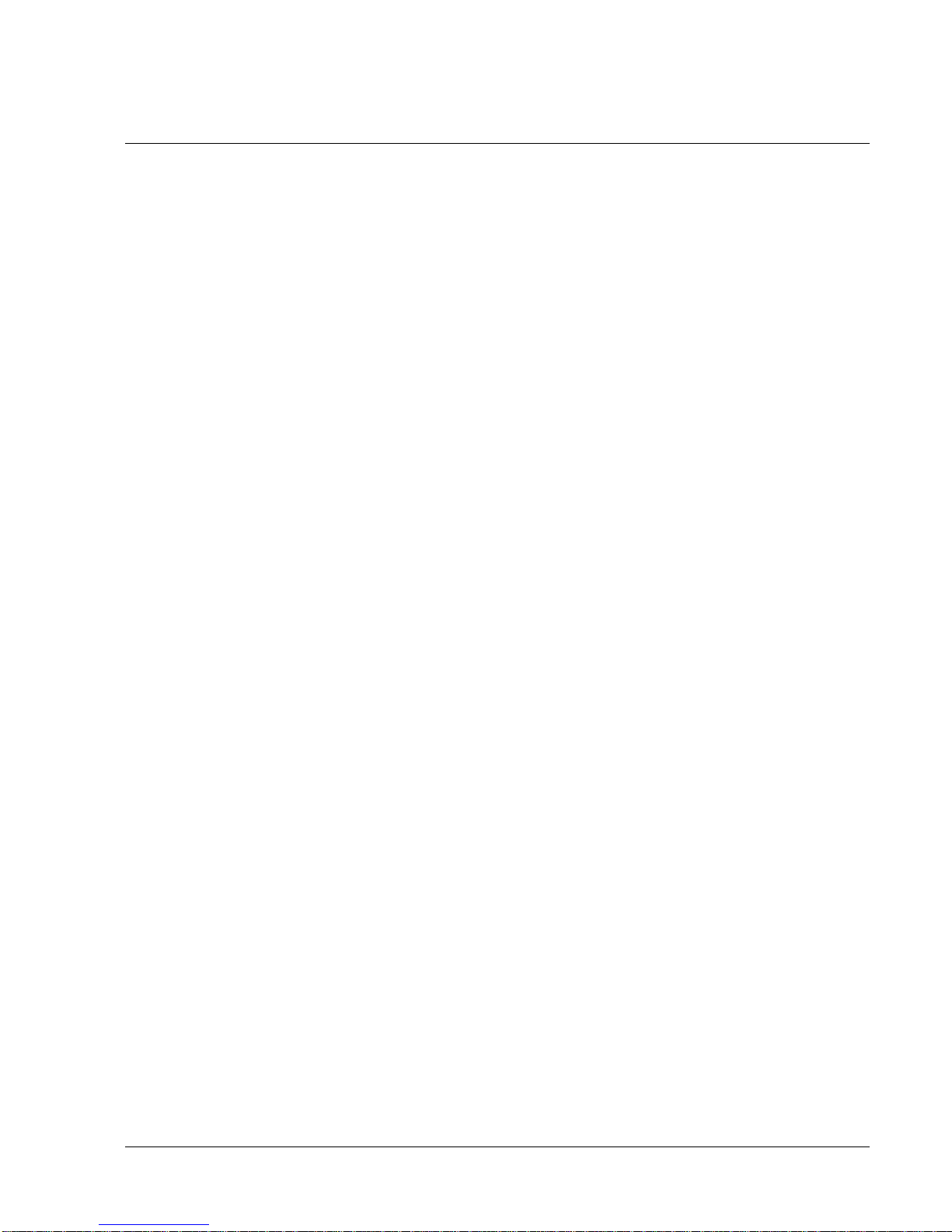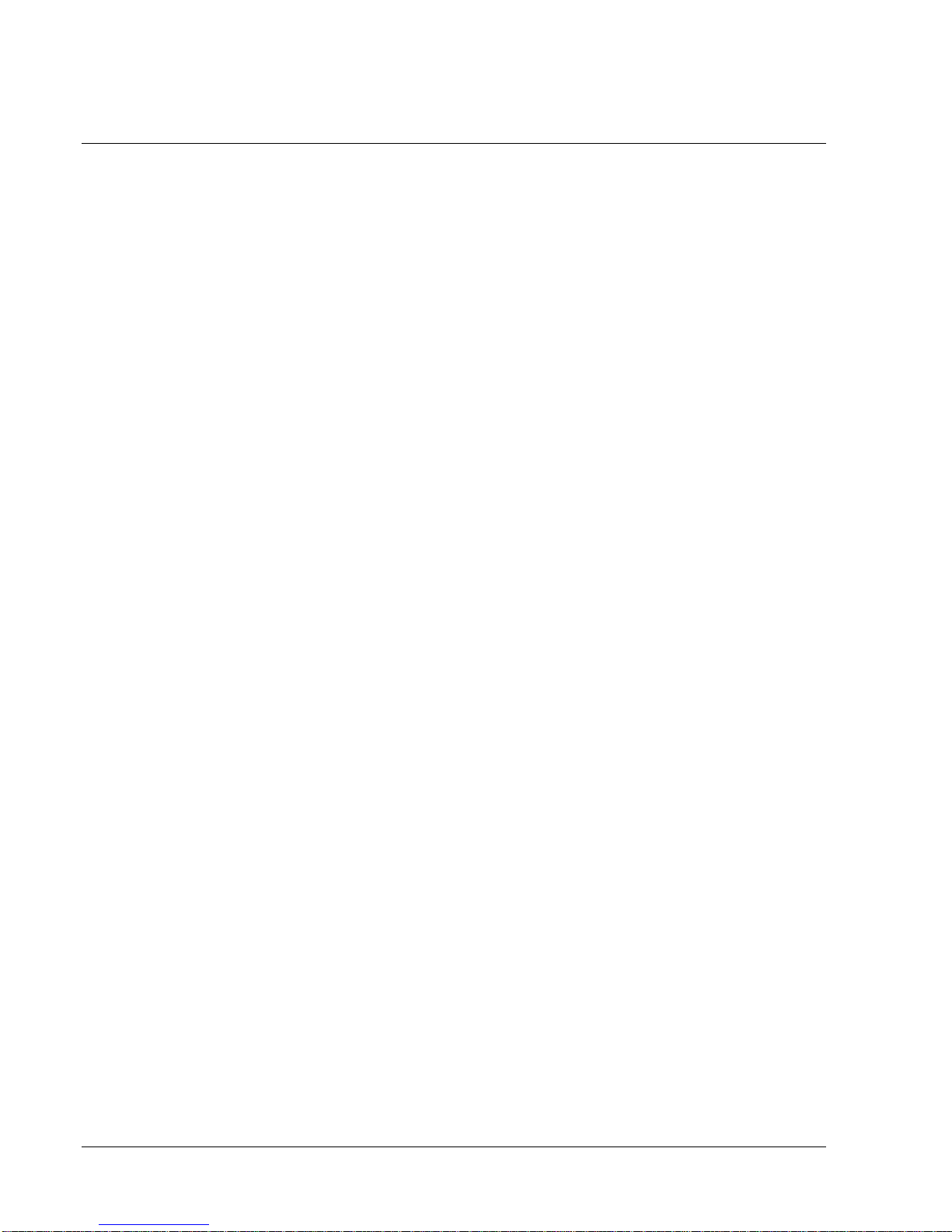user manual
LMS-D24/26
LMS-D2X user manual
Page 3
CONTENTS
Quick reference ........................................................................................................................................................ 2
Display..................................................................................................................................................................2
Channel Select Buttons ...................................................................................................................................... 2
Edit Select Buttons ..............................................................................................................................................2
Parameter Encoders............................................................................................................................................ 2
Mute Buttons ....................................................................................................................................................... 2
Store Button.........................................................................................................................................................2
Important Safety Information.................................................................................................................................5
Regulatory Compliance ...................................................................................................................................... 5
Thanks .................................................................................................................................................................. 6
Unpacking the controller.................................................................................................................................... 6
Introduction.......................................................................................................................................................... 7
Features................................................................................................................................................................7
The User Guide ........................................................................................................................................................ 8
Front Panel Functions ......................................................................................................................................... 9
Rear Panel Functions ........................................................................................................................................11
Operating the LMS series controller.................................................................................................................... 12
Starting up ......................................................................................................................................................... 12
Selecting a Factory Preset................................................................................................................................12
Creating a Crossover ........................................................................................................................................ 12
Navigation and Viewing Parameters ..............................................................................................................13
Navigation..........................................................................................................................................................14
Presets ................................................................................................................................................................15
Preset Recall....................................................................................................................................................... 15
Preset Store........................................................................................................................................................ 16
DSP Processing Layout ......................................................................................................................................... 17
Input DSP block diagram..................................................................................................................................17
Output DSP block diagram...............................................................................................................................17
Stereo / Mono Formats..................................................................................................................................... 17
DSP processing ......................................................................................................................................................18
Input Channels................................................................................................................................................... 18
Parametric Equalisation....................................................................................................................................20
High and Low shelving filters ..........................................................................................................................20
Parametric filters ............................................................................................................................................... 20
Output Channels ....................................................................................................................................................21
Gain and Polarity...............................................................................................................................................21
Delay ................................................................................................................................................................... 21
High and Low Pass Filters ................................................................................................................................ 22