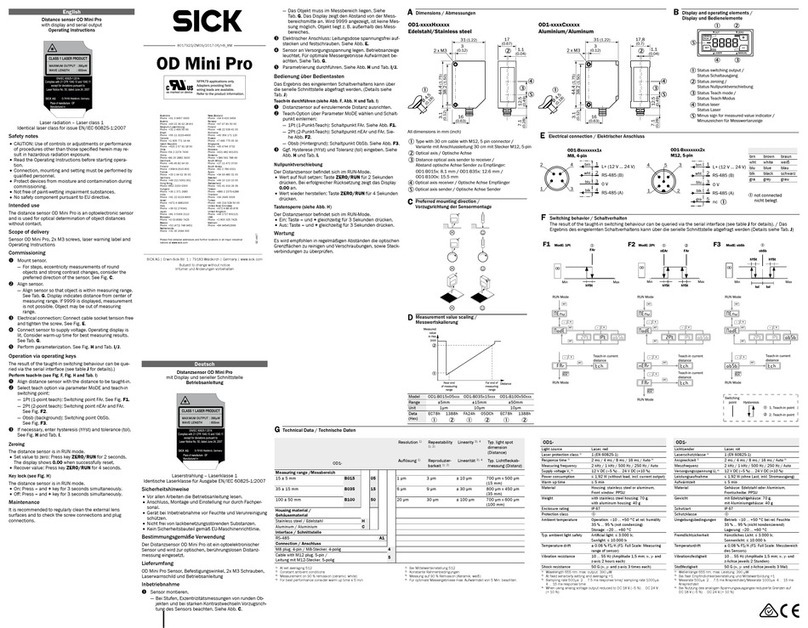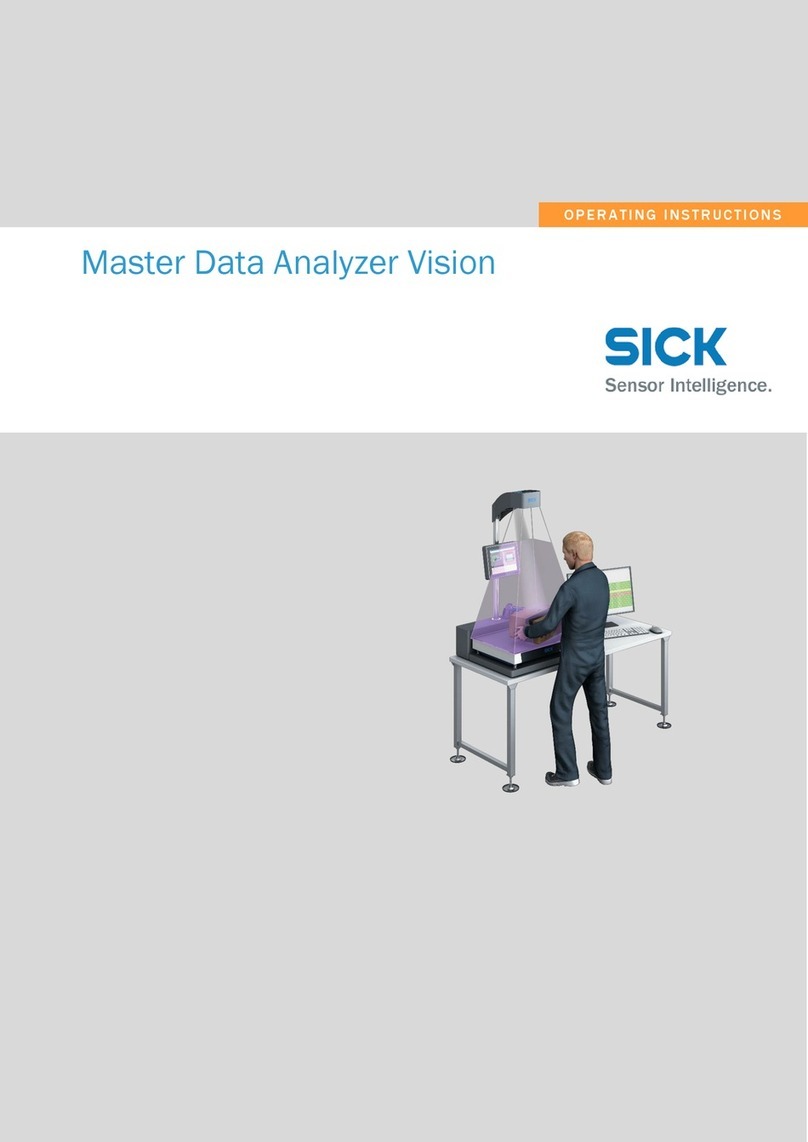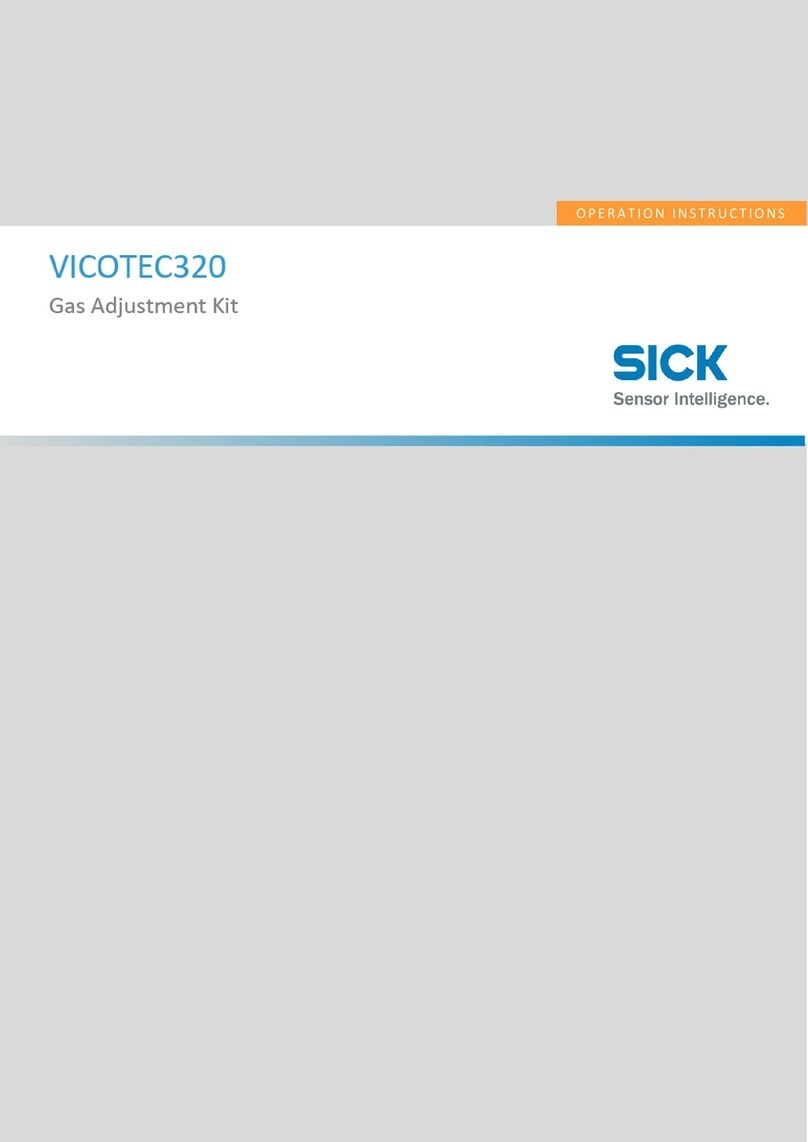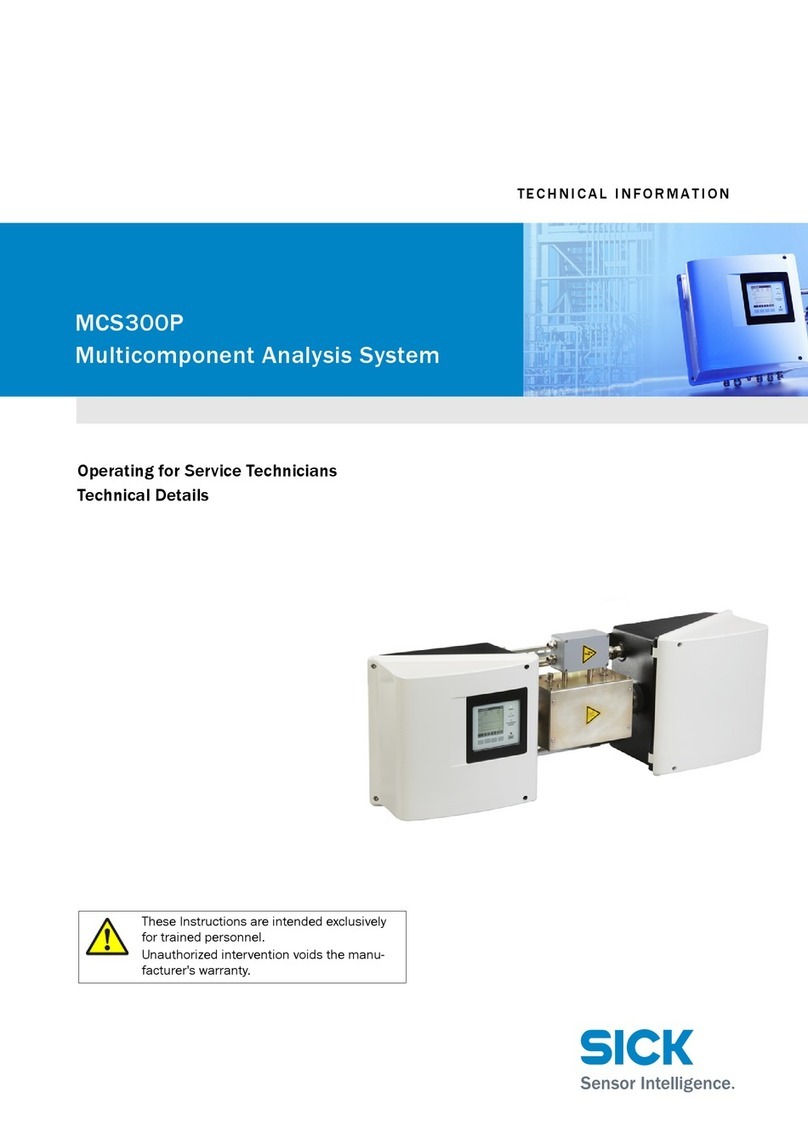Contents
1 About this document........................................................................ 4
1.1 Information on the operating instructions.............................................. 4
1.2 Explanation of symbols............................................................................ 4
1.3 Further information................................................................................... 5
2 Safety information............................................................................ 6
2.1 Intended use............................................................................................. 6
2.2 Improper use............................................................................................. 6
2.3 Internet protocol (IP) technology.............................................................. 6
2.4 Limitation of liability................................................................................. 6
2.5 Modifications and conversions................................................................ 7
2.6 General cybersecurity notice................................................................... 7
2.7 Requirements for skilled persons and operating personnel.................. 7
2.8 Operational safety and particular hazards.............................................. 8
3 Product description........................................................................... 11
3.1 Overview.................................................................................................... 11
3.2 System requirements............................................................................... 11
3.3 Solving a Deep Learning application....................................................... 12
4 Operation............................................................................................ 14
4.1 Installation................................................................................................ 14
4.1.1 SICK AppManager.................................................................... 14
4.1.2 Installing the SensorApp on a device..................................... 14
4.1.3 Installing tools.......................................................................... 15
4.2 User interface........................................................................................... 15
4.3 Run mode.................................................................................................. 16
4.4 Configure mode........................................................................................ 16
4.4.1 Tool tree.................................................................................... 17
4.4.2 System settings......................................................................... 18
4.4.3 Job settings.............................................................................. 18
4.4.4 Saving, importing and exporting a configuration................... 23
5 Annex.................................................................................................. 24
5.1 Licenses.................................................................................................... 24
5.2 Tool box - System...................................................................................... 24
5.2.1 Interfaces tools.......................................................................... 24
5.2.2 Calibration tools......................................................................... 26
5.3 Tool box - Jobs........................................................................................... 27
5.3.1 Analysis tools............................................................................. 27
5.3.2 Results tools.............................................................................. 34
5.3.3 Communication tools.................................................................. 39
CONTENTS
8025818/0000/2020-06 | SICK O P E R A T I N G I N S T R U C T I O N S | Intelligent Inspection 3
Subject to change without notice