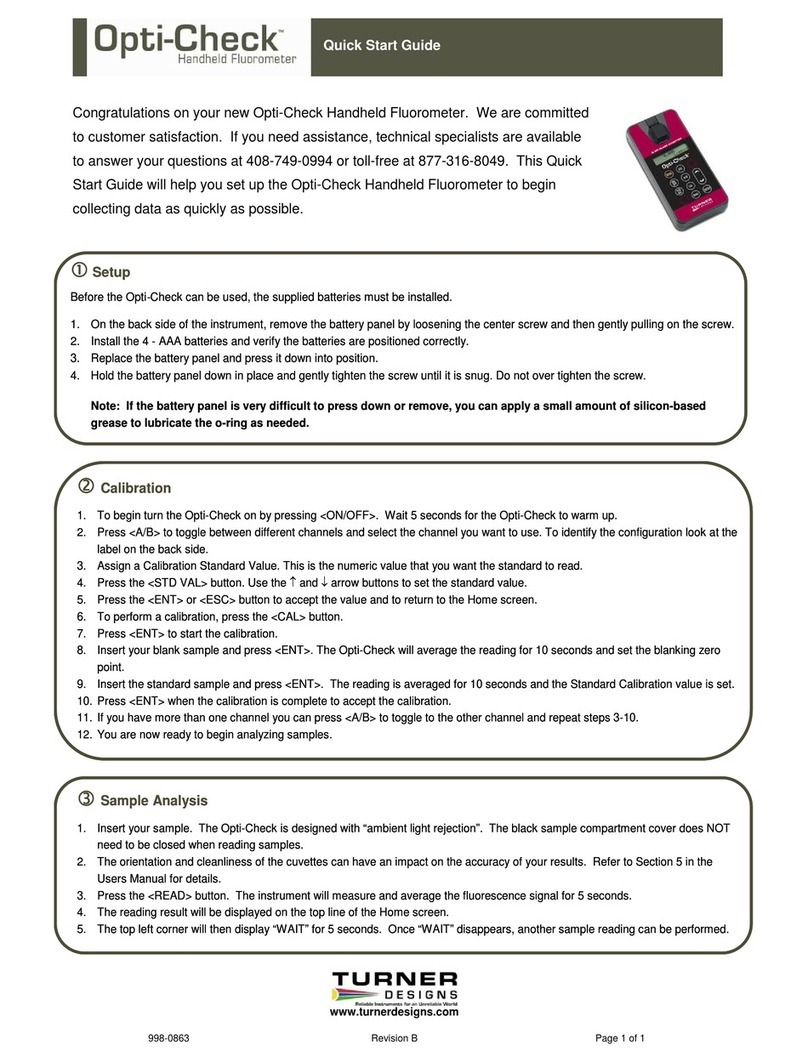AquaFlash User’s Manual
If SET DATE/TIME is selected, press ENTER and date and time will display on the
screen as (MM/DD/YYYY) and (hh:mm). Use the keys to select either parameter; a
marker will indicate selection.
oIf MM/DD/YYYY is selected, press ENTER and you will be allowed to adjust the
month, date, and year using the keys. Press ENTER to save the set date.
If ESC is pressed prior to saving the set date, the screen is exited and nothing is
saved. Date is logged per sample.
oIf hh:mm is selected, press ENTER and you will be allowed to adjust the hour and
minutes using the keys. Press ENTER to save the set time. If ESC is
pressed prior to saving the set time, the screen is exited and nothing is saved. Time
is logged per sample.
ESC –Exits to the previous or home screen
CHK STD –Is used to determine instrument drift. “Cal. Check Passed” or “Cal. Check
Failed” will be displayed after measuring an Adjustable Solid Secondary Standard (SSS)
using the CHK STD button indicating whether there is drift in the AquaFlash’s calibration.
SSS is available for purchase as accessory P/N 8000-951.
2.2 Instrument Power Up
Press the ON/OFF button to power on the AquaFlash. After a 5 second warm up, the
AquaFlash is ready for operation. Pressing the ON/OFF button again will turn the unit off or
if left idle on the HOME screen for 3 minutes the unit will automatically turn off to save
battery power.
Note: The AquaFlash will NOT automatically turn off if left idle while running a
sample or if on any screen other than the Home Screen.
HOME SCREEN
The home screen will display the unit’s current date, time, AquaFlash firmware version and
remaining battery power as a percentage. These parameters will be displayed after
powering the instrument on and warm up has completed as well as every time the ESC
button is pressed to exit to the home screen.
Battery power is checked whenever users turn the instrument on using the ON/OFF button.
After the 5 second countdown,
-If the battery power is < 20%, the following warning message will display
“Battery <20%! Press <ENTER>” you can continue making measurements
after pressing ENTER.
MM/DD/YYYY HH:MM
FW1.00 Batt: 100%