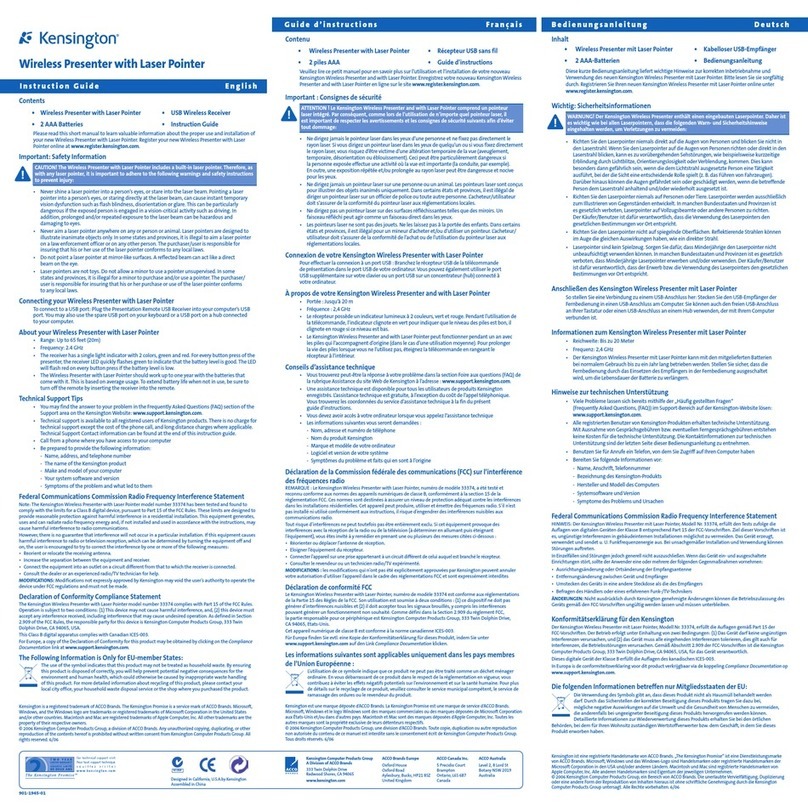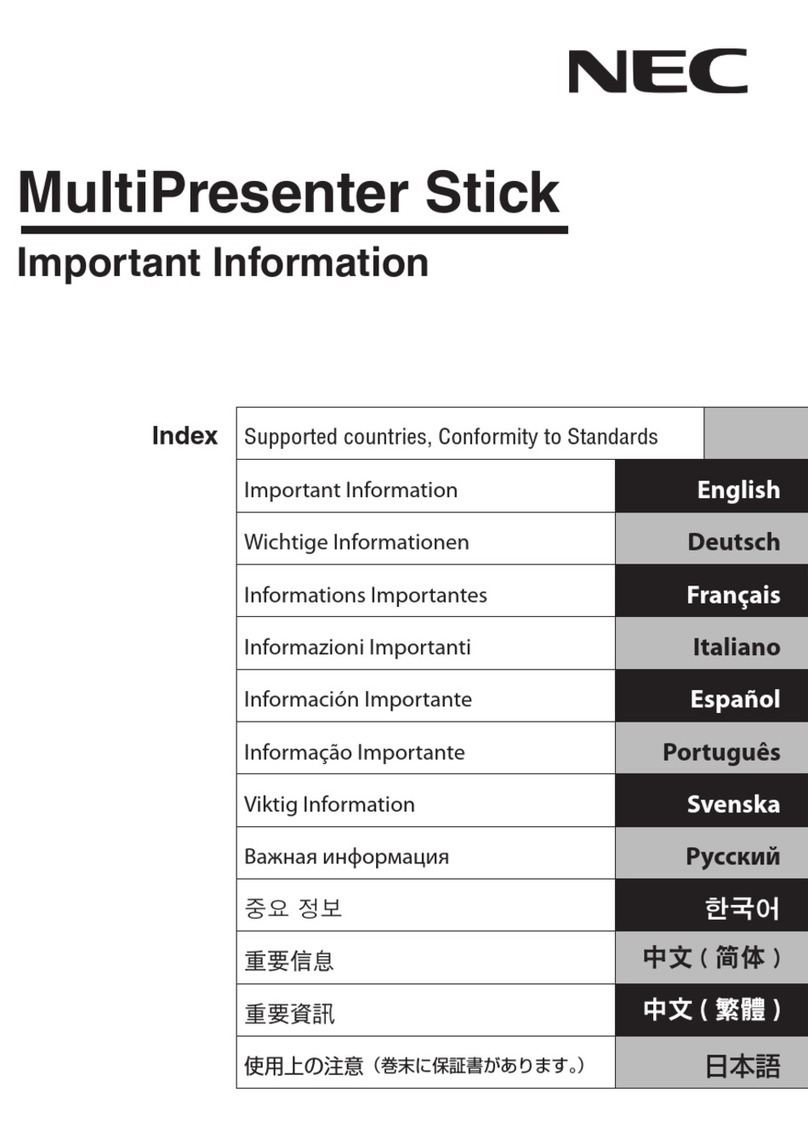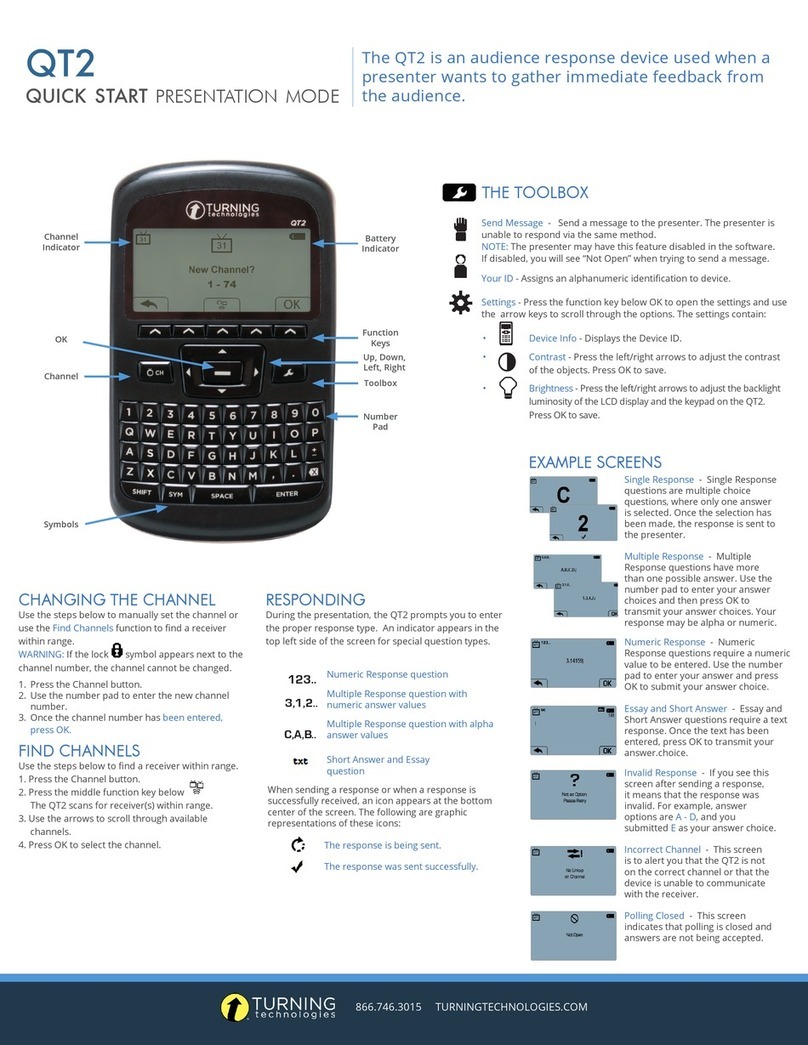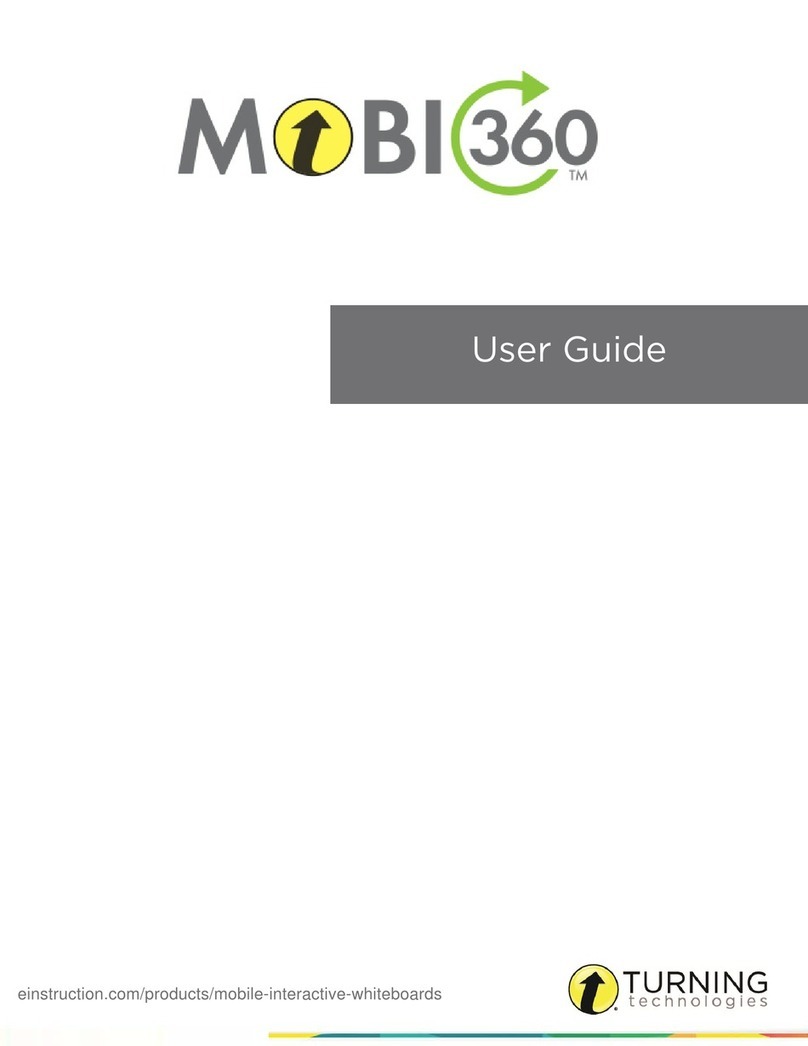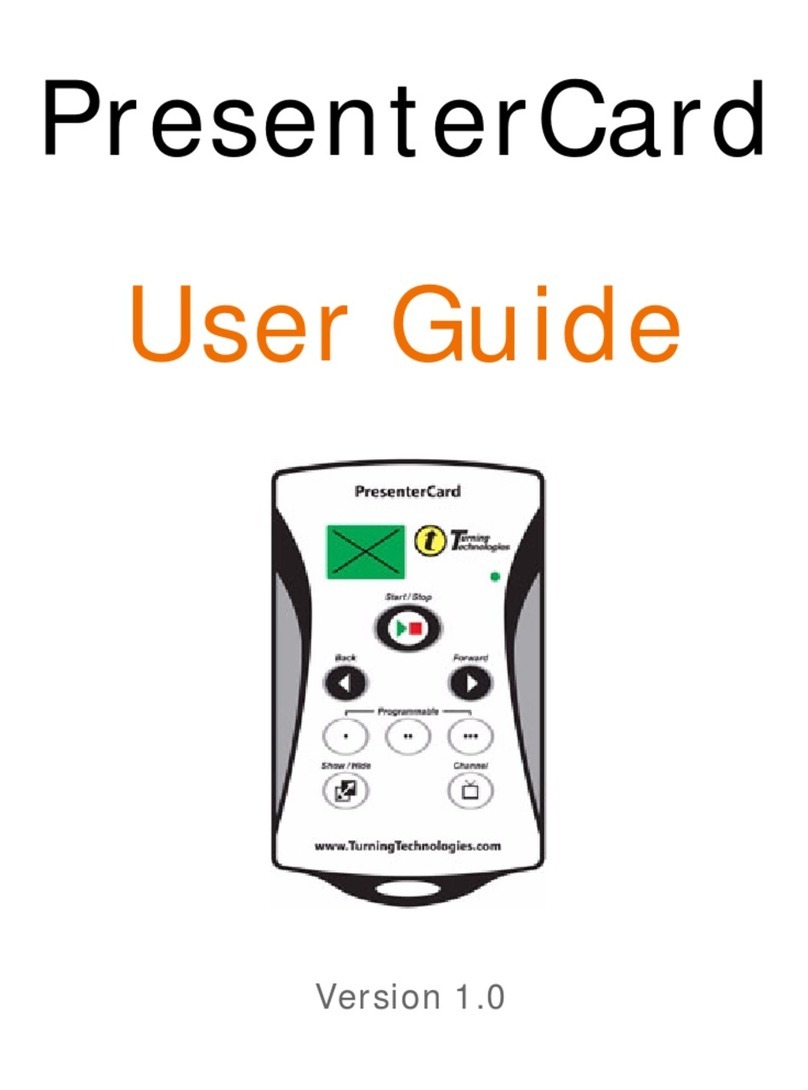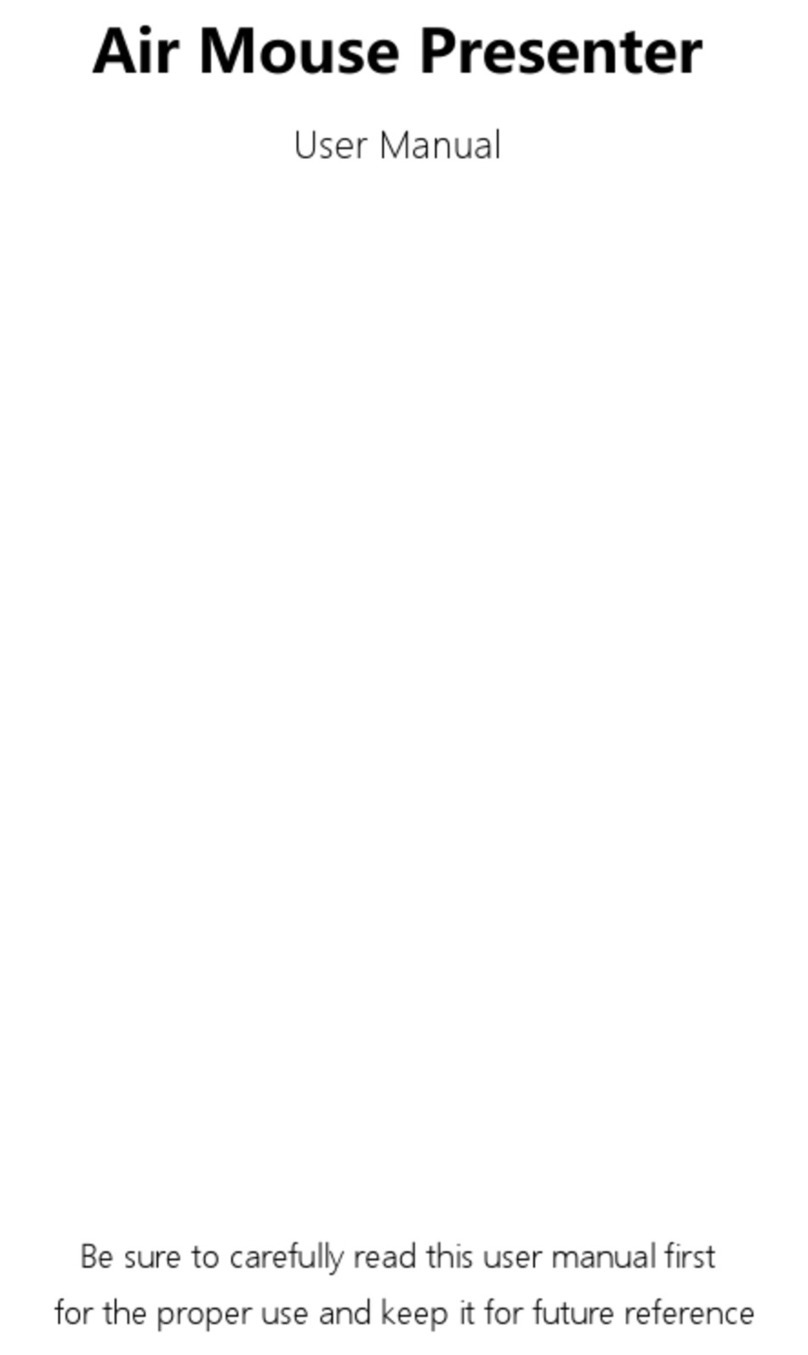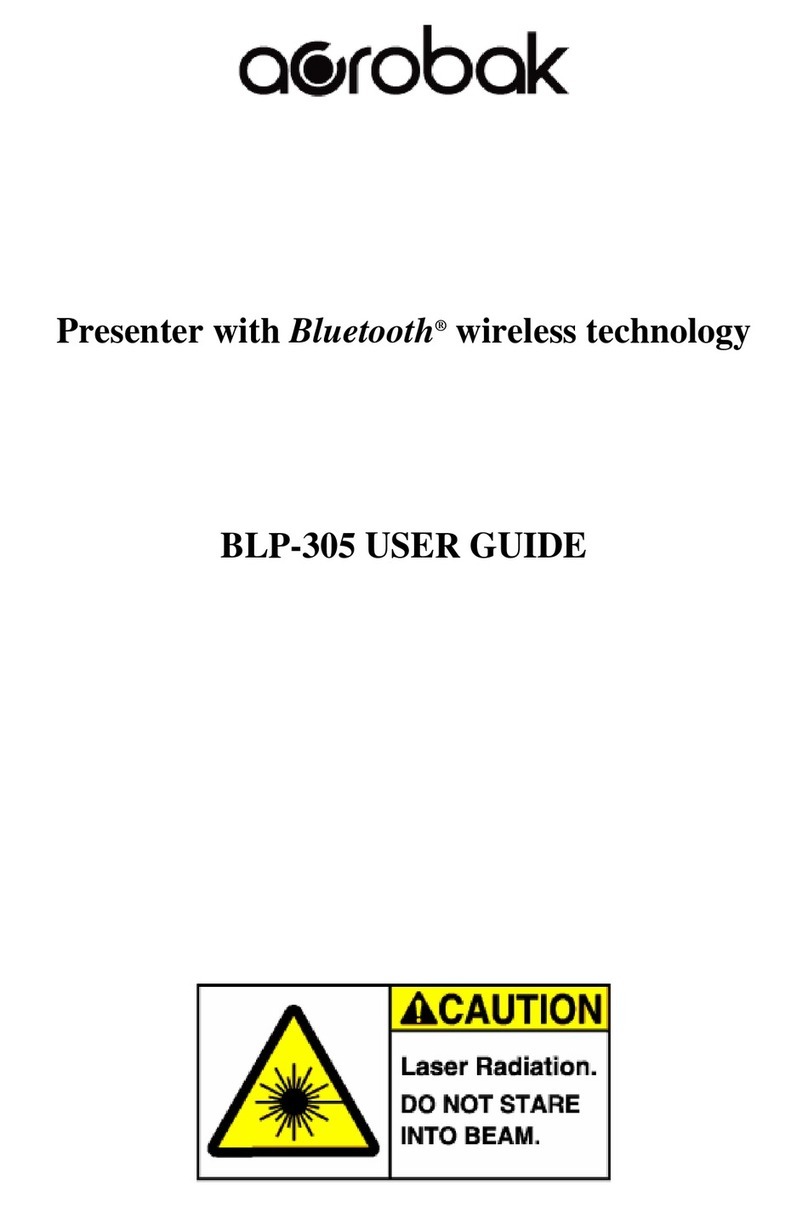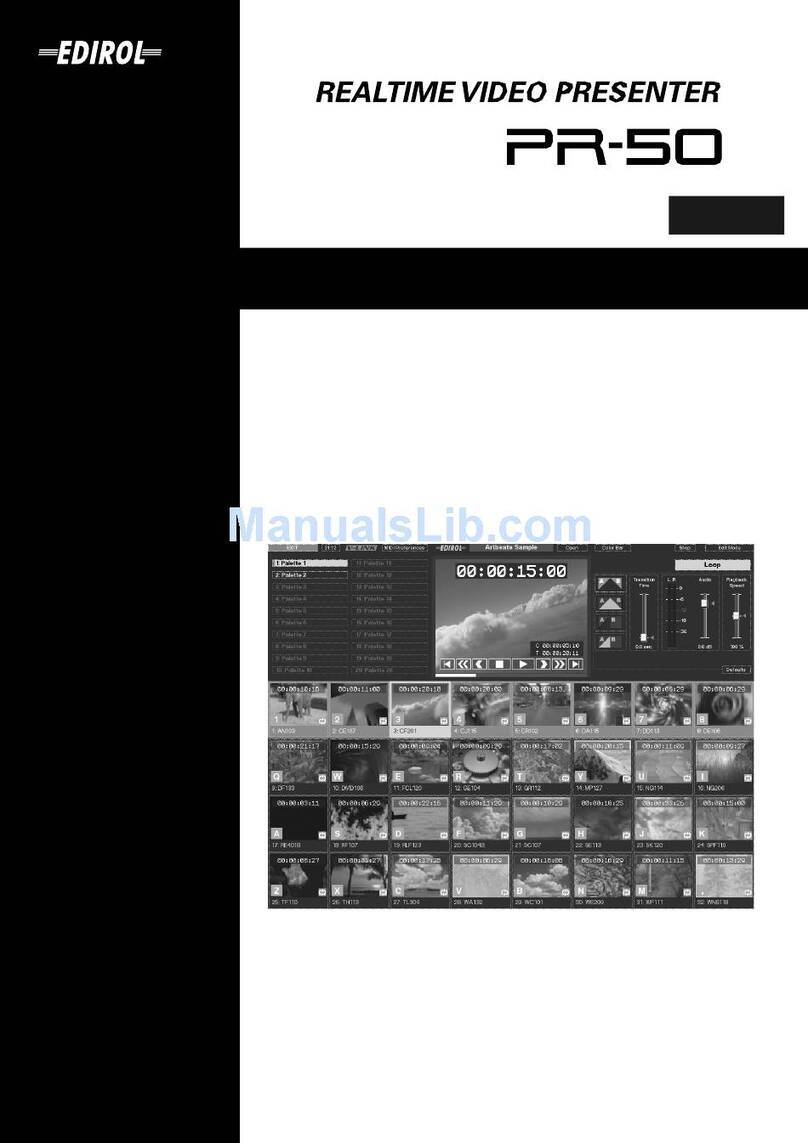PresenterCard 2
Button TurningPoint TurningPoint AnyWhere PresenterCard Programming
Programmable button one can
be customized.
Programmable button one
can be customized. N/A
Programmable button two can
be customized.
Programmable button two
can be customized. N/A
Programmable button three can
be customized.
Programmable button three
can be customized. N/A
The Show/Hide button switches
between the presentation and
blank screen.
The Show/Hide button
shows or hides all win-
dows.
N/A
N/A N/A The Channel button is used to begin the
channel programming sequence.
TurningPoint
Pairing PresenterCard with TurningPoint
1Open TurningPoint and sign in to your account.
2Select Preferences from the Dashboard.
3Select Connections from the left navigation pane.
4Scroll to PresenterCard in the right navigation pane.
5To the right of PresenterCard Device ID, click Change.
6Press any button on the PresenterCard to pair it with TurningPoint.
7Once the Device ID appears in the PresenterCard Pairing window, click Pair.
The PresenterCard Device ID now appears in the Settings menu next to PresenterCard Device ID.
Configuring the PresenterCard Programmable Buttons
The PresenterCard programmable buttons for TurningPoint include:
lPowerPoint Polling programmable buttons can be set to show/play/pause the countdown timer, insert a Response/Non-
Response Grid, display the connection information, make a polling question anonymous, repoll the current polling
question, toggle between percent/count or do nothing.
lAnywhere Polling programmable buttons can be set to show/play/pause the countdown timer, insert a Response/Non-
Response Grid, show/hide the chart window, show/hide the presentation window, display the connection information,
make a polling question anonymous, toggle between percent/count or do nothing.
1Open TurningPoint and sign in to your account.
2Select Preferences from the Dashboard.
3Select Connections from the left navigation pane.