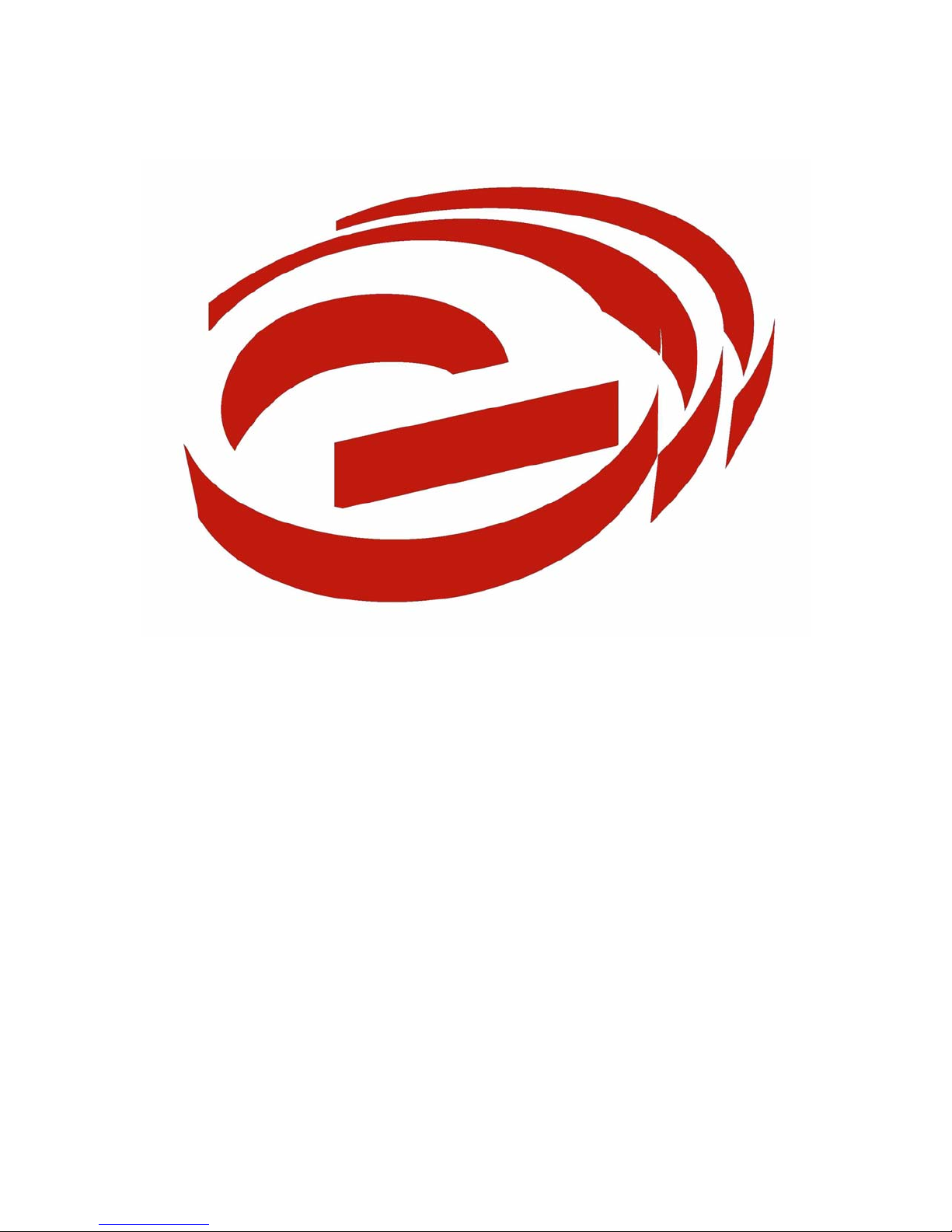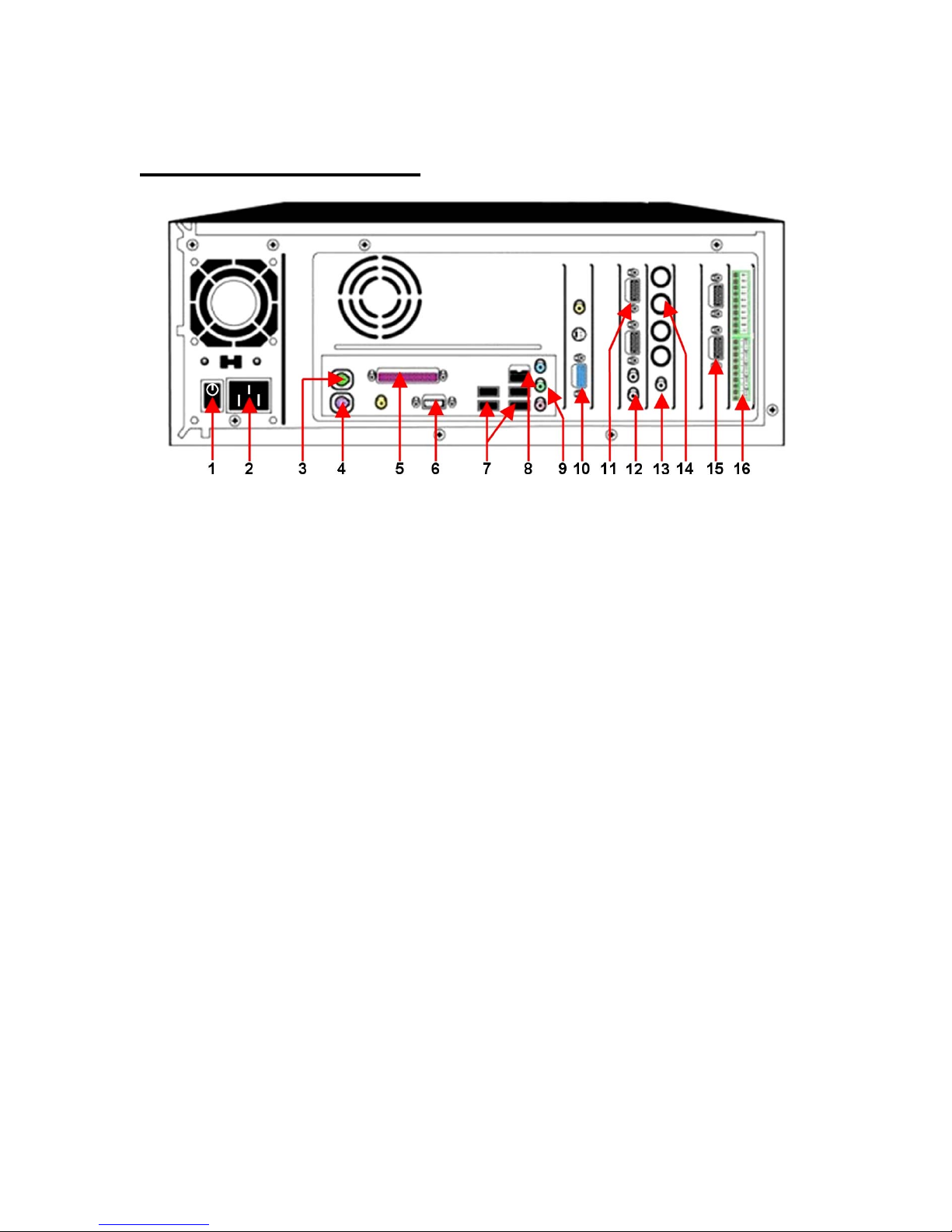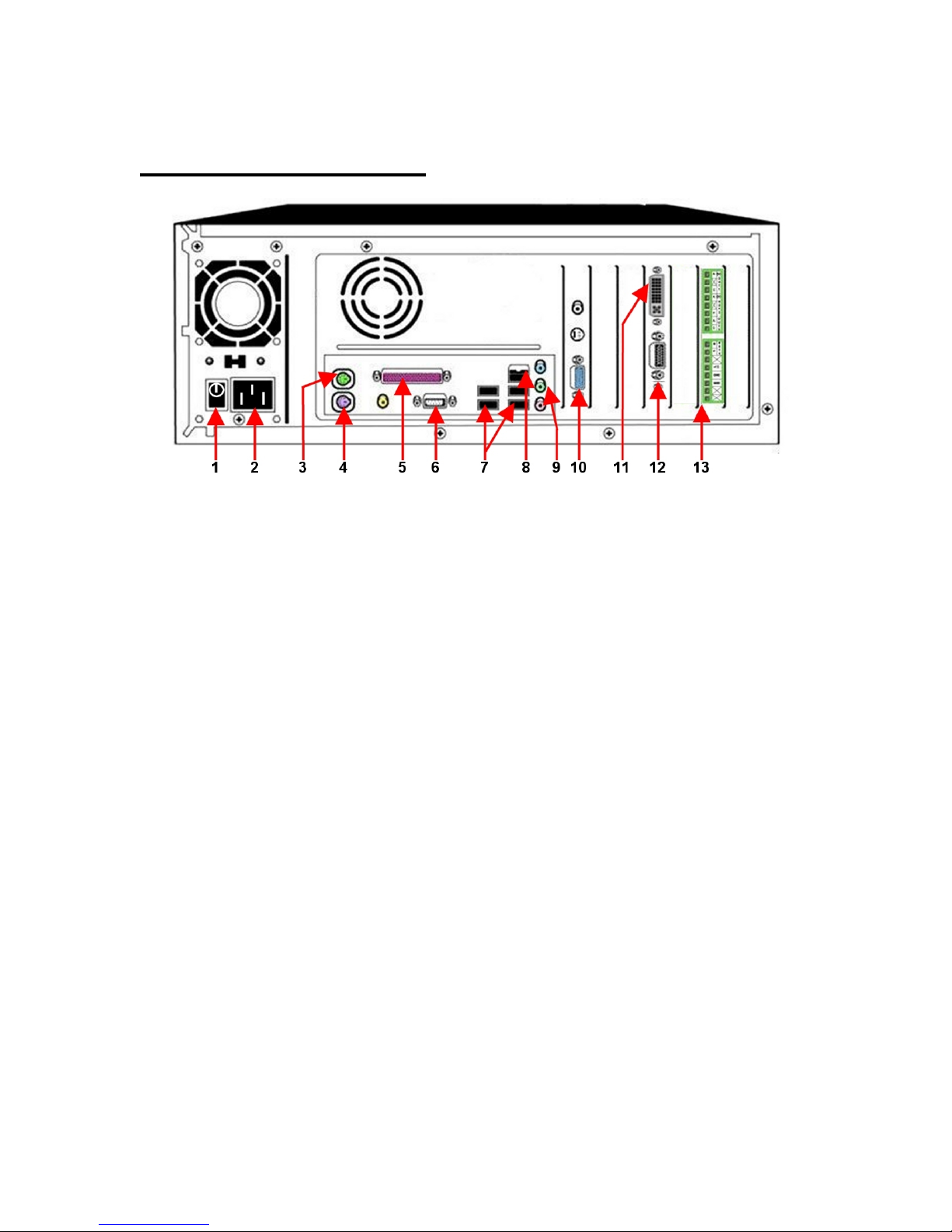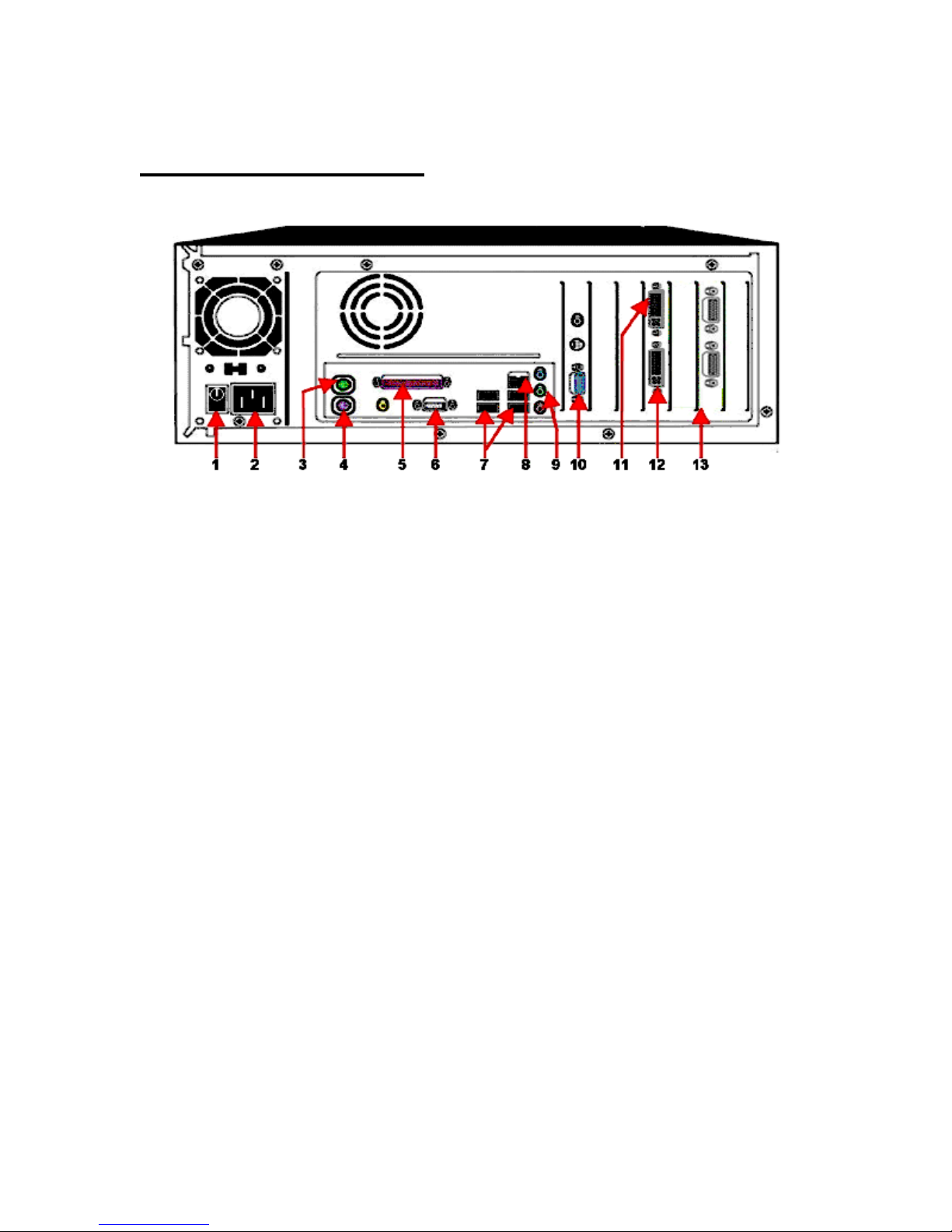DVR Installation and Operation
Warnings and Disclaimers Top 10 List
Attention all DVR Users and Installers: IMPORTANT—READ
CAREFULLY!
When the DVR starts up, you are automatically logged on as a user with Administrator rights. This
enables you to configure all necessary networking and connection protocols and configure the DVR
setup without restrictions.
Please review the following list of do’s and don’ts for successful installation and operation of the
DVR. Failure to comply with any of the recommendations on the list will VOID YOUR
WARRANTY.
WARNINGS AND DISCLAIMERS TOP 10 LIST
1. DO protect the DVR by using an EL-USA approved hardware Firewall
If connecting the DVR to the Internet or ANY internal network with remote access, you MUST use an EL-USA approved
hardware Firewall to protect the DVR. Failure to protect the DVR from network-based attacks will void the warranties, expressed
or implied. WHILE EL-USA TAKES VERY SERIOUSLY THE THREAT OF VIRUS ATTACKS AND THE DAMAGE
THEY CAUSE, EL-USA ACCEPTS NO RESPONSIBILITY FOR LOSS OF DATA OR DAMAGES DUE TO VIRUSES,
DATA ATTACKS, SOFTWARE UPDATES, OR THE INABILITY TO USE THE PRODUCT. ANY LOSSES
COVERED ARE LIMITED IN VALUE NOT TO EXCEED THE ORIGINAL PURCHASE PRICE OF THE PRODUCT.
2. DO place the DVR in an environmentally safe location
Please keep the following criteria in mind when determining an environmentally safe location for the DVR.
• Room temperature range should be between 50o F and 90o F
• Humidity should stay between 10% and 65% nominally
• Environment should not be excessively dusty or exposed to airborne particulates.
3. DO protect the DVR power source
An uninterruptible power supply (UPS) and a power conditioner are strongly recommended for use with EL-USA DVR products.
4. DO monitor the condition of the DVR periodically
All computer-based products may experience difficulties occasionally so monitor the condition of the DVR and report any issues
to EL-USA or the EL-USA Dealer.
5. DO follow recommended updates and maintenance procedures
EL-USA provides periodic recommended hardware/software updates and system maintenance procedures to ensure the DVR
system is optimized to run efficiently and meet the demands of your evolving business needs.
6. DO NOT install any other software or Hardware on the DVR
This includes the installation of ANY software/hardware not provided by EL-USA, except if the software/hardware is specifically
recommended and you are instructed to perform the installation by an authorized EL-USA Support Technician.
7. DO NOT customize the operating system
This includes adding screensavers, adjusting power save settings, changing the desktop, fonts or any other aspect.
8. DO NOT use the DVR for any purpose other than the intended use
This includes browsing the Internet, playing music or CD’s, playing games, or using the DVR for any purpose other than the
intended use by the manufacturer.
9. DO NOT unplug the mouse or keyboard while the system is on
Plugging or unplugging the mouse and/or keyboard while the system is on could damage the port rendering the mouse and/or
keyboard permanently inoperable.
10. DO NOT change operating system user names and passwords
The operating system user names and passwords cannot be changed and the DVR cannot be added to a domain because either
action will reduce functionality and potentially render the DVR inoperable.
www.TURNSTILES.us * 8641 South Warhawk Road * Conifer, CO 80433