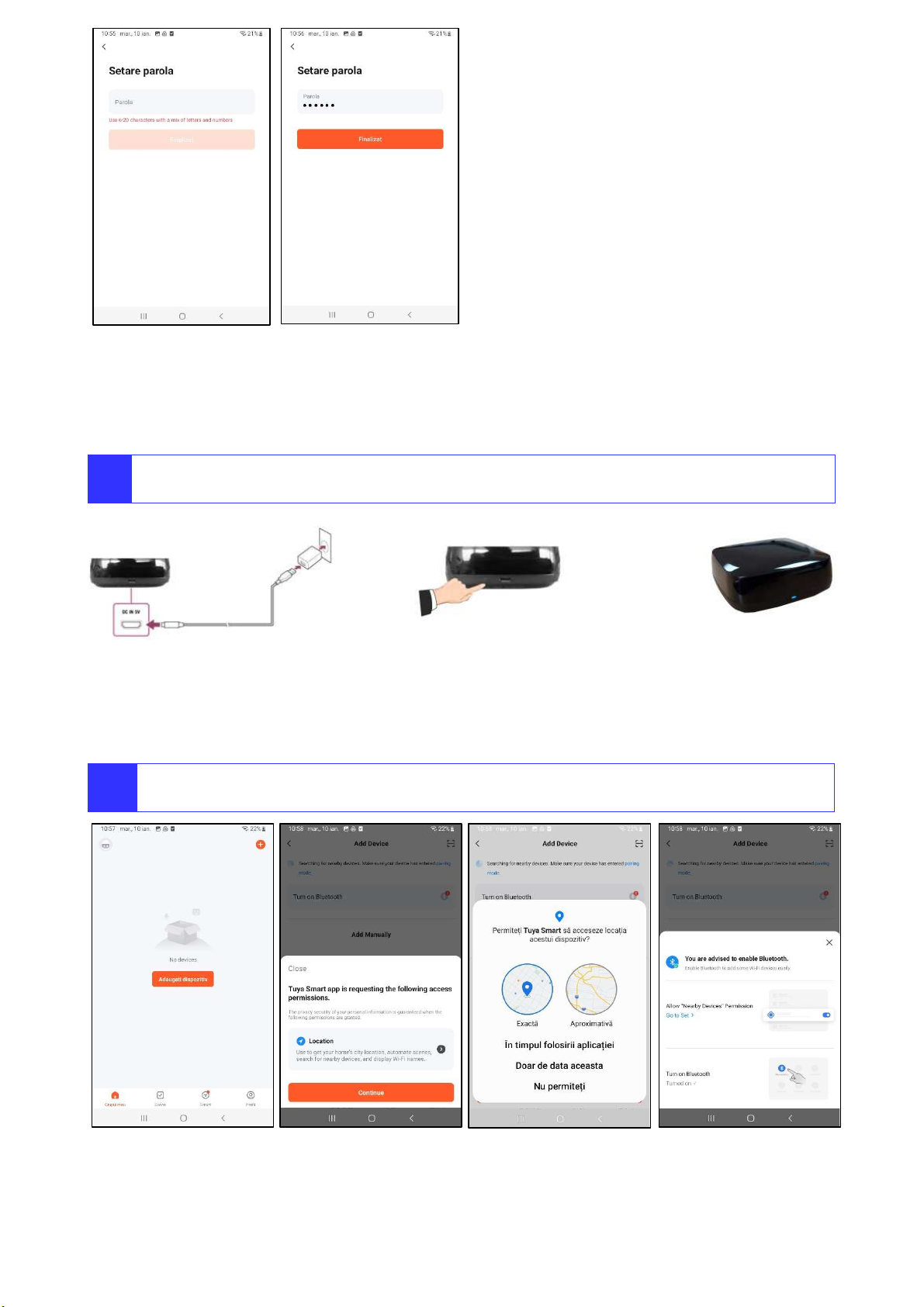7
Actionati un dispozitiv RF
Operate an RF device
Selectati un dispozitiv instalat
Select an installed device
Se afiseaza controalele dispozitivului
The device controls are shown
Butonul “Close” inchide, “Pause”
opreste, “Open” deschide roleta
The uttons for control the roller
shade: close, stop, open
Noua pozitie a roletei va fi afisata
The new position of the shade will
e shown
8
Partajati instalatia cu un alt utilizator de aplicatie TUYA
Share the installation with another TUYA app user
In ecranul “Profil” apasati
“Administrator de familii”
In screen “Me” press the utton
“Home management”
Apasati “Locatia mea” sau numele
instalatiei dvs.
Press “My location” or the name of
your installation
Apasati “Adaugati o alta persoana”
Press „Add mem er”
Apasati utonul “App account” si
urmați instrucțiunile
Press utton “App account” and
follow the instructions
Adaugati un Nume, selectati
Regiunea, introduceti adresa de mail
a Contului de aplicatie TUYA a
userului de adaugat, apasati Salvare
Add a Name, select Region, enter
the mail address of the TUYA app
account of the user to e added,
then press Save
Lista mem rilor se actualizeaza, se
asteapta ca noul user sa confirme
invitatia de alaturare
Mem er list is updated, with the
new mem er waiting to join
Noul user primeste mesaj in
aplicatia TUYA instalata pe
smartphone-ul sau
The new user receives a message
in TUYA app installed on his
smartphone
Noul user apasa “Accept” si
confirma invitatia de alaturare, apoi
va putea actiona dispozitivele
instalate
The new user press “Accept”
confirming the invitation to join,
then it will e a le to control the
installed devices