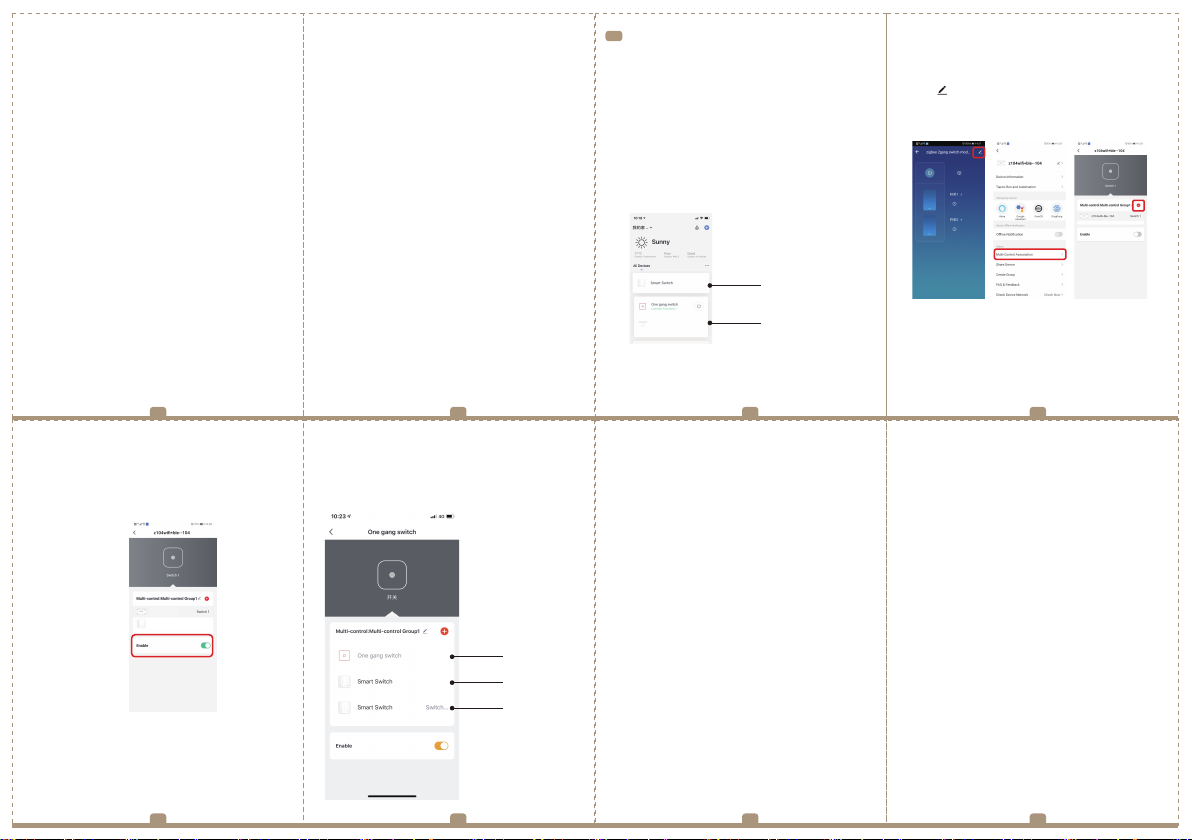2 Gang ZigBee+RF Switch Module
INSTRUCTION MANUAL
Global international operation Whenever & Wherever
You are,All-in-one Mobile App
Anywhere
APP
APP
Schedule timer Voice control-work
with Google Home Voice control-work
with Amazon Alexa Device Sharing
Inhouse local operation
INSTALLATION
Warnings:
1.
Installation must be carried out by a qualified electrician in
accordance with local regulations.
This is a Zigbee smart module switch that must be used
under Zigbee gateway hub connected with Zigebee protocol.
2.
Keep the device out of the reach of children and away from
water,damp or hot environment.
3.
4.
5. Obstruction by concrete wall or metallic materials may
reduce the effective operation range of the device and
should be avoided.
6. Do NOT attempt to disassemble,repair or modify the device.
Wiring Instructions and Diagrams
Scan the QR code to download Smart Life App, or
you can also search keyword “Smart Life” at App
Store or Googleplay to download App.
iOS App / Android App
APP USER MANUAL
MANUAL OVERRIDE
FAQ:
The Zigbee switch module terminal reserves the access of
manual override function for the end-user to switch on/off.
• Switch on/off for permanent on/off function.
Notes:
1) Both the adjustment on App and switch can be reset,
the last adjustment remains in memory.
2) The App control is synchronized with the manual
switch.
1.Turn off the power supply before carrying out any
electrical installation work.
2.Connect wires according to the wiring diagram.
3.Insert the module into the junction box.
4.Connect the power supply and follow switch module
configuration instructions.
Notes: Put your smartphone close to the switch
module when you’re configuring, and make
sure you have min. 50% Wi-Fi signal.
Q1: What should I do if I can’t configure the switch module?
a. Please check whether device is powered on.
b. Make sure your mobile and Zigbee gataway hub
are under the same 2.4GHz WiFi network.
c. Whether it’s in good internet conditions.
d. Make sure the password entered in App is correct.
e. Make sure the wiring is correct.
Q2: What device can be connected to this Zigbee switch
module?
Q3: What happens if the WiFi goes off?
Most of your household electrical appliances can be,
such as lamps, laundry machine, coffe maker, etc.
You can still control the device connected the switch
module with your traditional switch and once WiFi is
active again the devices connected to App will
connect automatically for normal control.
n
Q4: What should I do if I change the WiFi network or
change the password?
You have to re-connect your Zigbee gateway hub to the
ew WiFi network according tto he App User Manual.
Mounting Clip
MS-104BZ
TECHNICAL SPECIFICATIONS
Product type 2 Gang ZigBee + RF Switch Module
Wireless Protocol ZigBee 3.0
Operation temp. -10ºC - +40ºC
Case temp.
Tc: +80ºC (Max.)
Operation range ≤200 m
Dims (WxDxH) 52x47x18 mm
IP rating IP20
Warranty 1 year
Voltage 90-250V AC
Current Total 10A
1 2 34
5 6 7 8
3. With 2 Wall Socket
L N
Wall Socket
Wall Socket
L N
2. With 2 Gang 2 Way switches
WIRING DIAGRAM
1. With one 2 Gang switch
L N
52 mm
18 mm
47 mm
S2
L
L
LN
S1
2
1
2 Gang ZigBee+RF Switch Module
Voltage: AC 90V-250V Total: 10A Wireless Protocol: ZigBee 3.0
Powered By
App
APP
Router Voice control Push wall switch
(Reset switch)
Rocker light switch
Rocker light switch
Push wall switch
(Reset switch)
Install the device away from strong signal sources such as
microwave oven that may cause signal interruption resulted
in abnormal operation of the device.
2 Gang ZigBee+RF Switch Module
Voltage:AC 90V-250V Total:10A Wireless Protocol: ZigBee 3.0
2 Gang ZigBee+RF Switch Module
Voltage: AC 90V-250V Total: 10A Wireless Protocol: ZigBee 3.0
2 Gang ZigBee+RF Switch Module
Voltage: AC 90V-250V Total: 10A Wireless Protocol: ZigBee 3.0
2 Gang ZigBee+RF Switch Module
Voltage: AC 90V-250V Total: 10A Wireless Protocol: ZigBee 3.0
Light switch
Light switch