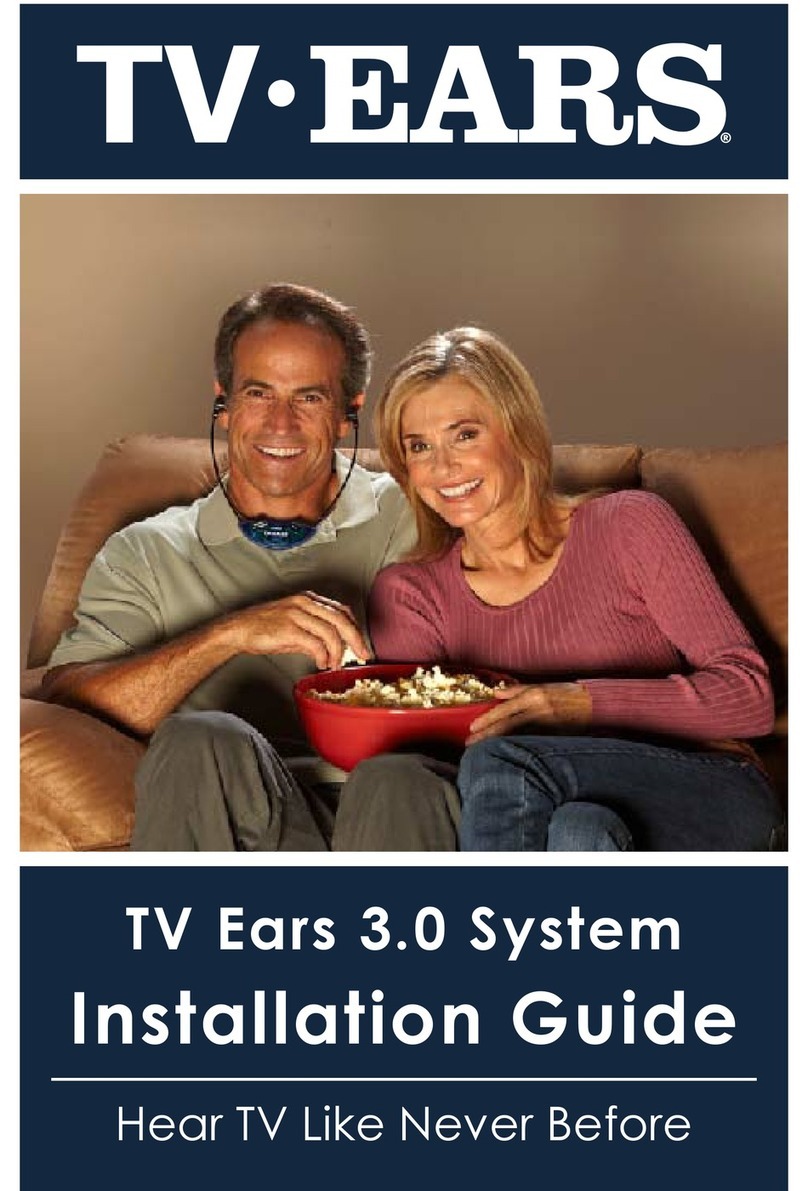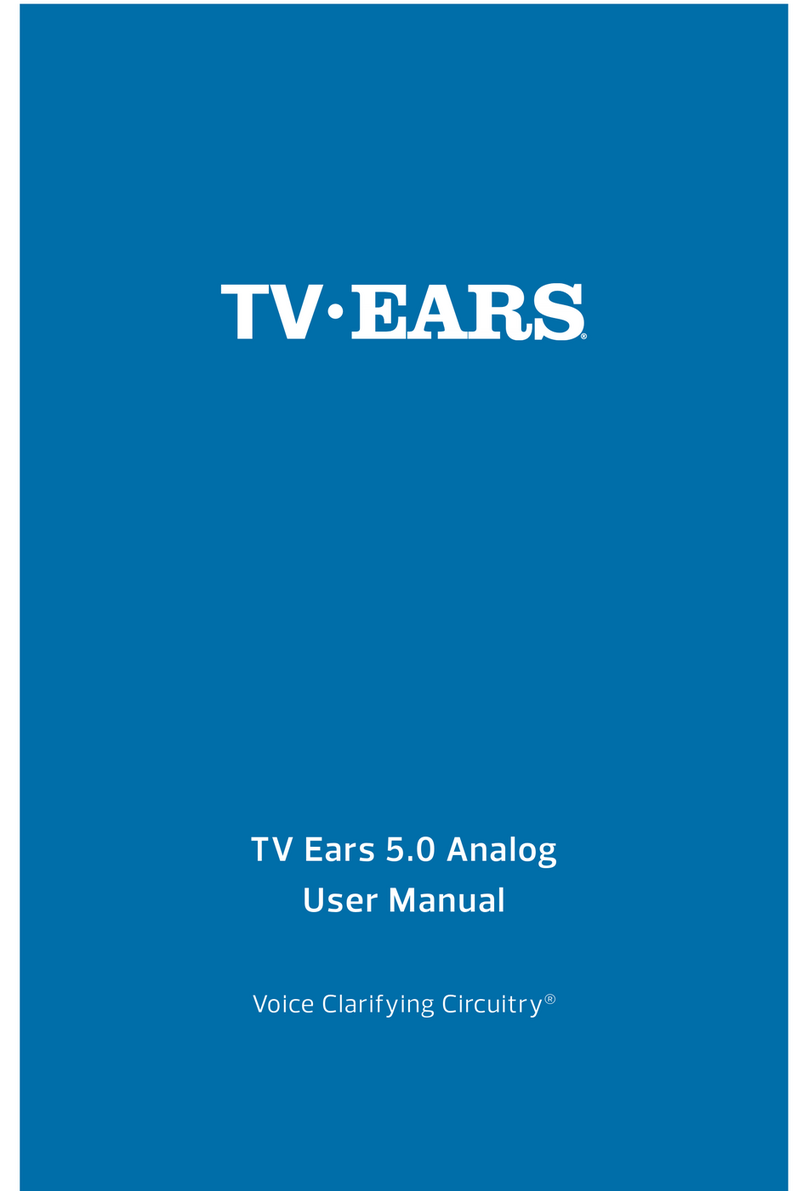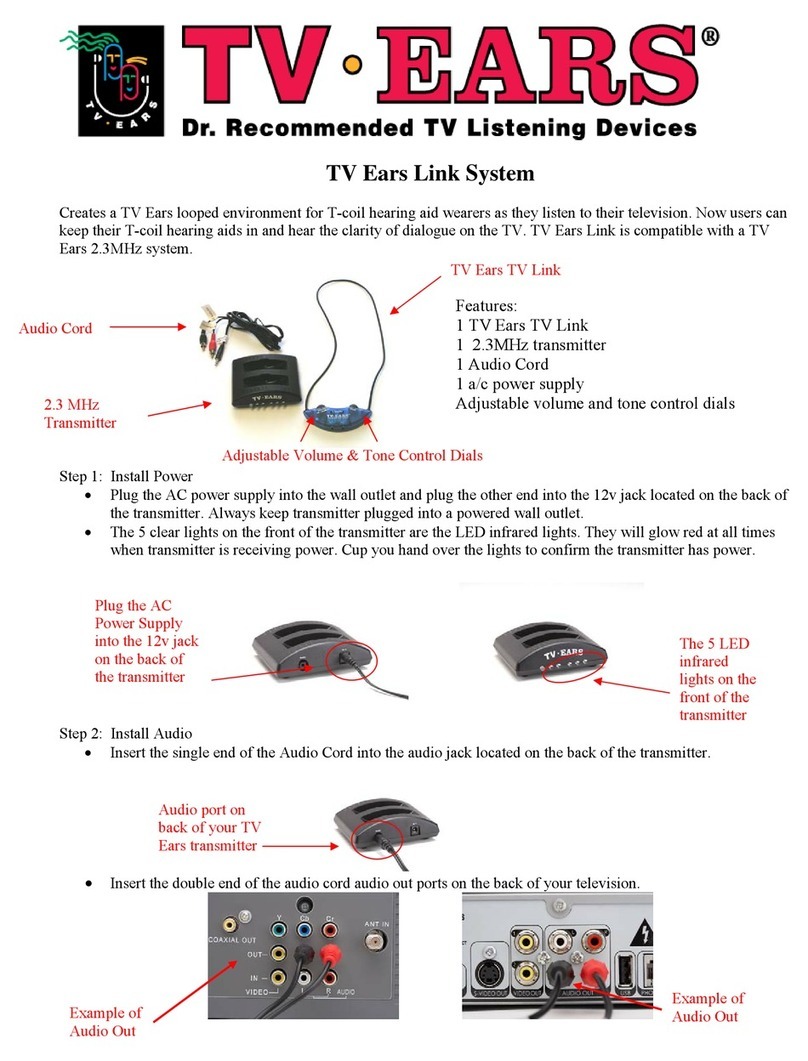3
Safety Instrucons
13. Lightning - Unplug the apparatus during lightning storms or when unused for a long period of
me. This will prevent damage to the equipment due to lightning and power-line surges.
14. Servicing - Refer all servicing to qualied service personnel. Servicing is required when the
apparatus has been damaged in any way, such as the power-supply cord or plug is damaged,
liquid has been spilled or objects have fallen into the apparatus, the apparatus has been exposed
to rain or moisture, does not operate normally, or has been dropped.
NOTE: Taking this apparatus to a non-authorized service professional will void your warranty.
15. Replacement Parts - When replacement parts are required, be sure the service technician has
used replacement parts specied by the manufacturer or have the same characteriscs as the
original part. Unauthorized substuons may result in re, electric shock, or other hazards. Any
parts used not authorized by the manufacturer will void your warranty.
16. Overloading - Do not overload wall outlets, extension cords, or convenience receptacles on other
equipment as this can result in a risk of re or electric shock.
17. Entering of Objects and Liquids - Never insert an object into the product through vents or
openings. High voltage ows in the product and inserng an object can cause electric shock and/
or short internal parts. For the same reason, do not spill water or liquid on the product.
18. Damage Requiring Service - If any of the following condions occurs, unplug the power
cord from the power outlet, and refer to a qualied service professional under the following
condions:
19. Safety Checks – Upon compleon of service or repair work, request the service technician to
perform safety checks to ensure that the product is in proper operang condion.
1. When the AC cord or plug is damaged,
2. If liquid has been spilled, or objects have fallen into the product,
3. If the product has been exposed to rain or water,
4. If the product does not operate normally by following the operang instrucons.
Adjust only those controls that are covered by the operang instrucons as an
improper adjustment of other controls may result in damage,
5. If the product has been dropped or damaged in any way, and
6. When the product exhibits a disnct change in performance – this indicates a
need for service.