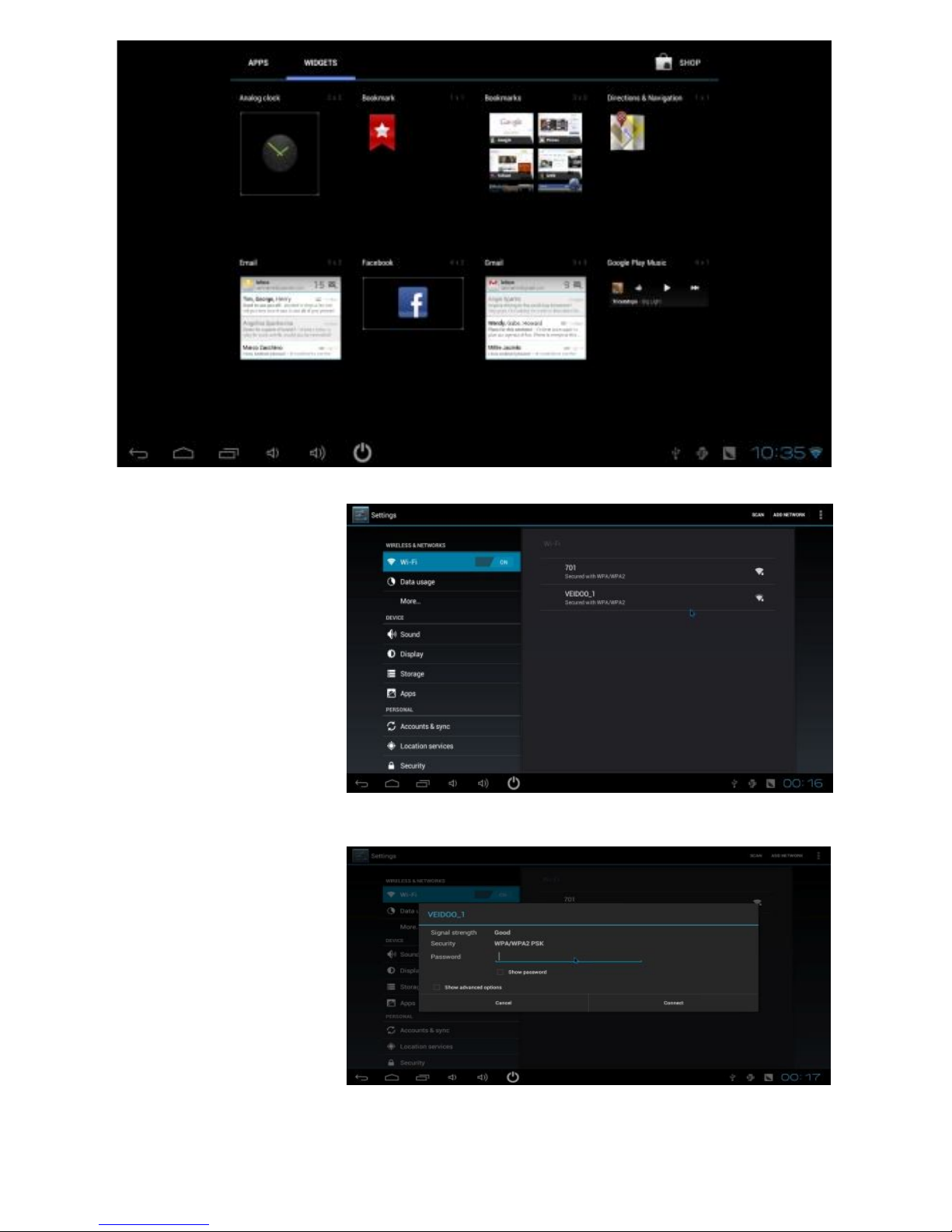2. Connect the TV
The device supports TV power supply directly with it into the USB port of TV. Users
could also connect the HDMI cable between the device and TV, with the charger in
accessories to support power supply. The following picture shows that the device
gets power supply directly from TV, and it supports the wireless mouse and
keyboard with the receiver into the USB port of the device.
(1) Micro USB:Used to
connect the power
( 2) HDMI:AV out
( 3) T-Flash:Could be expended
by T- FLASH memory
( 4) USB Host: For pen drive,
mouse, keyboard, External
HDD, 3G dongle, could be
expended by USB Hub;
B. Initial operation
1. Connection instruction for Hardware
Connect the TV set or LCD monitor by product or HDMI cable. Set up the
TV data receive mode to HDMI port. (Refer to TV set user manual) Suggest
using 2.4G wireless mouse and keyboard. Plug 2.4G receiver on USB Host
connector.Or Plug on USB OTG port by port converter. If only mouse plugged
,the device will provide soft keyboard in operation system.
Mouse left button for “OK”,right button for “return”,rolling for page up and
down. Hold left button to pull icon or copy & paste file. Hold middle button
for Properties.
2. OS interface
Connect power supply and devices,the booting information will show up within 1 min.