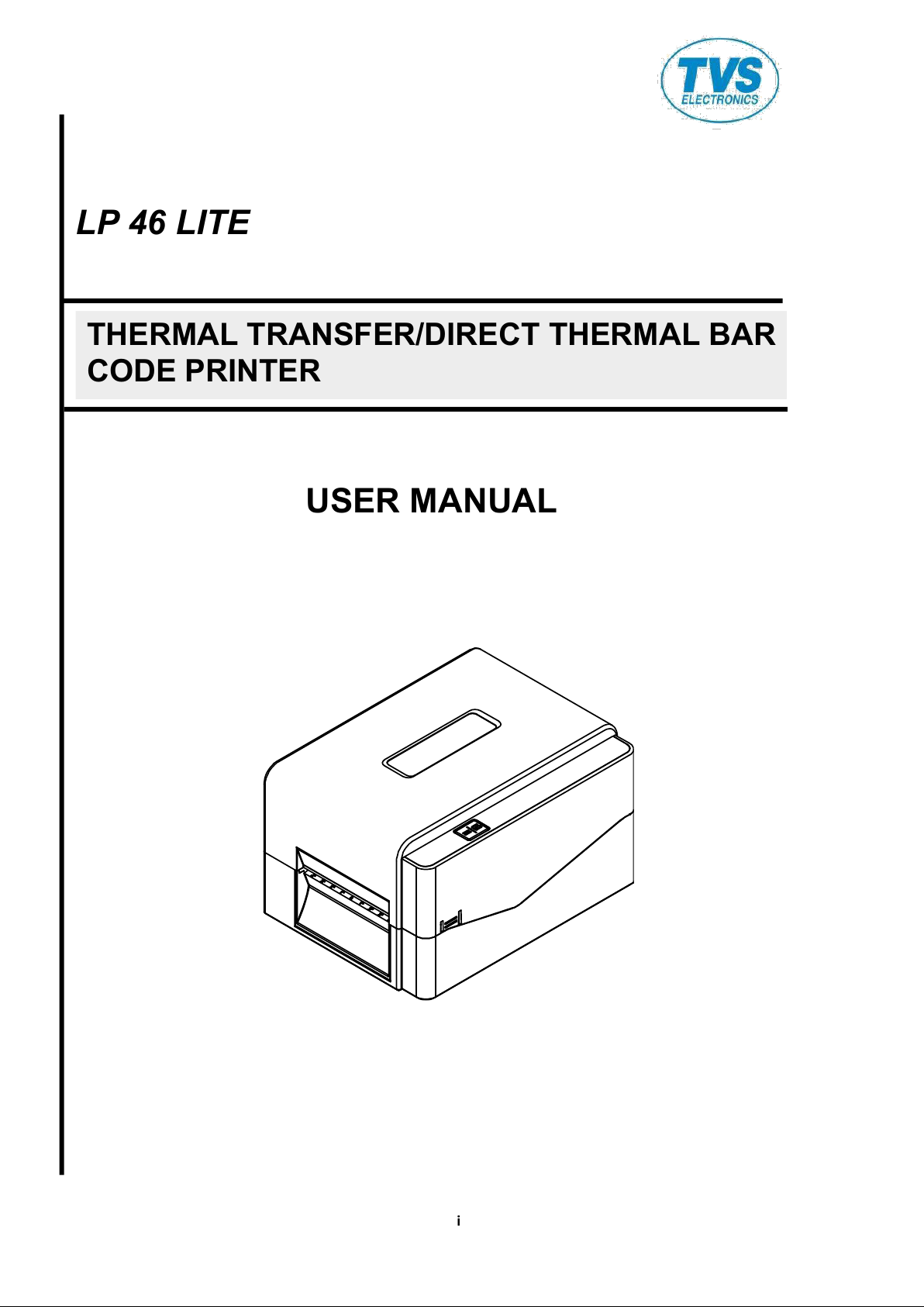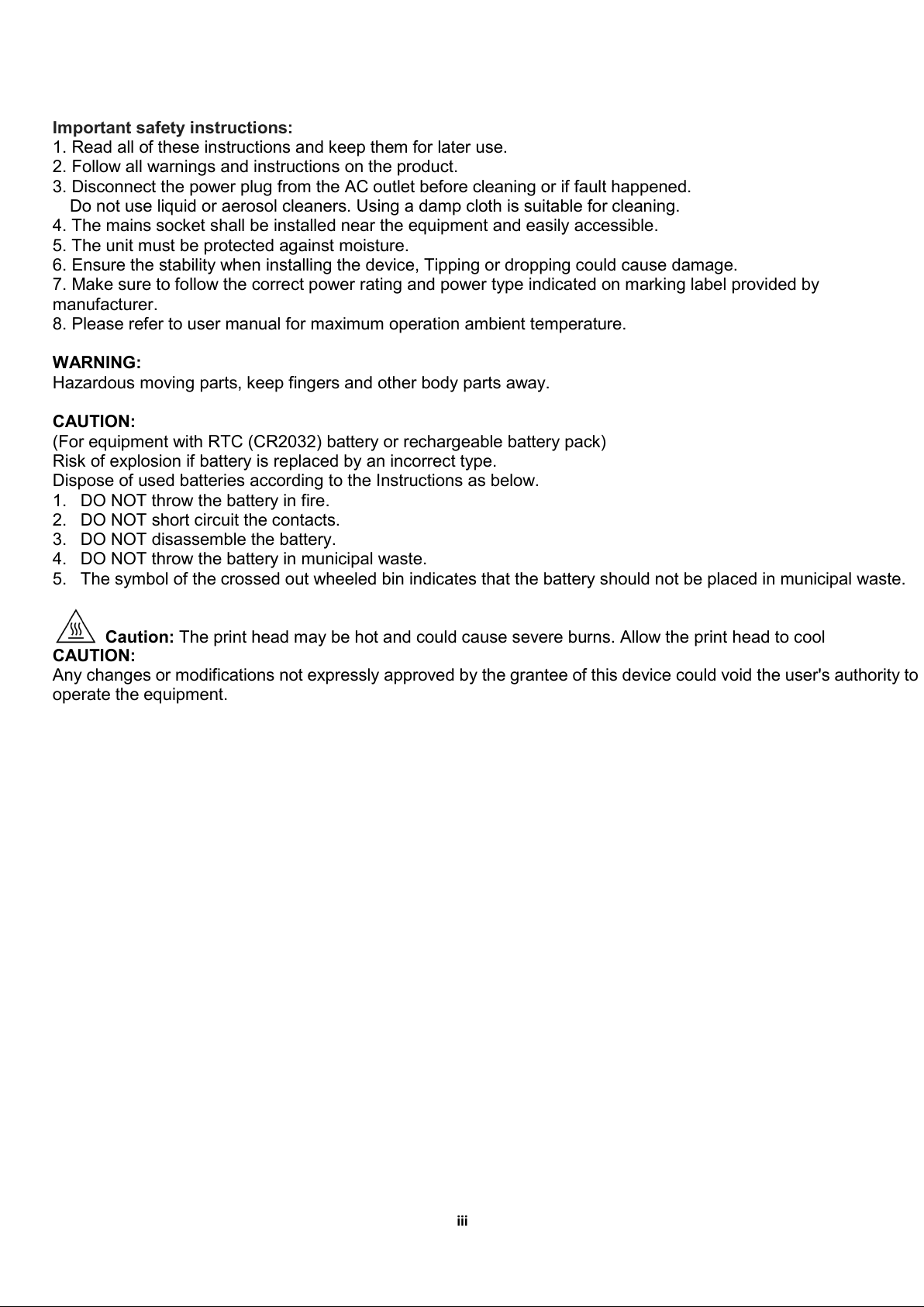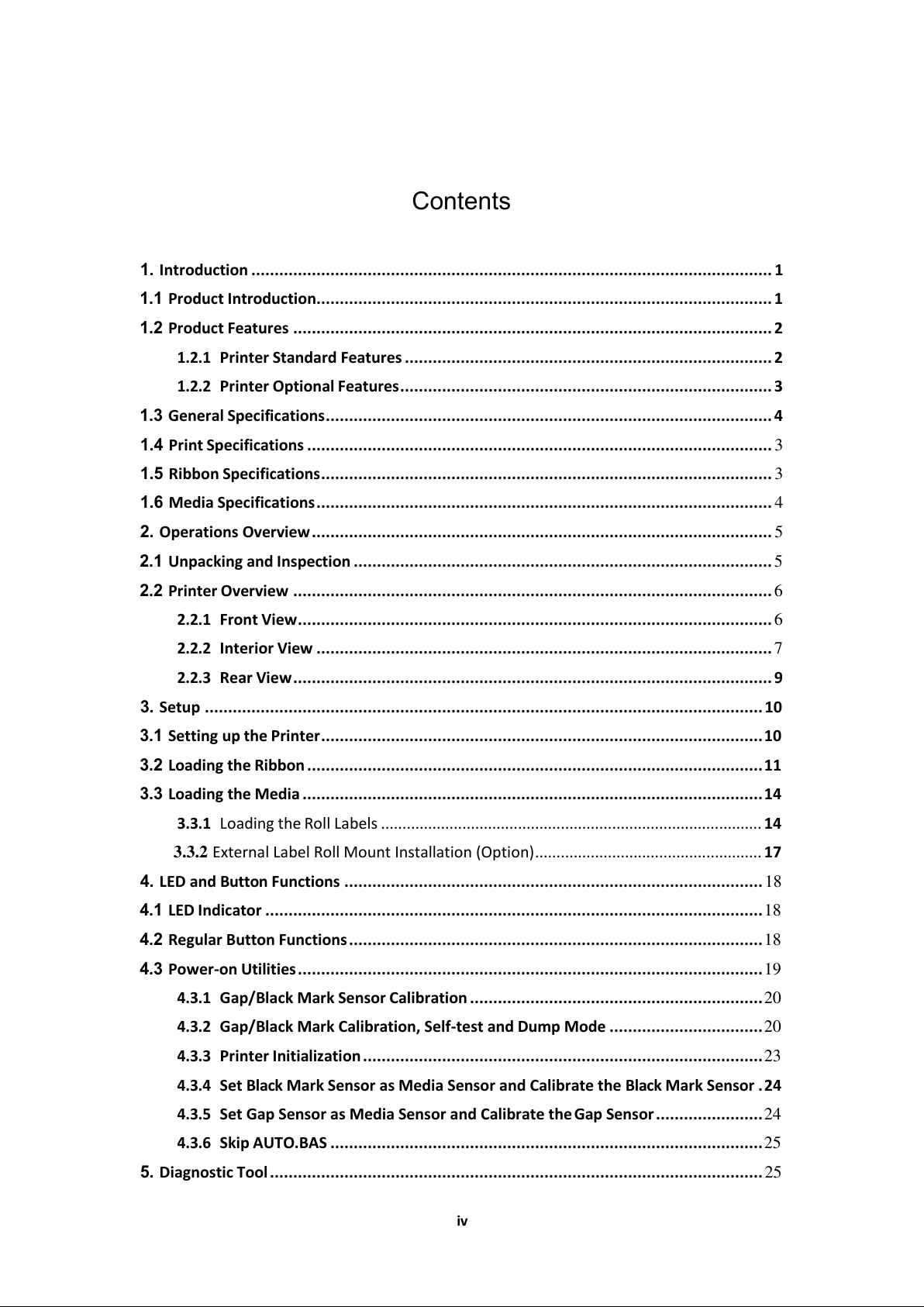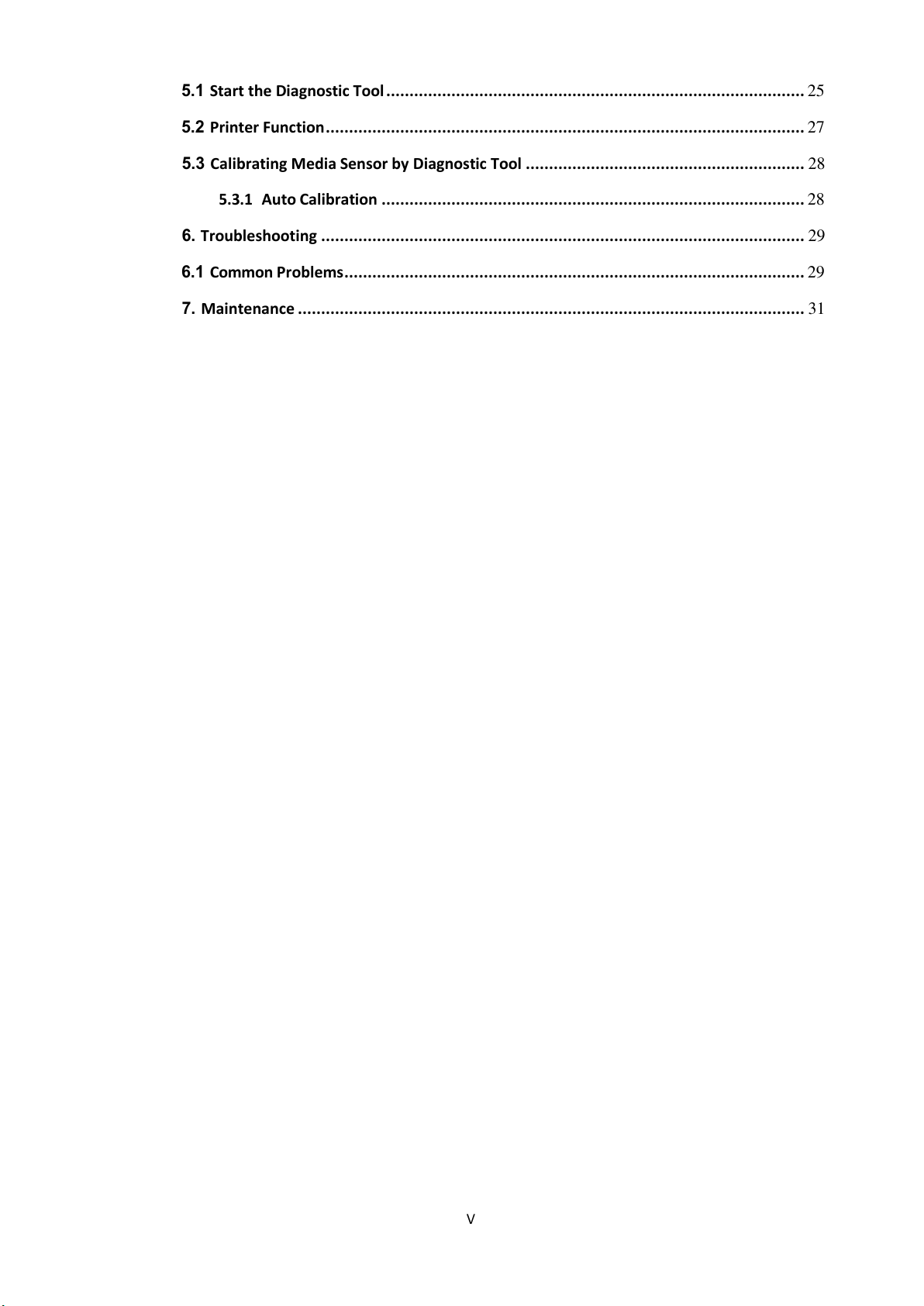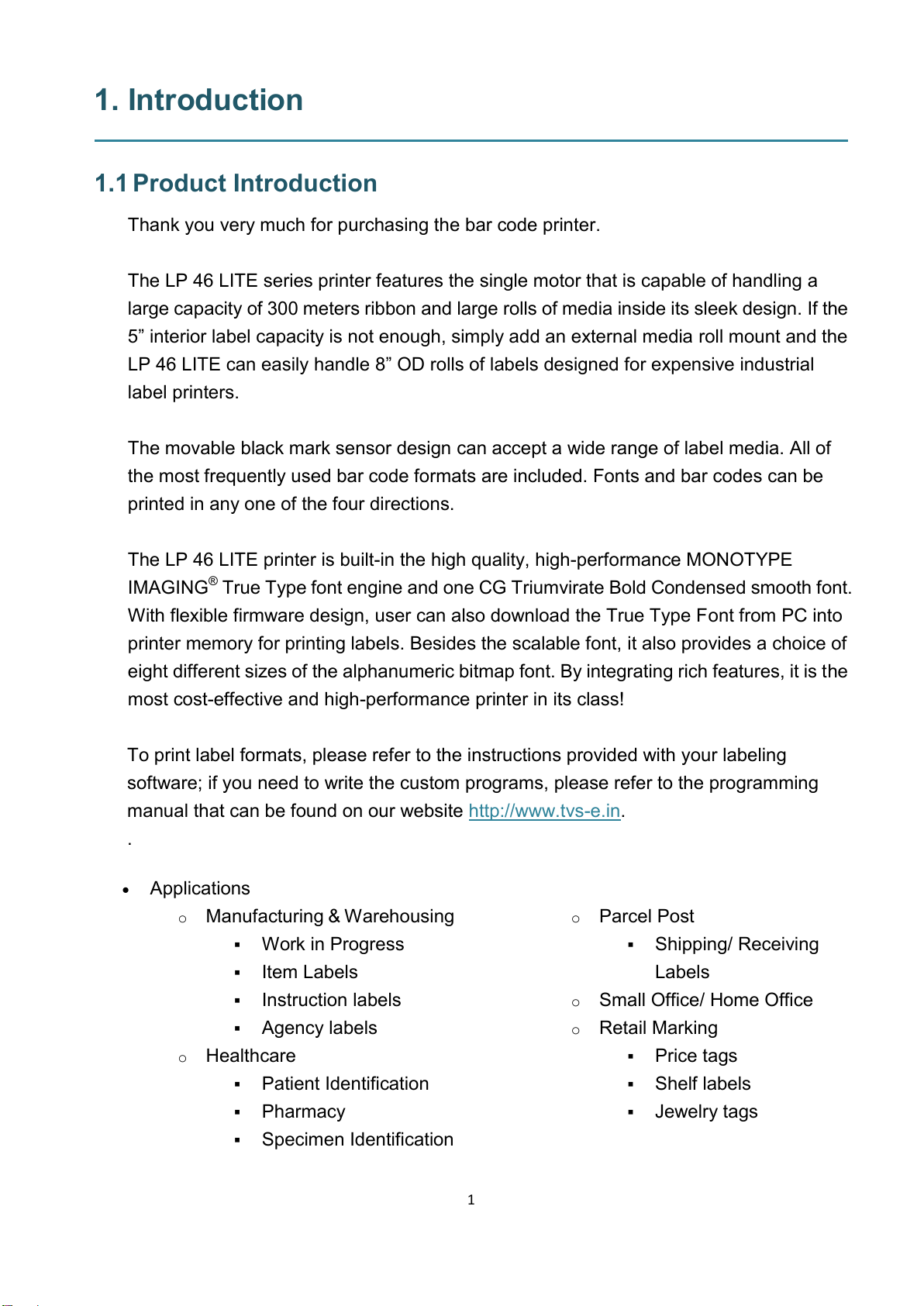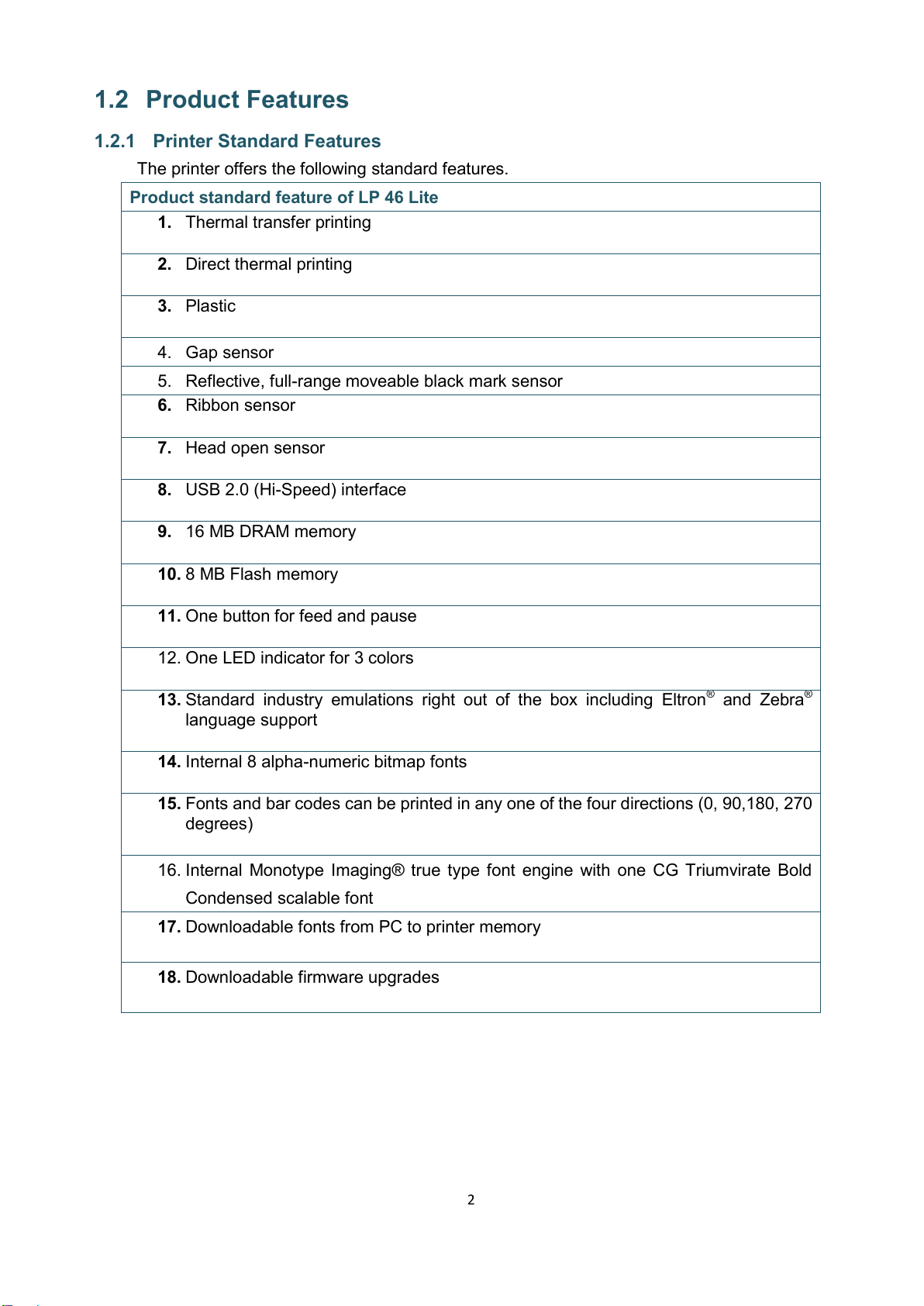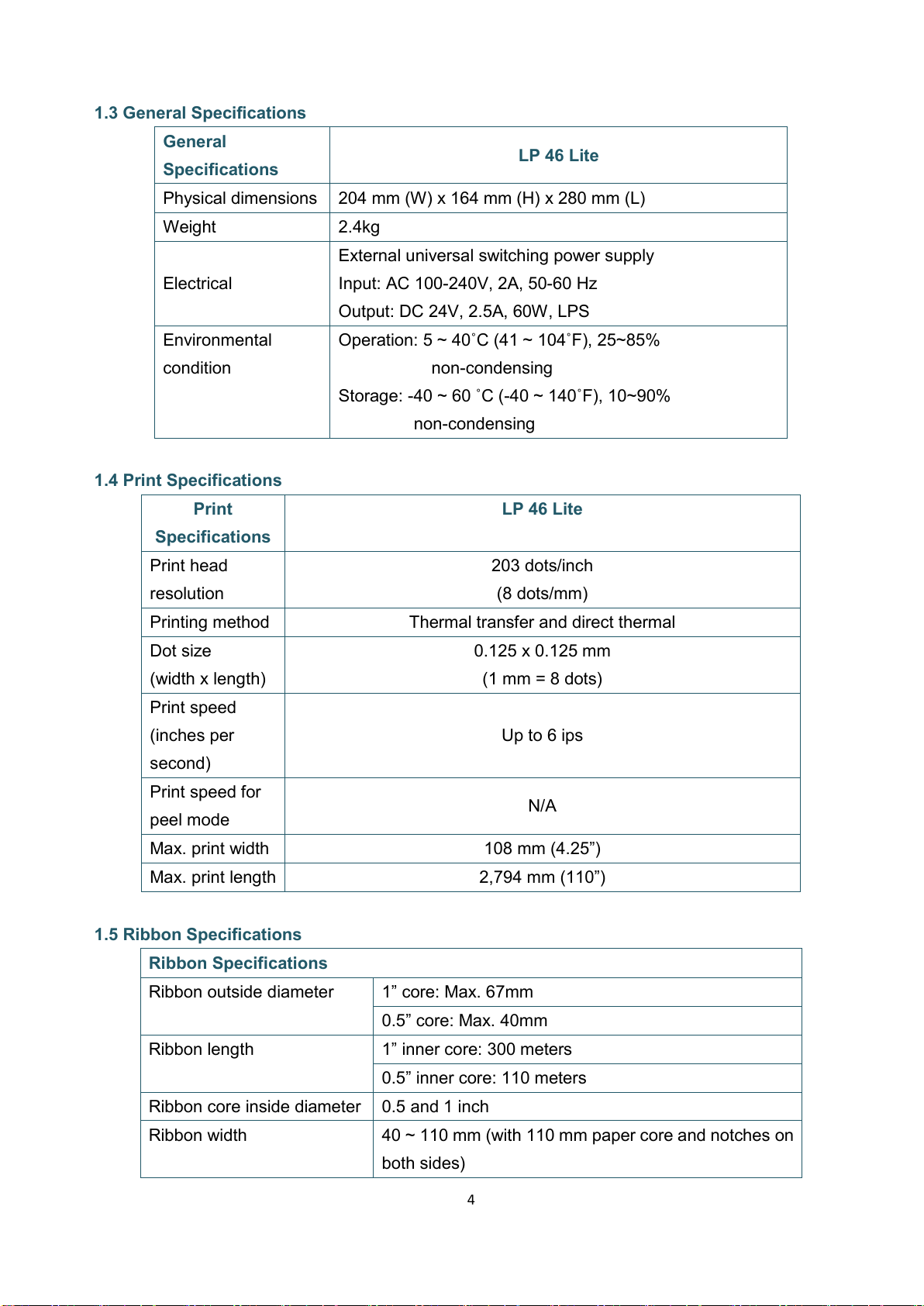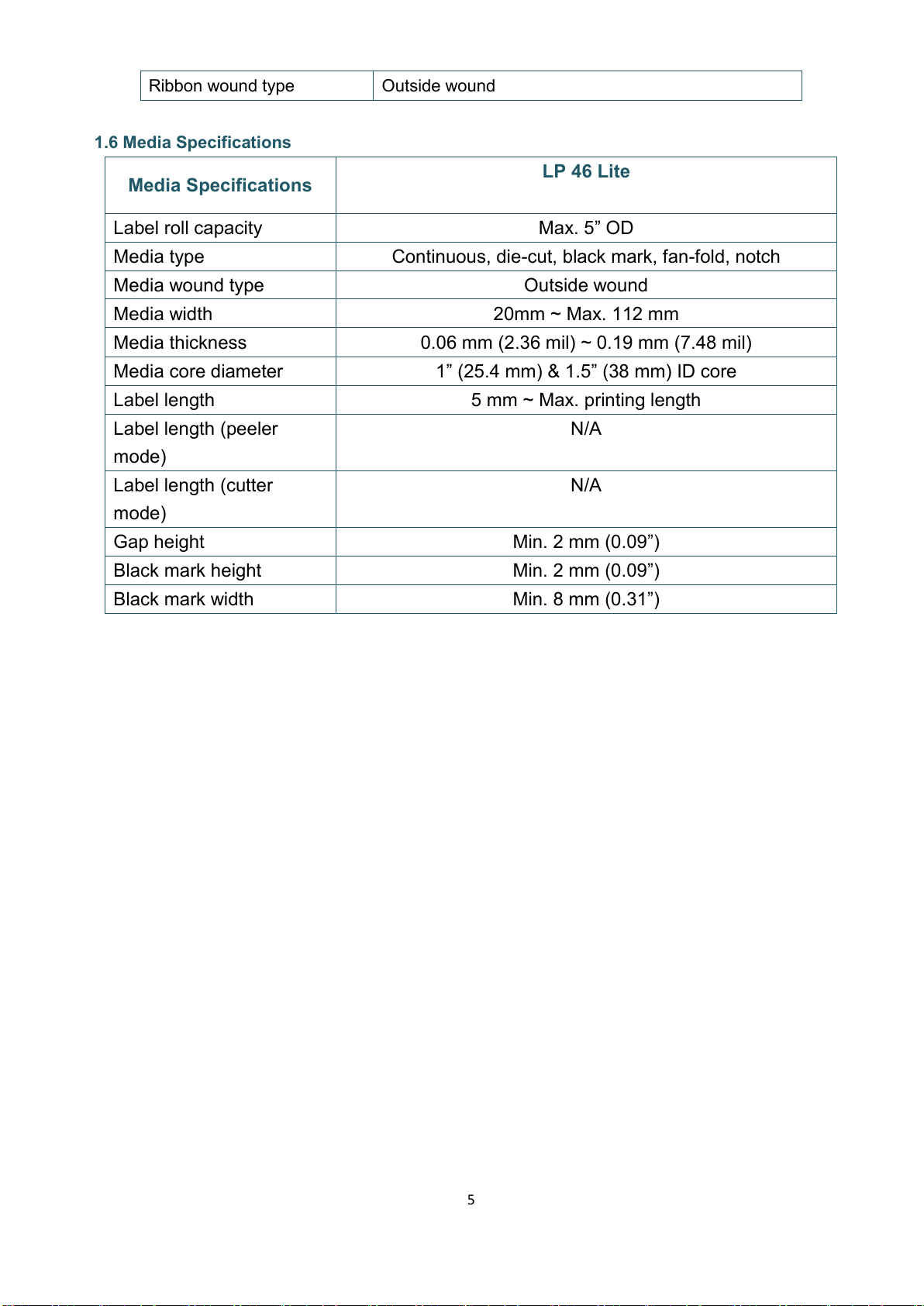Contents
1.
Introduction ................................................................................................................ 1
1.1
Product Introduction.................................................................................................. 1
1.2
Product Features ....................................................................................................... 2
1.2.1
Printer Standard Features ............................................................................... 2
1.2.2
Printer Optional Features................................................................................ 3
1.3
General Specifications................................................................................................ 4
1.4
Print Specifications .................................................................................................... 3
1.5
Ribbon Specifications................................................................................................. 3
1.6
Media Specifications.................................................................................................. 4
2.
Operations Overview................................................................................................... 5
2.1
Unpacking and Inspection .......................................................................................... 5
2.2
Printer Overview ....................................................................................................... 6
2.2.1
Front View...................................................................................................... 6
2.2.2
Interior View .................................................................................................. 7
2.2.3
Rear View....................................................................................................... 9
3.
Setup ........................................................................................................................10
3.1
Setting up the Printer...............................................................................................10
3.2
Loading the Ribbon ..................................................................................................11
3.3
Loading the Media ...................................................................................................14
3.3.1
Loading the Roll Labels ......................................................................................... 14
3.3.2 External Label Roll Mount Installation (Option)..................................................... 17
4.
LED and Button Functions ..........................................................................................18
4.1
LED Indicator ...........................................................................................................18
4.2
Regular Button Functions.........................................................................................18
4.3
Power-on Utilities....................................................................................................19
4.3.1
Gap/Black Mark Sensor Calibration ...............................................................20
4.3.2
Gap/Black Mark Calibration, Self-test and Dump Mode .................................20
4.3.3
Printer Initialization......................................................................................23
4.3.4
Set Black Mark Sensor as Media Sensor and Calibrate the Black Mark Sensor .24
4.3.5
Set Gap Sensor as Media Sensor and Calibrate the Gap Sensor.......................24
4.3.6
Skip AUTO.BAS .............................................................................................25
5.
Diagnostic Tool..........................................................................................................25