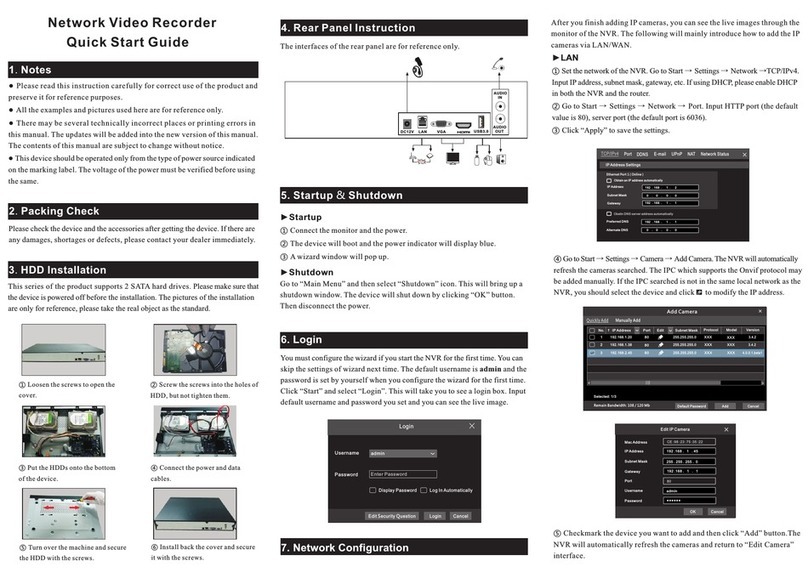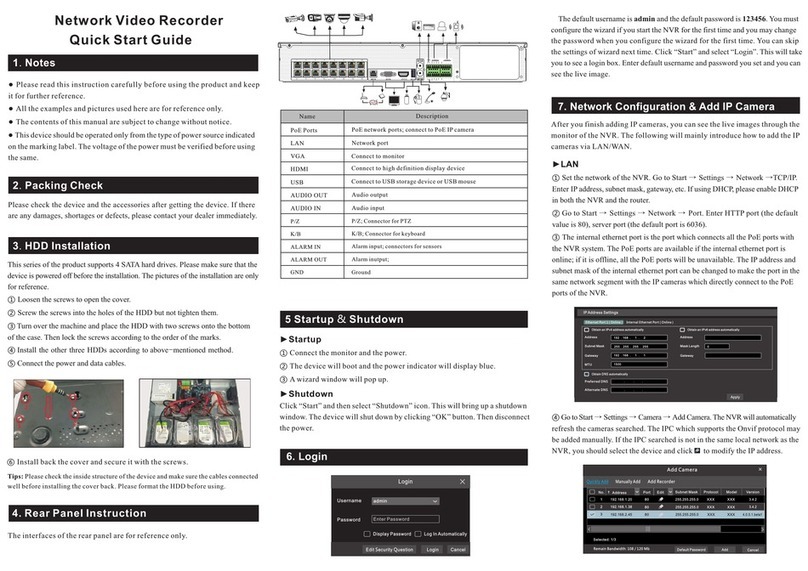The interfaces of the rear panel are for reference only.
3. Rear Panel Instruction
6. Network Configuration & Add IP Camera
4. Startup & Shutdown
►Startup
① Connect the monitor and the power.
② The device will boot and the power indicator will display blue.
③ A wizard window will pop up.
►Shutdown
Click “Start” and then select “Shutdown” icon. This will bring up a shutdown
window. The device will shut down by clicking “OK” button. Then disconnect
the power.
5. System Login
① In the above wizard interface, click “Next” to set the network.
Enter IP address, subnet mask, gateway, etc. If using DHCP, please enable DHCP
in both the NVR and the router.
② Enter HTTP port (the default value is 80) and server port (the default port is
6036).
③ The internal ethernet port is the port which connects all the PoE ports with
the NVR system. The PoE ports are available if the internal ethernet port is
online; if it is offline, all the PoE ports will be unavailable. The IP address and
subnet mask of the internal ethernet port can be changed to make the port in the
same network segment with the IP cameras which directly connect to the PoE
ports of the NVR.
④ Add Camera. Click “Next” to go to the following interface. Click “Refresh” to
refresh the list of online IP cameras which are in the same local network with the
NVR. Click + to add the searched camera. Click “Add All” to add all the
cameras in the list. Click to delete the added camera. Click “Delete All”
to delete all the added cameras.
Wizard
Obtai n an IP addres s autom atica lly
Inter nal Ethernet Port ( Online )
Addre ss Address
192 . 168 . 1 . 2 192 . 168 . 1 . 3
. . . 255 255 255 0 . . . 255 255 255 0
192 . 168 . 1 . 1
Subne t Mask
Gatew ay
Subne t Mask
Ether net Port 1 ( Online )
Obtai n DNS automatically
HTTP Port RTSP Port
HTTPS P ort Sever P ort
. . .
. . .
Prefe rred DNS
Alter nate DNS
1. Packing Check
Please check the device and the accessories after getting the device. If there
are any damages, shortages or defects, please contact your dealer immediately.
2. HDD Installation
This series of the product supports 1 SATA hard drive. Please make sure that the
device is powered off before the installation. The pictures of the installation are only
for reference, please take the real object as the standard.
① Loosen the screws to open the cover.
② Screw the screws into the HDD but not tighten them.
③ Place the HDD onto the bottom of the machine.
④ Turn over the machine and secure the HDD with the screws.
⑤ Connect the power and data cables.
⑥ Install back the cover and secure it with the screws.
Tips: Please check the inside structure of the device and make sure the cables connected
well before installing the cover back. Please format the HDD before using.
Audio input
Audio output
Connect to high definition display device
Connect to monitor
Network port
PoE network ports; connect to PoE IP cameras
Connect to USB storage device or USB mouse
Connector for power input
AUDIO OUT
Name Description
AUDIO IN
VGA
PoE Ports
HDMI
LAN
USB
DC48V
You must configure the wizard if you start the NVR for the first time. After you
read the privacy statement, click “Wizard Setup” to start Wizard. Then set the
data, time and zone as needed. After that, set the login password.
The default username is admin. Set your own password when you use the
wizard for the first time. Enable pattern lock and click “Edit” to set the pattern
lock. Then set security questions and answers. It is important for you to
remember these answers, or you will not be able to reset your password. Click
“Next” to continue.
NextPrevious Cancel
80
443 603 6
554
Network Settings
3.4.2
3.4.2
4.0.0.1.beta1
Version Add
Delete
+_
_
_
+
+
80
80
80
No.
No.
Address
Address
IP Camera Name
Edit
Edit
Port Protocol
Protocol
Model
Status
1
1
2
3
192.168.1.20
192.168.1.20
[POE1] IPC Online
192.168.1.38
192.168.2.45
XXX
XXX
XXX
XXX
XXX
XXX
Wizard
Add All
Refresh
Remain Bandwidth: 20 / 40 Mb Delete All
Network Settings Add Camera
XXX
Username
Admin Password Setup
New Password
Confirm Password
Pattern Lock
admin
Wizard
xxxxxx
xxxxxx
Display Password
Enable
Log In Automatically
NextPrevious
Edit
Network Video Recorder
Quick Start Guide
● Please read this instruction carefully before using the product and keep
it for further reference.
● All the examples and pictures used here are for reference only.
● The contents of this manual are subject to change without notice.
● This device should be operated only from the type of power source indicated
on the marking label. The voltage of the power must be verified before using
the same.