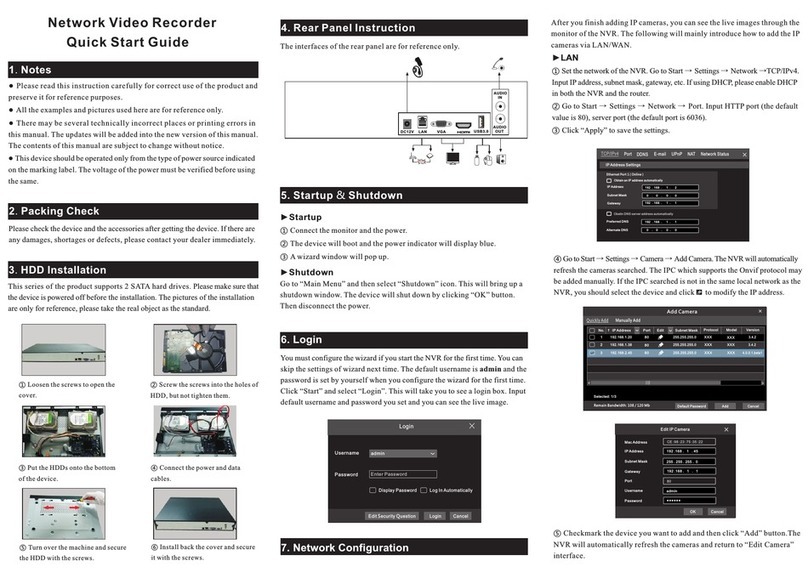Network Video Recorder
Quick Start Guide
The interfaces of the rear panel are for reference only.
4. Rear Panel Instruction
7. Network Configuration & Add IP Camera
5 Startup & Shutdown
►Startup
① Connect the monitor and the power.
② The device will boot and the power indicator will display blue.
③ A wizard window will pop up.
►Shutdown
Click “Start” and then select “Shutdown” icon. This will bring up a shutdown
window. The device will shut down by clicking “OK” button. Then disconnect
the power.
6. Login
After you finish adding IP cameras, you can see the live images through the
monitor of the NVR. The following will mainly introduce how to add the IP
cameras via LAN/WAN.
►LAN
① Set the network of the NVR. Go to Start → Settings → Network →TCP/IP.
Enter IP address, subnet mask, gateway, etc. If using DHCP, please enable DHCP
in both the NVR and the router.
② Go to Start → Settings → Network → Port. Enter HTTP port (the default
value is 80), server port (the default port is 6036).
③ The internal ethernet port is the port which connects all the PoE ports with
the NVR system. The PoE ports are available if the internal ethernet port is
online; if it is offline, all the PoE ports will be unavailable. The IP address and
subnet mask of the internal ethernet port can be changed to make the port in the
same network segment with the IP cameras which directly connect to the PoE
ports of the NVR.
④ Go to Start → Settings → Camera → Add Camera. The NVR will automatically
refresh the cameras searched. The IPC which supports the Onvif protocol may
be added manually. If the IPC searched is not in the same local network as the
NVR, you should select the device and click to modify the IP address.
3.4.2
3.4.2
4.0.0.1.beta1
Version
80
80
80
No. Address EditPort Protocol Mode l
Subnet Mask
1
2
3
192.168.1.20
192.168.1.38
192.168.2.45
XXX
XXX
XXX
XXX
XXX
XXX
255.255.255.0
255.255.255.0
255.255.255.0
Quickly Add Manually Add
Add Recorder
Add Camera
Selected: 1/3
Add
Default Password
Remain Bandwidth: 108 / 120 Mb Cancel
Username
Password
admin
Login
Enter Password
Display Password Log In Automatically
IP Address Settings
Obtain an IPv4 addr ess a uto mat ica lly
Obtain DNS automatically
Obtain an IPv6 addr ess a uto mat ica lly
Internal Ethernet Por t ( Online )
Address Address
192 . 168 . 1 . 2
. . . 255 255 255 255
. . .
. . .
0
192 . 168 . 1 . 1
1500
Subnet Mask
Preferred DNS
Alternate DNS
Mask Length
Gateway Gateway
MTU
Apply
Ethernet Por t 1 ( Online )
2. Packing Check
Please check the device and the accessories after getting the device. If there
are any damages, shortages or defects, please contact your dealer immediately.
1. Notes
● Please read this instruction carefully before using the product and keep
it for further reference.
● All the examples and pictures used here are for reference only.
● The contents of this manual are subject to change without notice.
● This device should be operated only from the type of power source indicated
on the marking label. The voltage of the power must be verified before using
the same.
The default username is admin and the default password is 123456. You must
configure the wizard if you start the NVR for the first time and you may change
the password when you configure the wizard for the first time. You can skip
the settings of wizard next time. Click “Start” and select “Login”. This will take
you to see a login box. Enter default username and password you set and you can
see the live image.
3. HDD Installation
Audio input
Audio output
Connect to high definition display device
Connect to monitor
Network port
PoE network ports; connect to PoE IP camera
Connect to USB storage device or USB mouse
AUDIO OUT
Name Description
AUDIO IN
VGA
PoE Ports
HDMI
LAN
USB
ALARM OUT Alarm inutput;
ALARM IN Alarm input; connectors for sensors
GND Ground
P/Z P/Z; Connector for PTZ
K/B K/B; Connector for keyboard
Edit ecurity uestion S QLogin Cancel
This series of the product supports 4 SATA hard drives. Please make sure that the
device is powered off before the installation. The pictures of the installation are only
for reference.
① Loosen the screws to open the cover.
② Screw the screws into the holes of the HDD but not tighten them.
③ Turn over the machine and place the HDD with two screws onto the bottom
of the case. Then lock the screws according to the order of the marks.
④ Install the other three HDDs according to above-mentioned method.
⑤ Connect the power and data cables.
Tips: Please check the inside structure of the device and make sure the cables connected
well before installing the cover back. Please format the HDD before using.
⑥ Install back the cover and secure it with the screws.