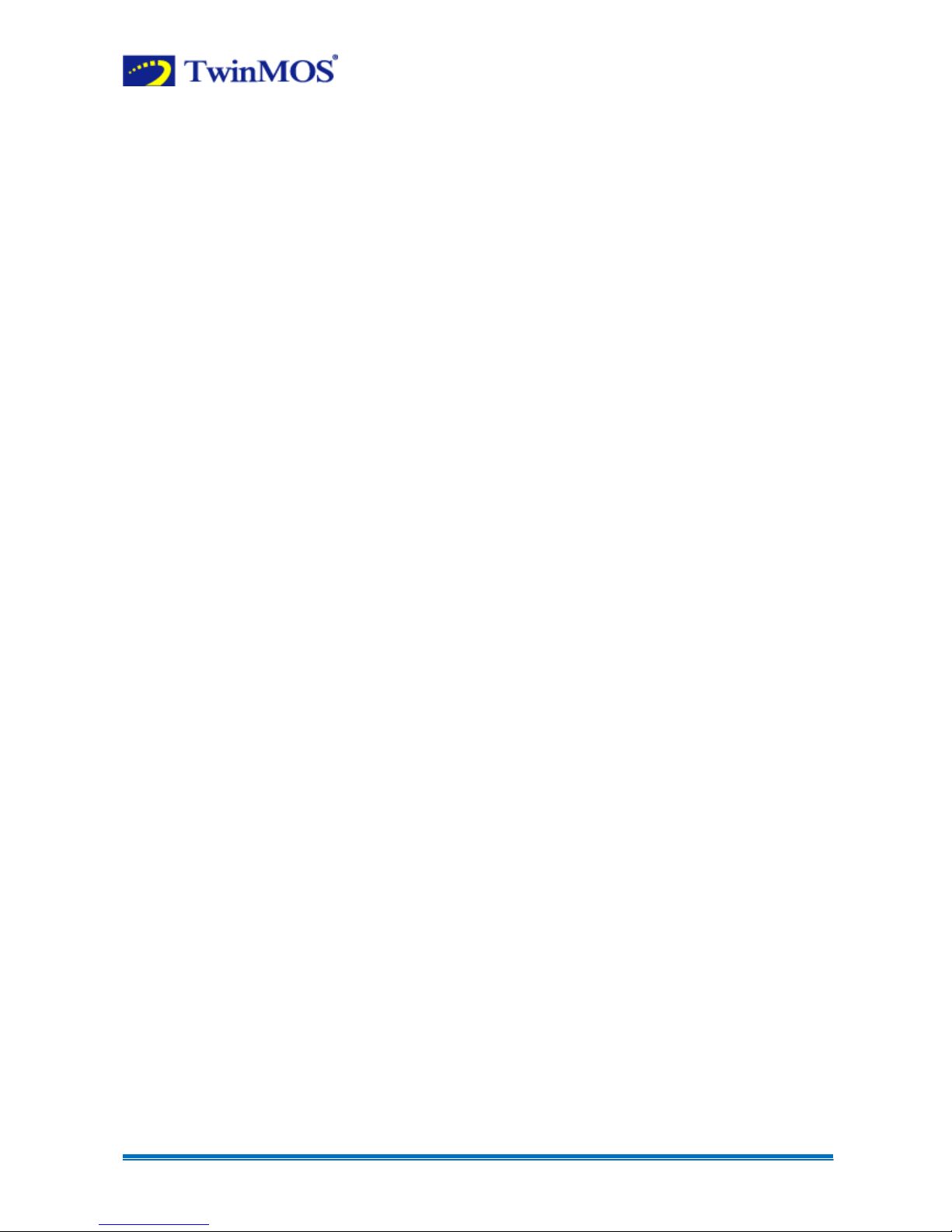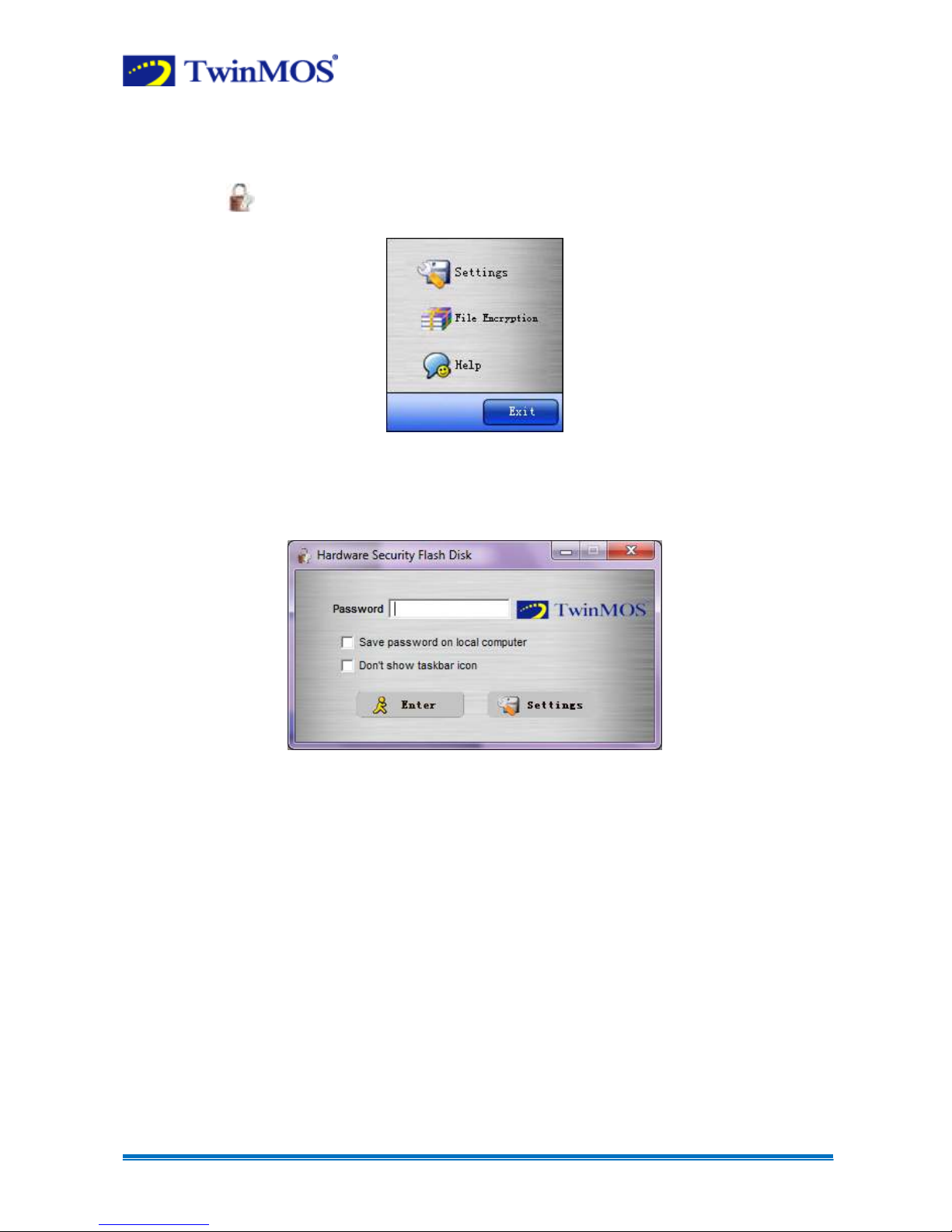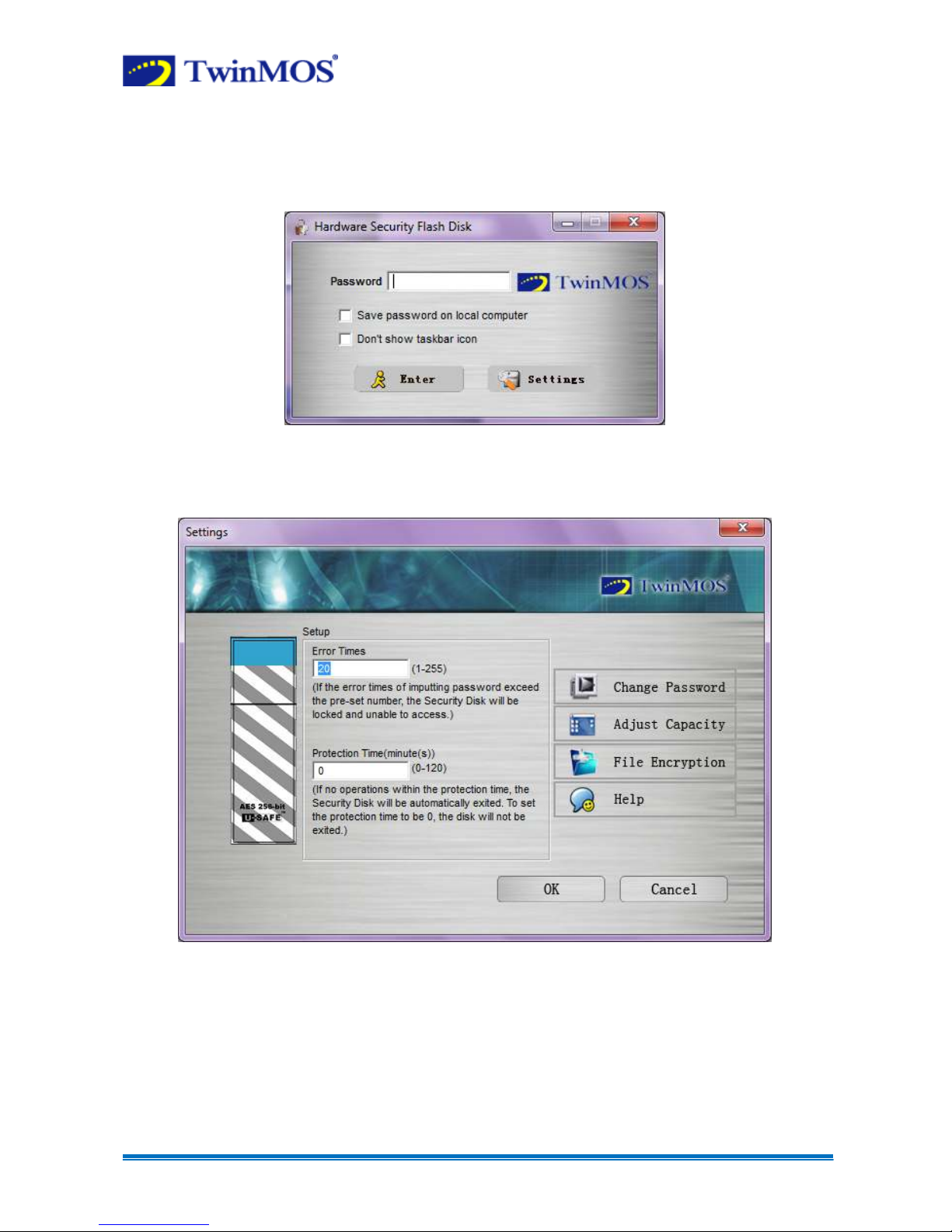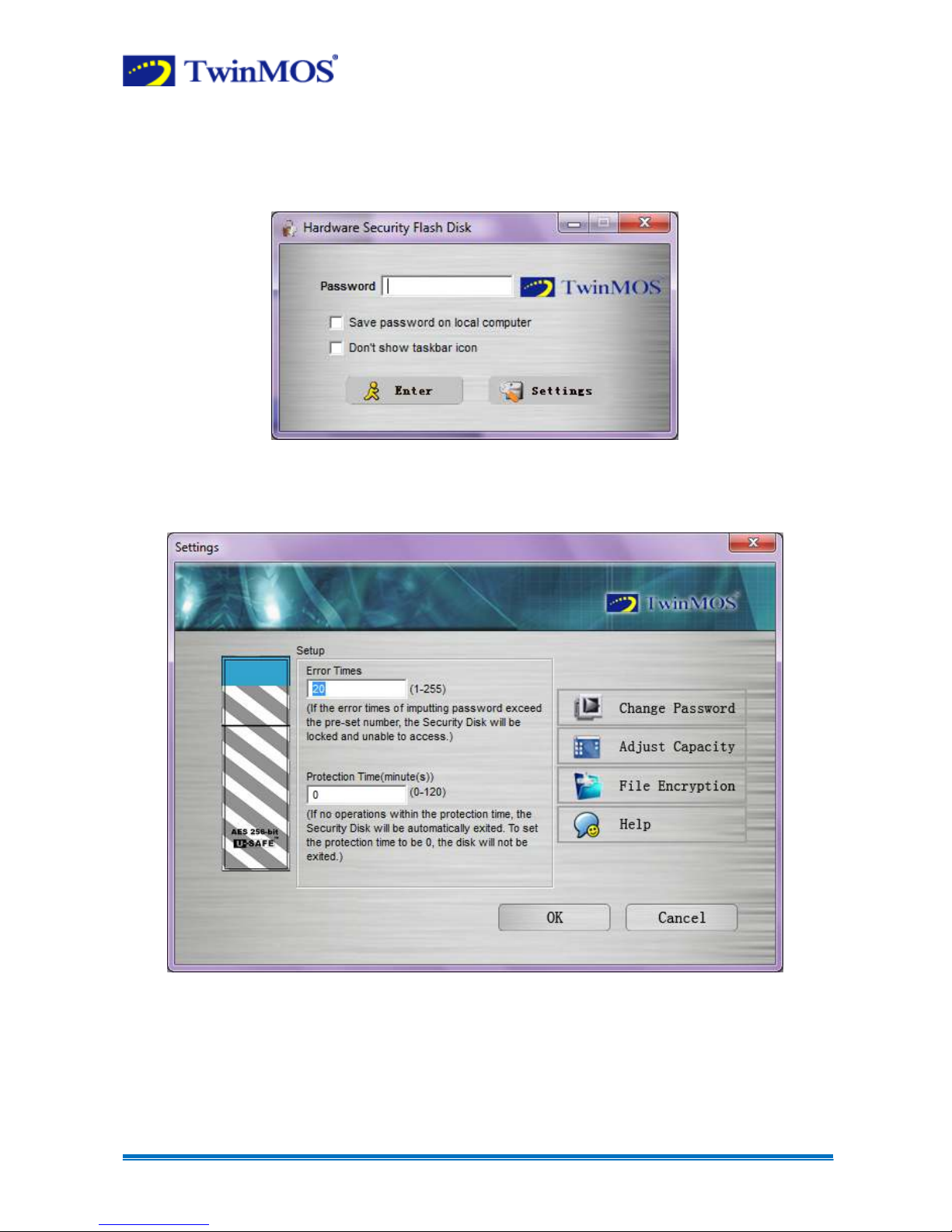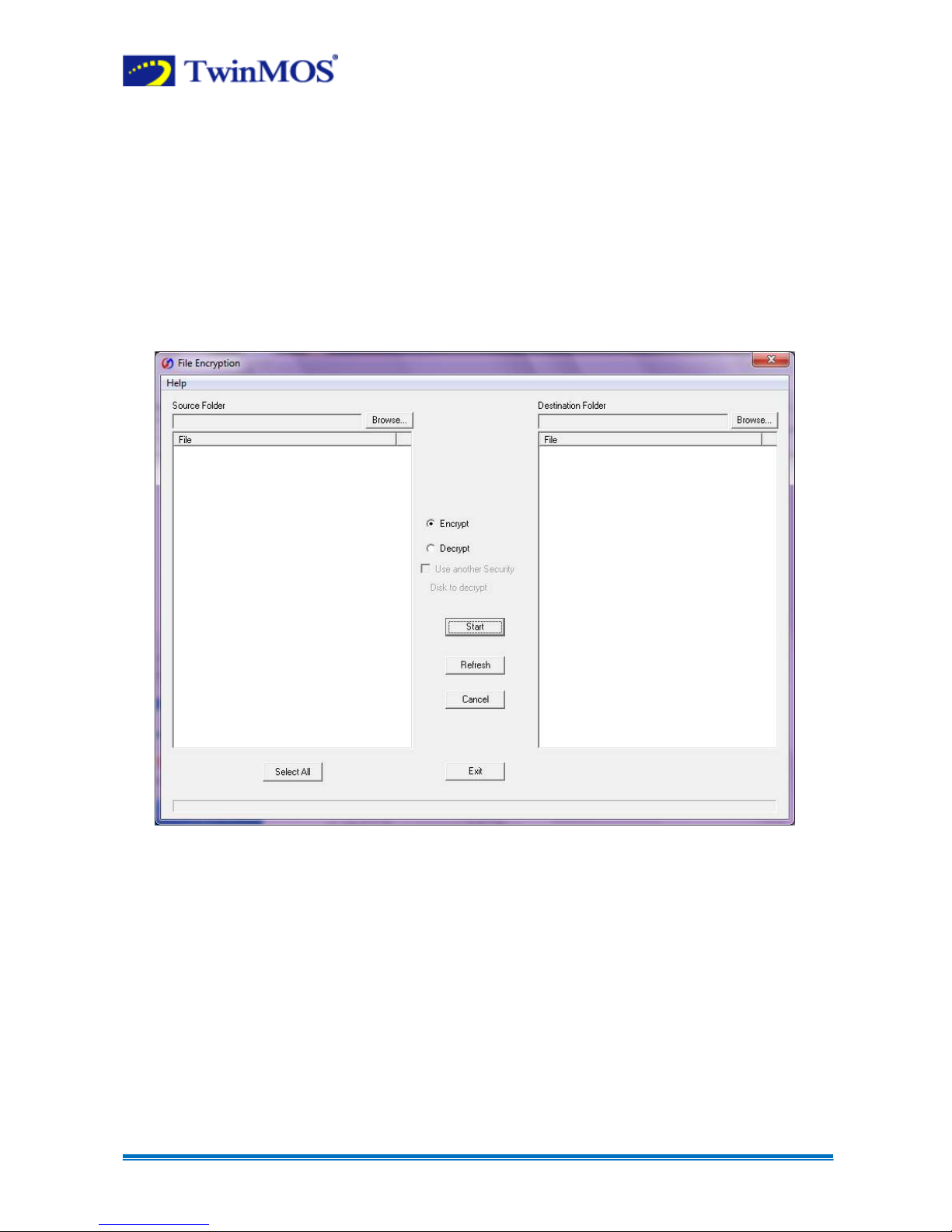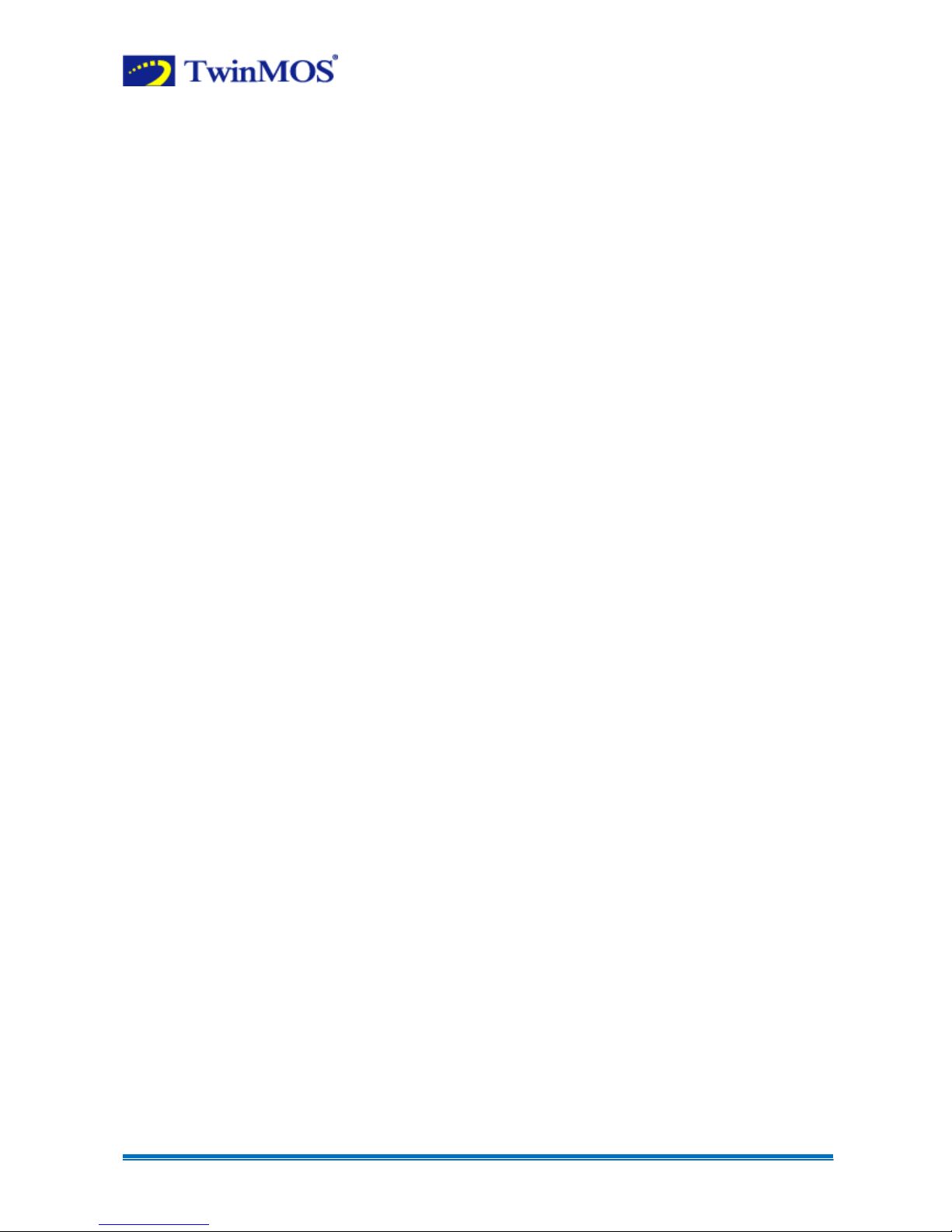
G4 Supreme Security Tool User Manual.
Prepared By: Md. Zakir Hosen
Page 2 of 12
Product Introduction
Thank you for your purchasing TwinMOS AES 256 Encryption USB Flash Drive The latest
AES 256 Encryption USB Flash Drive is an innovative product of TwinMOS for the customers
who are data security concerned The highest level of Advanced Encryption Standard, known
as AES-256, is an unbreakable hardware encryption method that before used for
Government/National Security only Now we make it available to consumers It has
easy-to-use interface and high standard hardware encryption technology Not only can it
protect your private data stored on the USB drive, but also act as a key to lock-up data on
your computer as well as
Main Features
• Hardware 256bit AES Encryption, outstanding fast encryption & read/write speed
• Advanced Wear-leveling and Patented U-SAFE technologies to improve device
durability
• Write protection key
• Stylish & solid casing, ultra-slim size
• Support USB ZIP & USB HDD BIOS booting
• Hot Plug & Play
• LED Indicator
• Gross Weigh: 12g
• More than 1,000,000 times data transfer
System Requirements
IBM compatible PC, Laptop computers with USB ports
Normal Partition Disk: Windows 2000/XP/Server 2003/Vista/7, Mac OS 9 x/X, Linux
2 4 x or above
Encryption Partition Disk: Windows 2000/XP/Server 2003/Vista/Win7