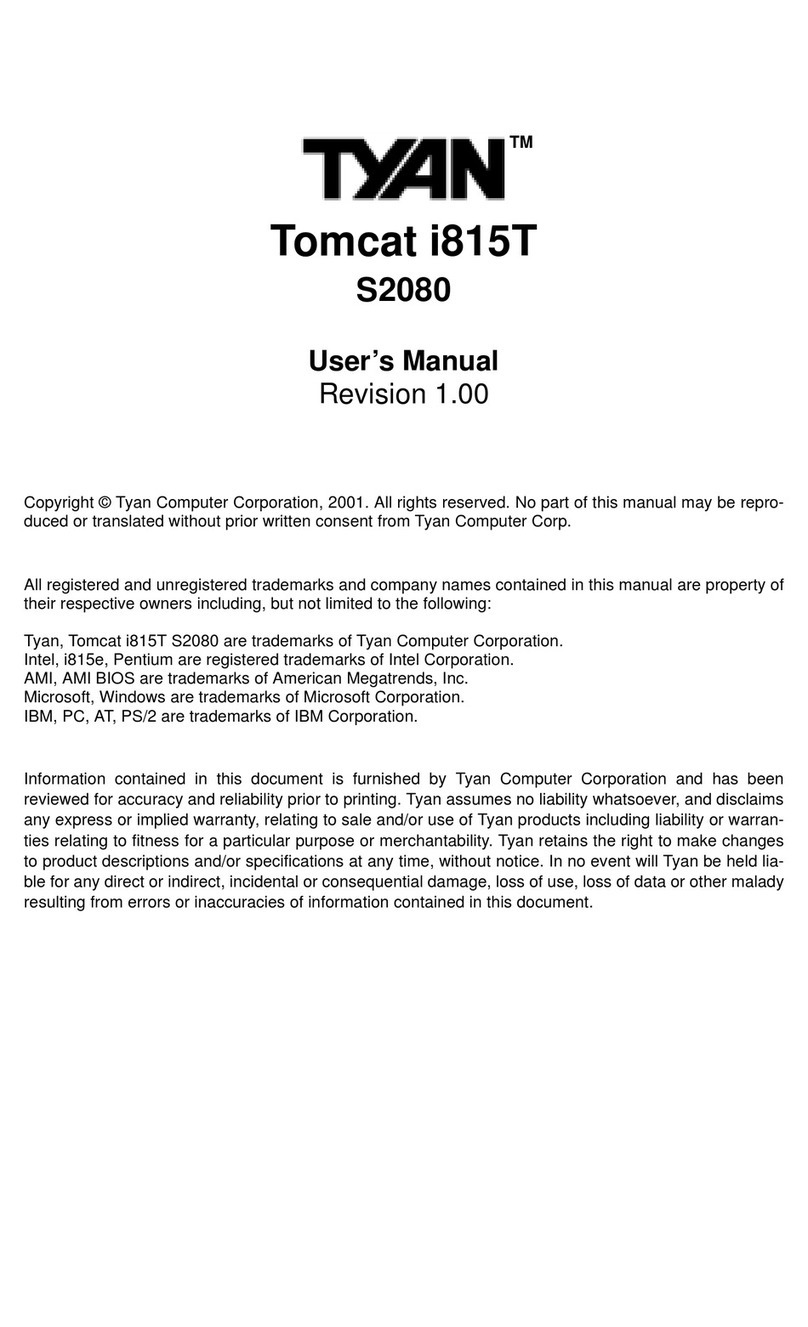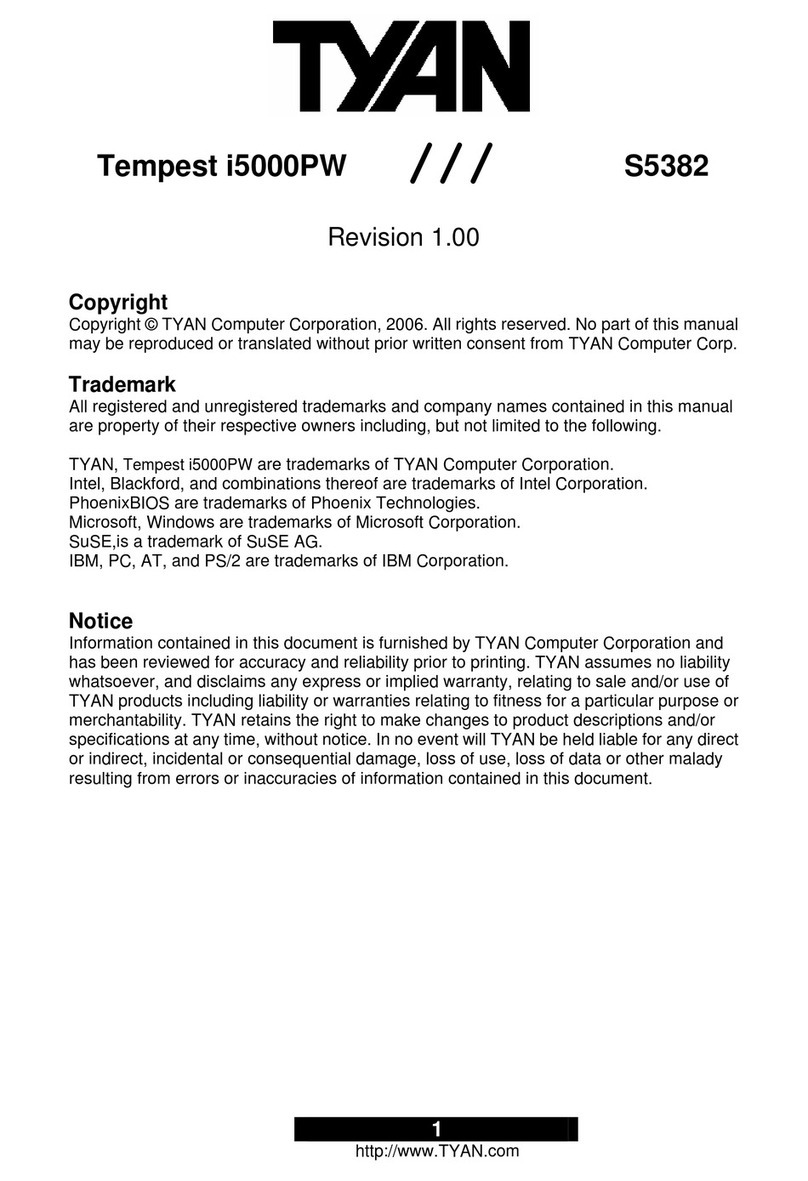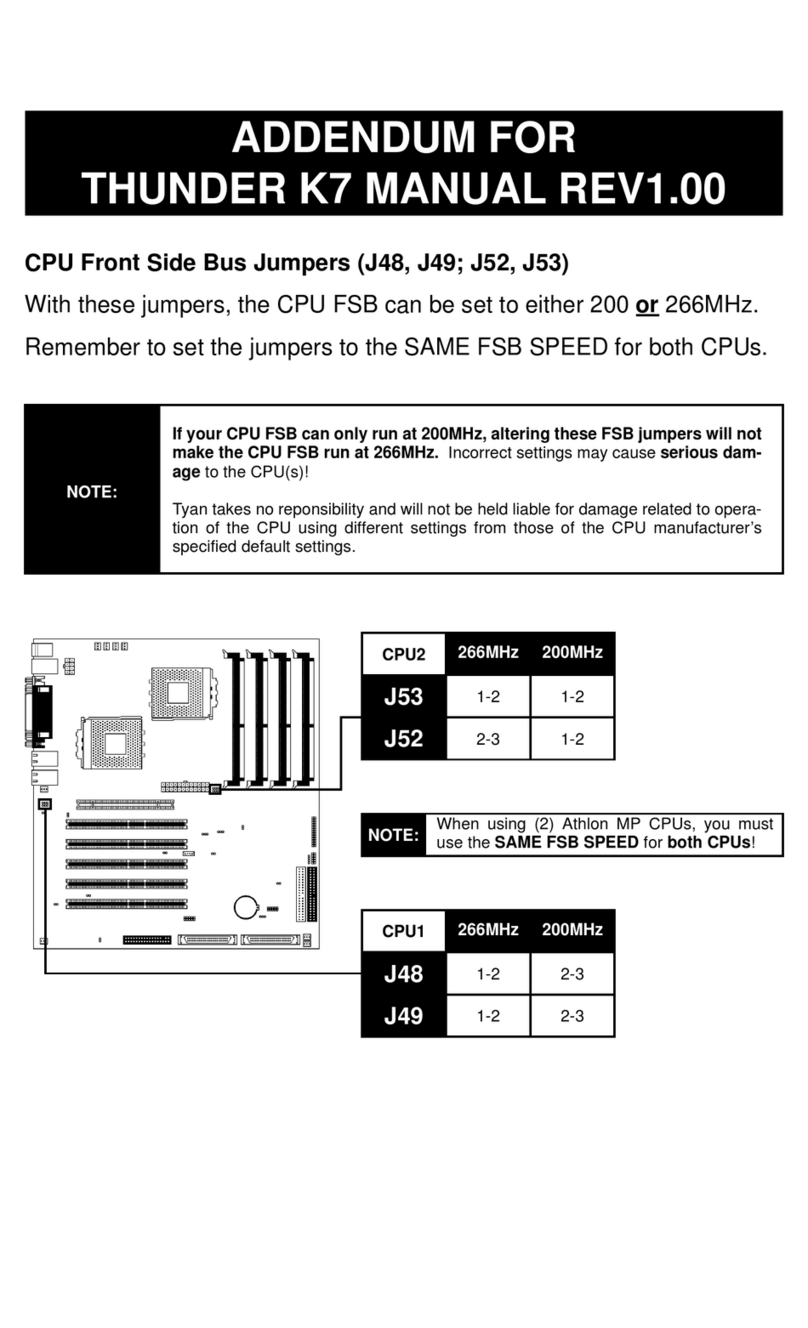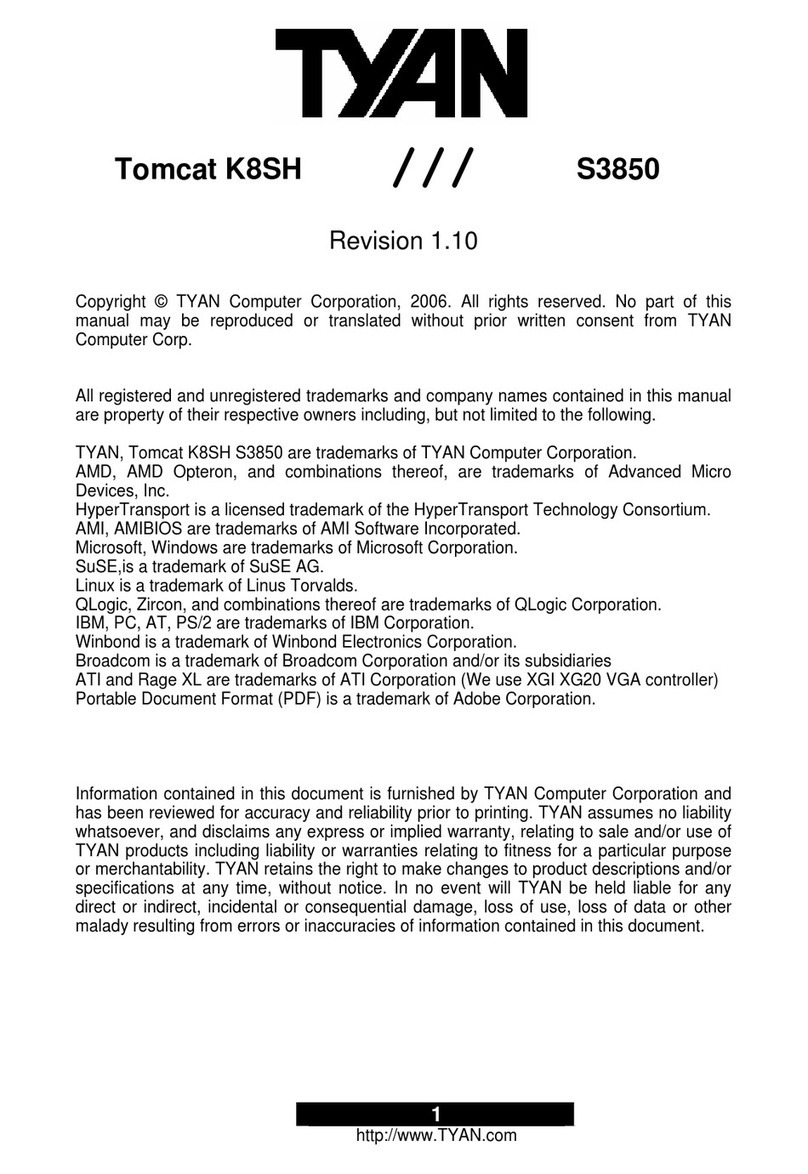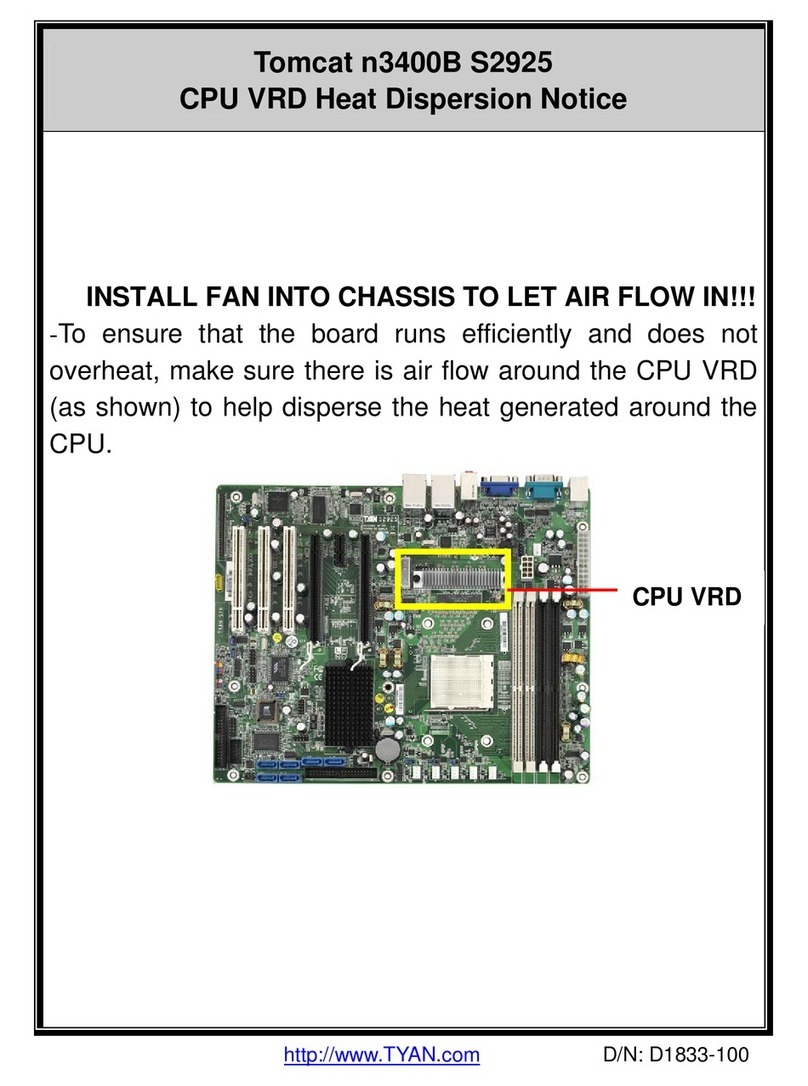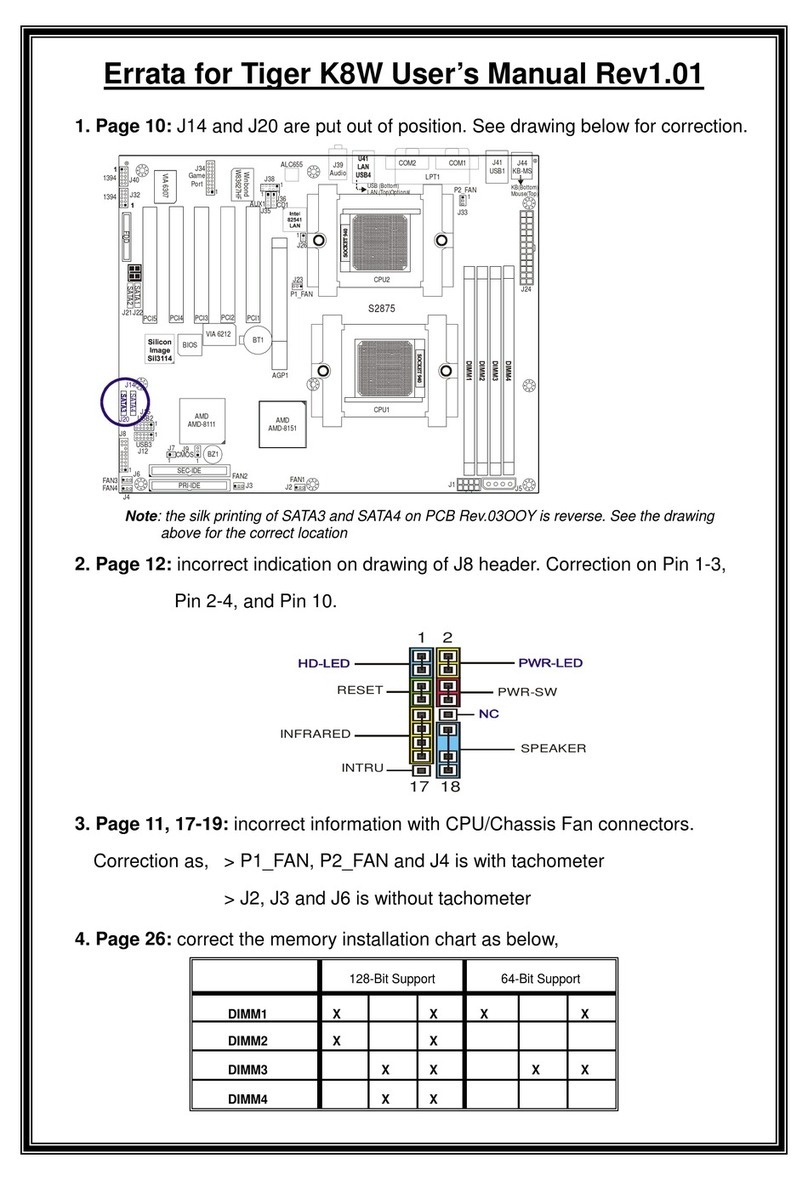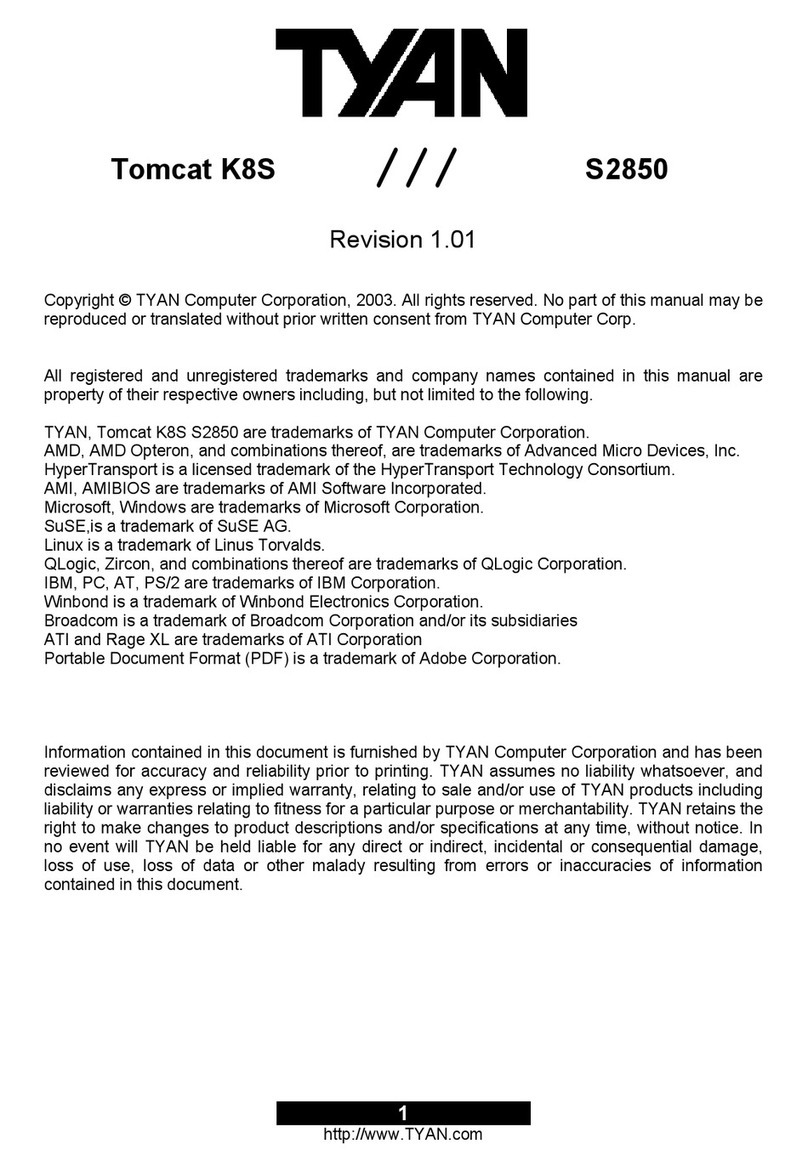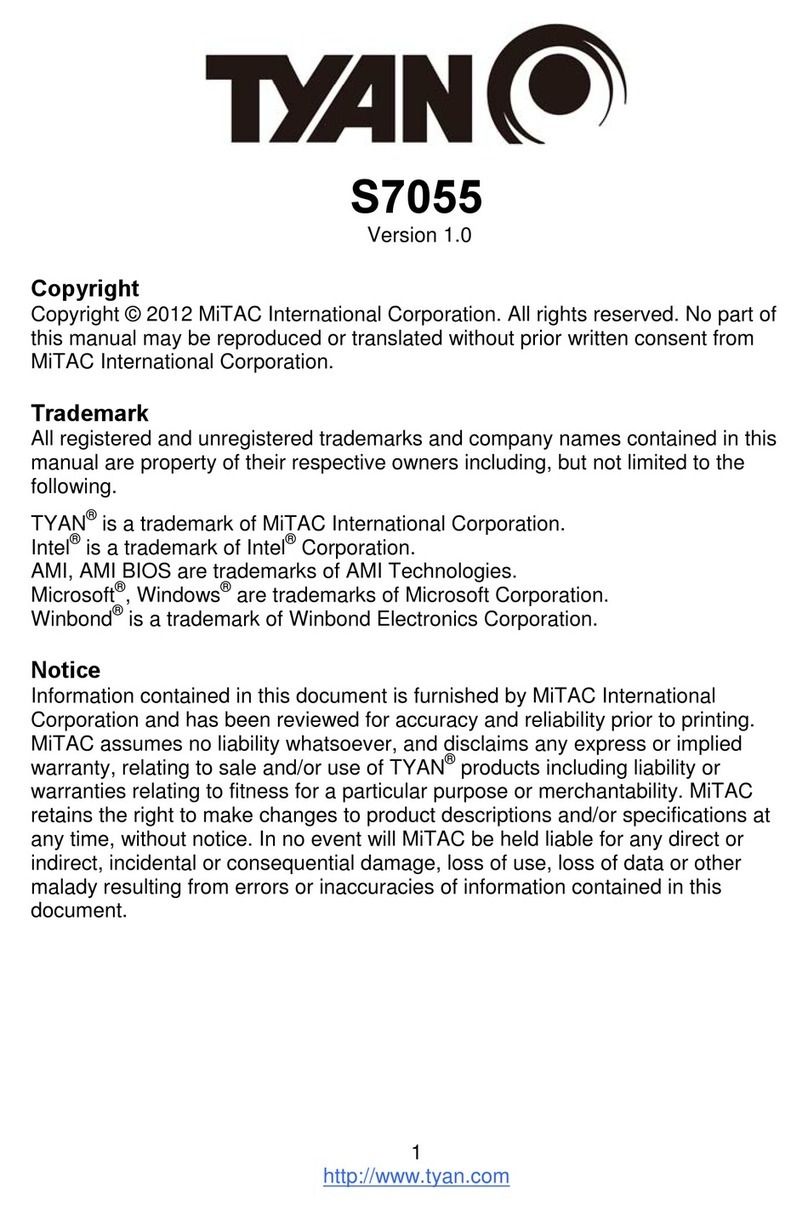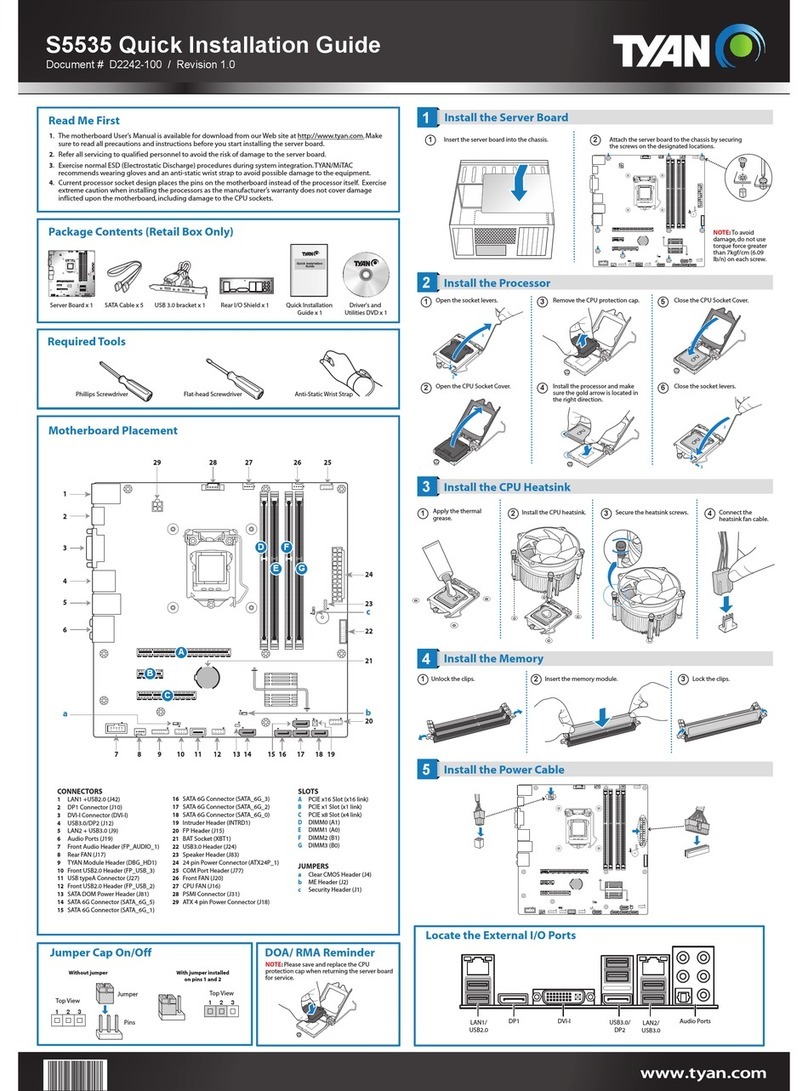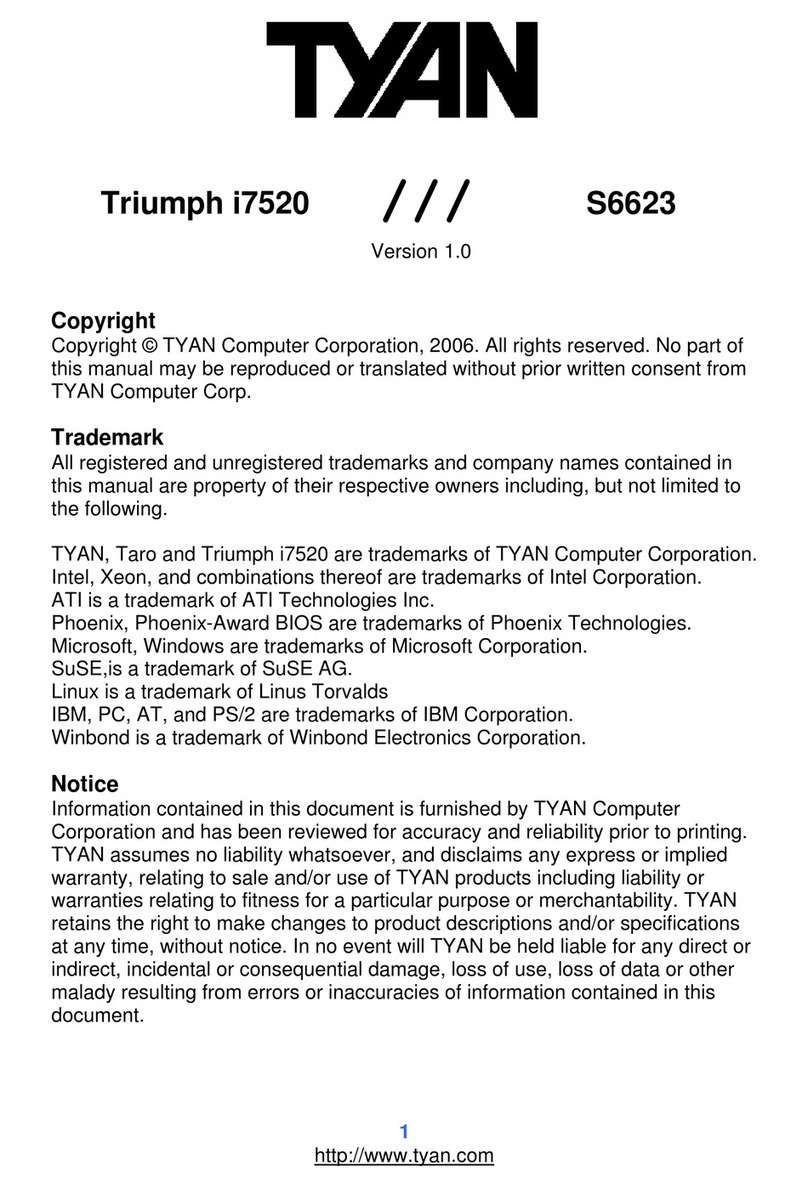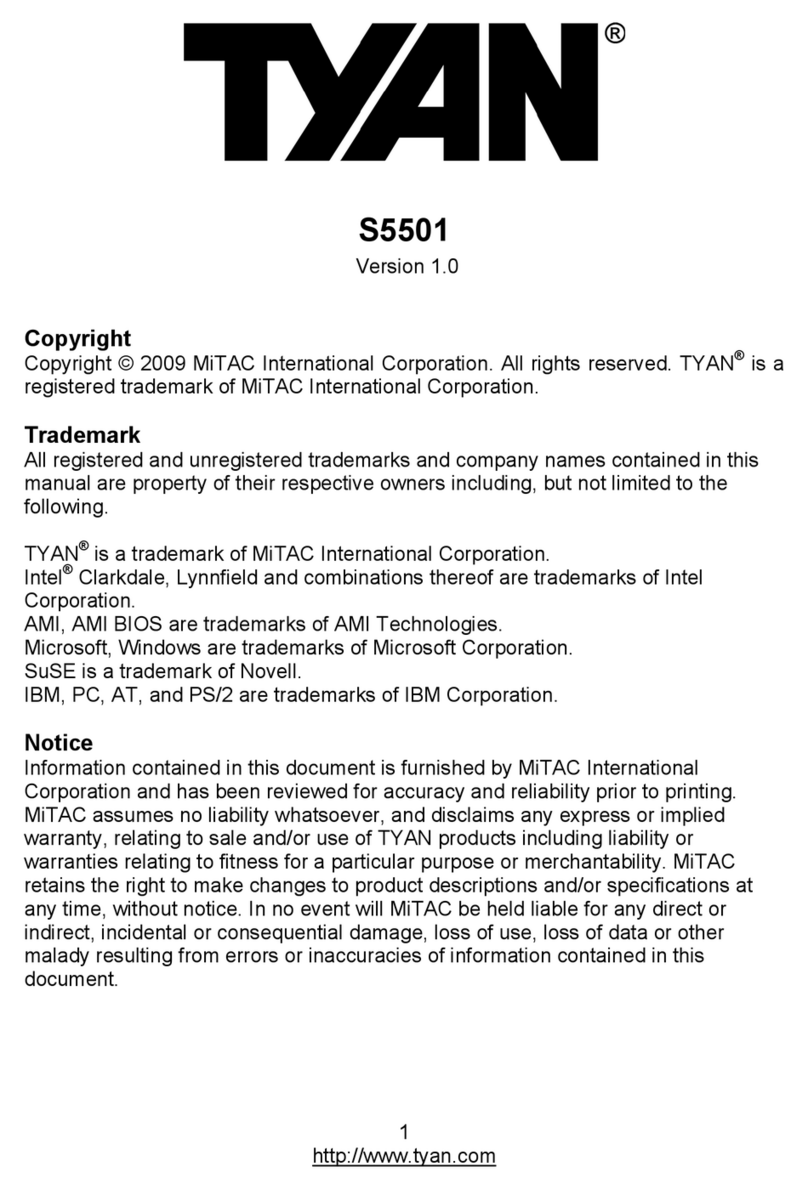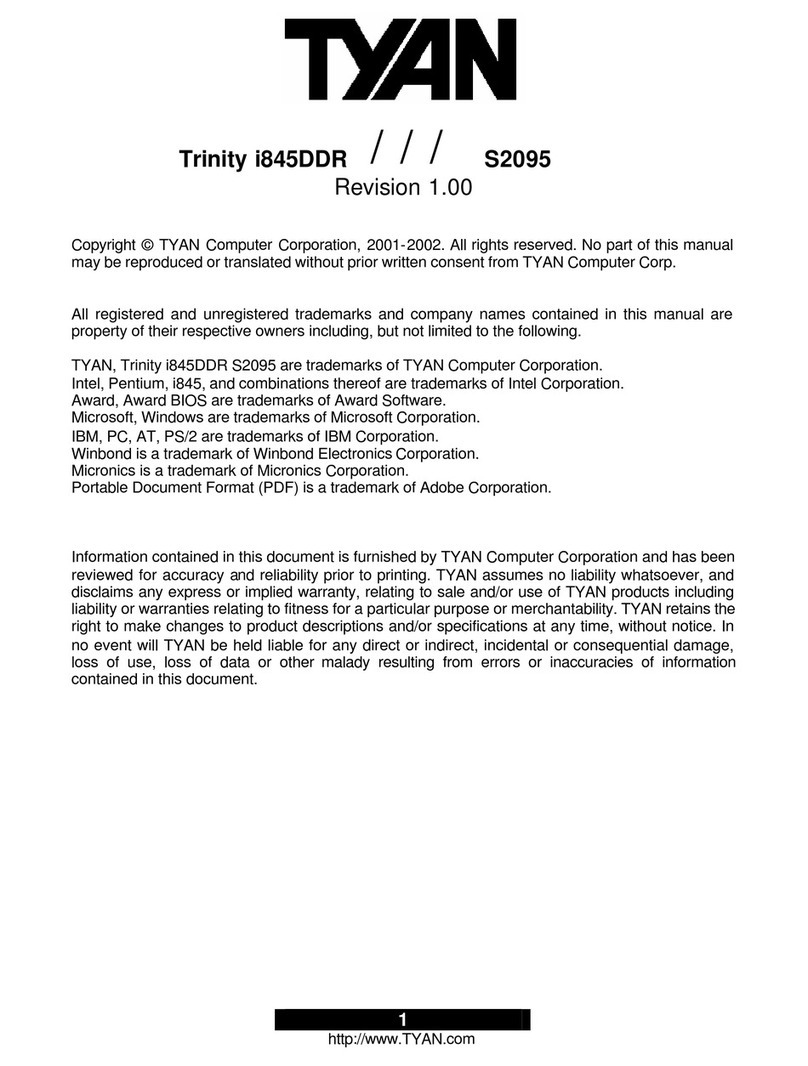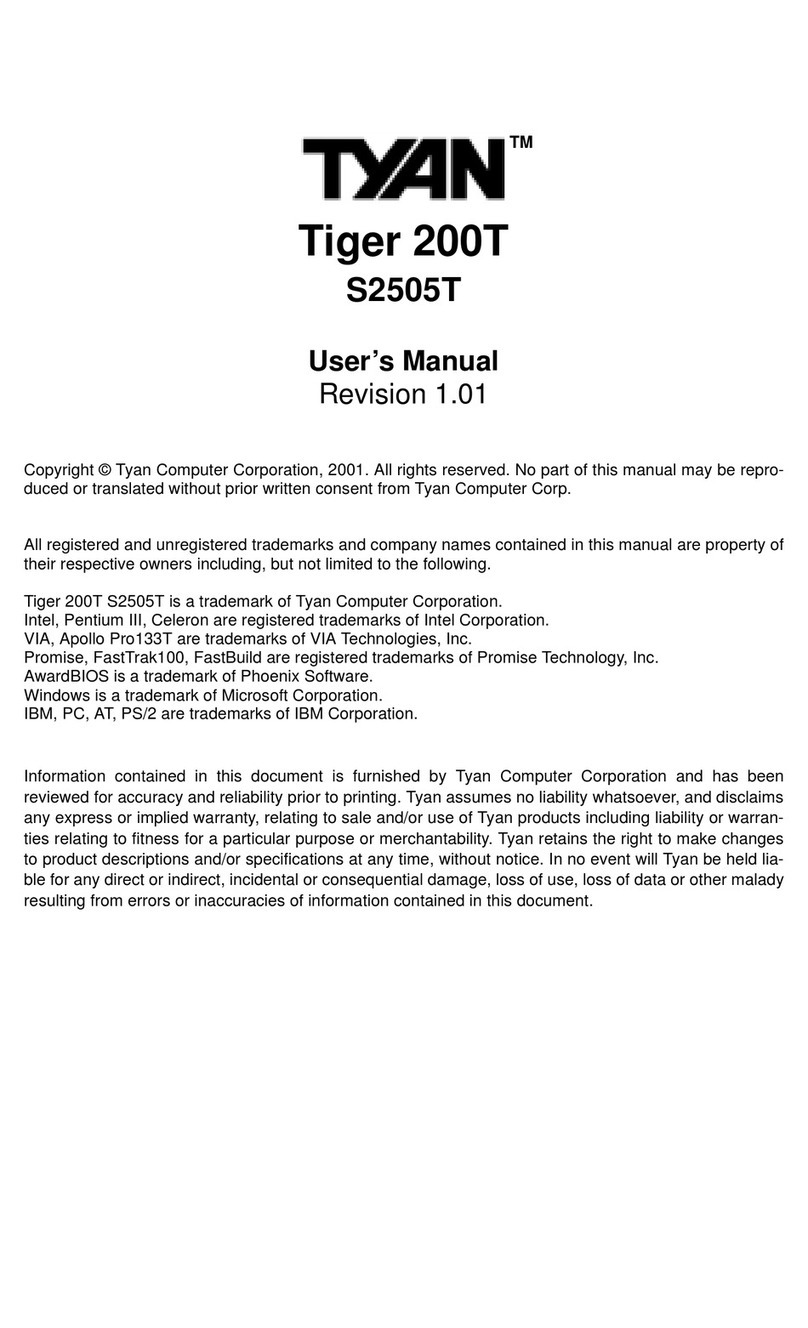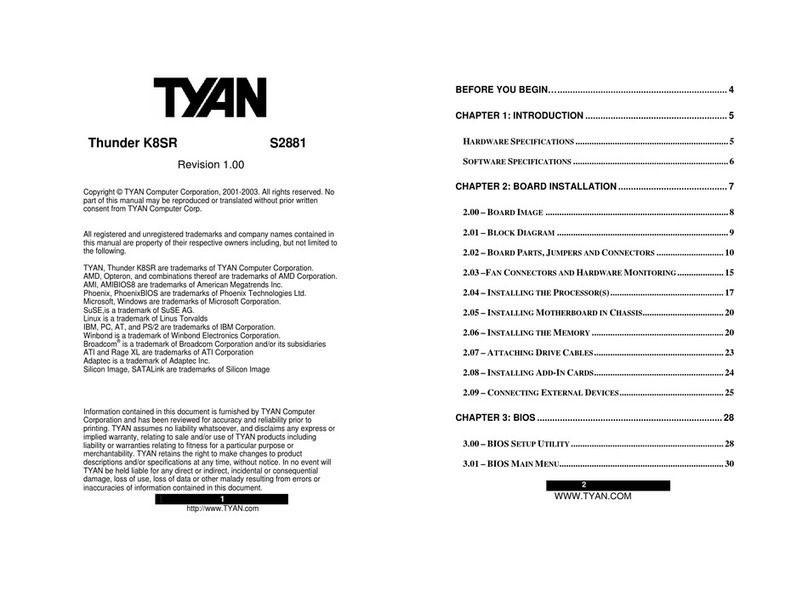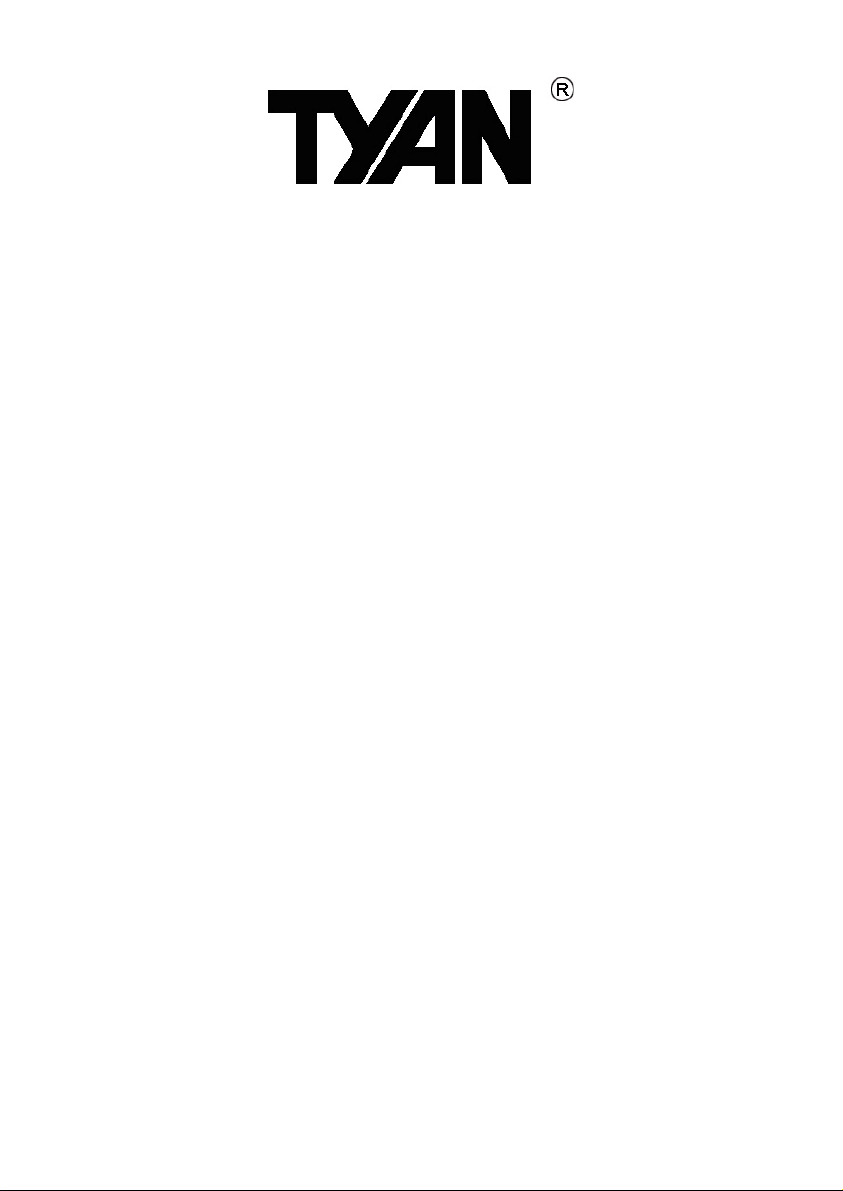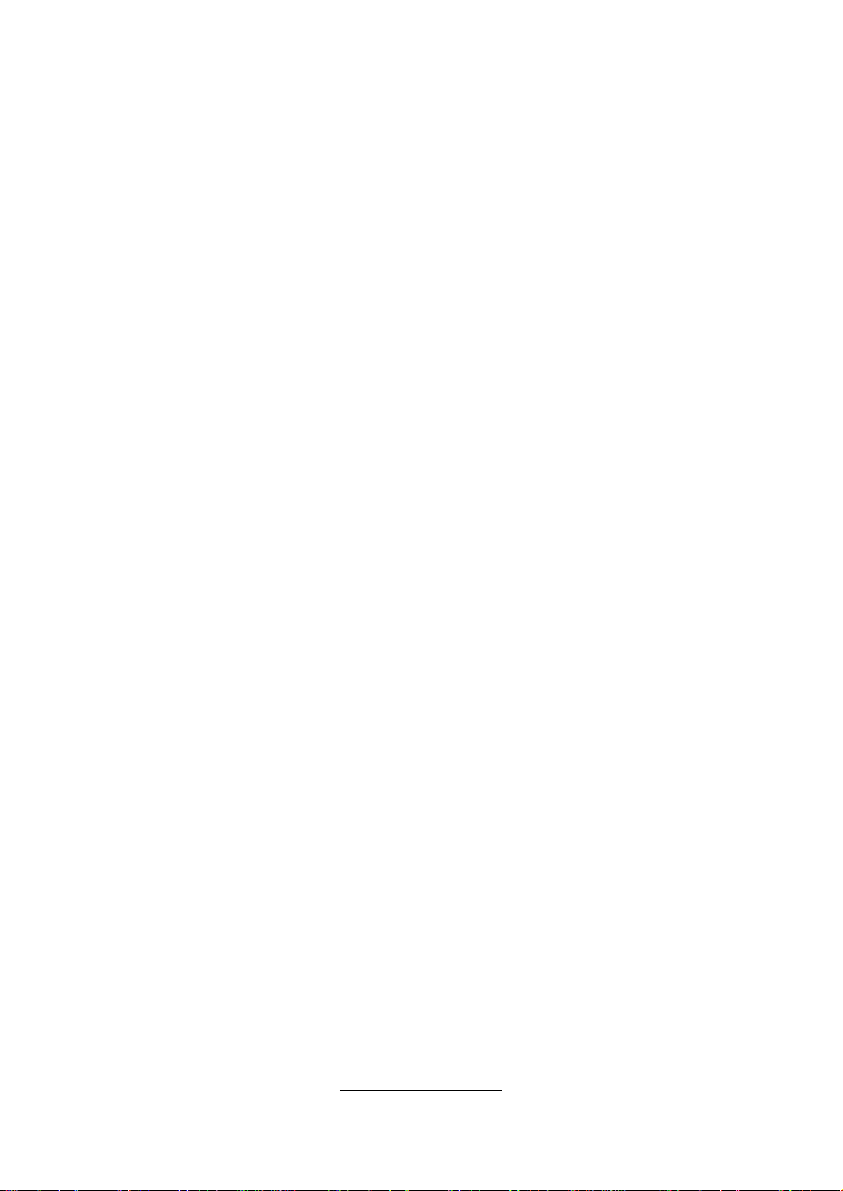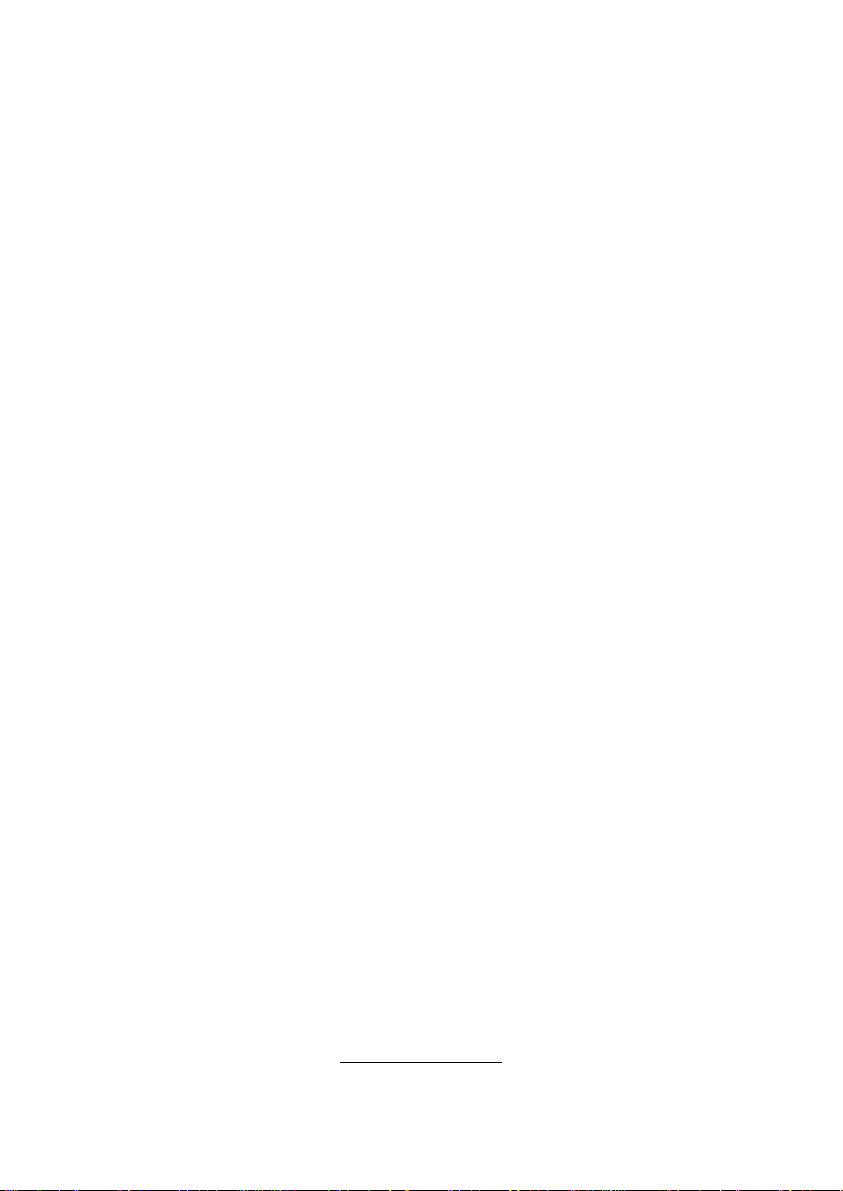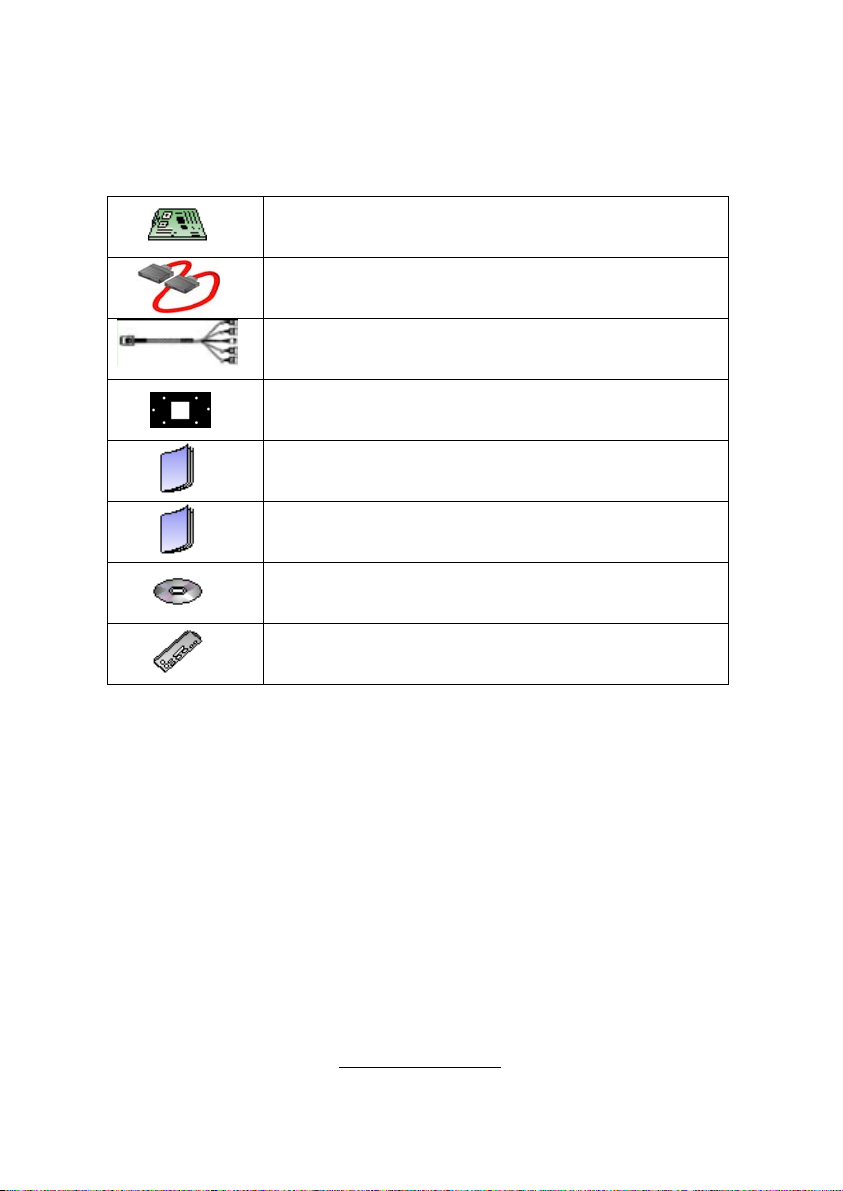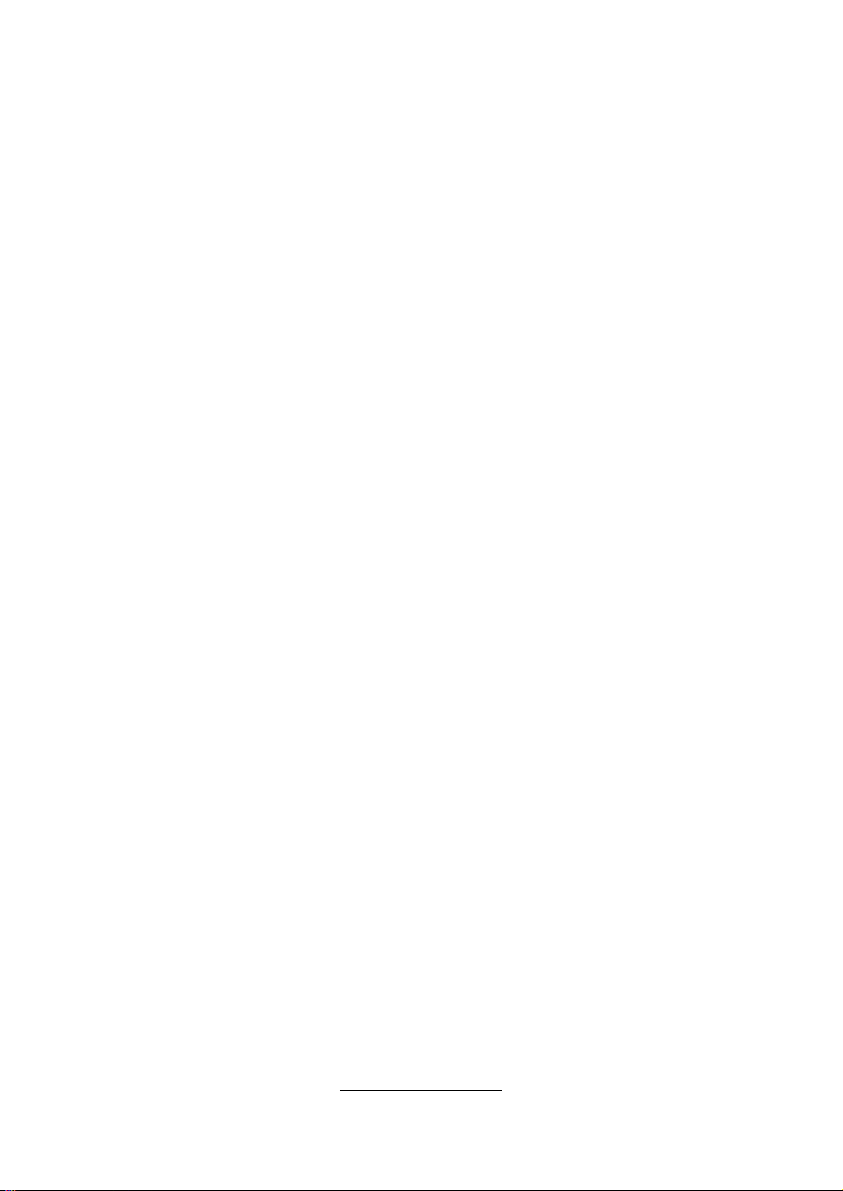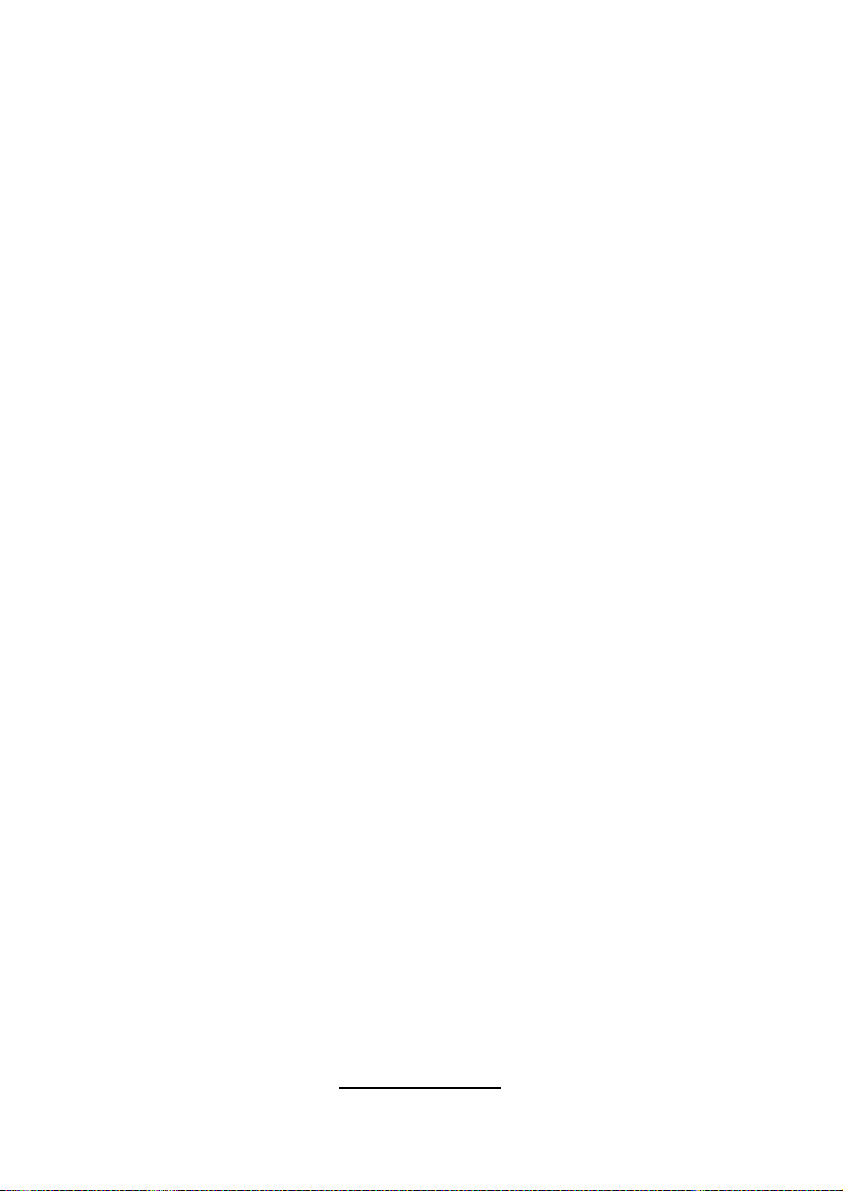Contents
Before you begin Ⅴ
Chapter 1: Instruction 1
1.1 Congratulations .......................................................................................1
1.2 Hardware Specifications.......................................................................... 1
1.3 Software Specifications ...........................................................................2
Chapter 2: Board Installation 3
2.1 Board Image ............................................................................................4
2.2 Block Diagram .........................................................................................5
2.3 Board Parts, Jumpers and Connectors....................................................6
2.4 Installing the Processor .........................................................................14
2.5 Heat sink Installation .............................................................................15
2.6 Thermal Interface Material.....................................................................16
2.7 Finishing Installing the Heat sink ........................................................... 17
2.8 Tips on Installing Motherboard in Chassis.............................................18
2.9 Installing the Memory ............................................................................ 20
2.10 Attaching Drive Cables ........................................................................23
2.11 Installing Add-In Cards ........................................................................24
2.12 Connecting External Devices............................................................... 25
2.13 Installing the Power Supply .................................................................26
2.14 Finishing Up.........................................................................................27
Chapter 3: KVM-over-IP Server Management 29
3.1 Overview of KVM-over-IP Sever Management ......................................29
3.2 Key Feature ...........................................................................................29
3.3 Initialize and Web Interface .................................................................. 30
3.4 Configuration ........................................................................................33
3.5 Menu Option .........................................................................................40
Chapter 4: BIOS Setup 81
4.1 About the BIOS..................................................................................... 81
4.2 BIOS Menu Bar ....................................................................................81
4.3 Setup Basics......................................................................................... 82
4.4 Getting Help..........................................................................................82
4.5 In Case of Problems ............................................................................. 82
4.6 BIOS Main Menu ..................................................................................83
4.7 BIOS Advanced Menu ..........................................................................84
4.8 PCI PnP Menu.................................................................................... 104
4.9 Boot Menu ..........................................................................................106
4.10 Security Menu....................................................................................111
4.11 Chipset Menu ....................................................................................112
4.12 Exit Menu........................................................................................... 125