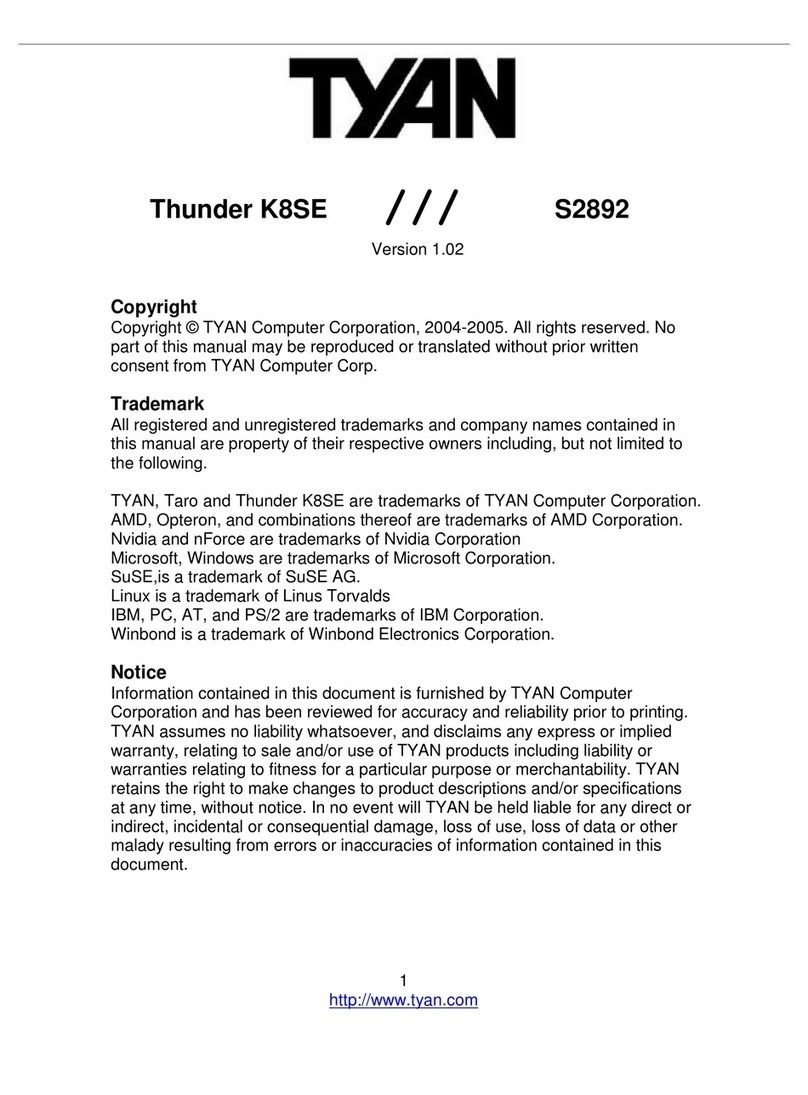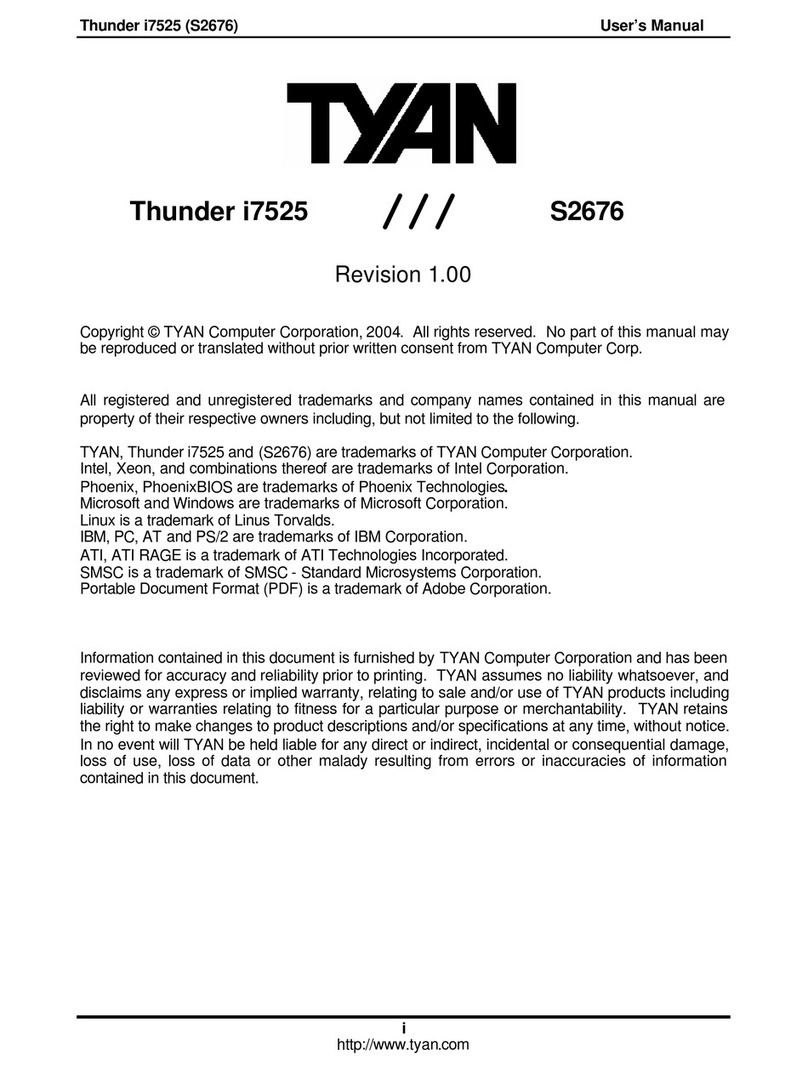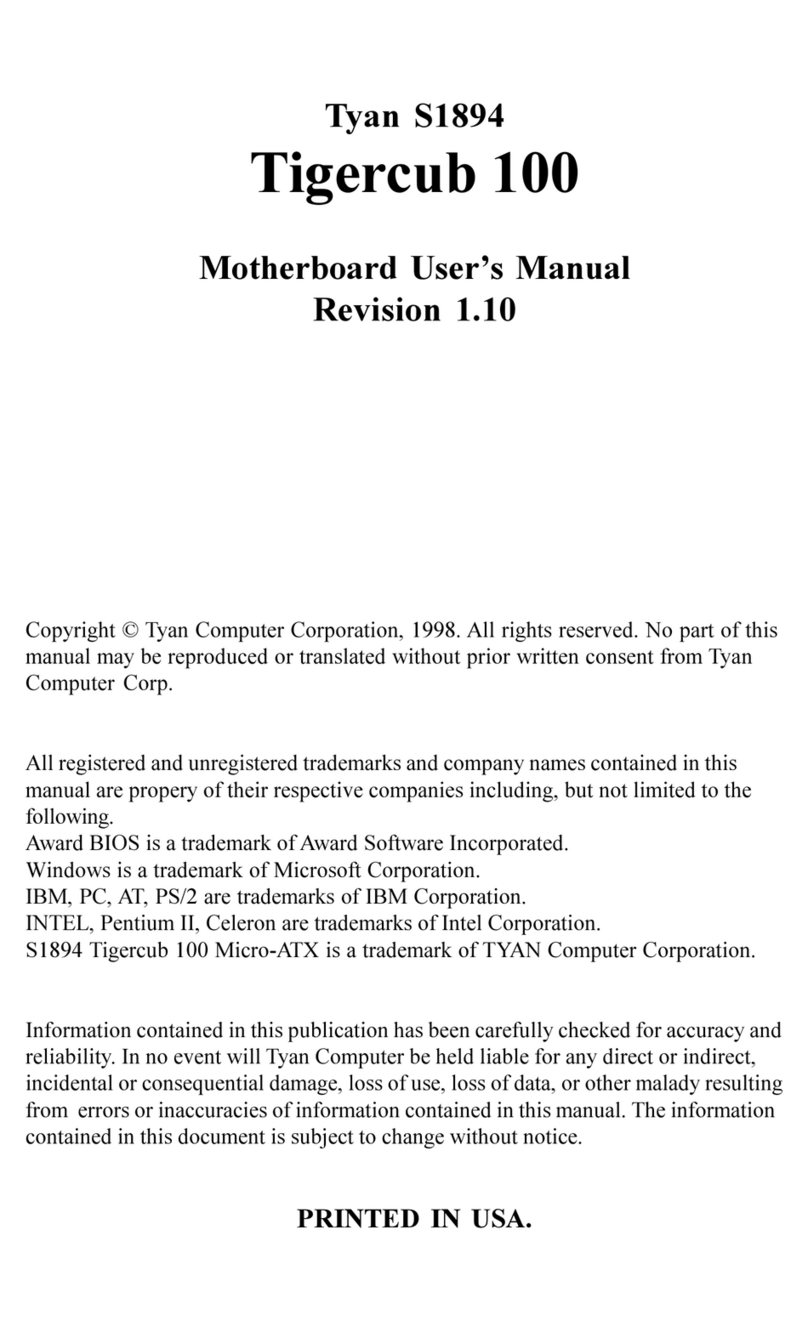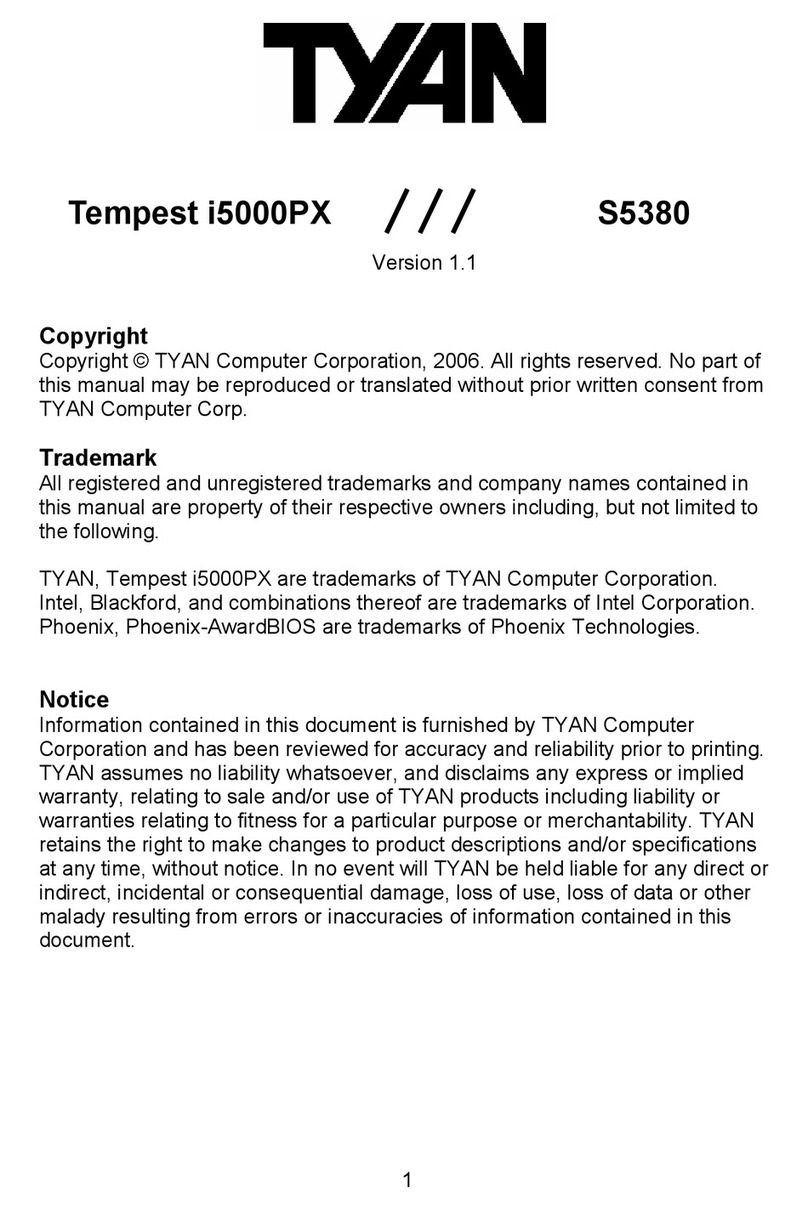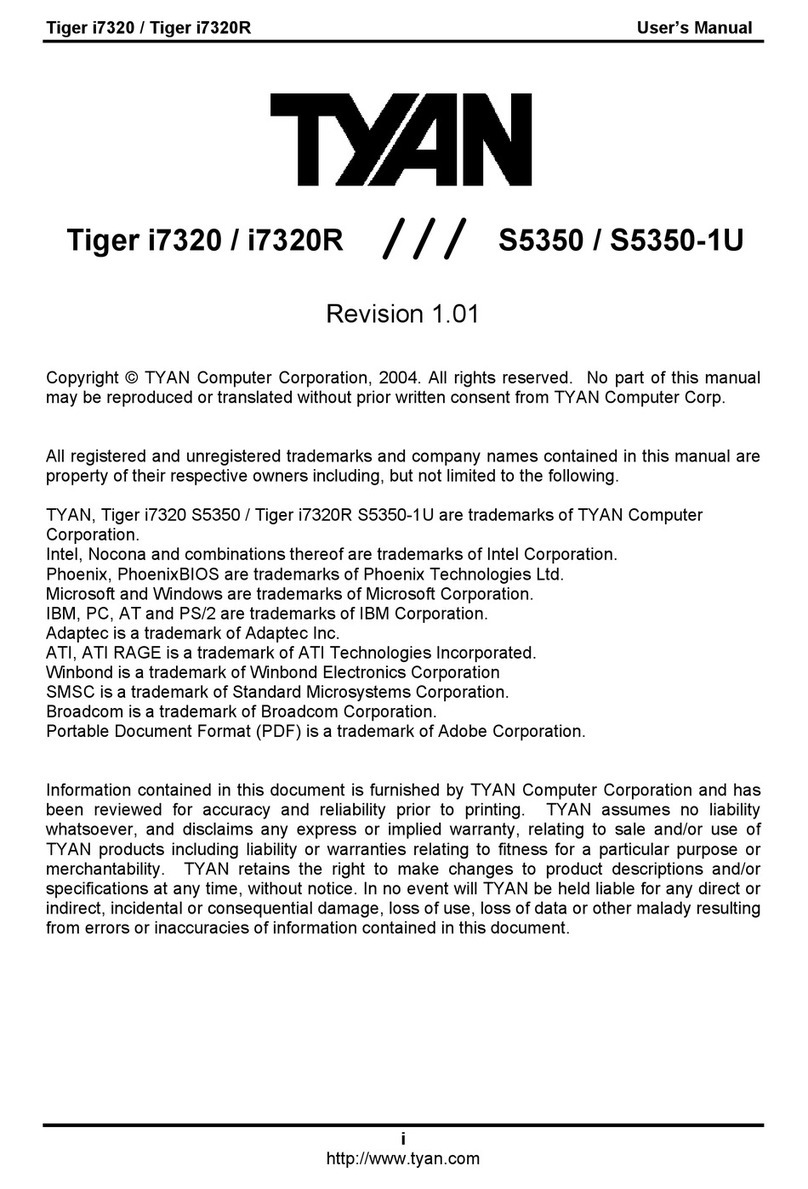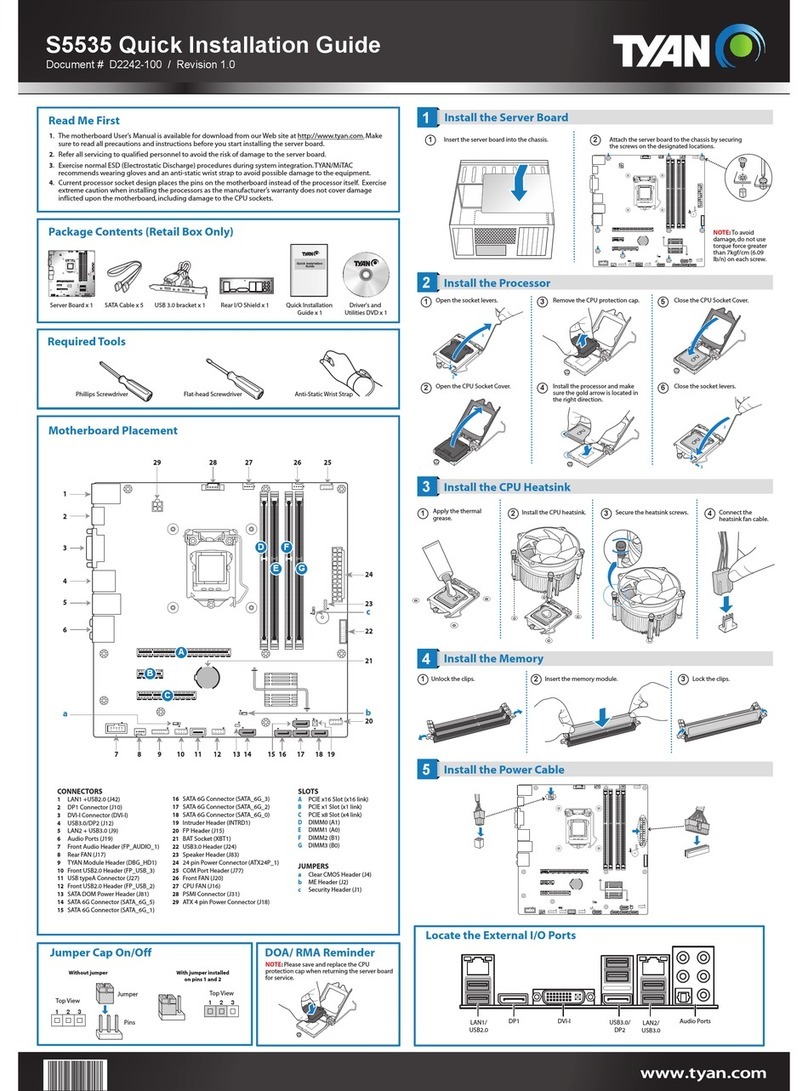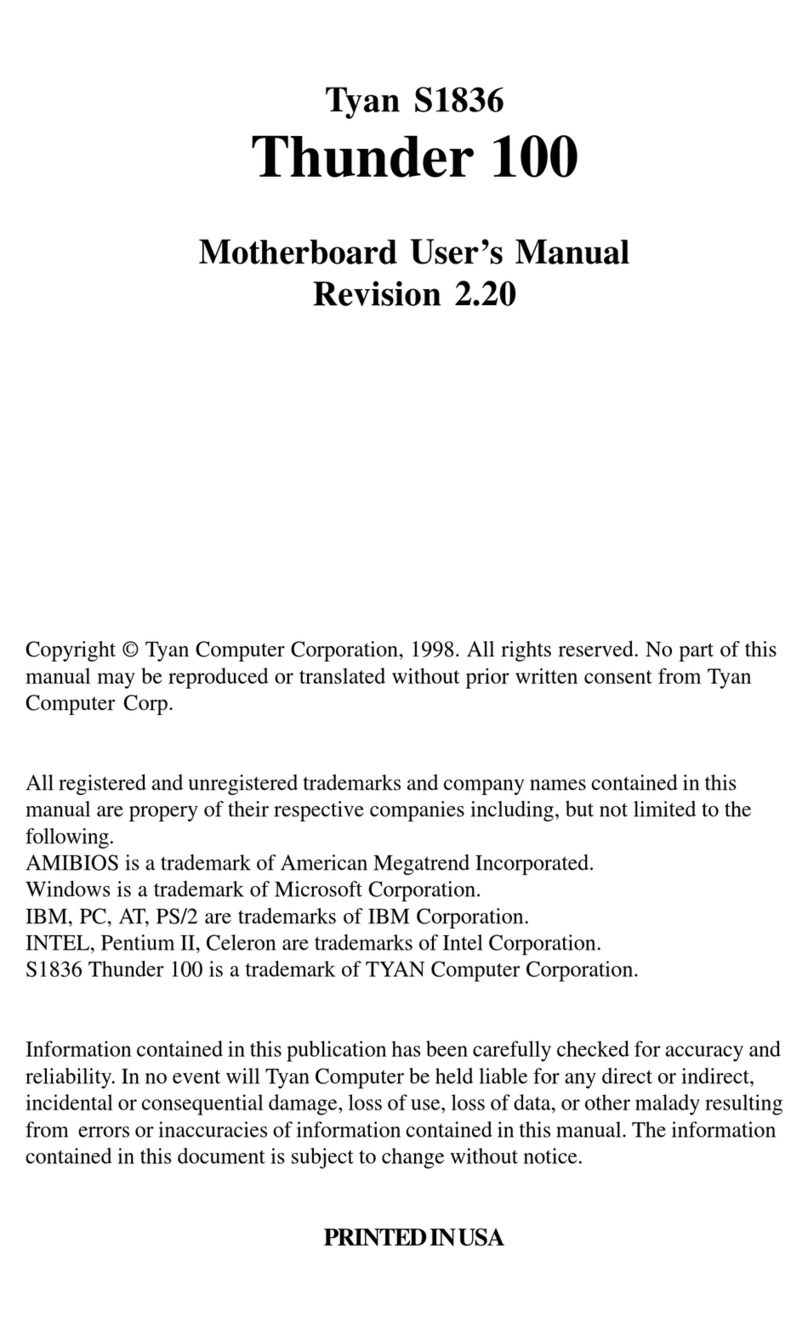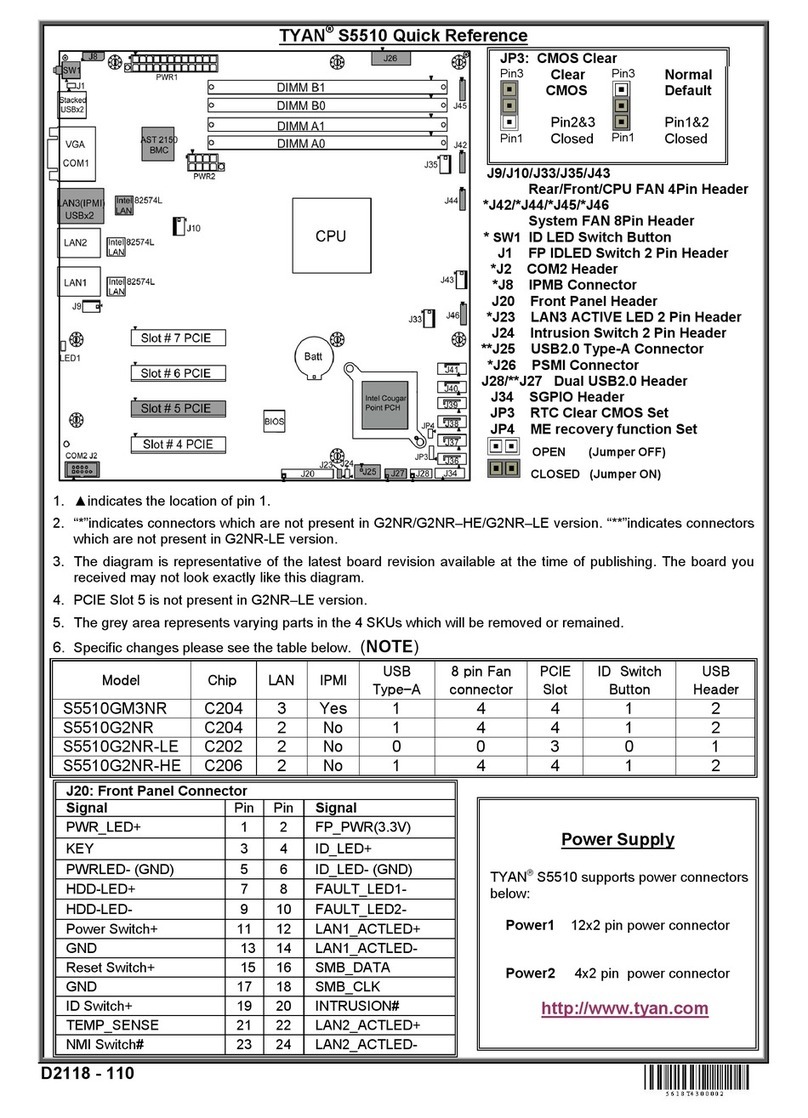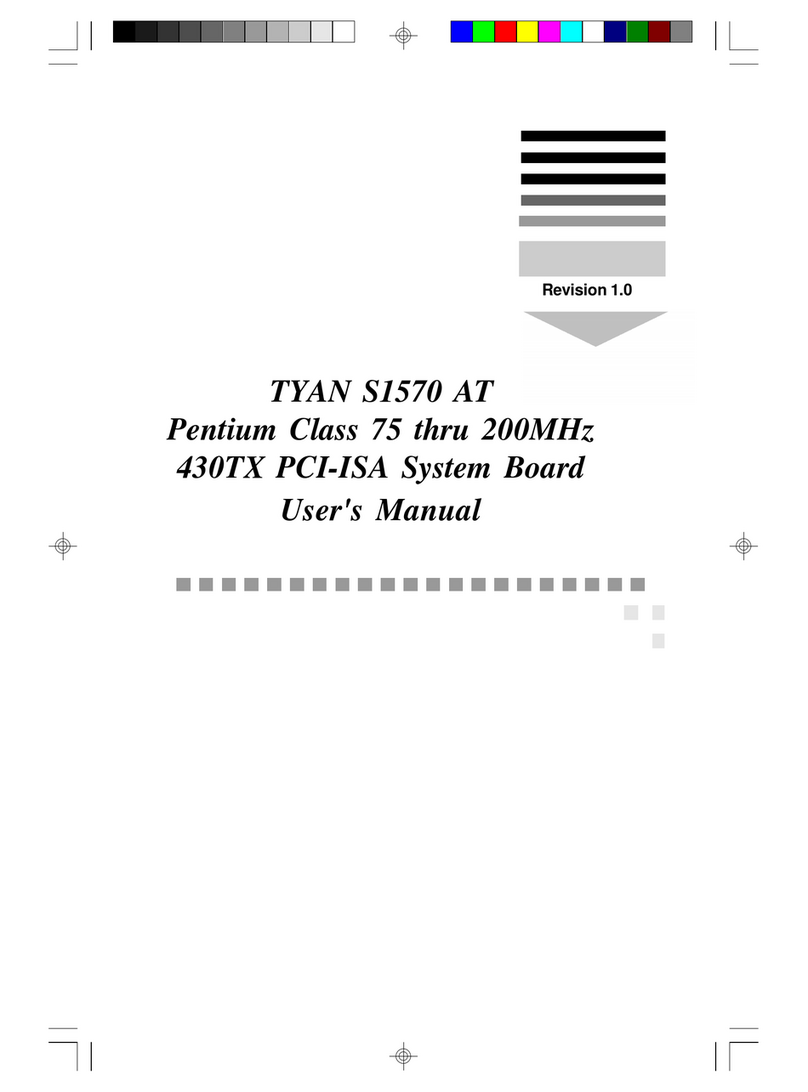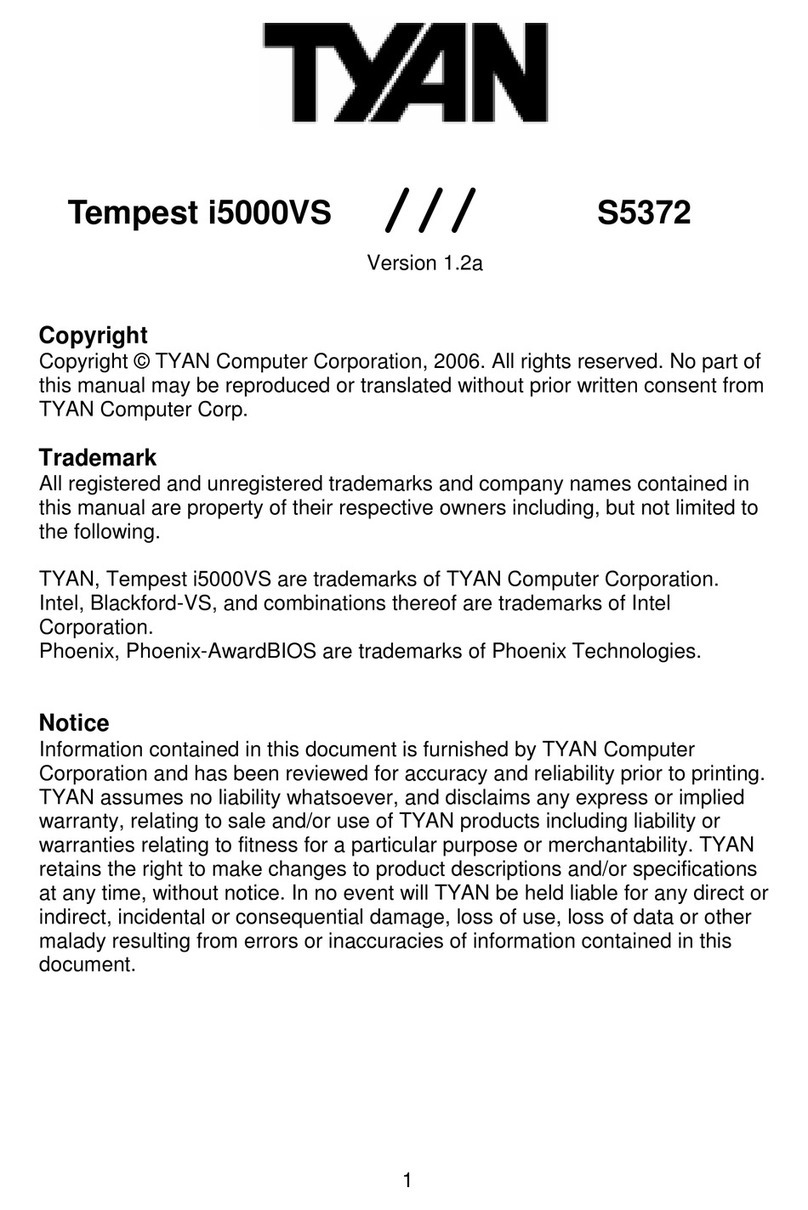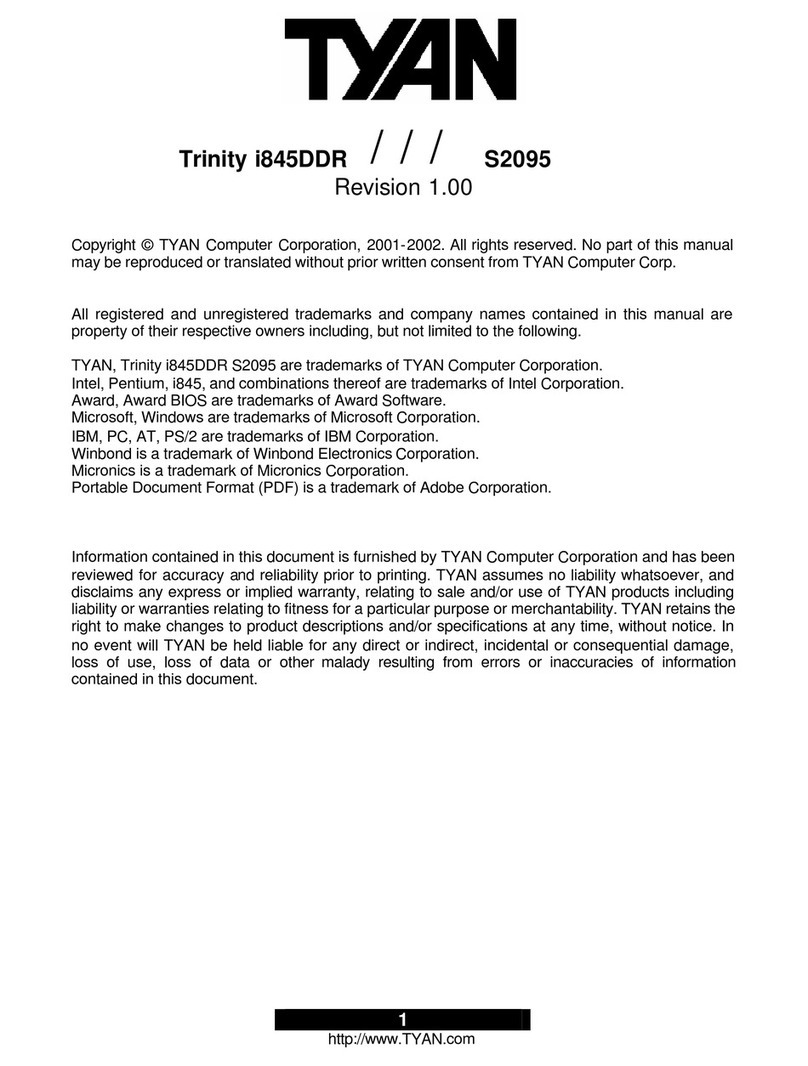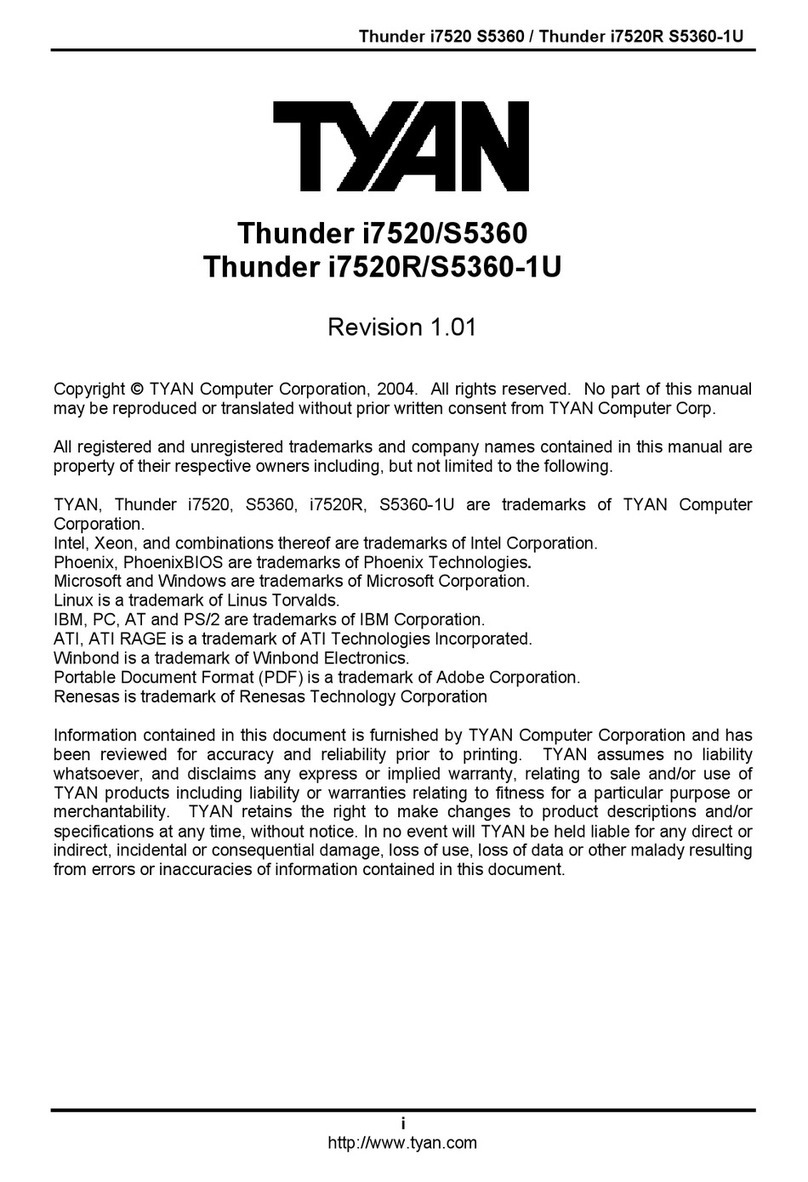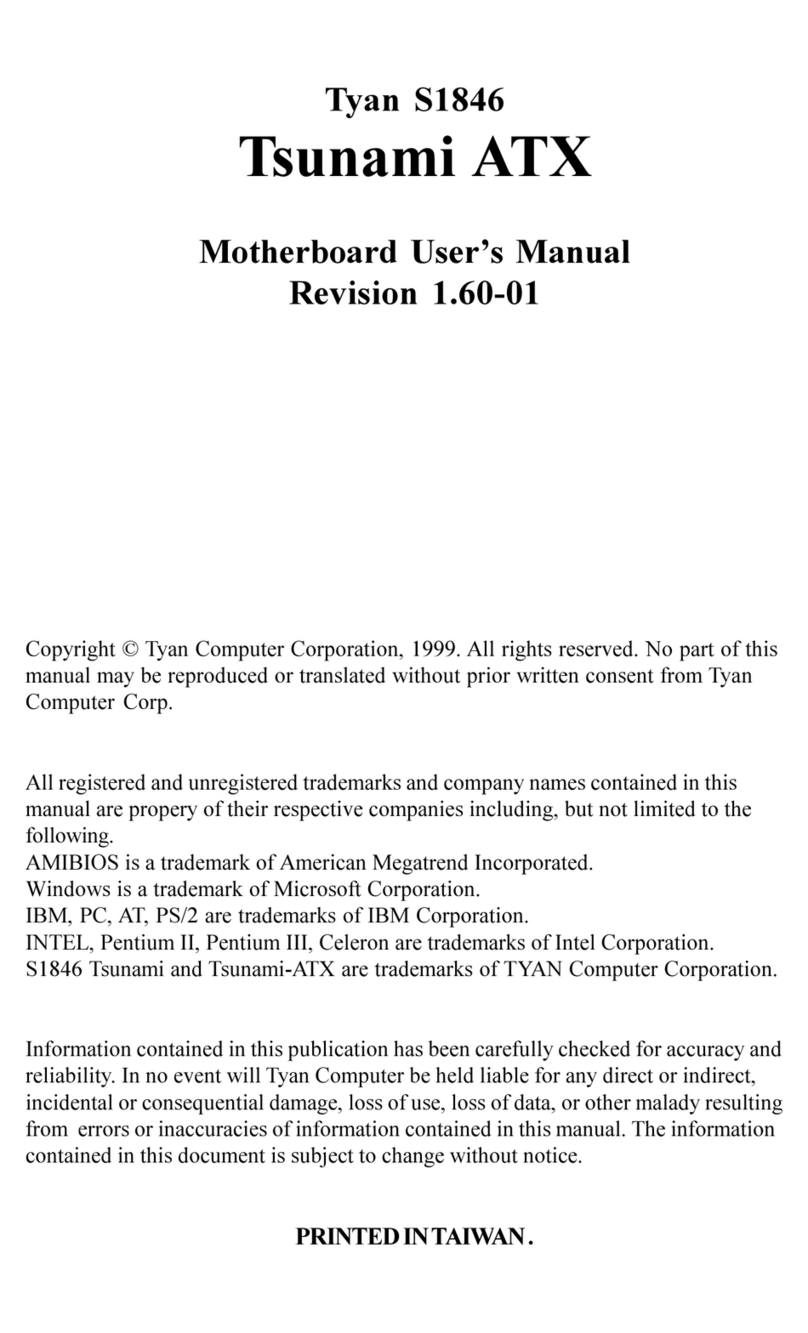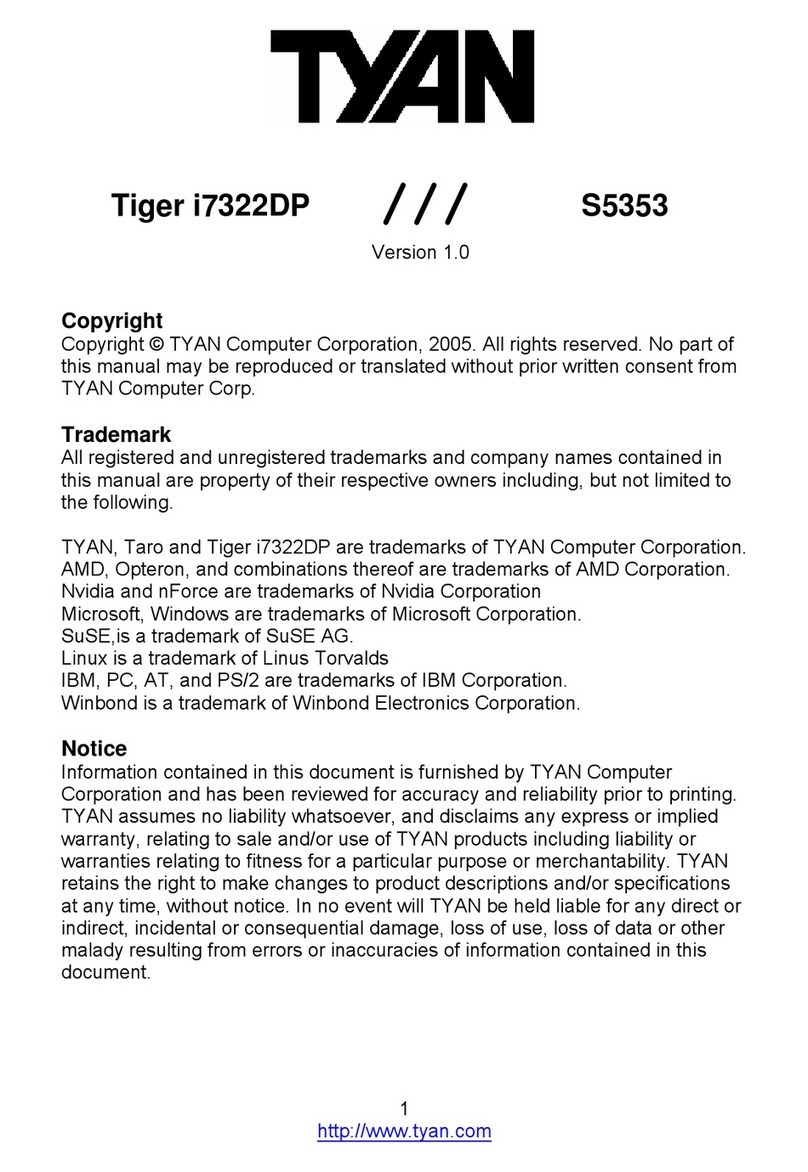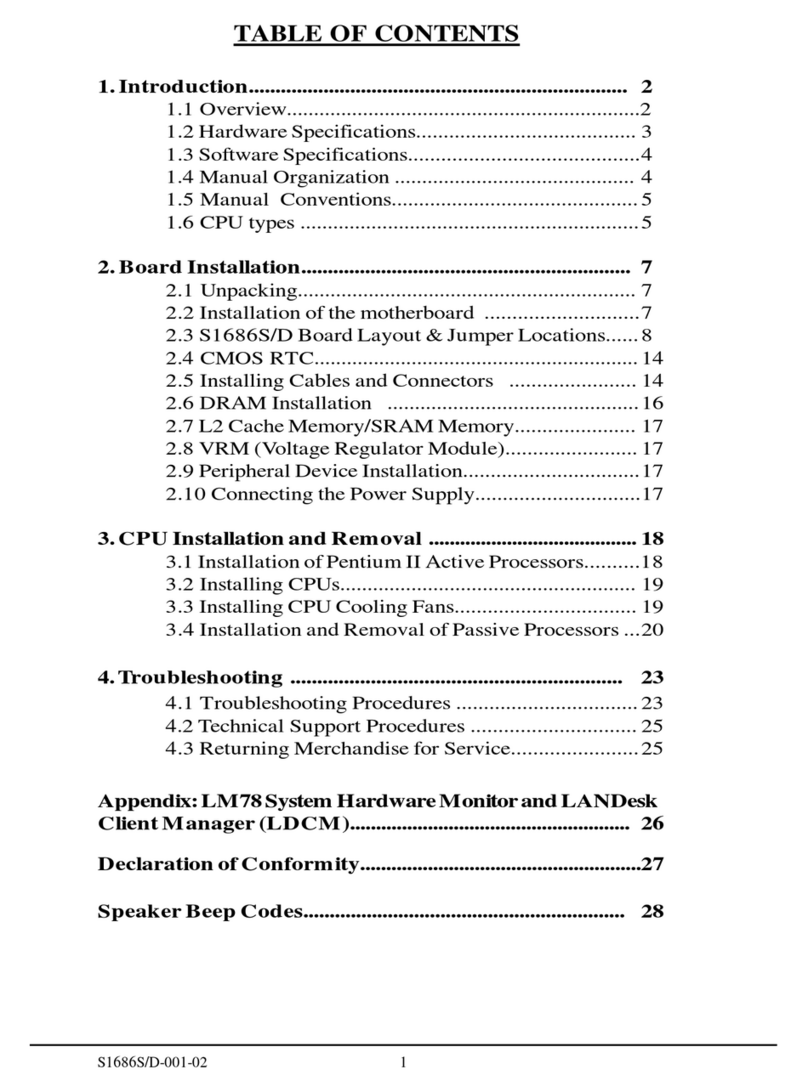5
http://www.tyan.com
Chapter 1: Introduction
1.1 - Congratulations
You have purchased one of the most powerful server solutions. The Tempest
i5100X (S5375) is a flexible Intel
®
platform for multiple applications, based on Intel
®
5100 MCH and ICH9R chipsets.
Designed to support two Intel
®
5100/5200/5400 Series processors and 32GB
DDR2-533/667 DIMM memory, and featured with integrated 82573L and 82573 (L/V)
LAN controllers, built-in 32MB XGI Z9S video plus six SATA2 ports, the S5375
offers exceptional performance and versatile solution for your server / Workstation.
Remember to visit TYAN’s Website at http://www.tyan.com. There you can find
information on all of TYAN’s products with FAQs, online manuals and BIOS
upgrades.
1.2 - Hardware Specifications
Processors
•Dual LGA771 sockets
•Supports up to two (2) Intel
®
5100/5200/5400 Series
processors
•1.33 / 1.06 GHz FSB
•VRD 11.0
Chipset
•Intel
®
5100 (San Clemente) MCH
•ICH9R South Bridge
•PXH-V 64-bit PCI Hub
(S5375AG2NR only)
•Winbond 83627DHG Super I/O
chip
Memory
•Eight (8) 240-pin DDR2 DIMM
sockets
•Supports Registered ECC DIMMs
•Maximum of 32GB of DDR2 DIMM
533/667 (up to 8 ranks)
Optional Modules
•Optional TYAN
®
M3295-2/M3296
SMDC support
System Management
•Winbond W83793G Hardware
Monitor ASIC
•CPU thermal & voltage monitor
support
•2-pin chassis intrusion header
•Two (2) 4-pin CPU fan headers with
tachometer monitoring and smart
FAN control
•Three (3) 4-pin system fan headers
with tachometer monitoring, and
support smart FAN control
Back Panel I/O Ports
•Stacked PS/2 Mouse & Keyboard
ports
•Stacked two (2) USB 2.0 ports
•One (1) 9-pin COM port
•One (1) 15-pin VGA port
•Two (2) RJ45 10/100/1000 ports
with activity LED
•One (1) RJ45 10/100 port with
activity LED
Integrated LAN Controllers
•82573L + 82573V or two 82573V