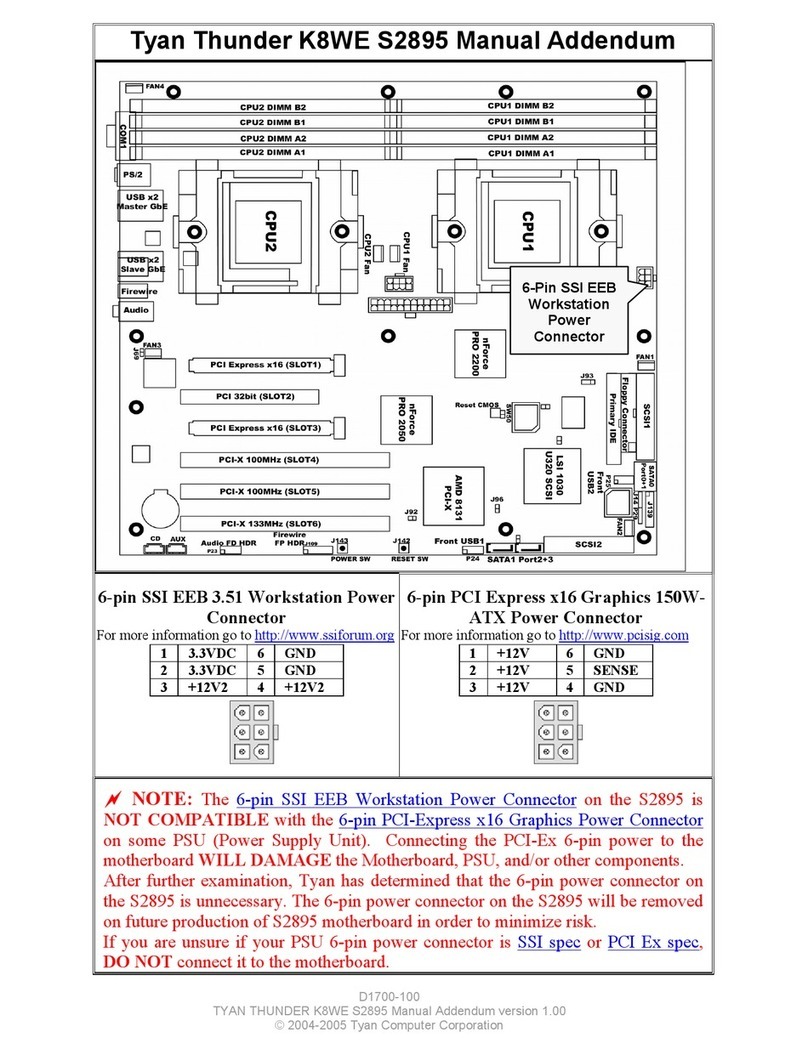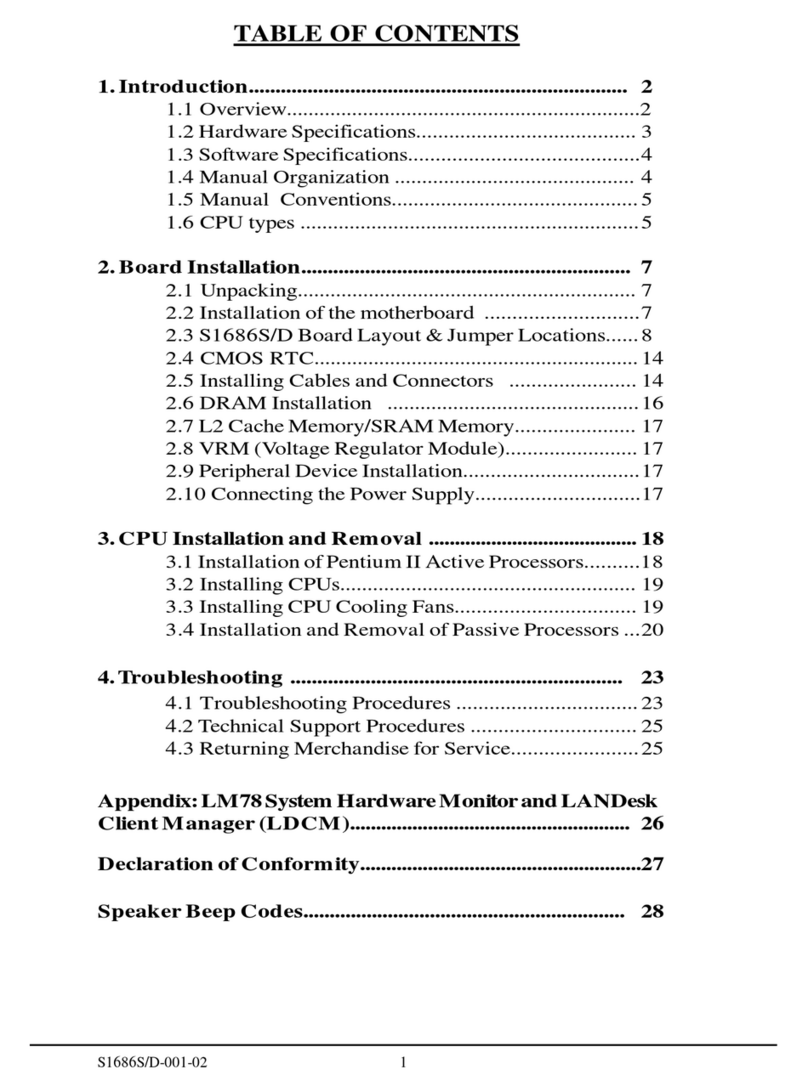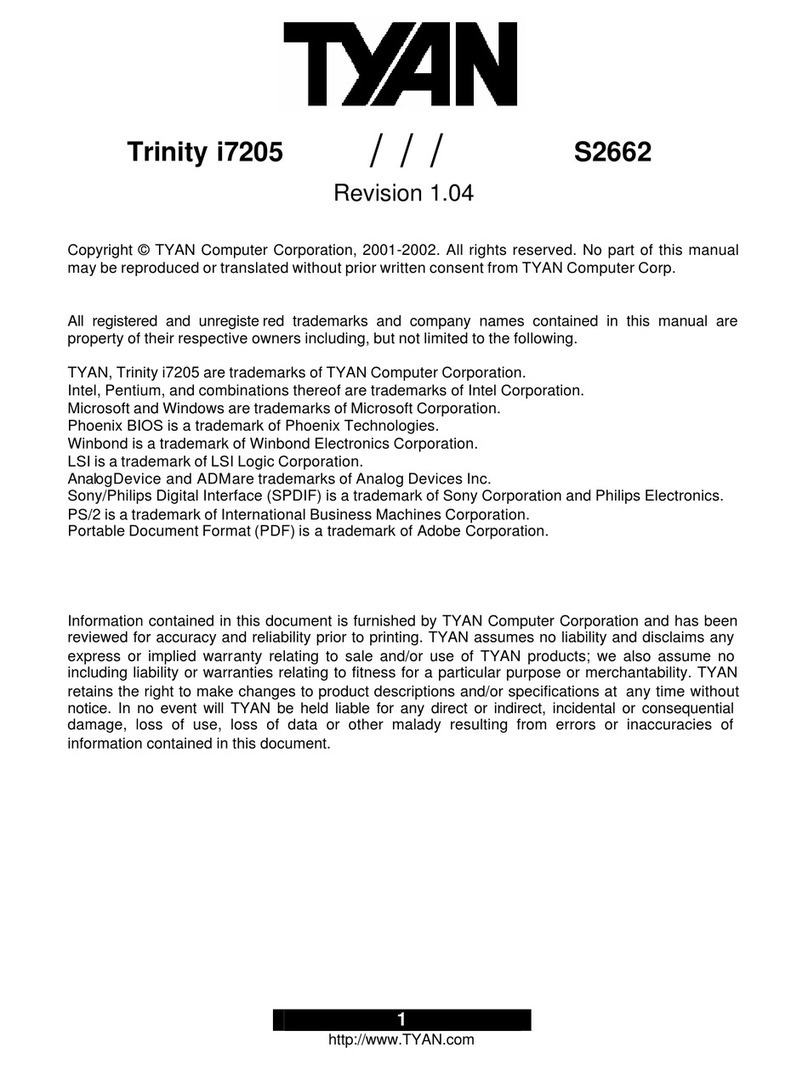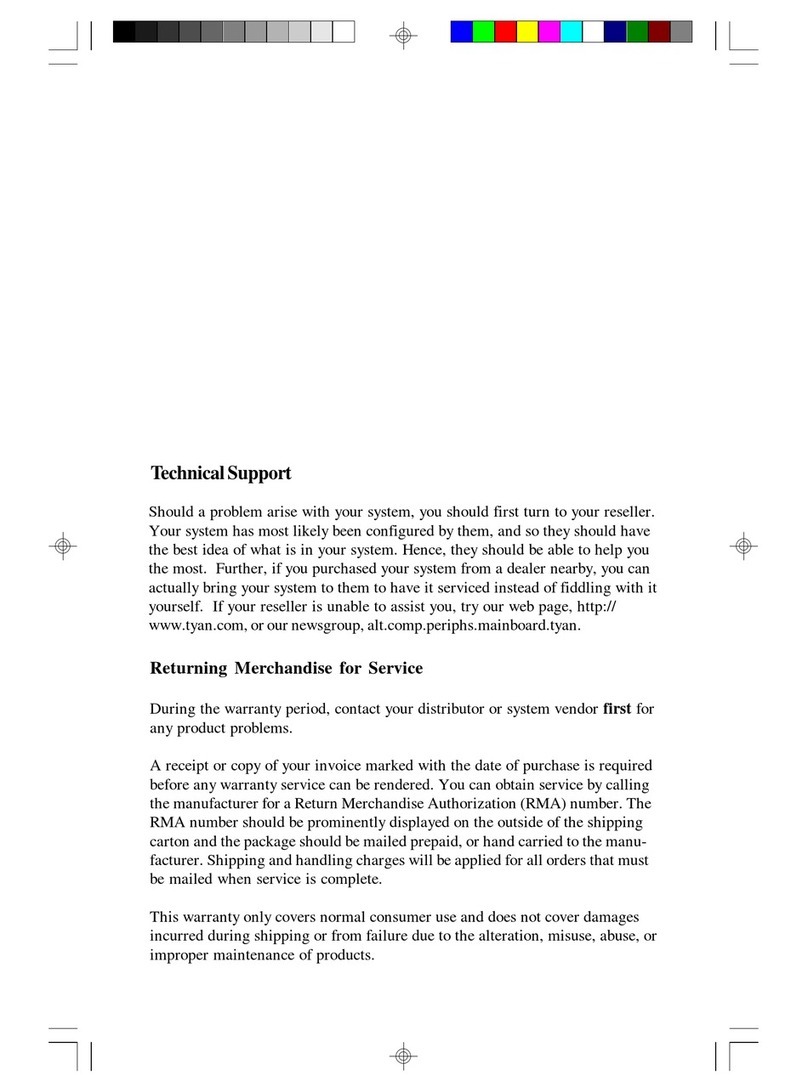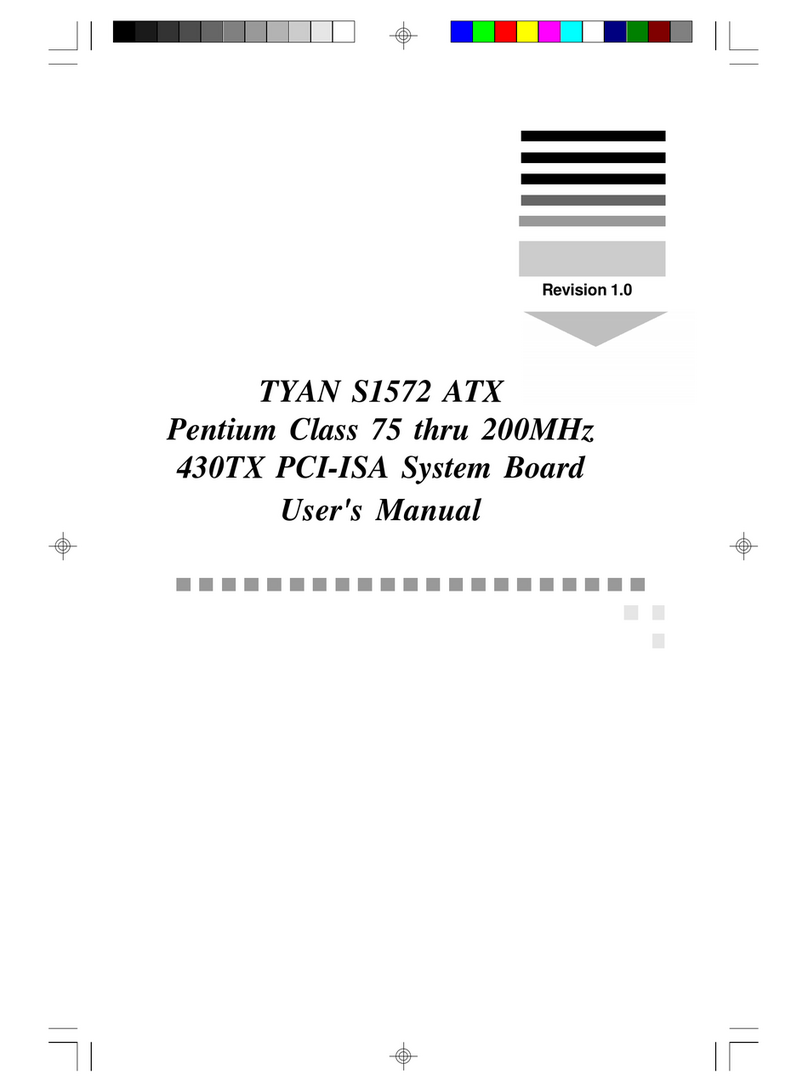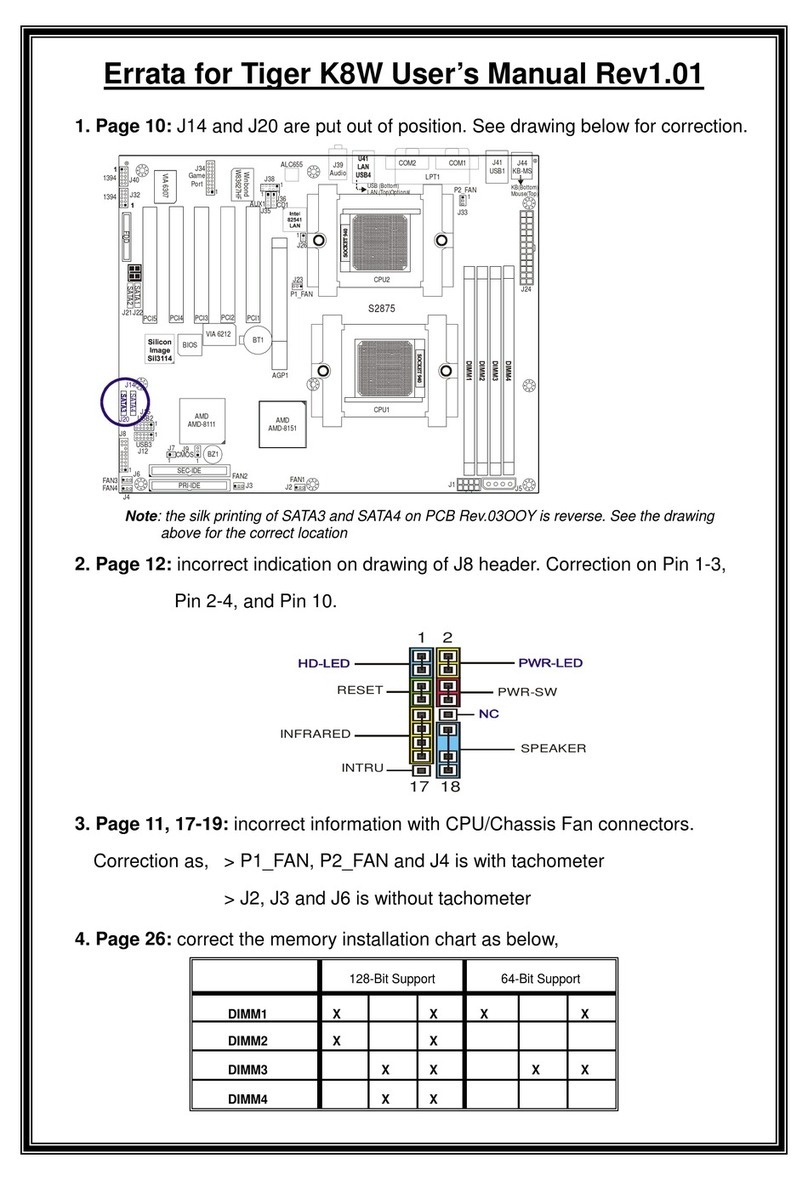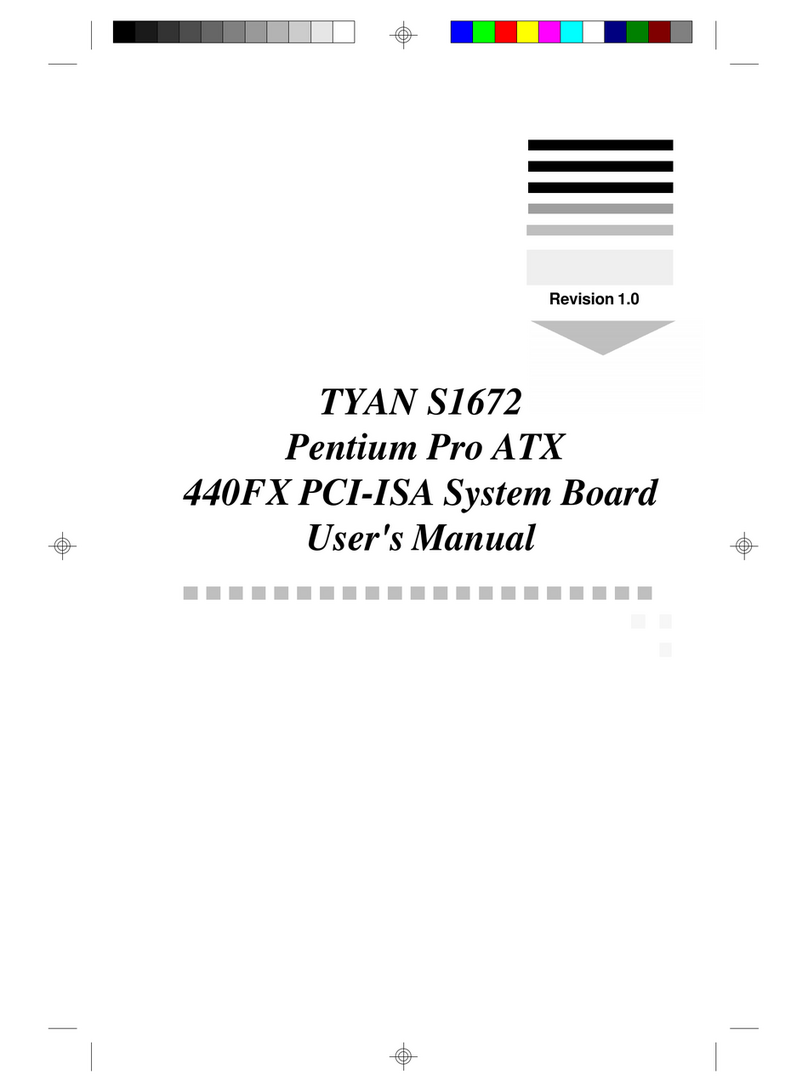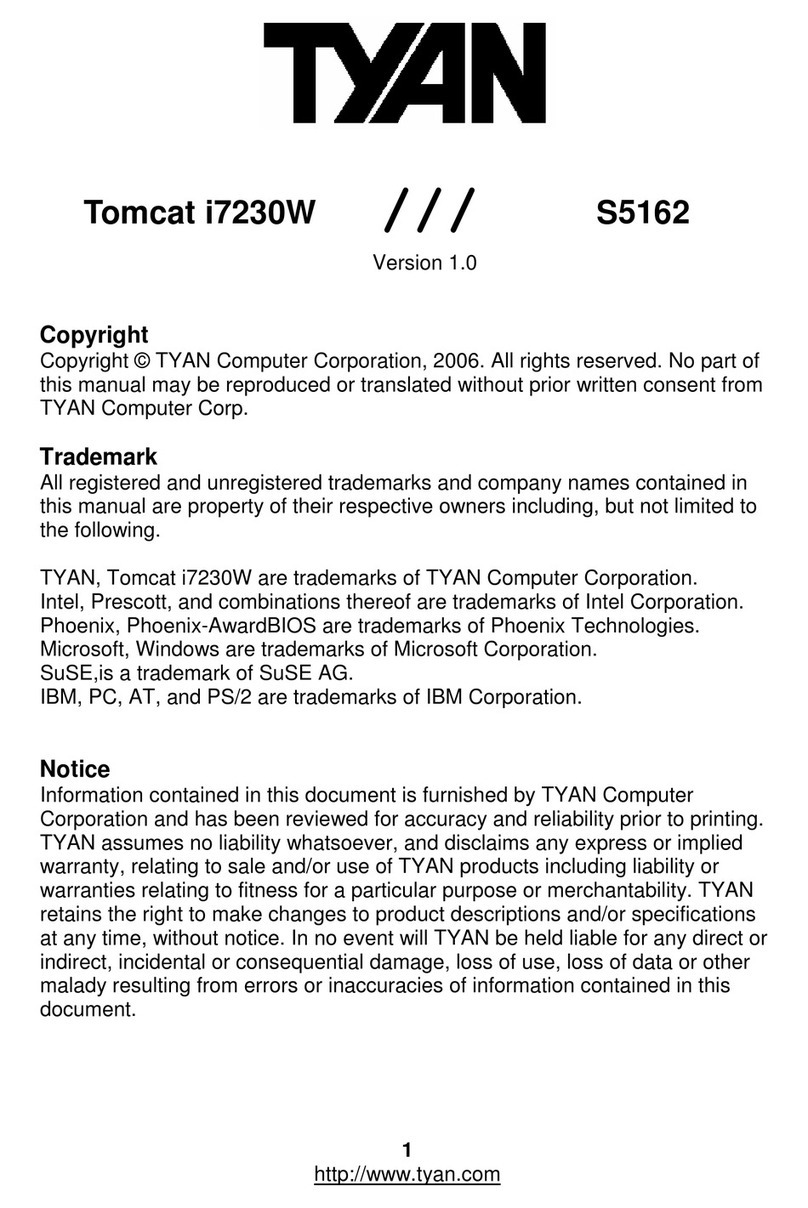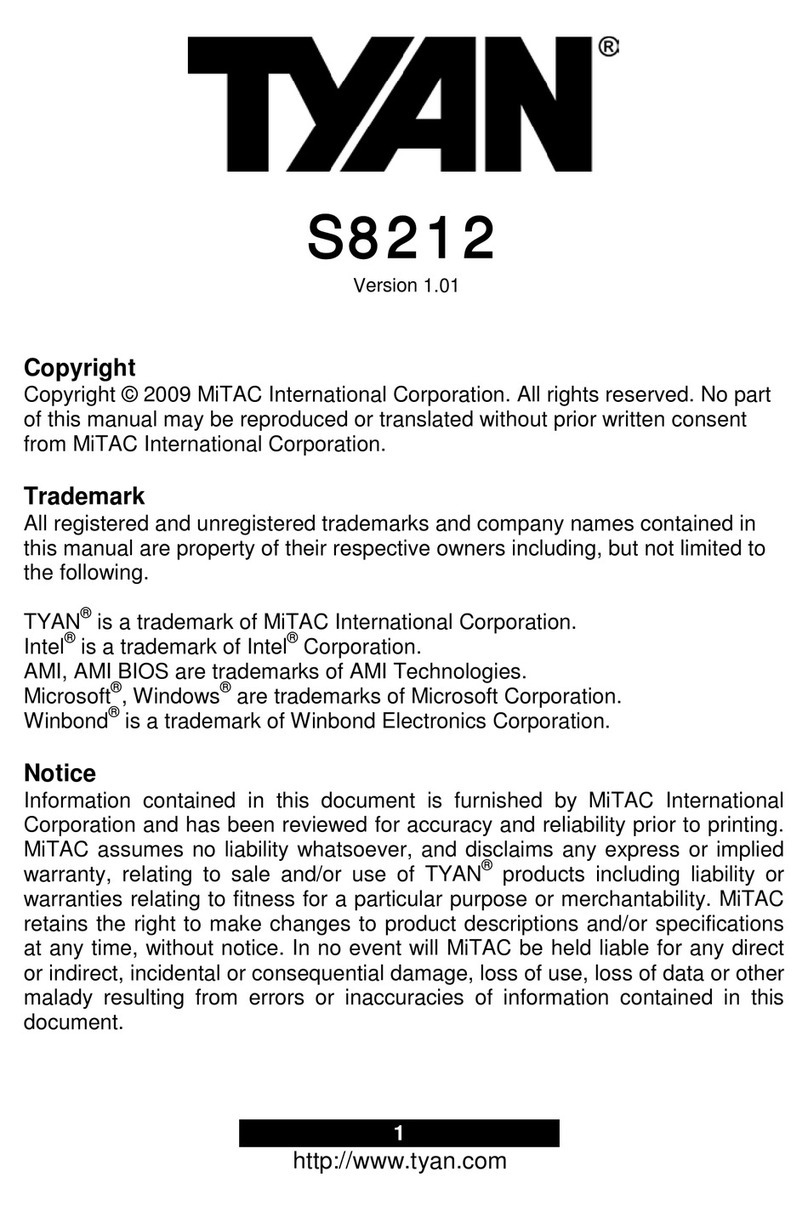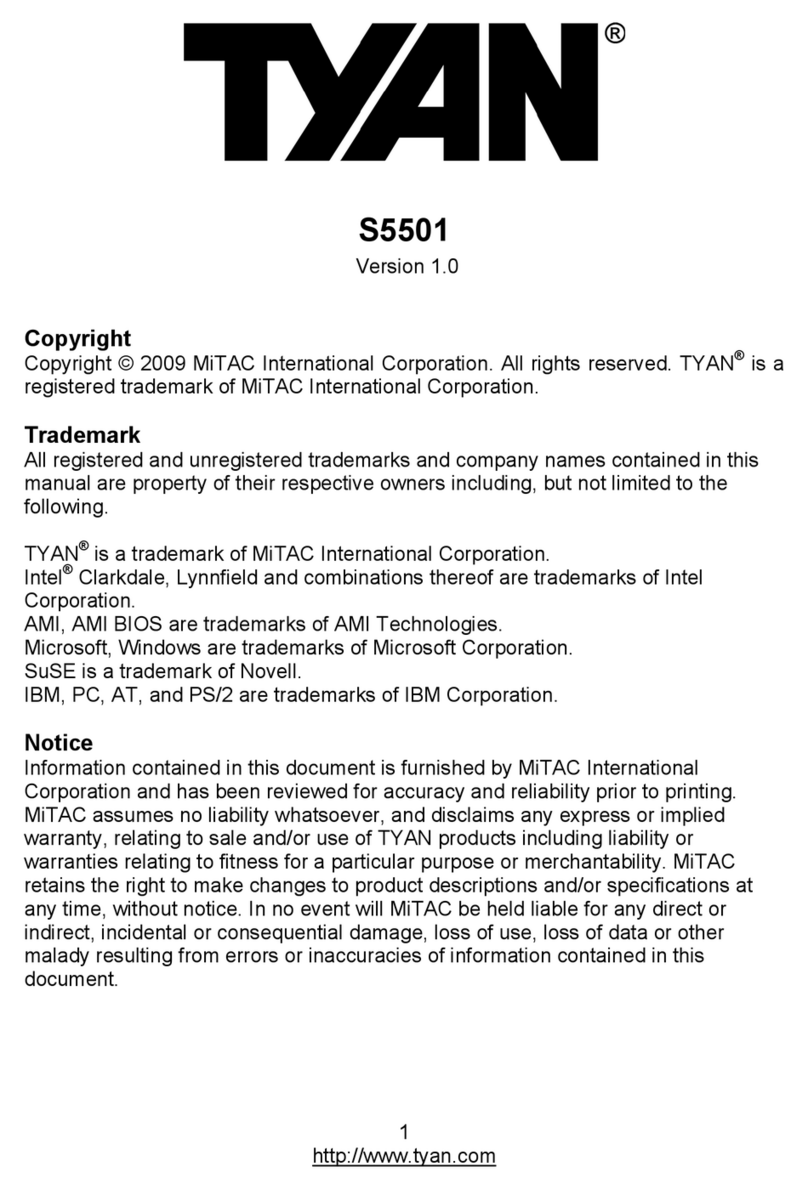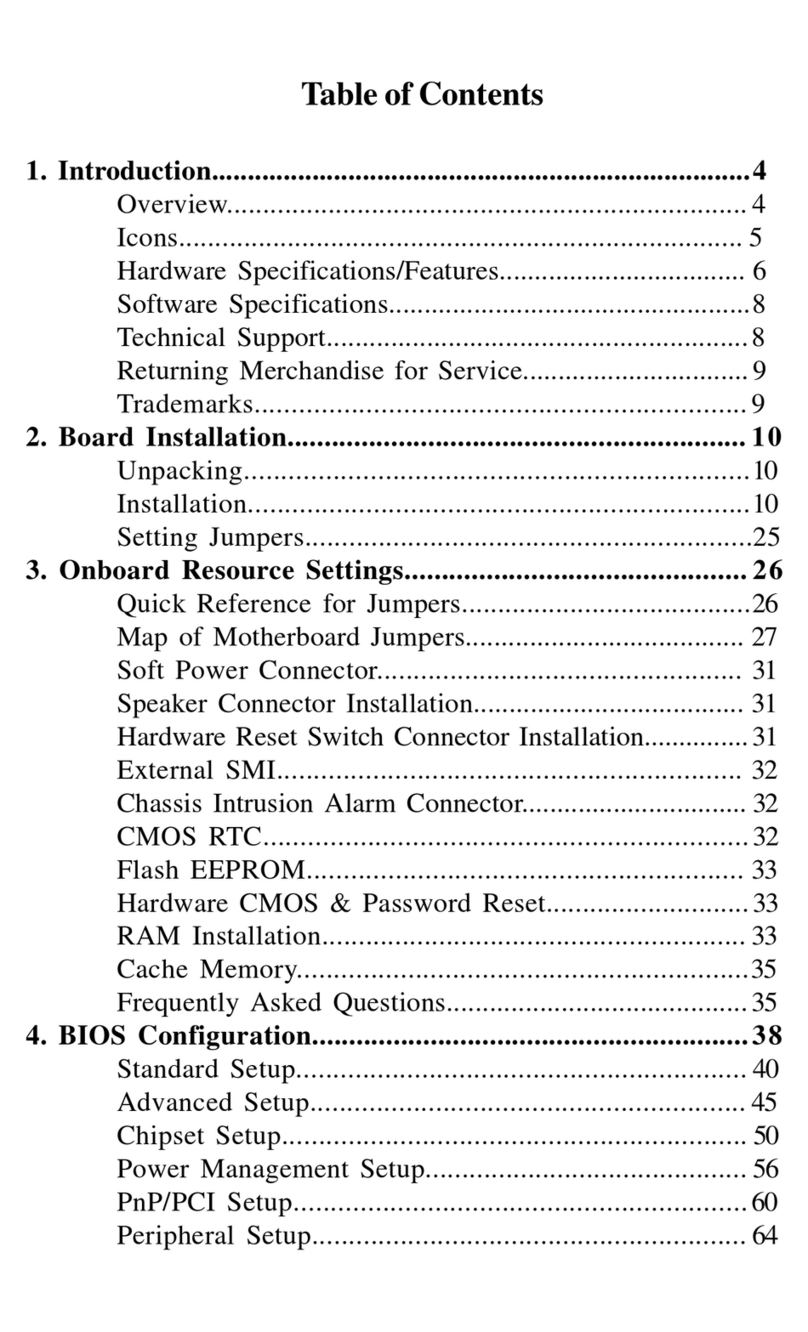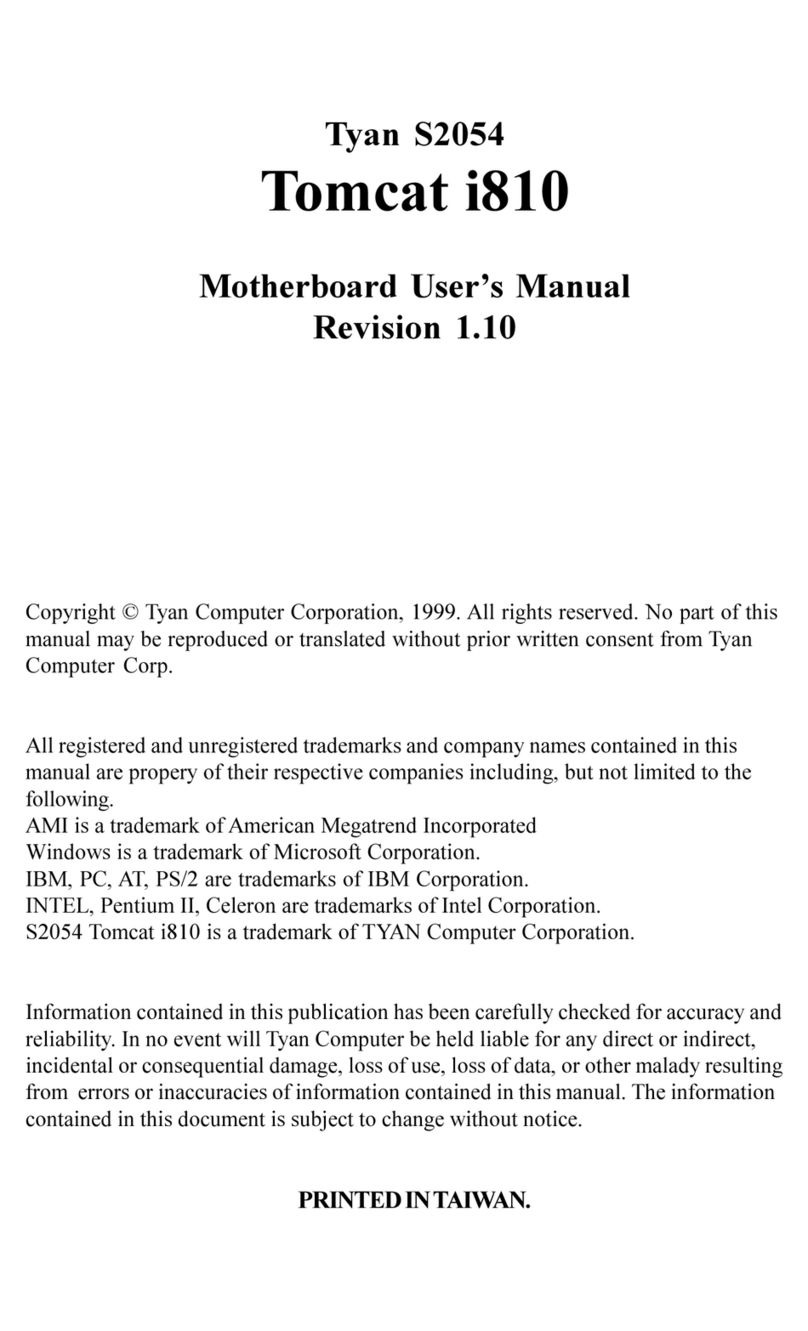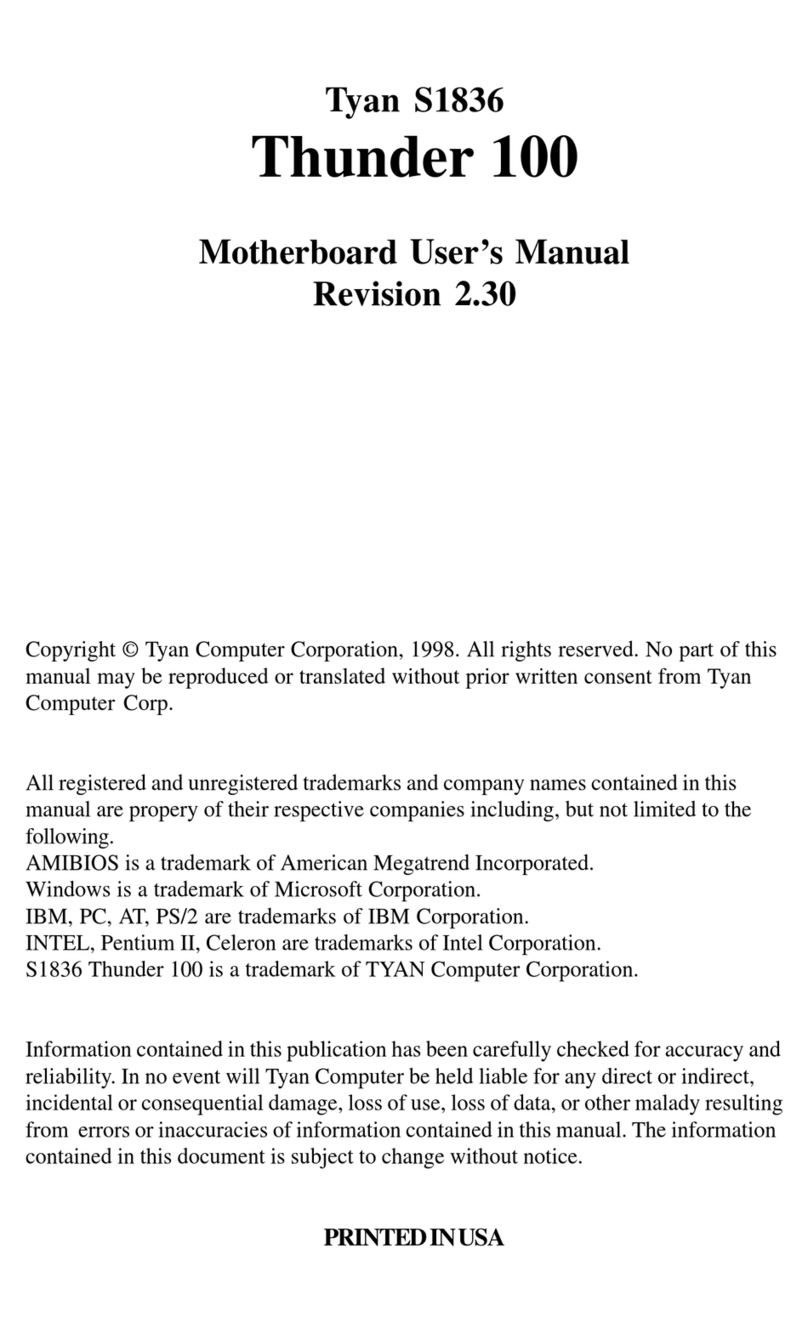Tableof Contents
1.Introduction................................................................................................. 4
Overview........................................................................................... 4
Icons................................................................................................. 5
HardwareSpecifications/Features................................................ 5
SoftwareSpecifications.................................................................. 7
TechnicalSupport........................................................................... 7
ReturningMerchandiseforService............................................. 8
2.BoardInstallation..................................................................................... 10
Unpacking....................................................................................... 10
Installation...................................................................................... 10
QuickReferenceforJumpers........................................................ 12
Mapof MotherboardJumpers..................................................... 13
ClearCMOS& ResetPassword.................................................. 17
SoftPowerConnector.................................................................... 17
HardwareReset Switch Connector Installation......................... 18
EnsoniqAudioConnectors ......................................................... 18
ExternalSMI.................................................................................... 18
ChassisIntrusionAlarm Connector............................................ 18
CMOSRTC...................................................................................... 18
FlashEEPROM............................................................................... 18
Mounting the Motherboard in the Chassis .............................. 19
InstallingMemory.......................................................................... 19
CacheMemory................................................................................ 23
Installingthe CPUand CoolingFan........................................... 23
ConnectingIDE andFloppy Drives.............................................24
ConnectingthePower Supply...................................................... 27
InstallingAddonCards ............................................................... 28
ConnectingPS/2, USB, Serial and Parallel Devices.............. 28
FrequentlyAskedQuestions....................................................... 30
3.BIOSConfiguration................................................................................. 32
MainSetupMenu.......................................................................... 35
BIOSFeaturesSetup...................................................................... 40
ChipsetFeaturesSetup................................................................. 45
PowerManagementSetup............................................................ 48
PnP/PCIConfiguration................................................................ 53
IntegratePeripherals...................................................................... 56