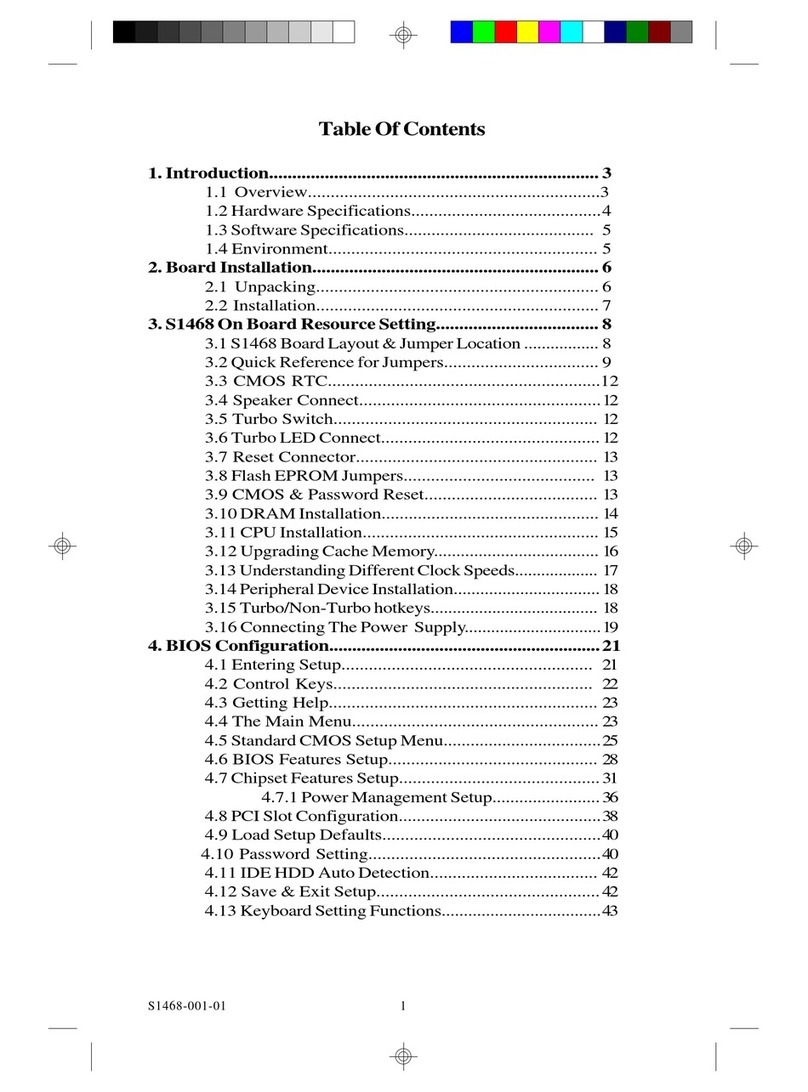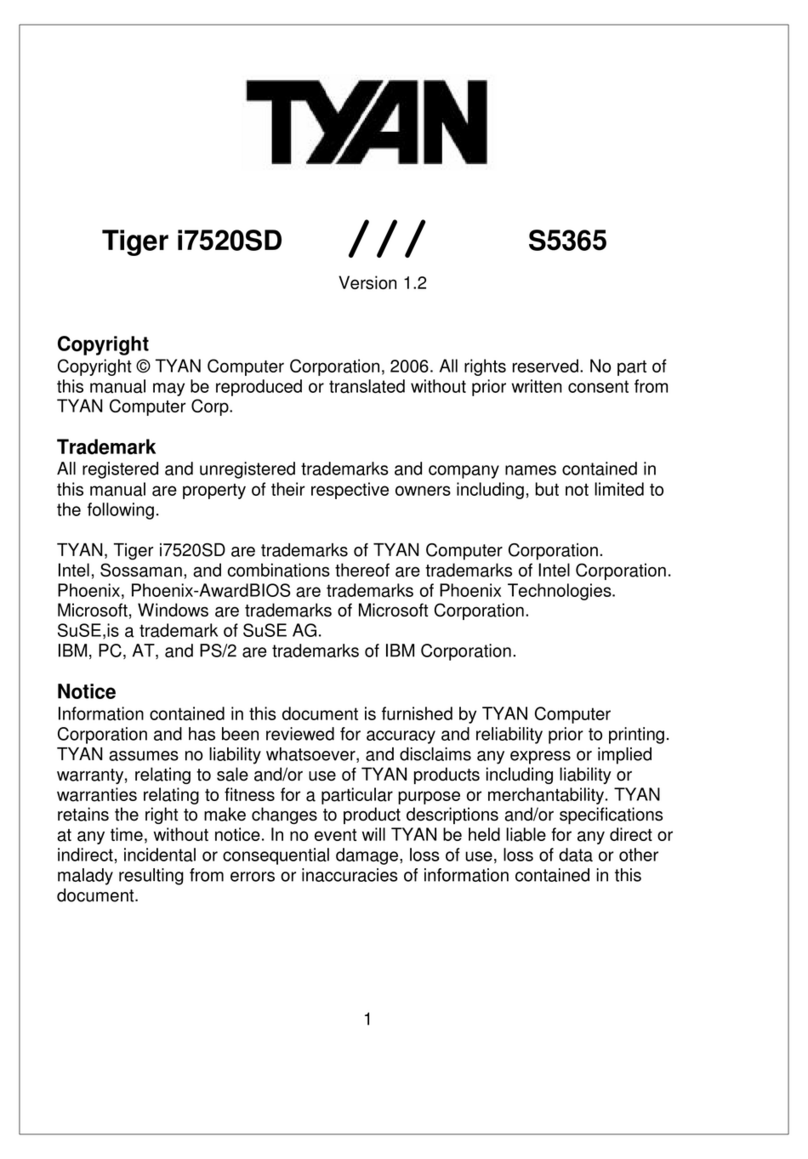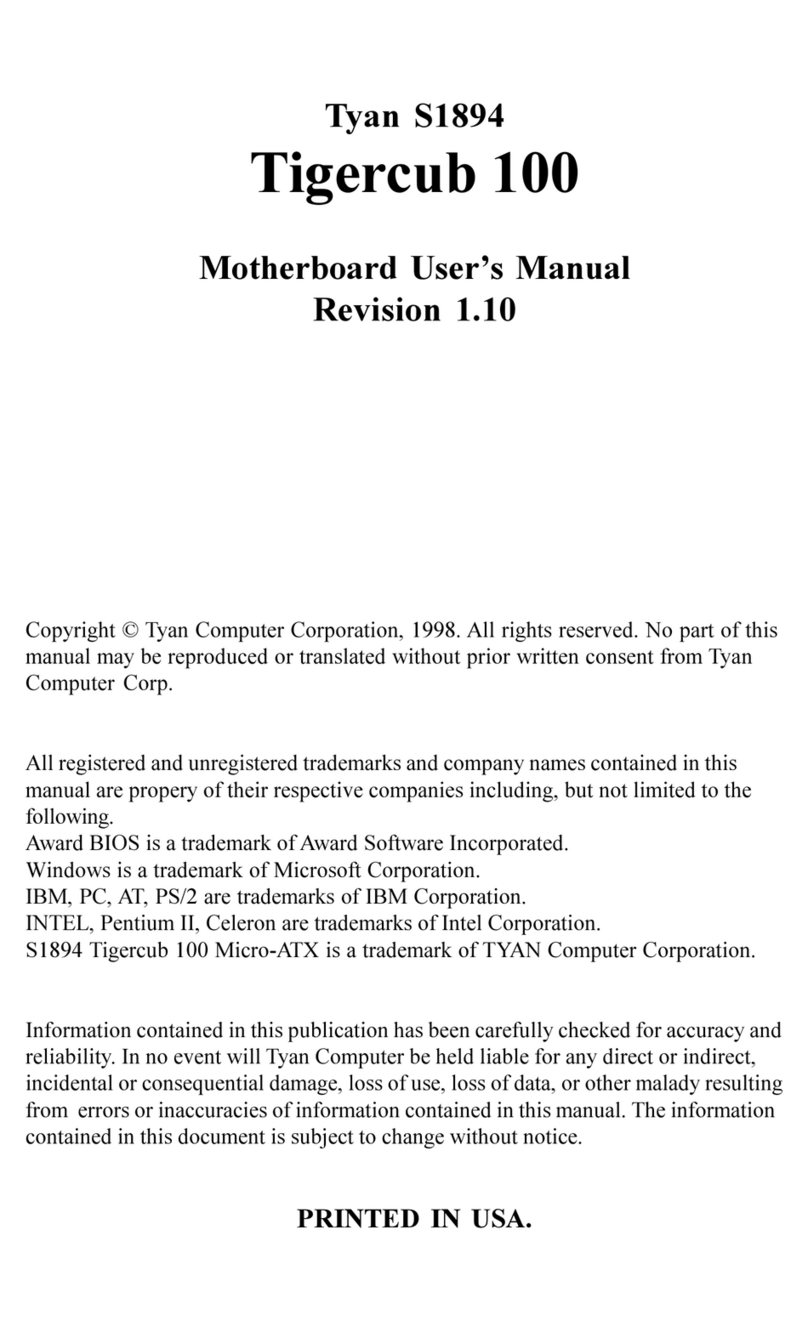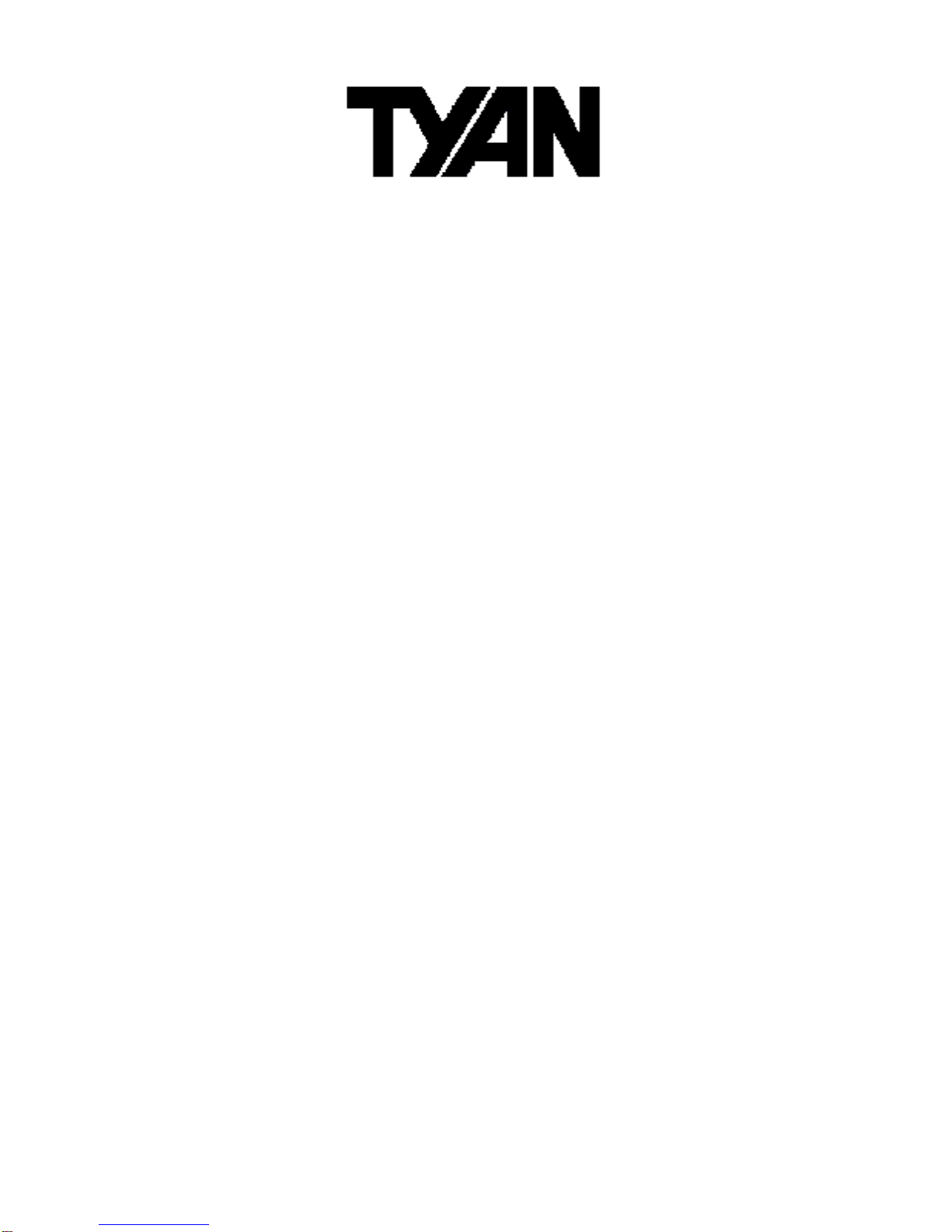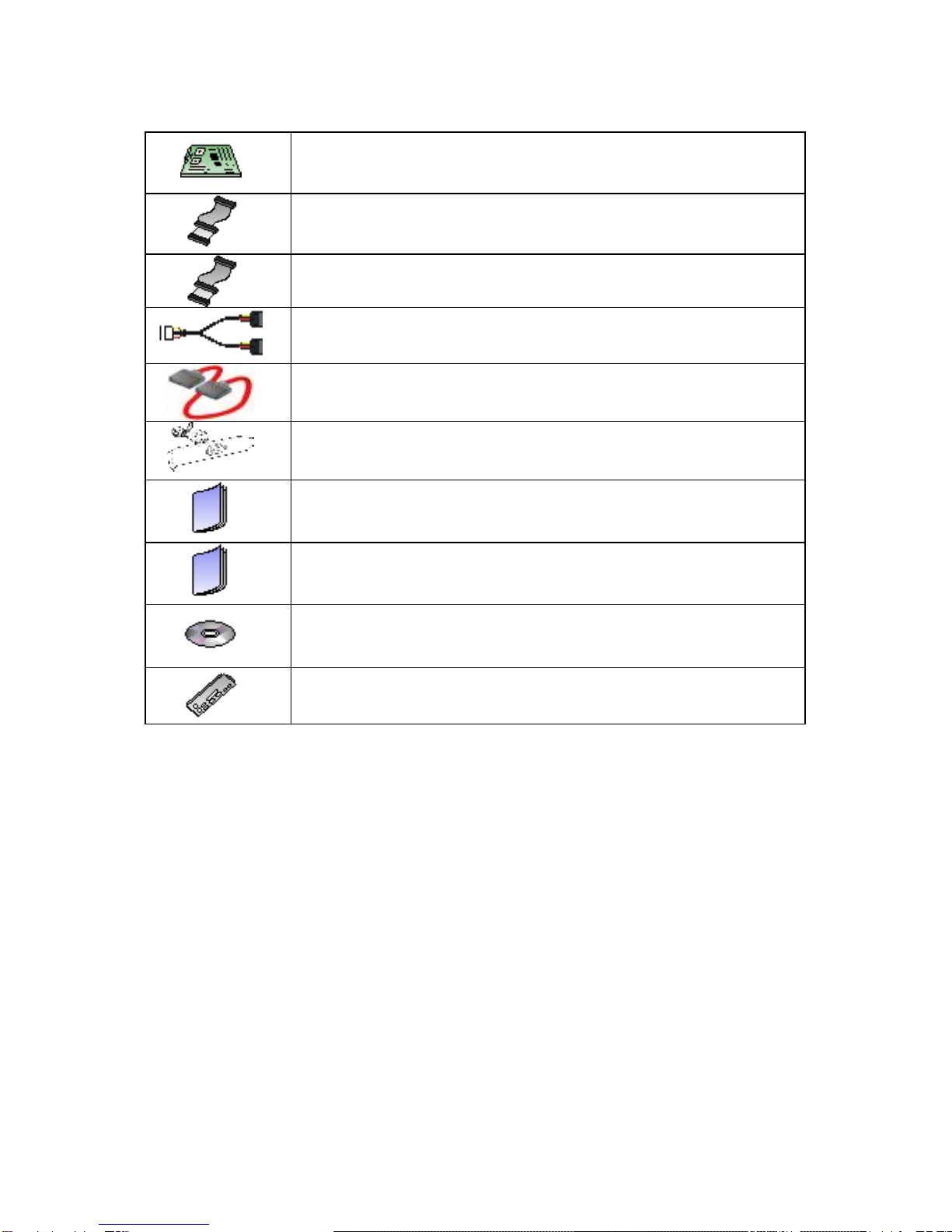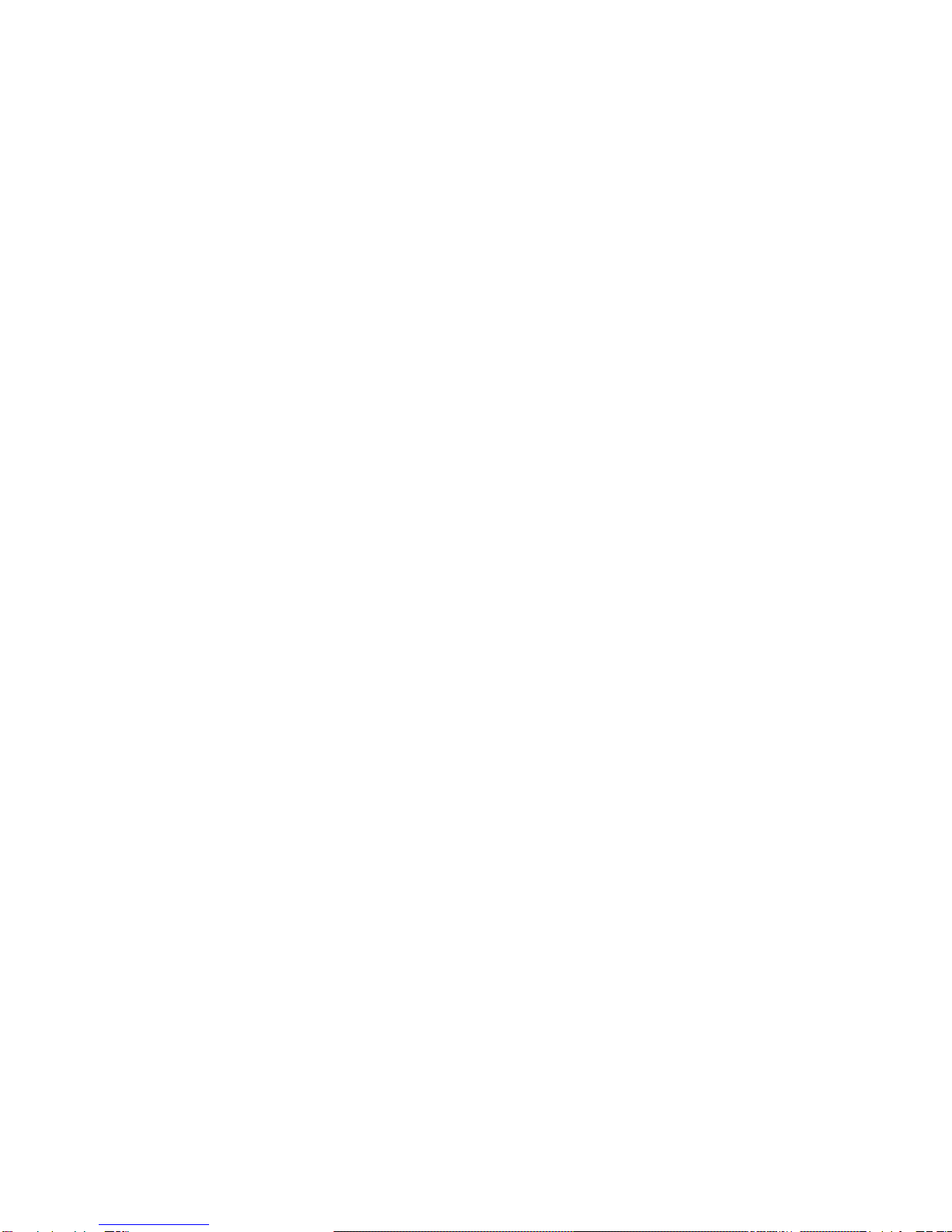TYAN Thunder n4250QE-S4985G3NR-E User manual
Other TYAN Motherboard manuals

TYAN
TYAN Tsunami S1846S User manual

TYAN
TYAN S1846 Tsunami ATX User manual
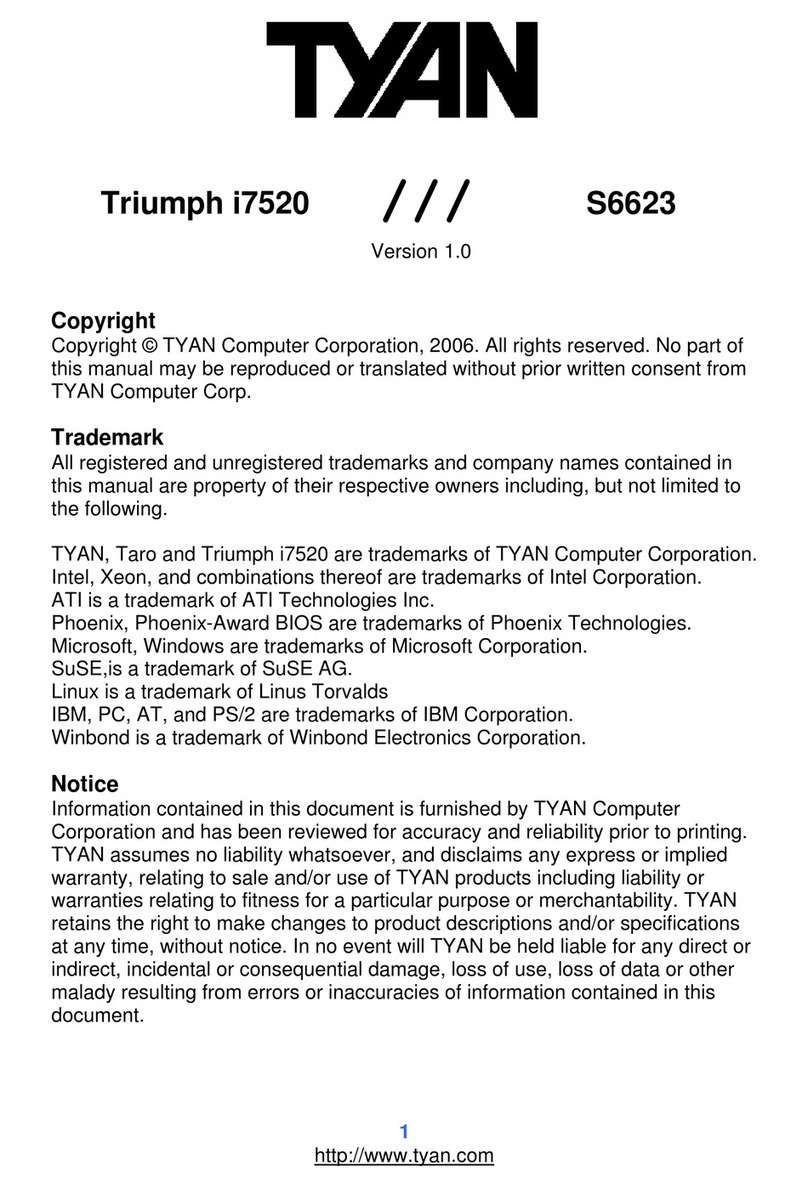
TYAN
TYAN Triumph i7520 (S6623) User manual
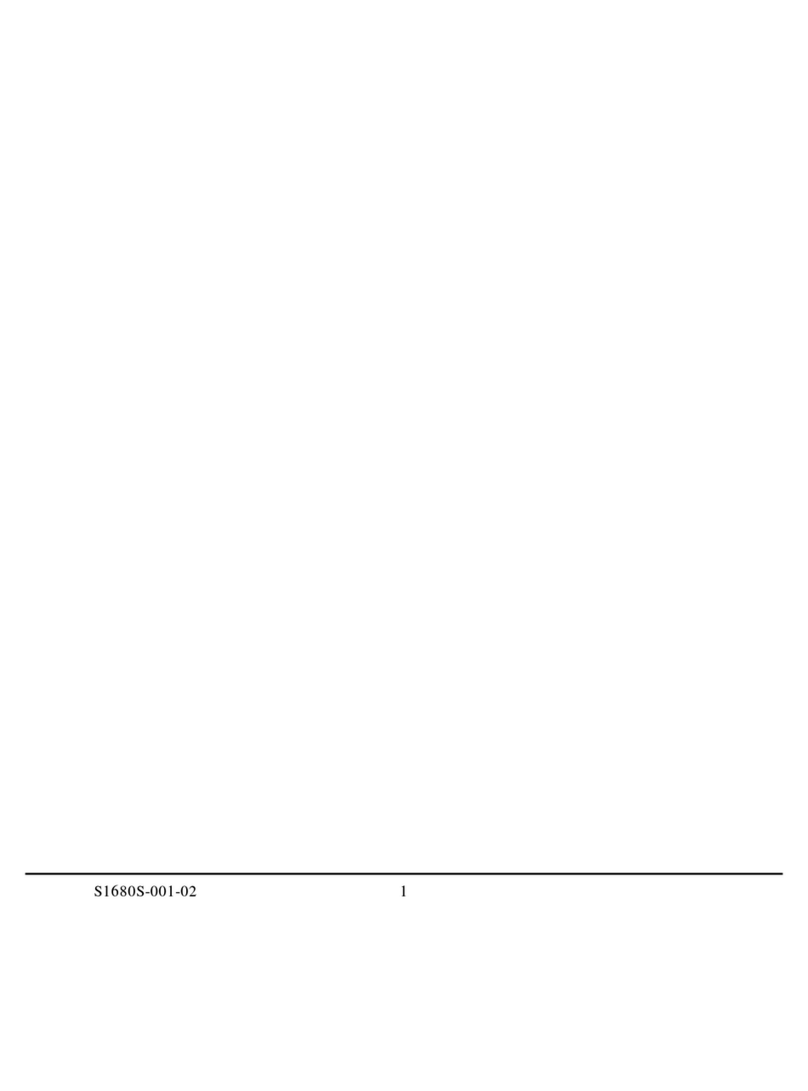
TYAN
TYAN TAHOE AT User manual

TYAN
TYAN Tomcat i925X S5130 User manual
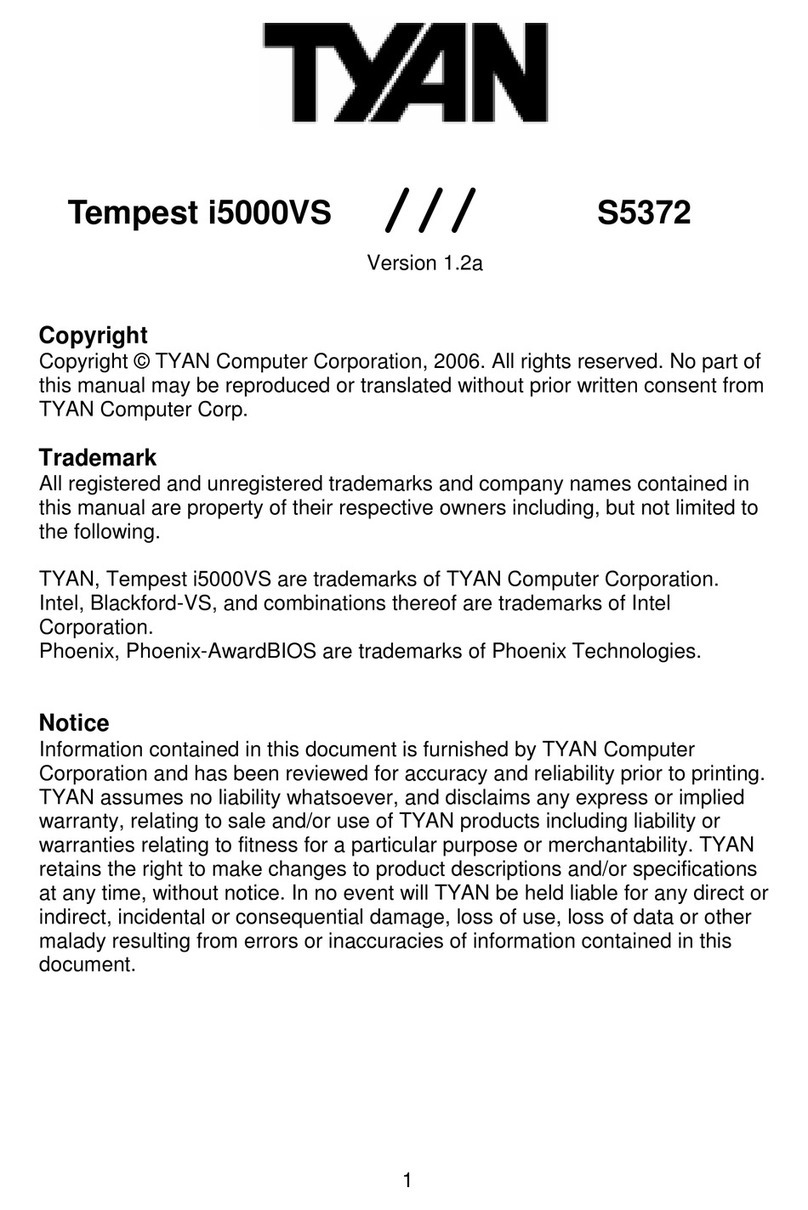
TYAN
TYAN Tempest i5000VS S5372 User manual
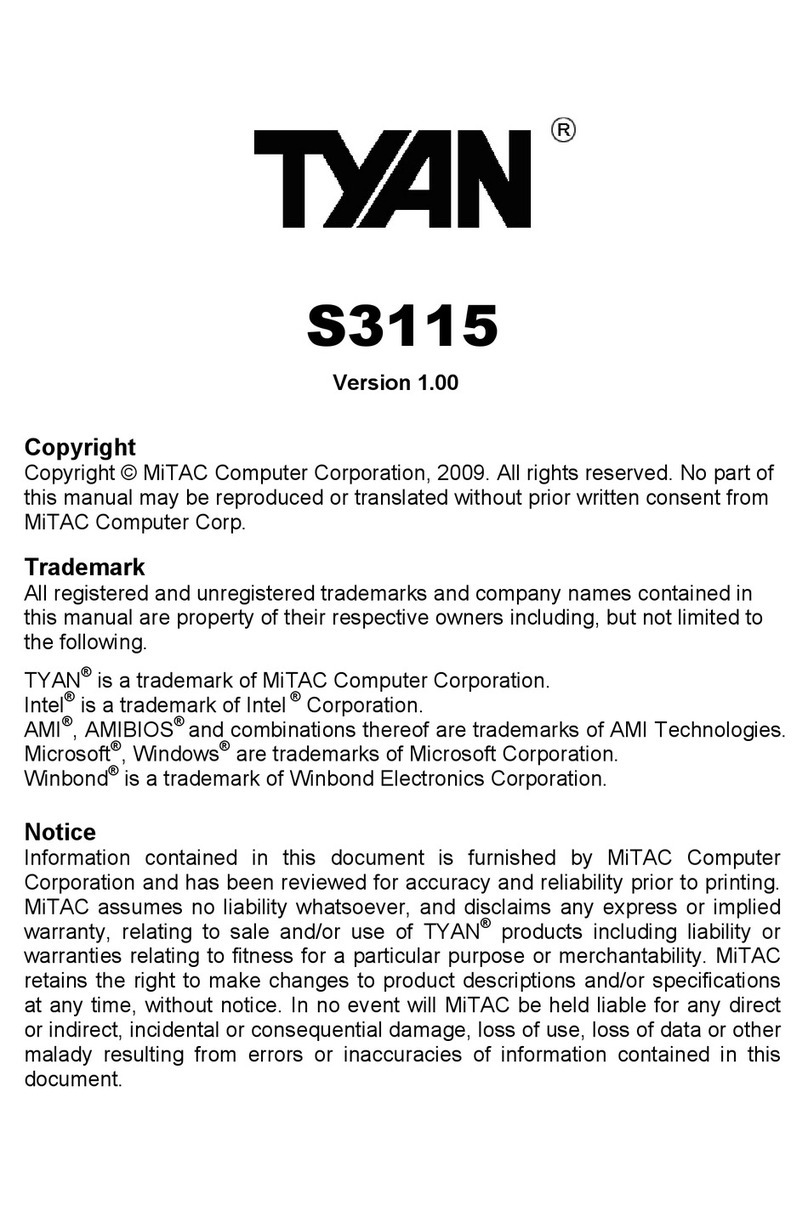
TYAN
TYAN S3115 User manual

TYAN
TYAN S1854 Trinity 400 User manual
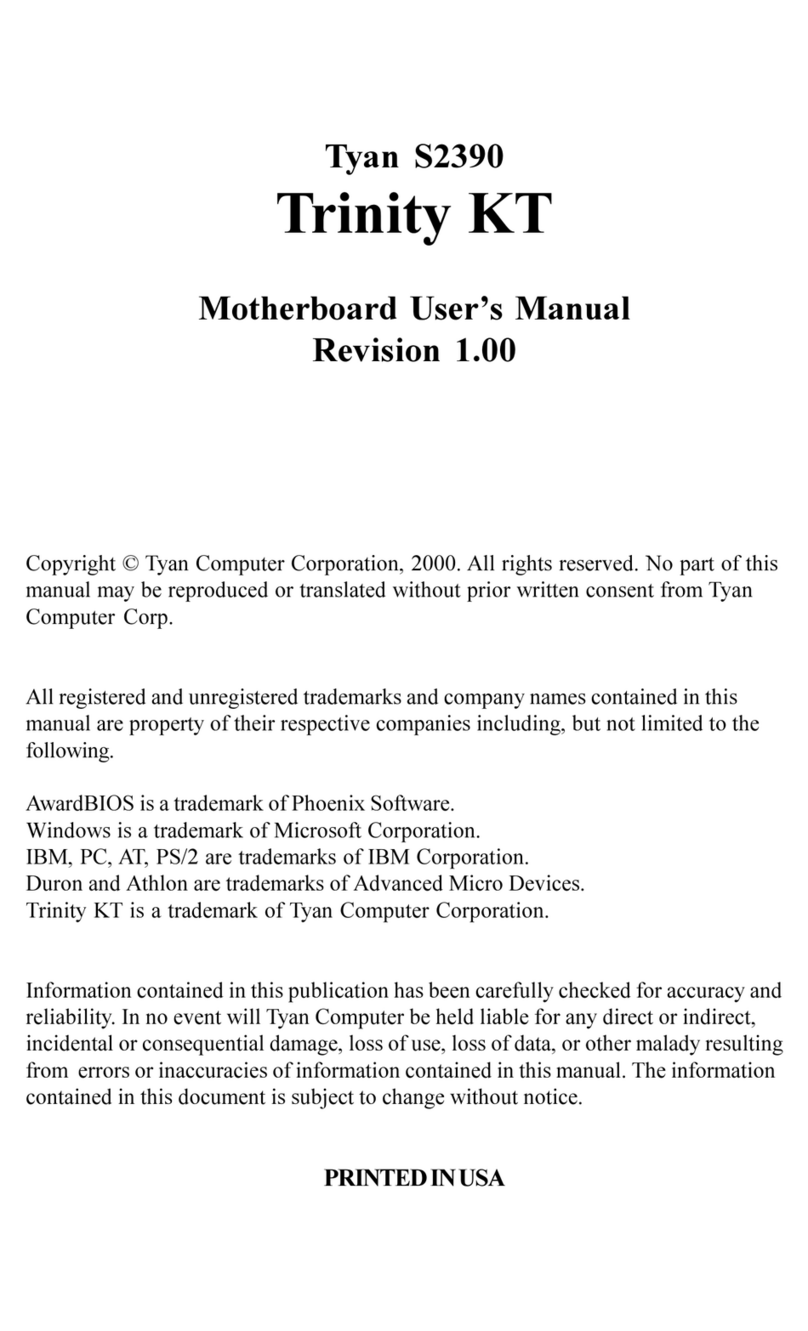
TYAN
TYAN TRINITY KT User manual
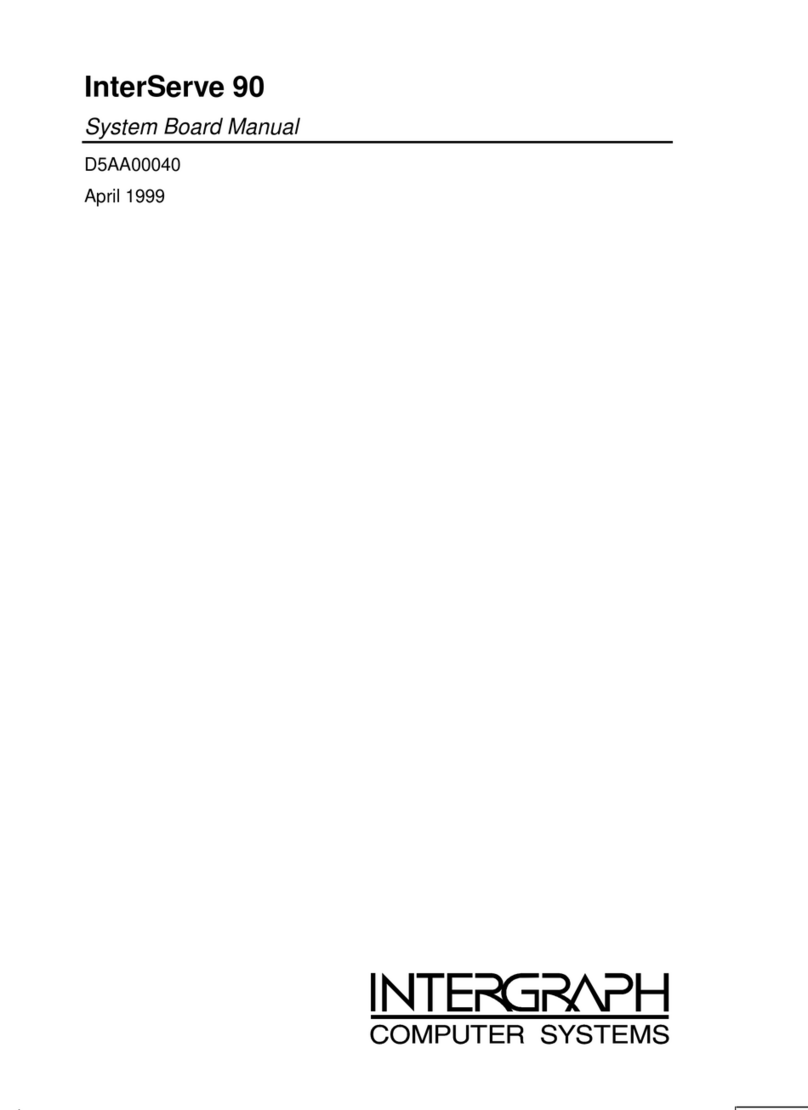
TYAN
TYAN InterServe 90 User manual
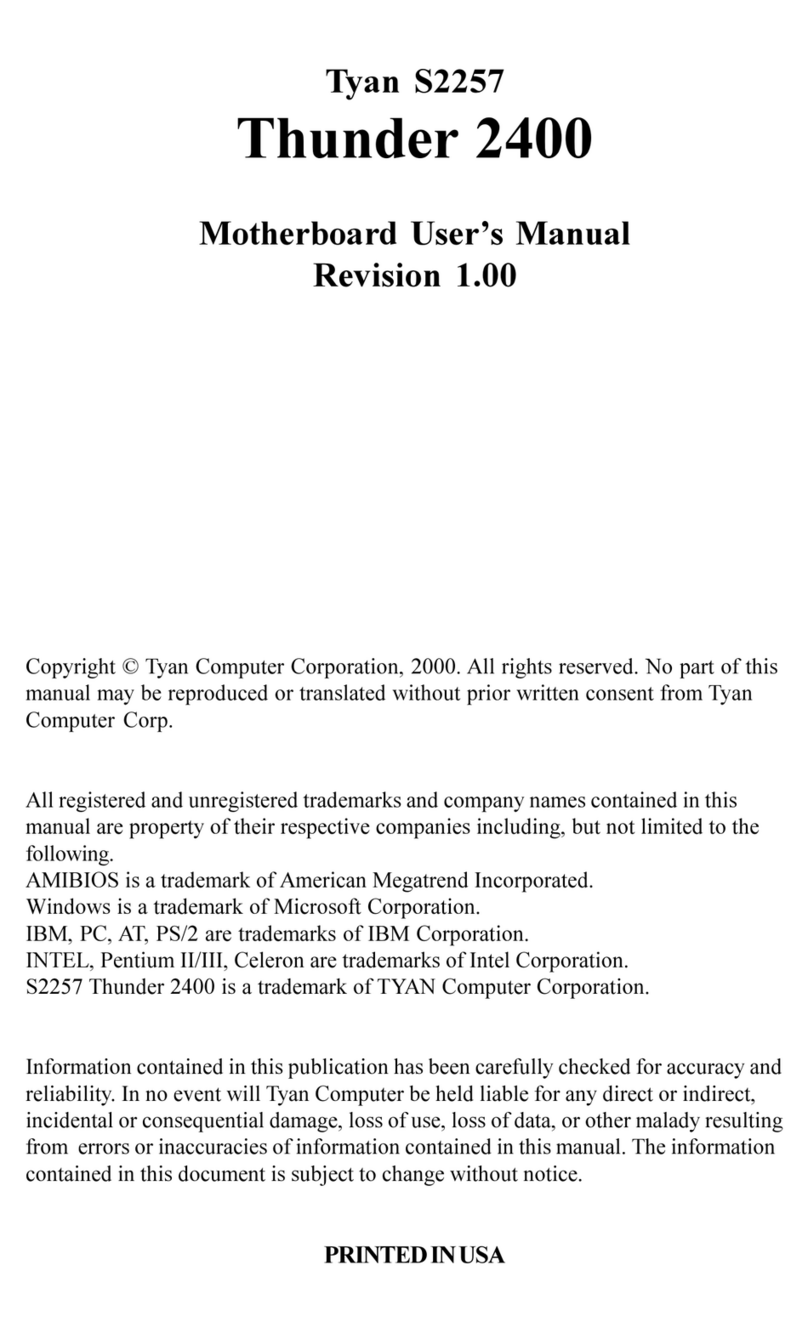
TYAN
TYAN THUNDER 2400 User manual

TYAN
TYAN S7067 User manual
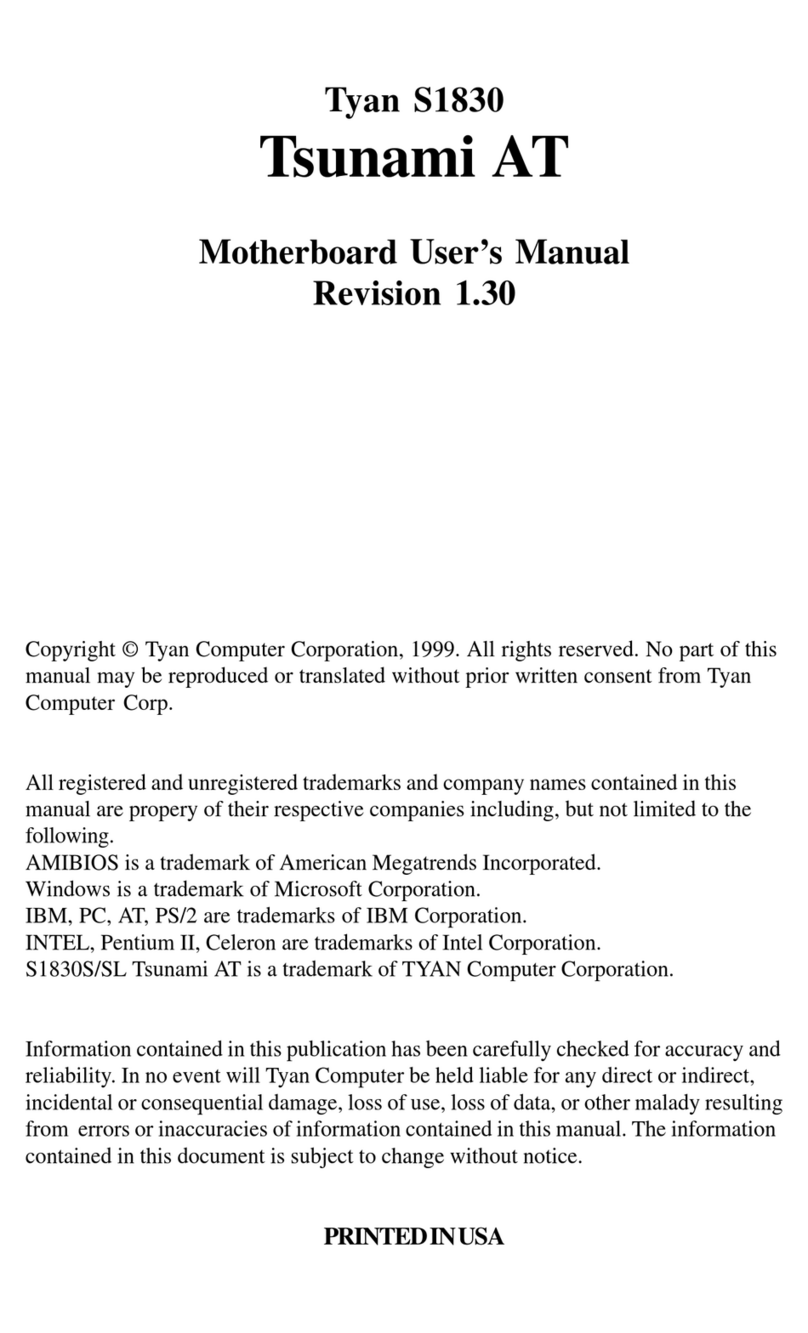
TYAN
TYAN TSUNAMI AT User manual

TYAN
TYAN S5642 User manual

TYAN
TYAN Tempest i5100X S5375 User manual
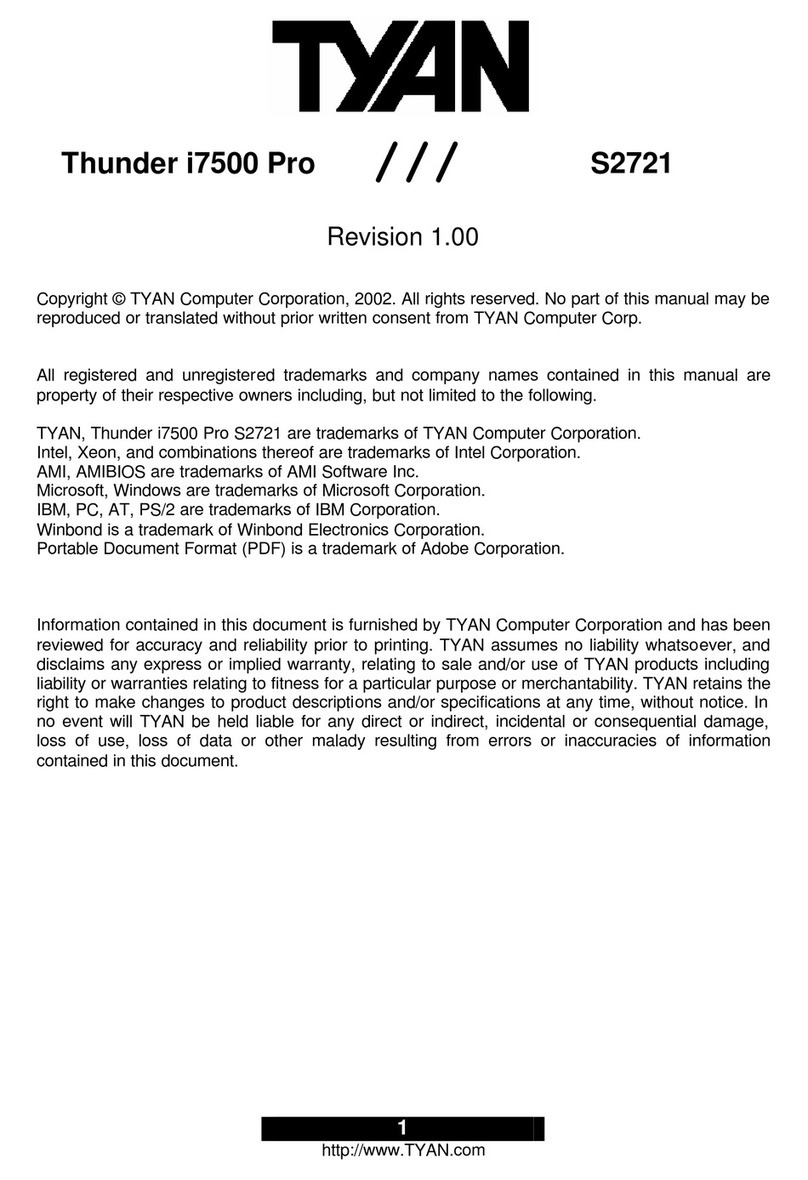
TYAN
TYAN Thunder i7500 Pro S2721 User manual

TYAN
TYAN S7053 User manual
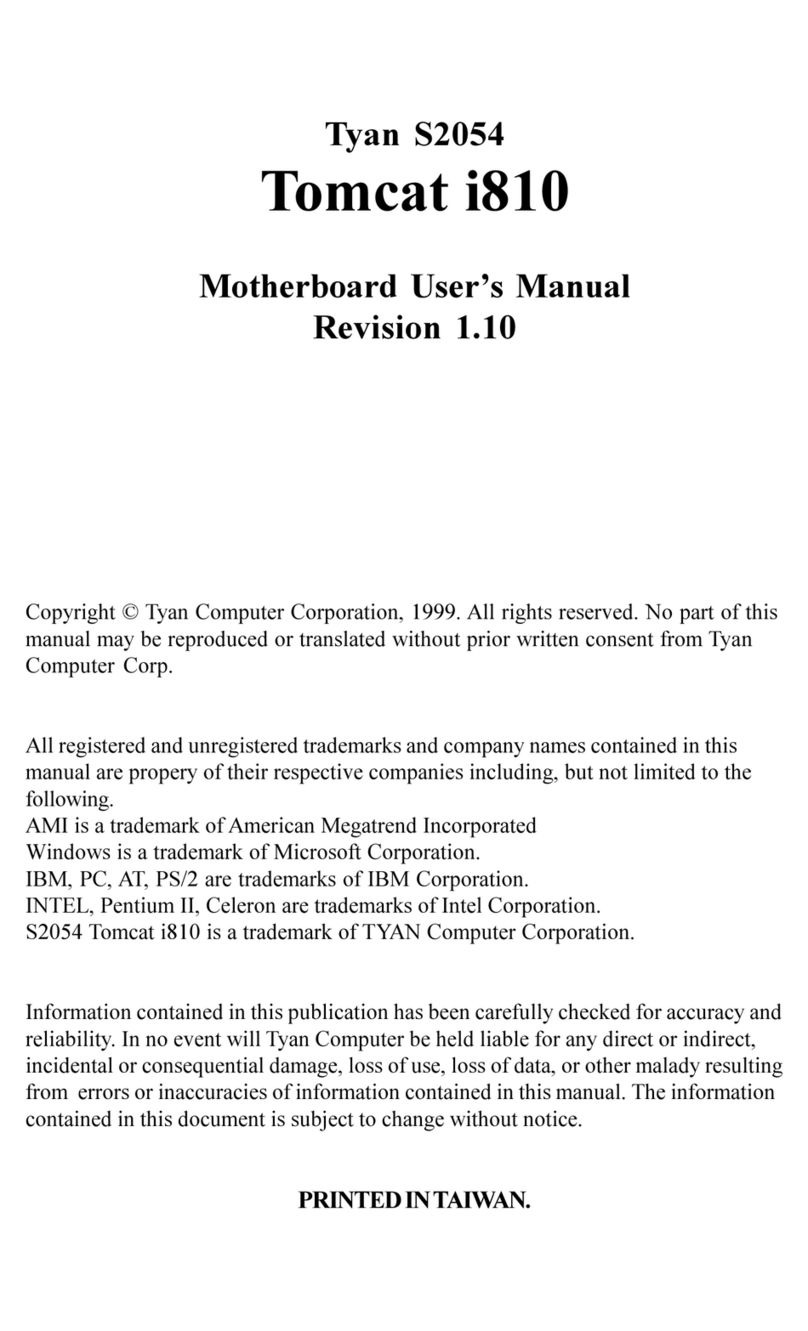
TYAN
TYAN TOMCAT I810 User manual

TYAN
TYAN S2054 User manual

TYAN
TYAN S7120 User manual