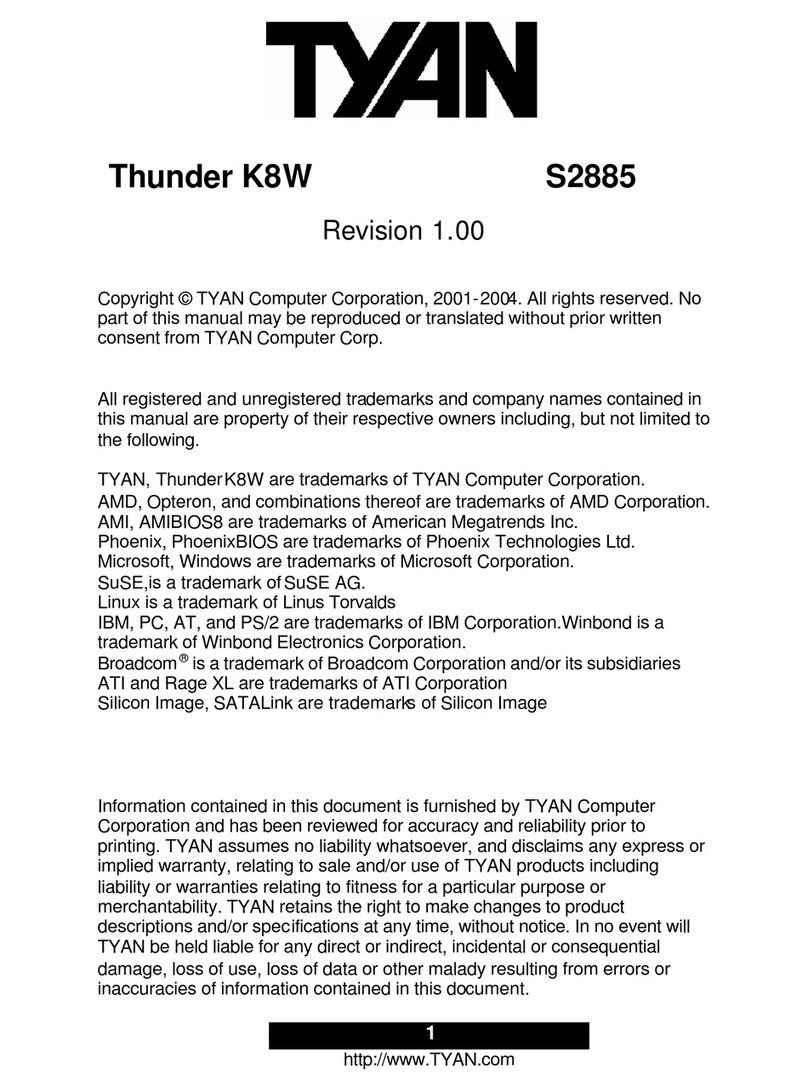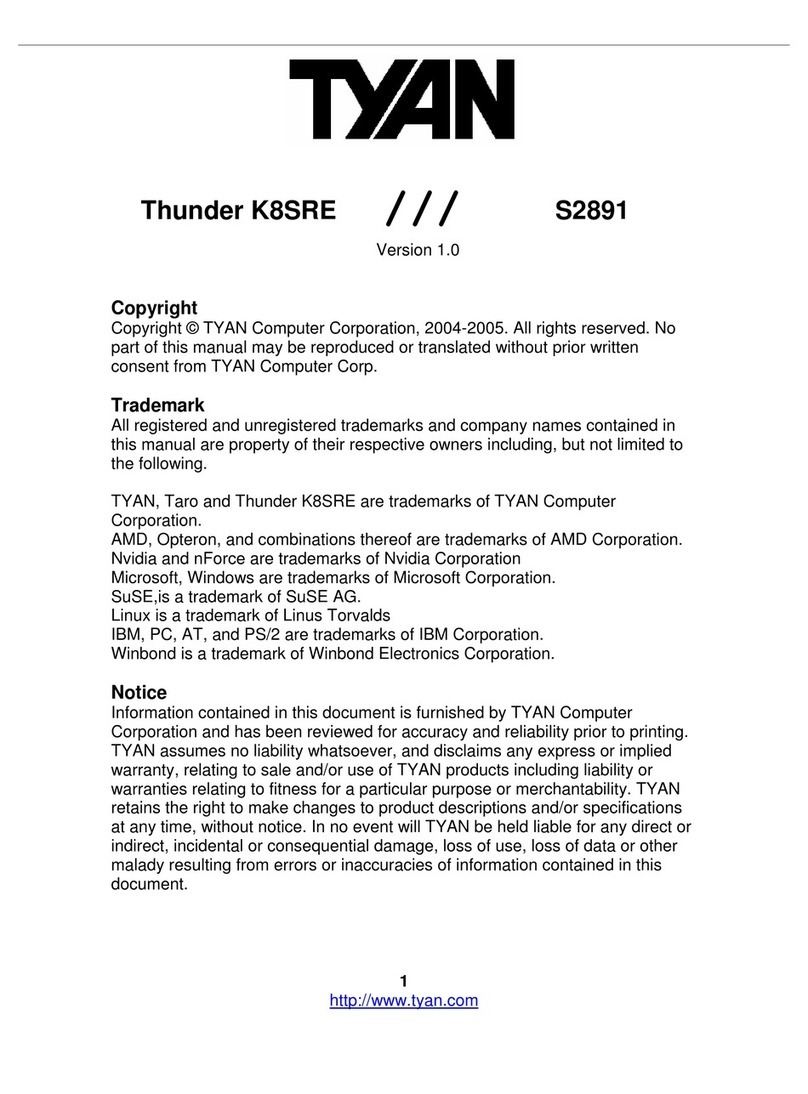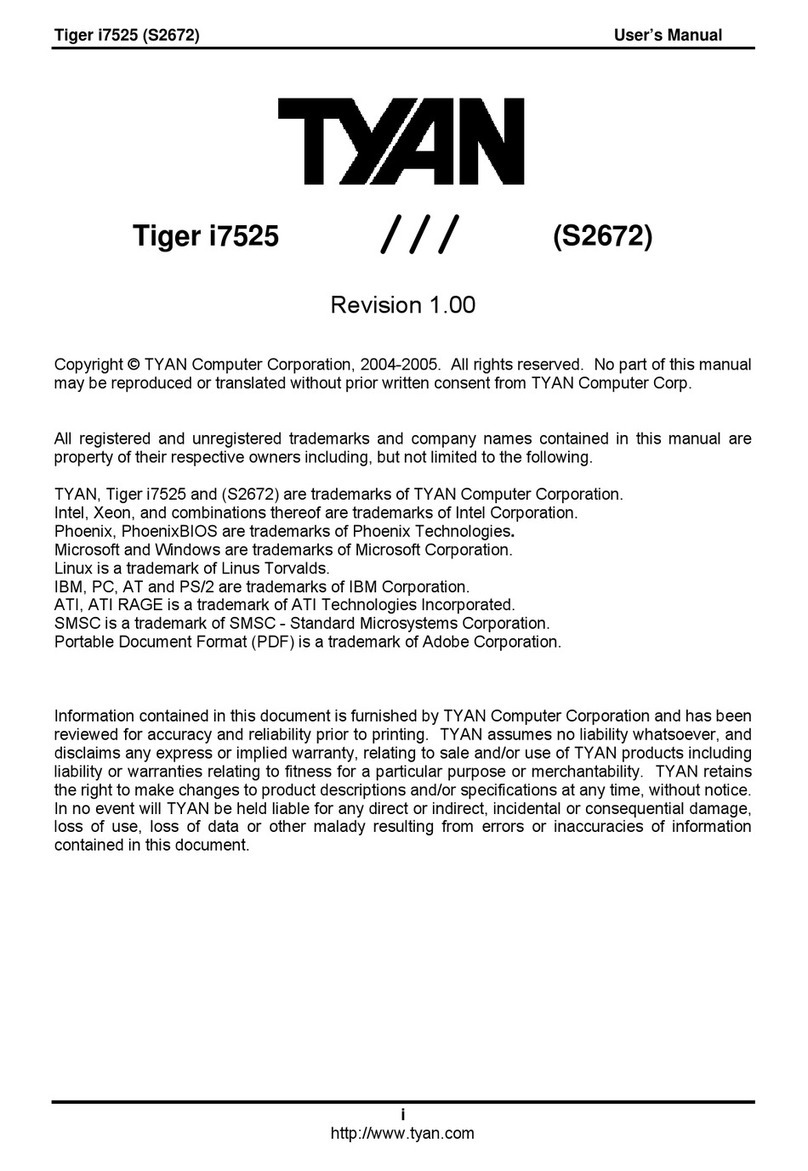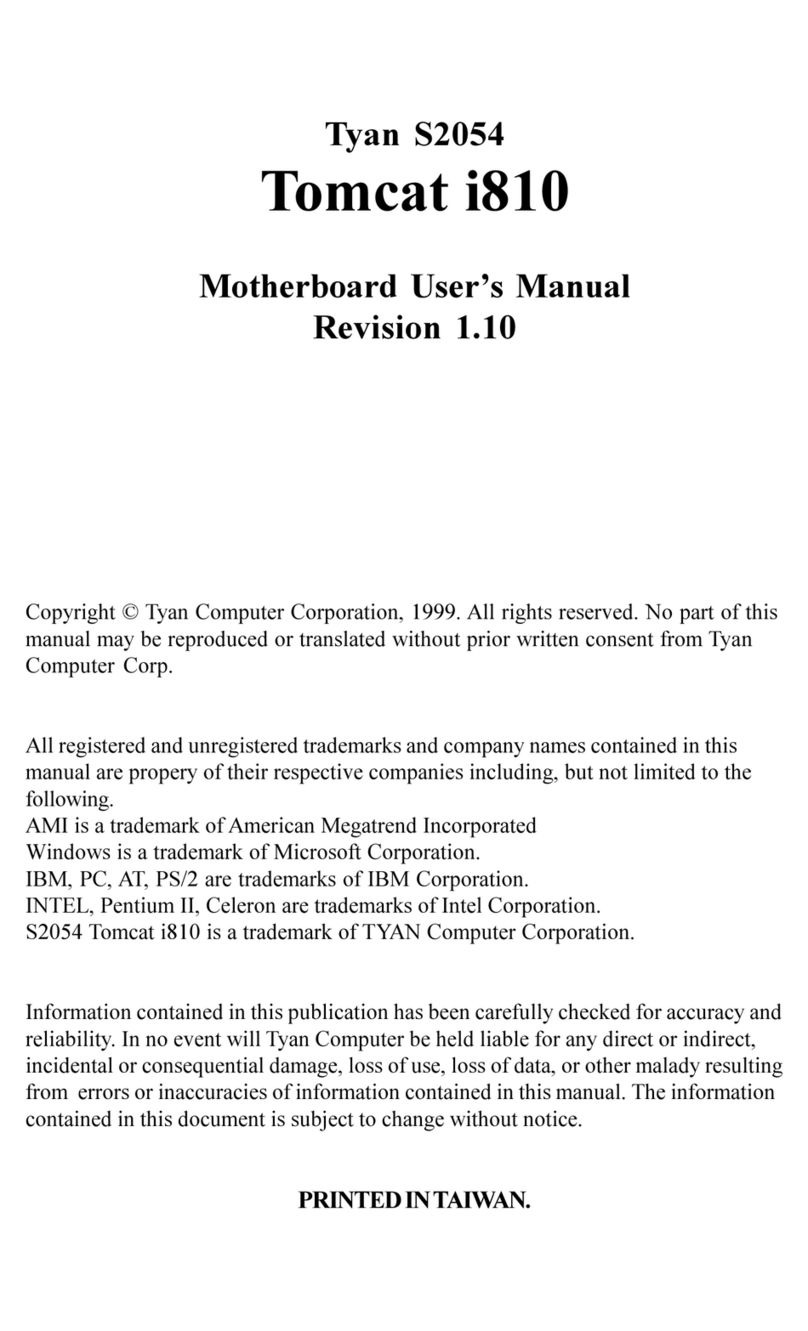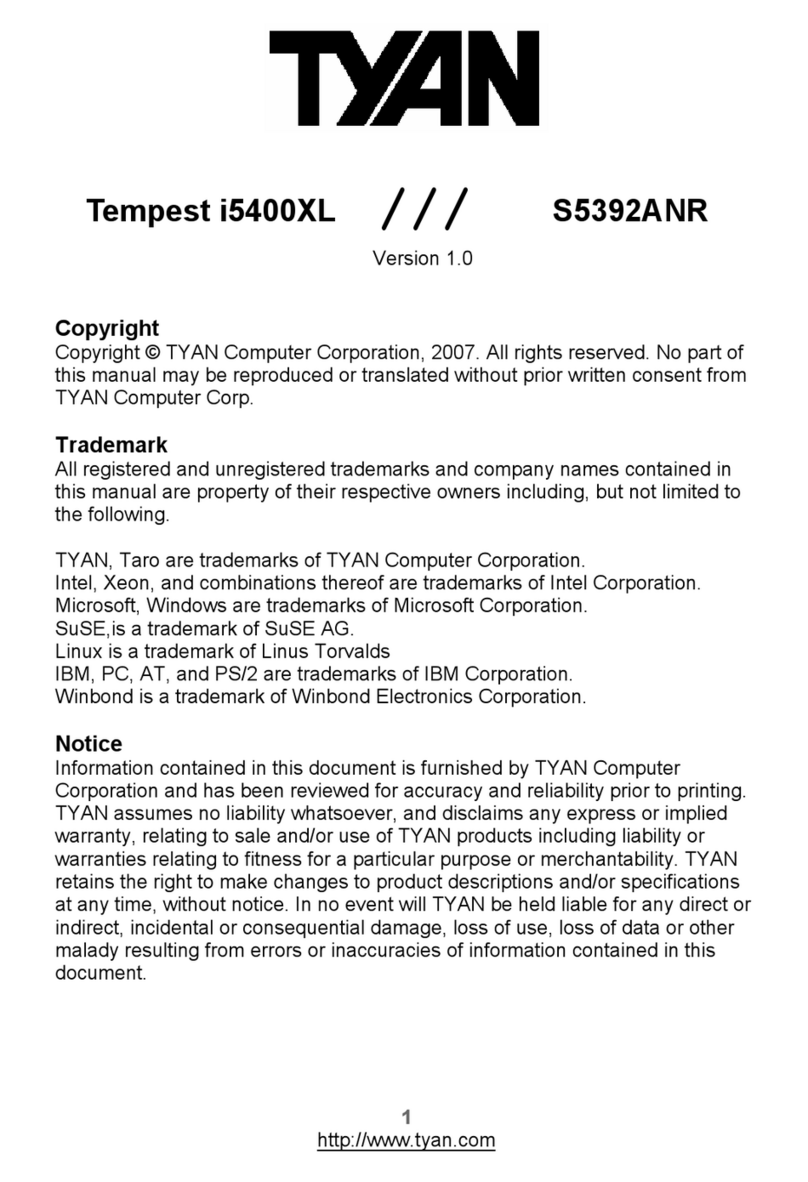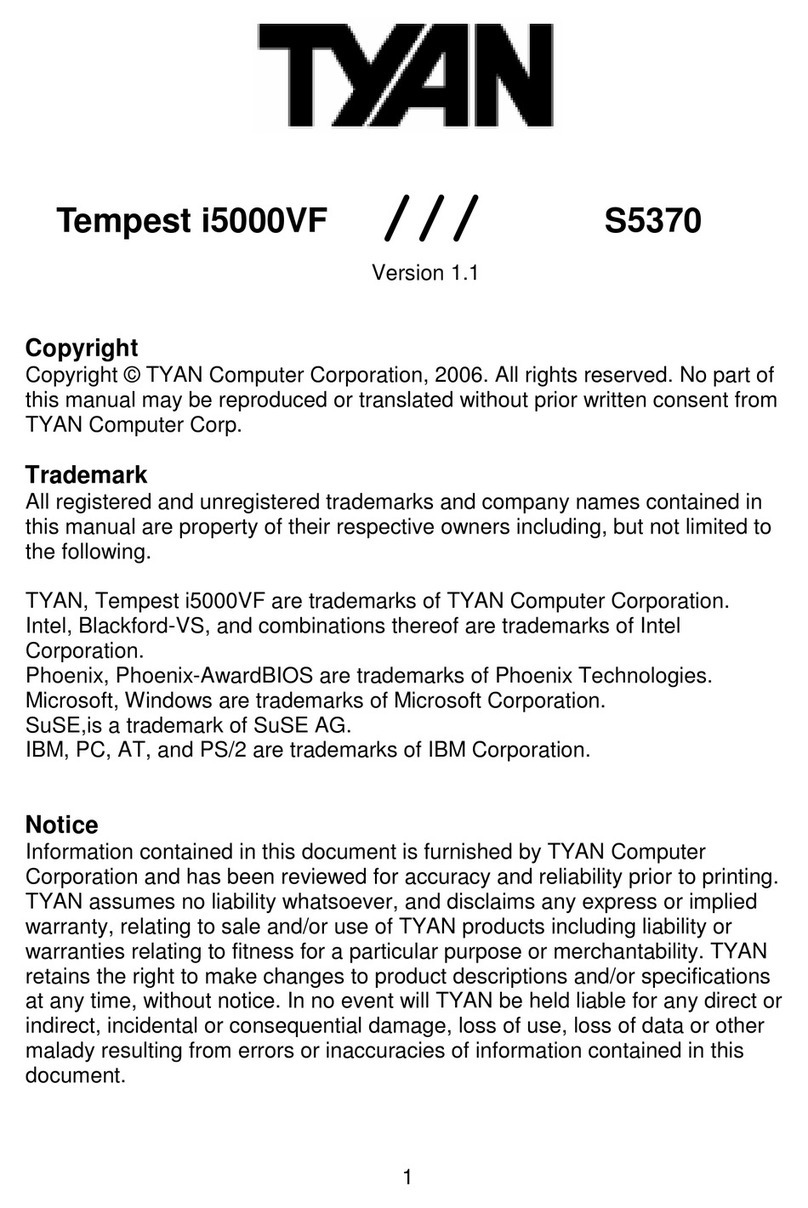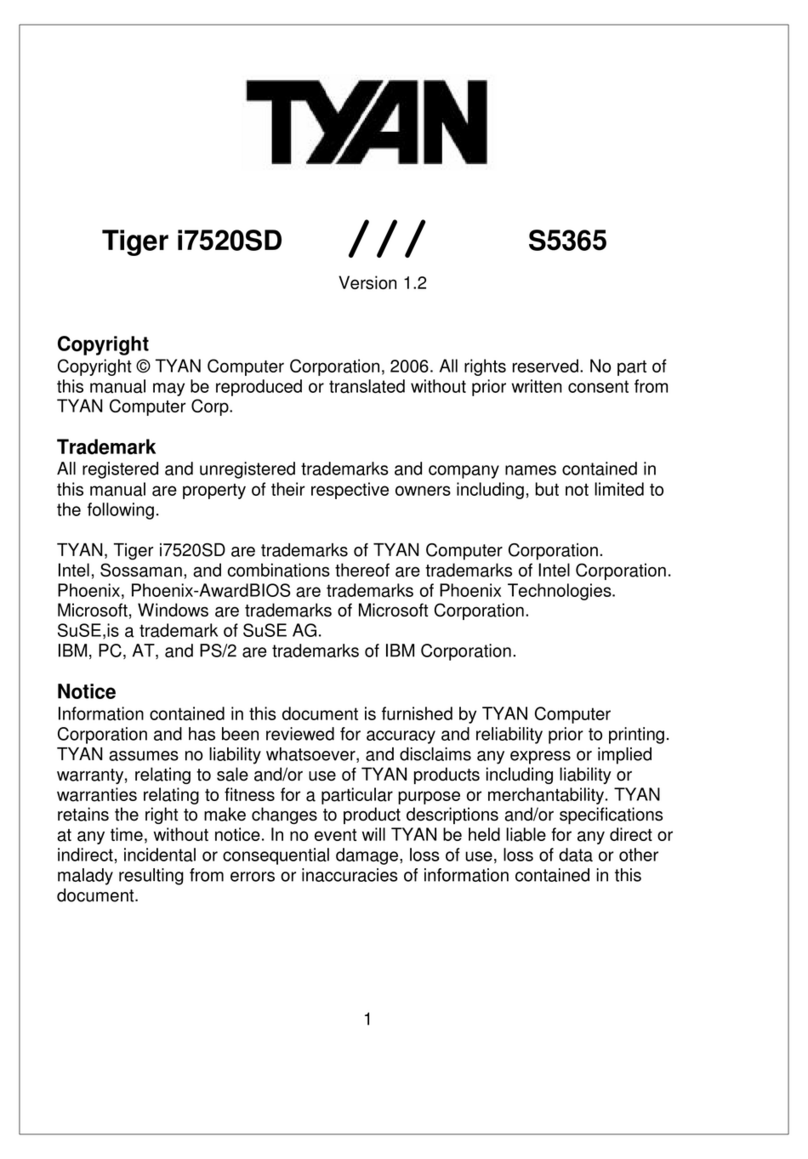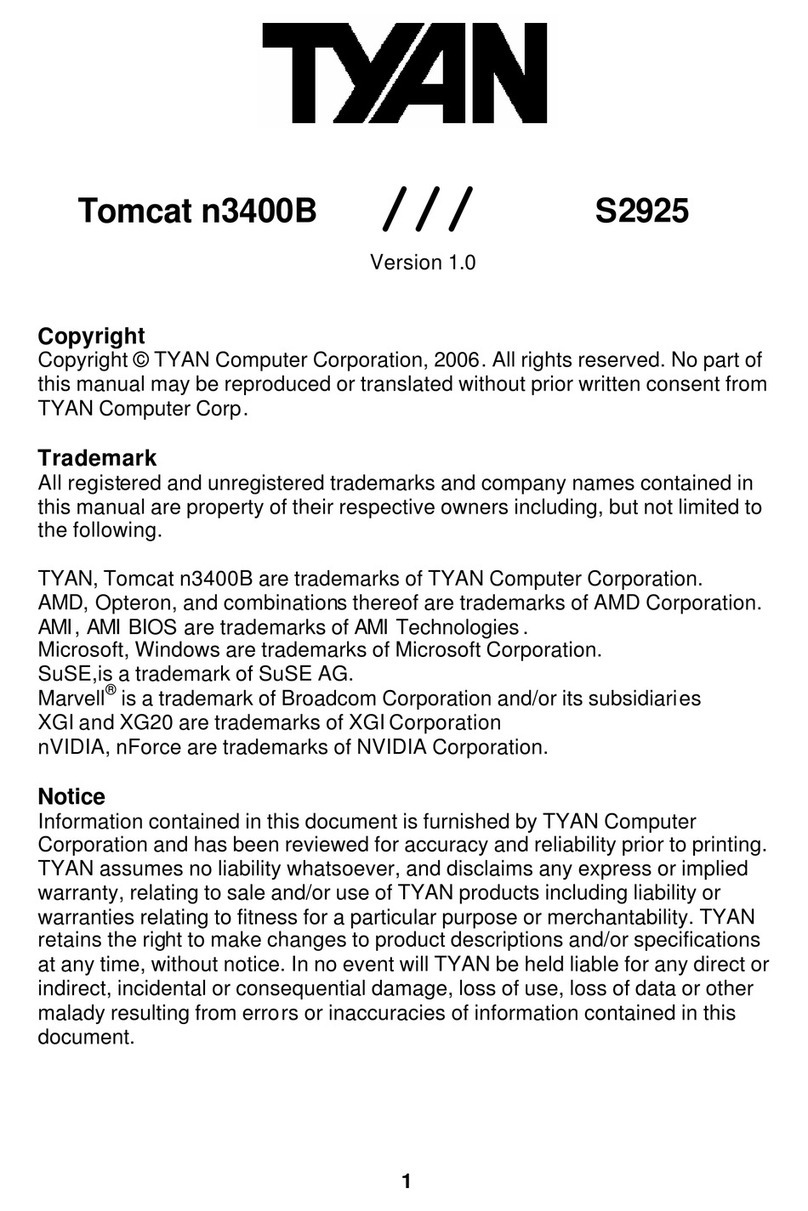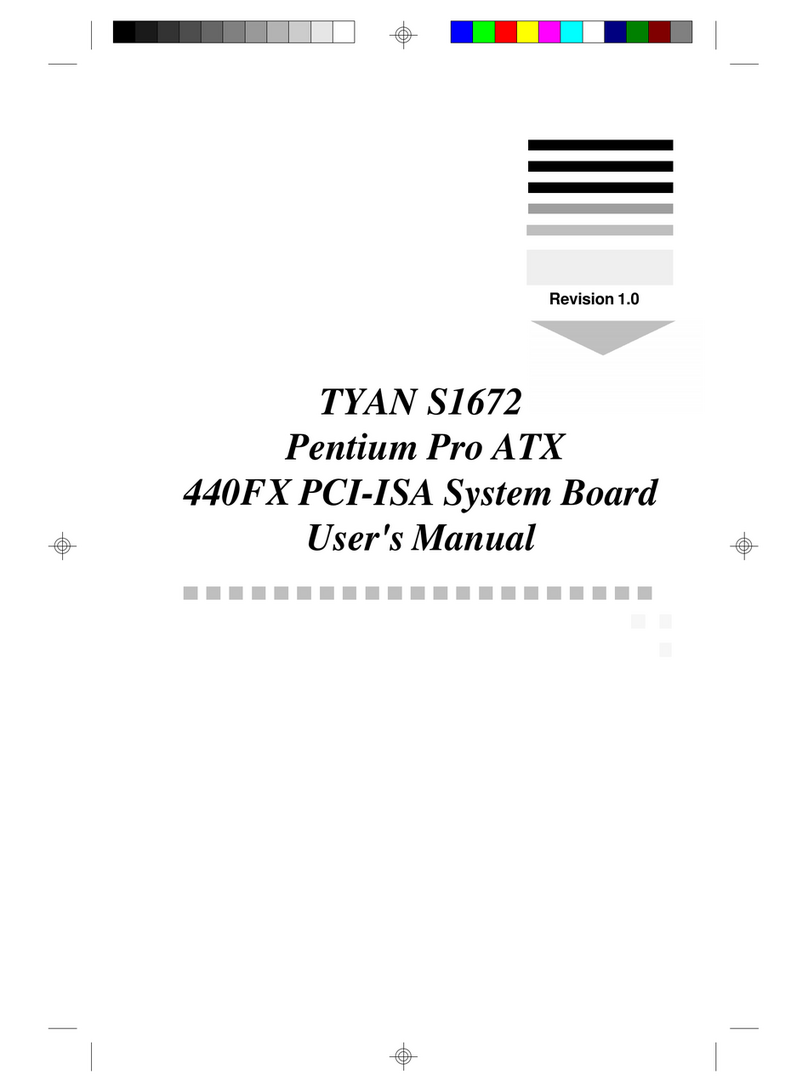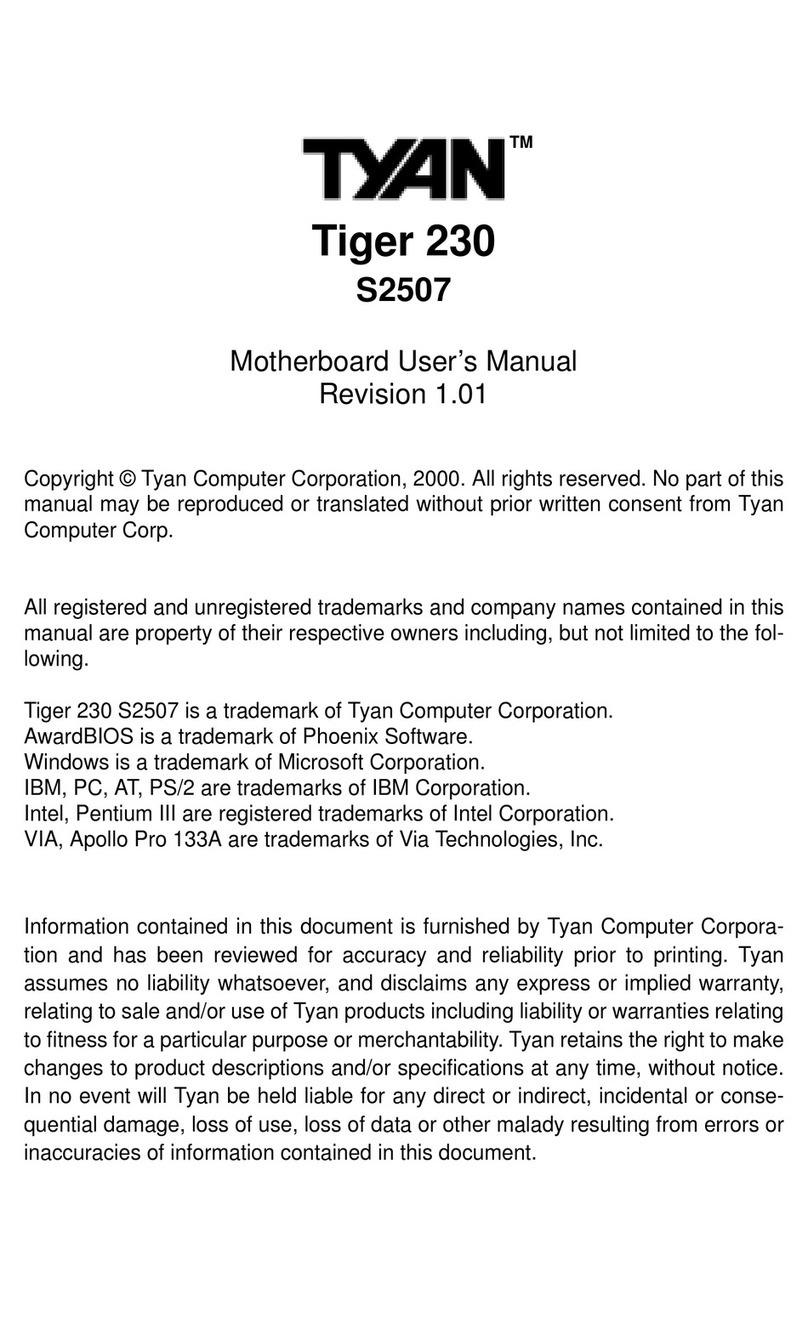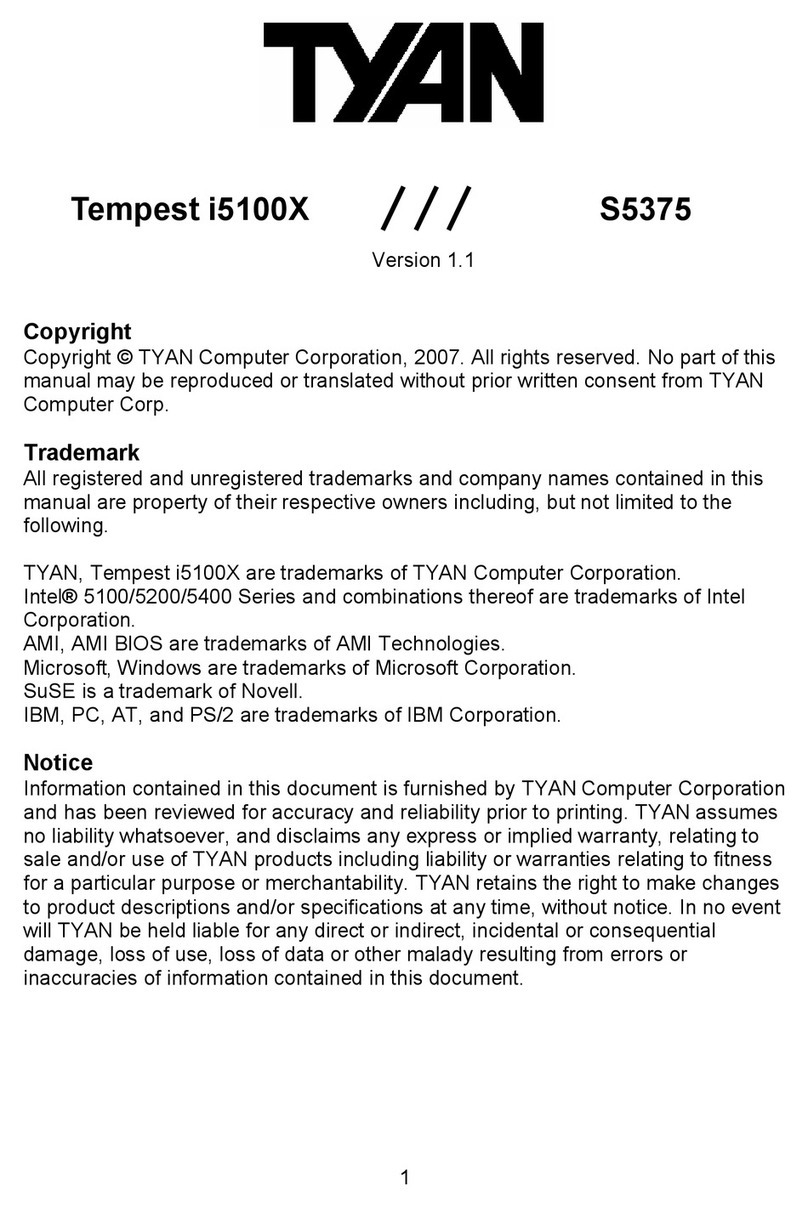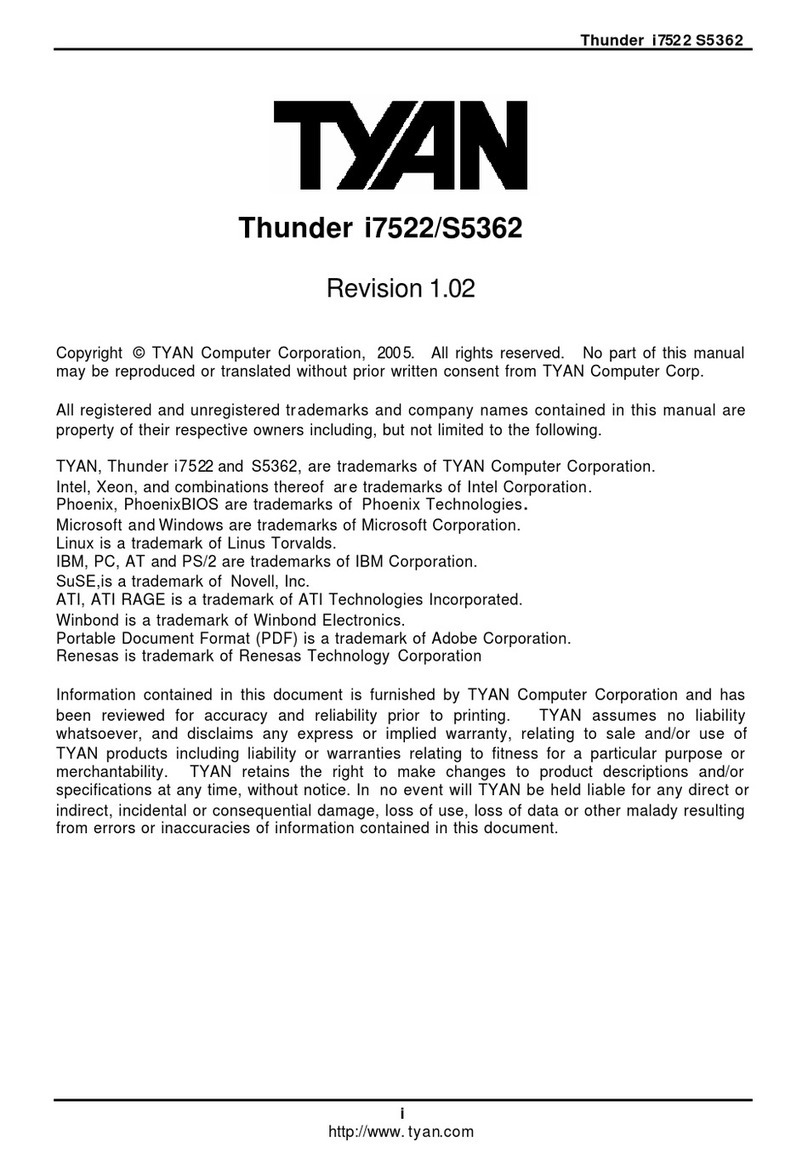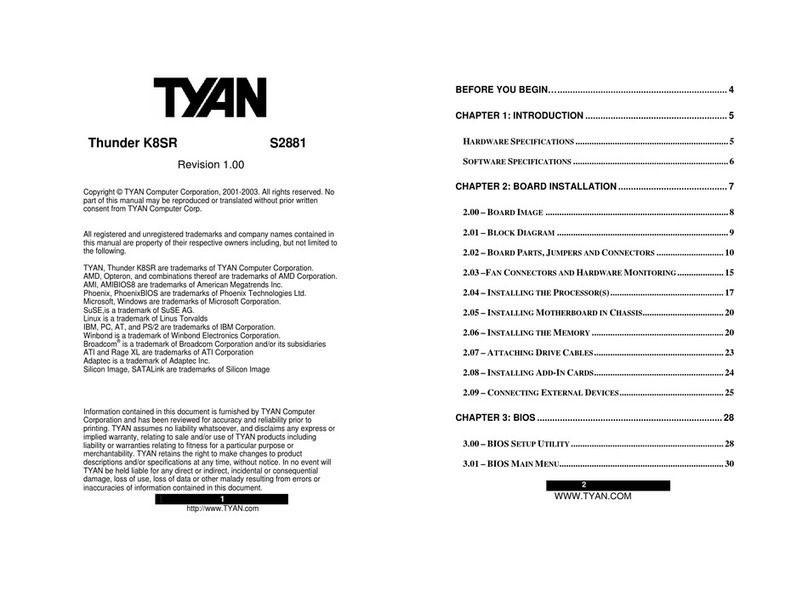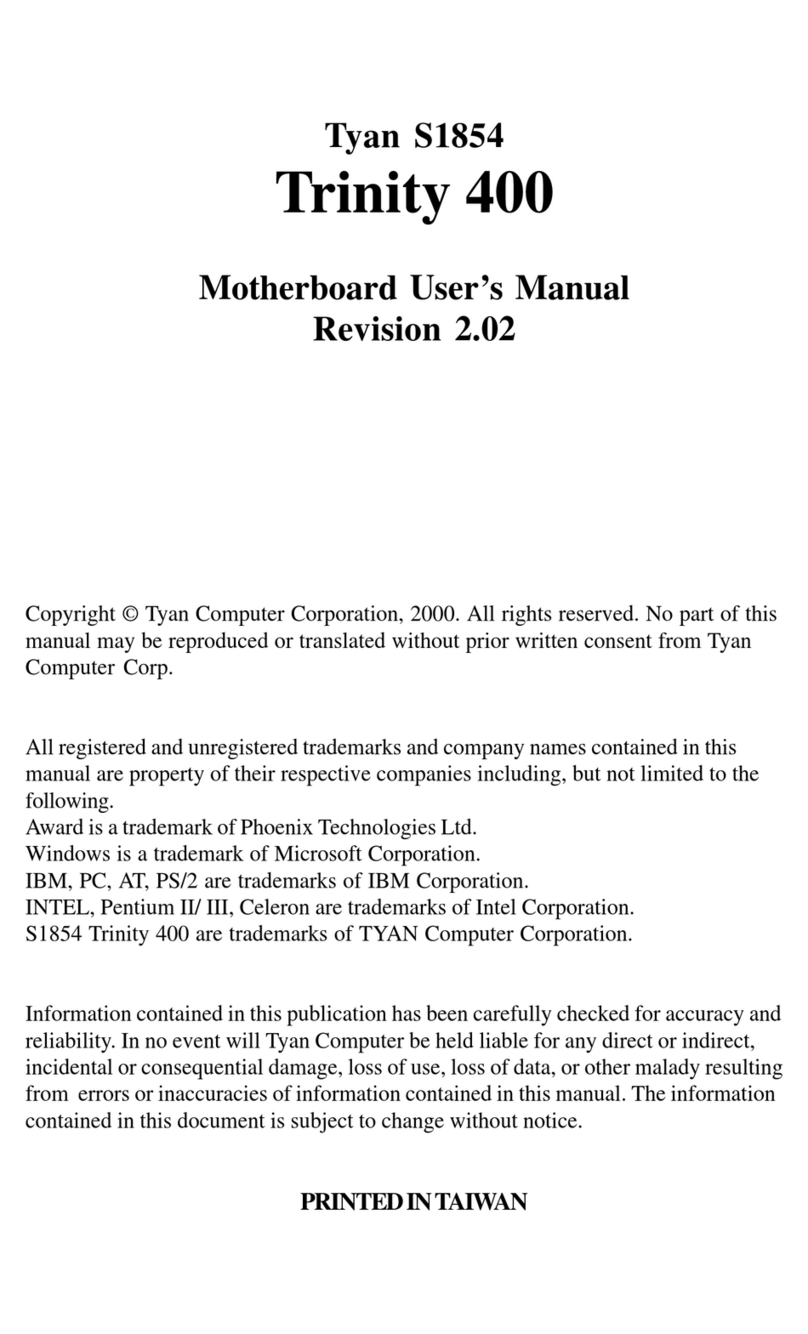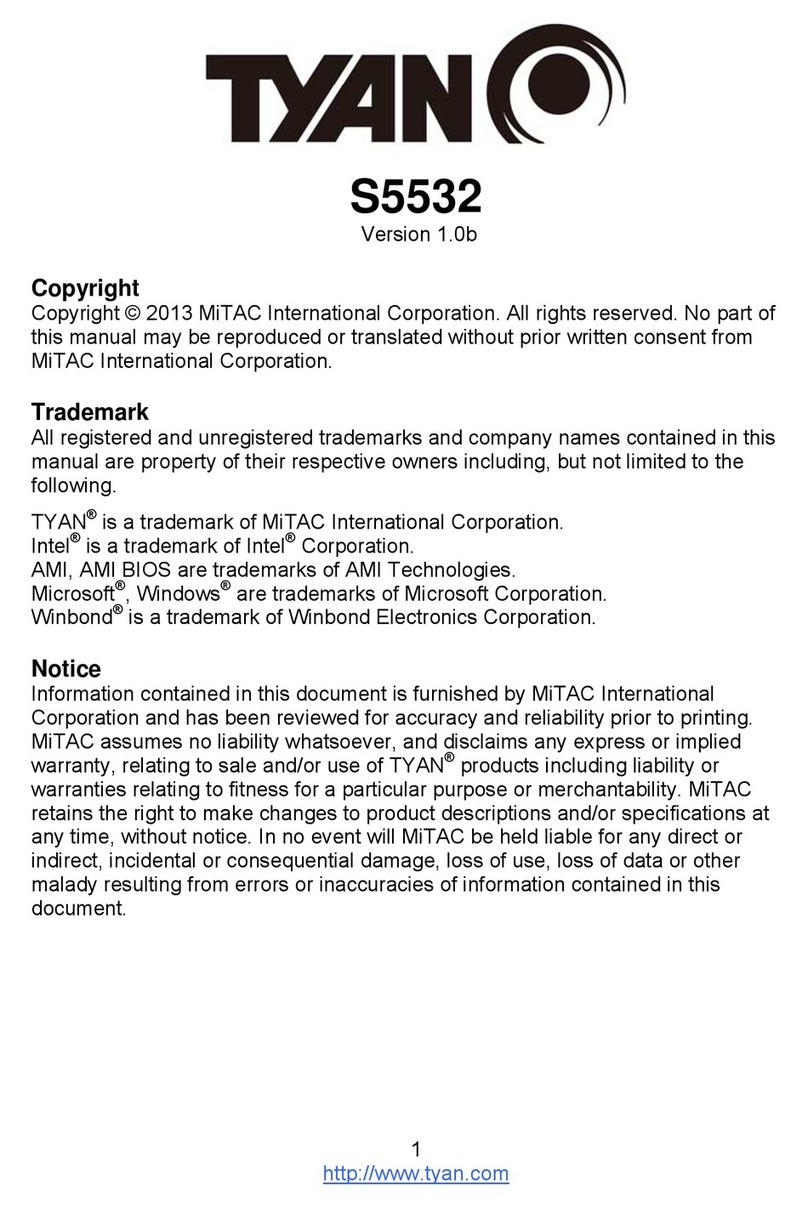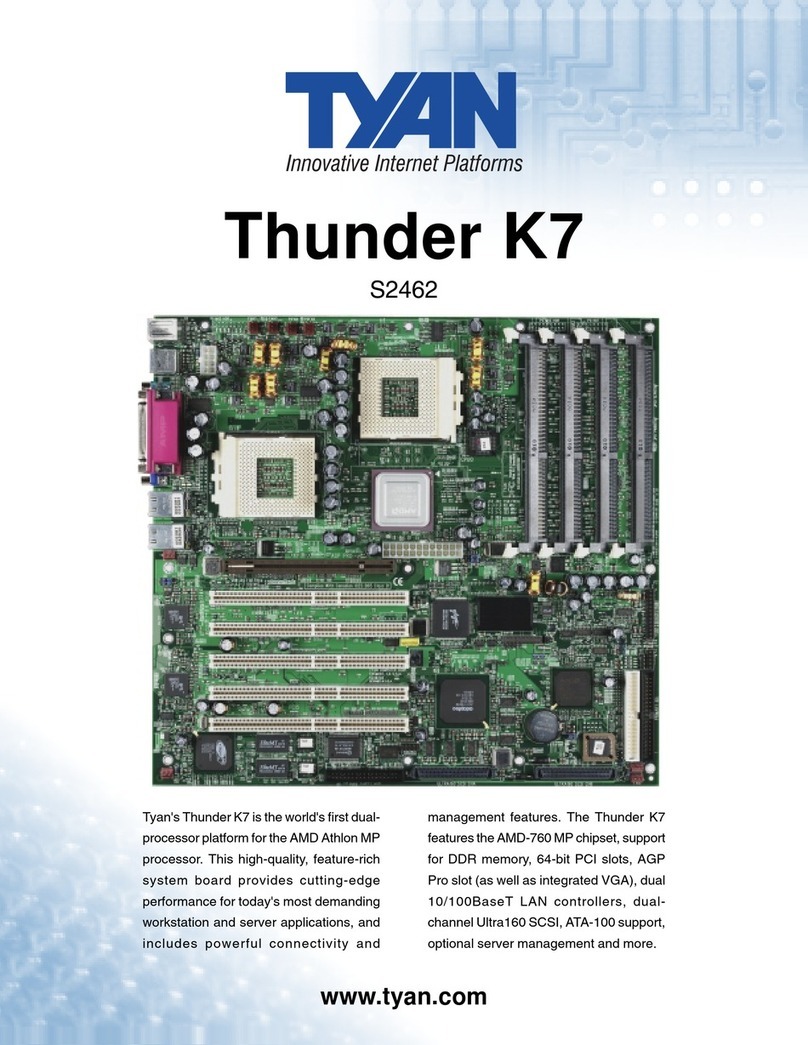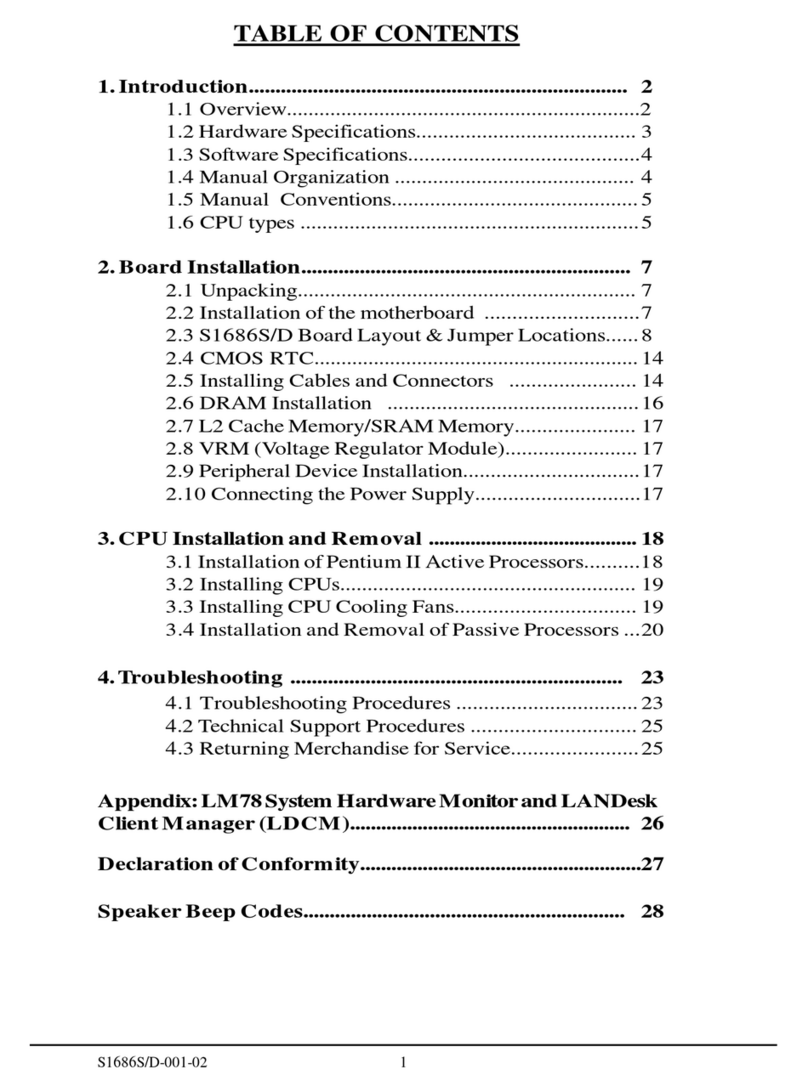http://www.tyan.com
1-2
TableofContents
1.Introduction.....................................................................................................1-4
Overview............................................................................................... 1-4
Icons..................................................................................................... 1-5
HardwareSpecifications/Features.................................................... 1-6
SoftwareSpecifications..................................................................... 1-8
TechnicalSupport............................................................................... 1-8
ReturningMerchandiseforService................................................. 1-9
2.BoardInstallation.......................................................................................... 2-1
Unpacking............................................................................................ 2-1
Installation........................................................................................... 2-1
SettingJumpers................................................................................... 2-3
QuickReferenceforJumpers............................................................. 2-3
MapofMotherboardJumpers.......................................................... 2-4
HardwareCMOS&PasswordReset................................................ 2-6
SoftPowerConnector......................................................................... 2-10
SpeakerConnectorInstallation......................................................... 2-10
HardwareReset Switch Connector Installation.............................. 2-10
ExternalSMI......................................................................................... 2-10
ChassisIntrusionAlarm Connector................................................. 2-11
CMOSRTC........................................................................................... 2-11
FlashEEPROM.................................................................................... 2-11
MemoryInstallation........................................................................... 2-12
CacheMemory..................................................................................... 2-15
CPUInstallation.................................................................................. 2-15
Add-onCardInstallation................................................................... 2-21
PowerSupplyInstallation.................................................................. 2-22
ConnectingIDE/ SCSI Cables andDevices................................... 2-23
ConnectingFloppyDrives................................................................ 2-24
ConnectingComandPrinterPorts................................................... 2-25
ConnectingUSBandPS/2ports....................................................... 2-26
3.BIOSConfiguration......................................................................................3-1
MainSetup........................................................................................... 3-2
AdvancedCMOSSetup.................................................................... 3-7
AdvancedChipsetSetup................................................................... 3-12
PowerManagementSetup................................................................. 3-18
PlugandPlaySetup............................................................................ 3-22
PeripheralSetup.................................................................................. 3-27
SupervisorandUserSecurity............................................................ 3-30