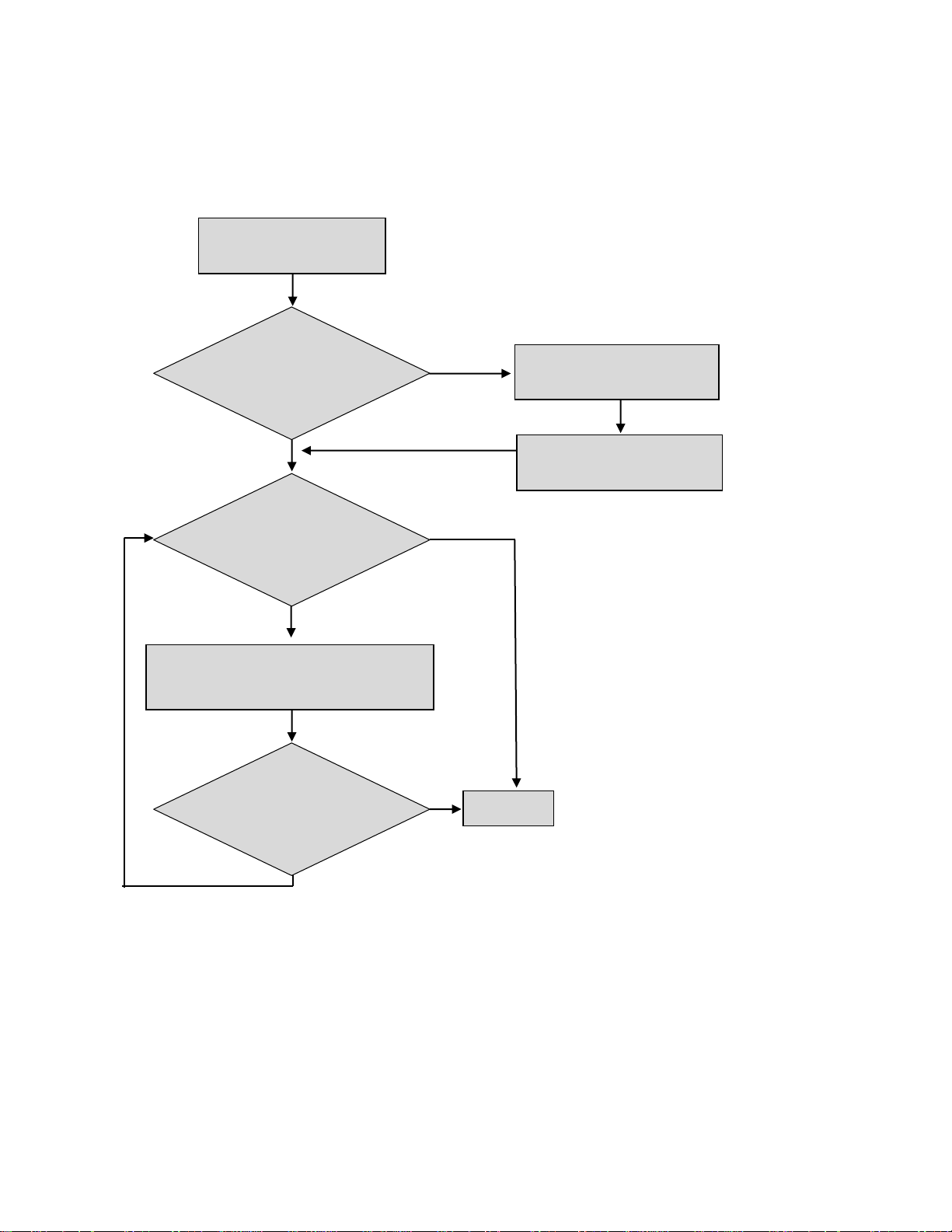iii
Table of Contents
1. Introduction ............................................................................................................... 1
1.1 Packing..............................................................................................................................................1
1.2 Features.............................................................................................................................................1
2. Assembling the Monitor Stand................................................................................. 2
ADLCD20GBHD ......................................................................................................................................3
ADLCD22GBHD ......................................................................................................................................3
ADLCD24GBHD ......................................................................................................................................3
ADLCD32GBHD ......................................................................................................................................3
3. Connections .............................................................................................................. 4
ADLCD20GBHD ......................................................................................................................................4
ADLCD24GBHD ......................................................................................................................................4
ADLCD22GBHD, ADLCD32GBHD .........................................................................................................4
4. Operation & Adjustment........................................................................................... 5
Control Panel (ADLCD20GBHD, ADLCD22GBHD, ADLCD24GBHD) ...................................................5
Control Panel (ADLCD32GBHD).............................................................................................................5
Key Process.............................................................................................................................................6
Hot keys (ADLCD20GBHD, ADLCD22GBHD, ADLCD24GBHD model) ................................................6
Hot keys (ADLCD32GBHD model)..........................................................................................................6
Adjustment procedure..............................................................................................................................7
5. OSD Function ............................................................................................................ 8
COLOR....................................................................................................................................................8
PICTURE.................................................................................................................................................9
OSD MENU ...........................................................................................................................................10
SYSTEM................................................................................................................................................11
RESET...................................................................................................................................................12
Preset Display Modes............................................................................................................................13
Self-diagnosis ........................................................................................................................................14
6. Specifications.......................................................................................................... 15
7. Removing the Monitor Stand ................................................................................. 17
ADLCD20GBHD ....................................................................................................................................17
ADLCD22GBHD ....................................................................................................................................17
ADLCD24GBHD ....................................................................................................................................18
ADLCD32GBHD ....................................................................................................................................18
8. Attaching the VESA Arm ........................................................................................ 19
9. Troubleshooting...................................................................................................... 20