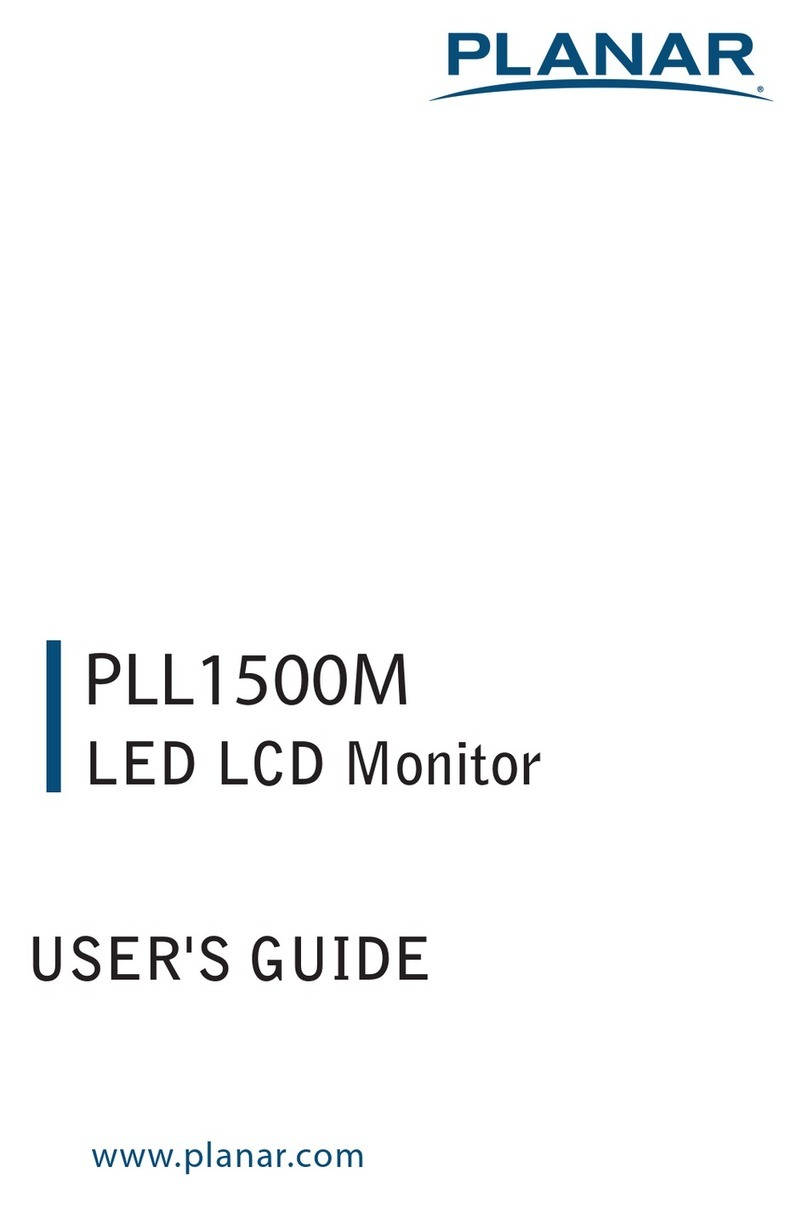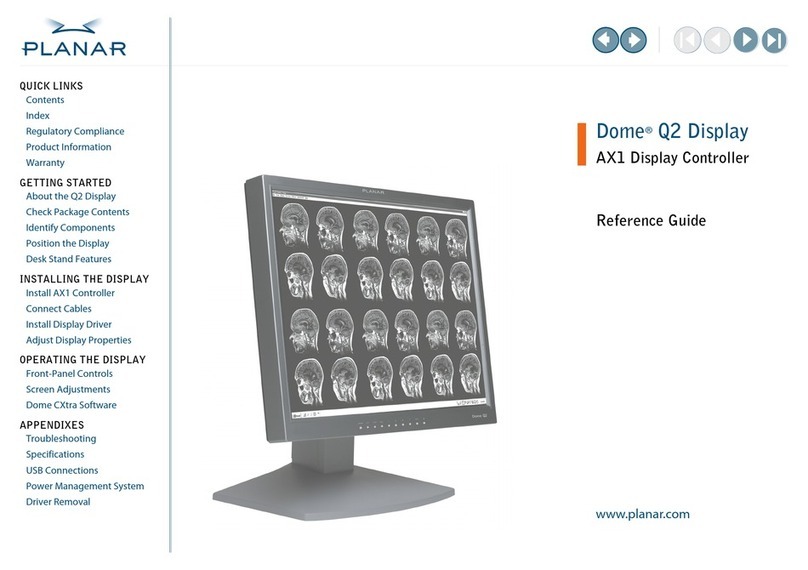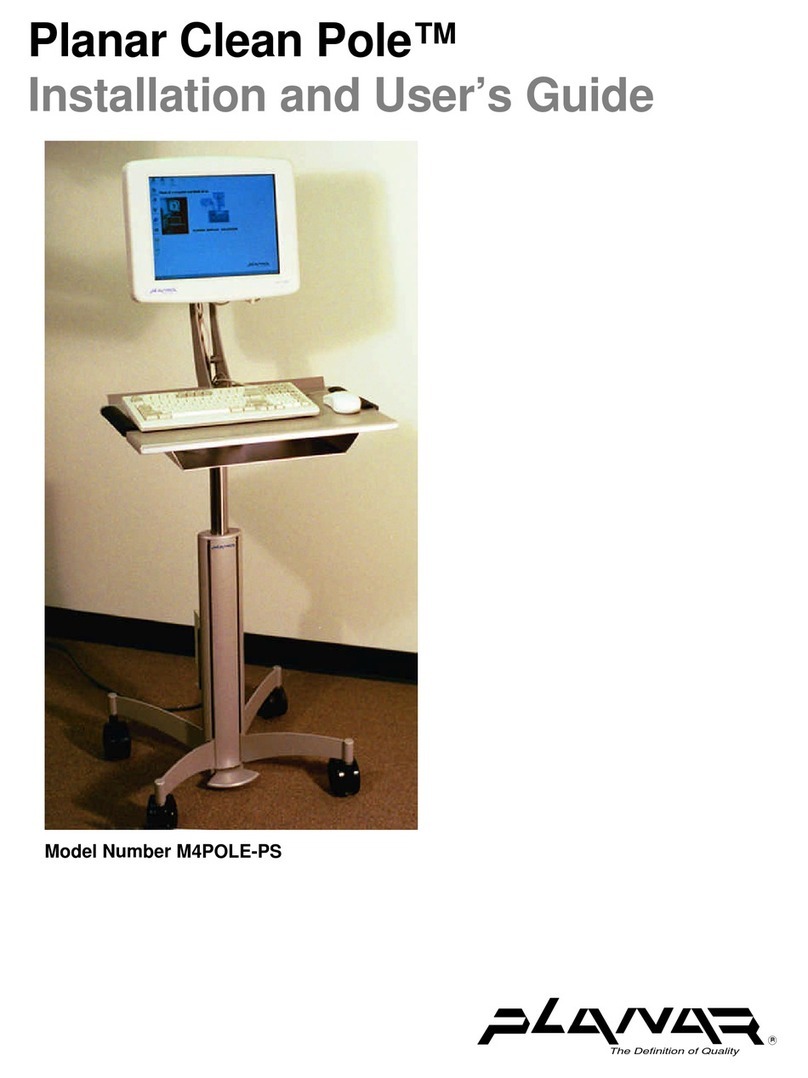Planar Planar GX2MP User manual
Other Planar Monitor manuals
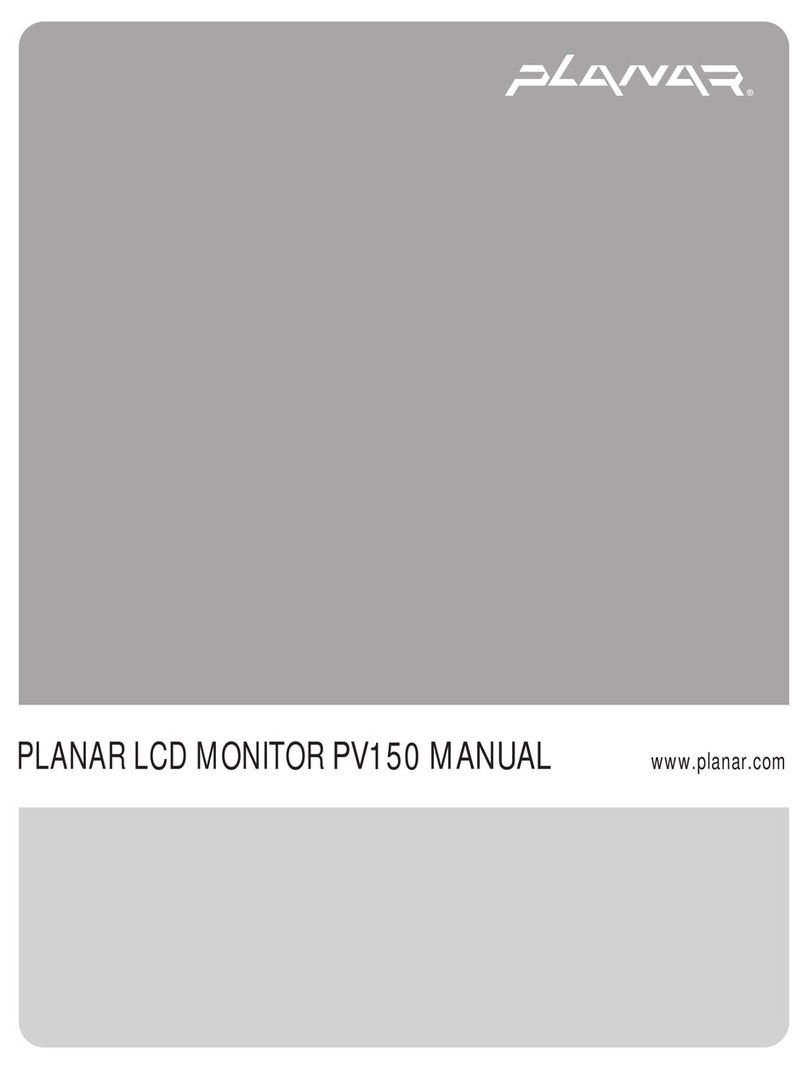
Planar
Planar PV150 User manual
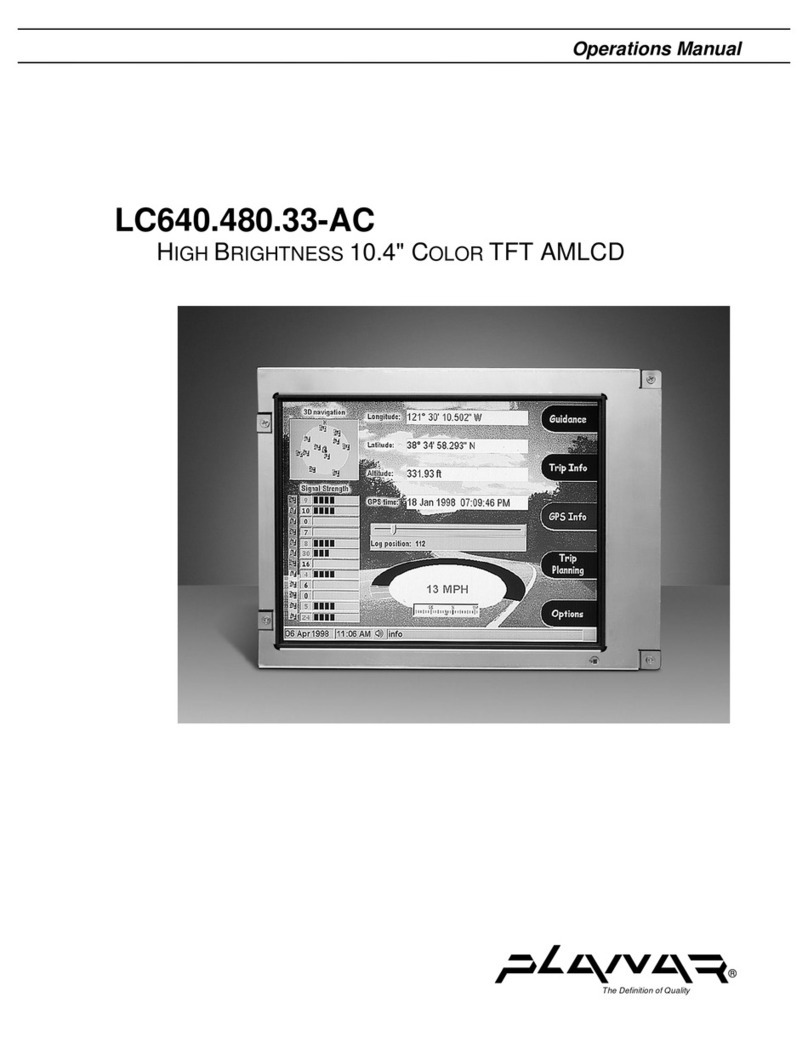
Planar
Planar LC640.480.33-AC User manual
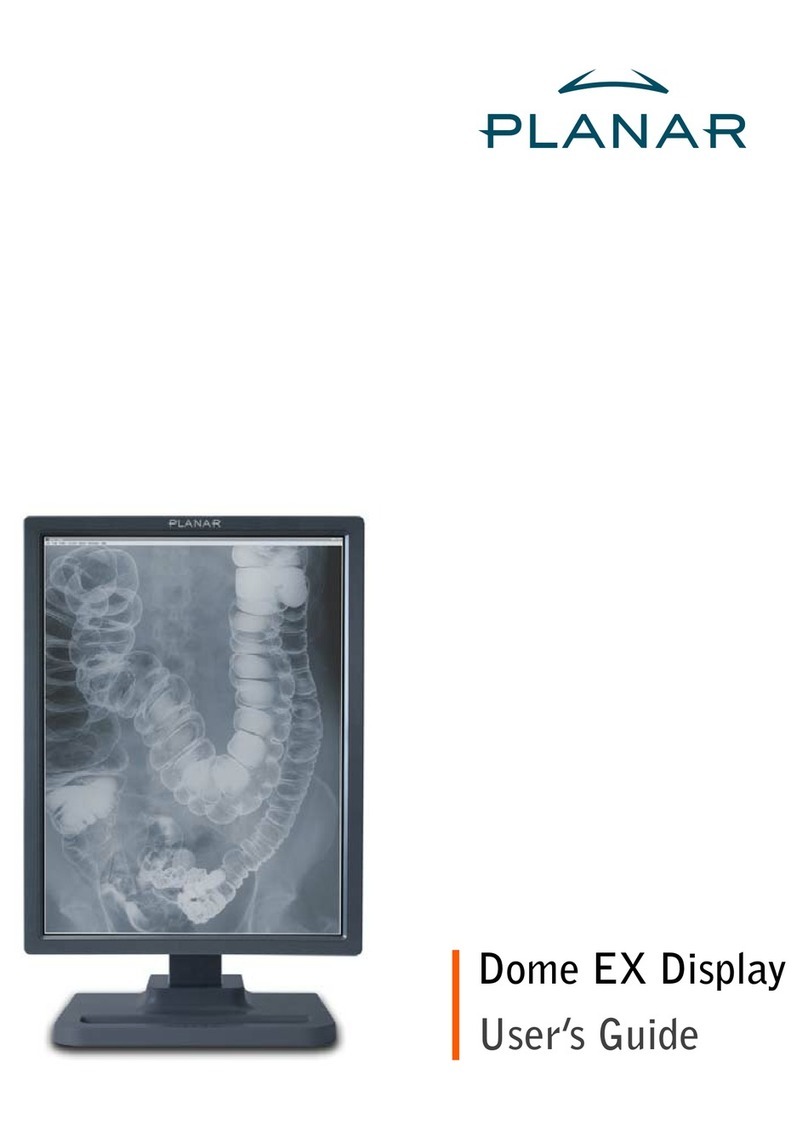
Planar
Planar Dome EX User manual

Planar
Planar PX191 User manual

Planar
Planar Dome E Series User manual

Planar
Planar PL1910W User manual
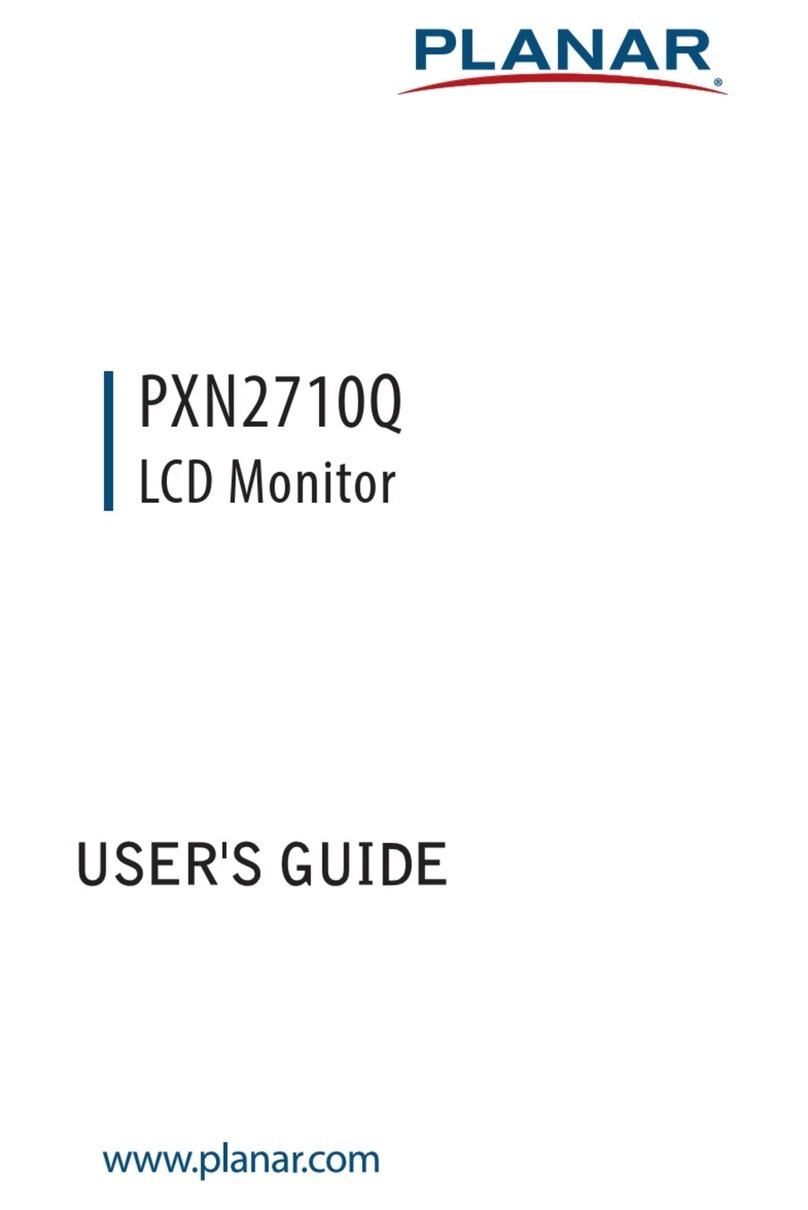
Planar
Planar PXN2710Q User manual

Planar
Planar EL640.400-CB1 User manual

Planar
Planar PXL2470MW User manual
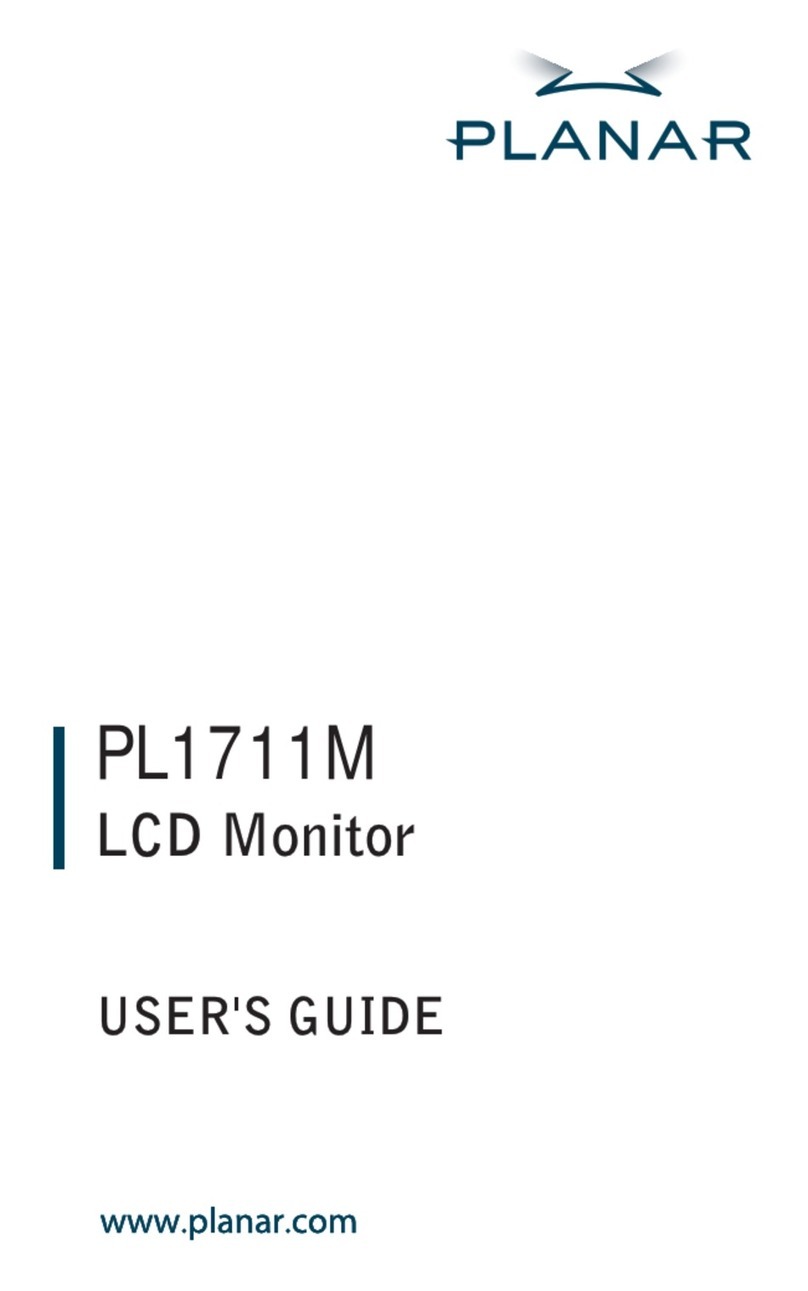
Planar
Planar PL1711M User manual

Planar
Planar LA1910R User manual
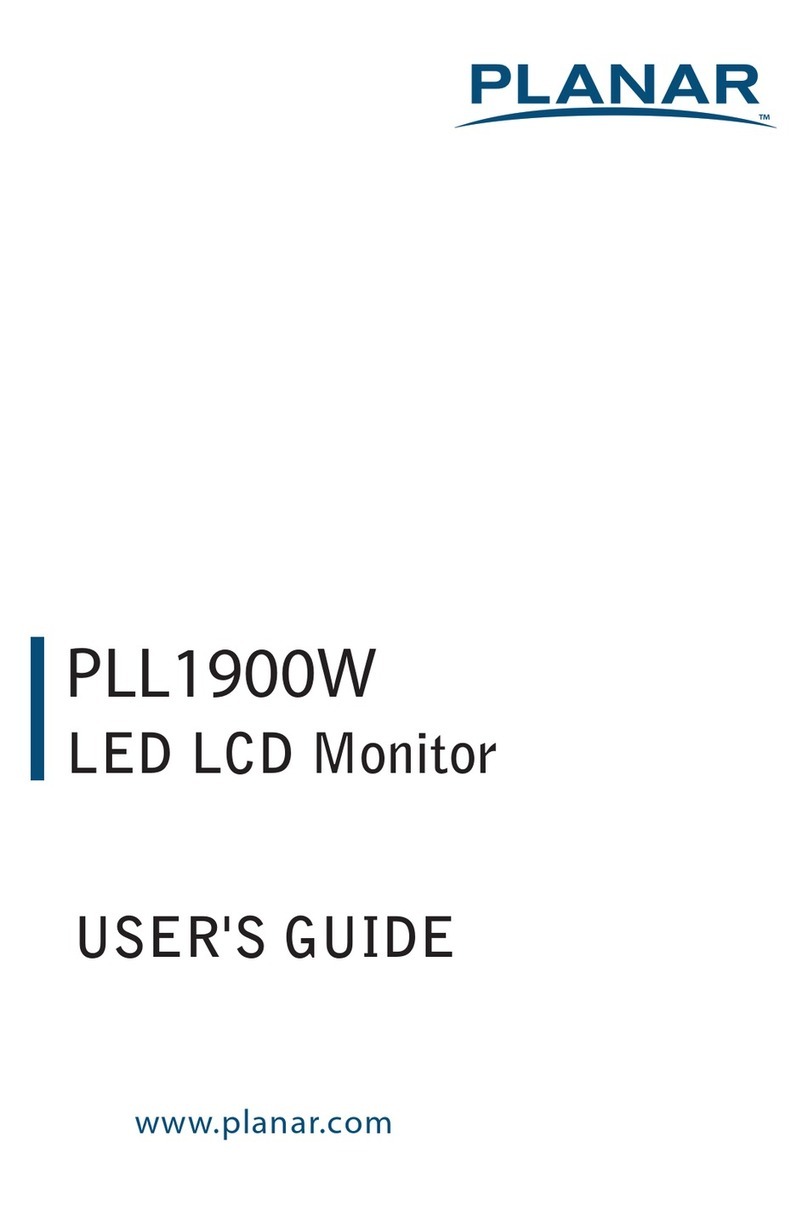
Planar
Planar PLL1900W User manual

Planar
Planar PS5562 User manual

Planar
Planar Dome E2c User manual
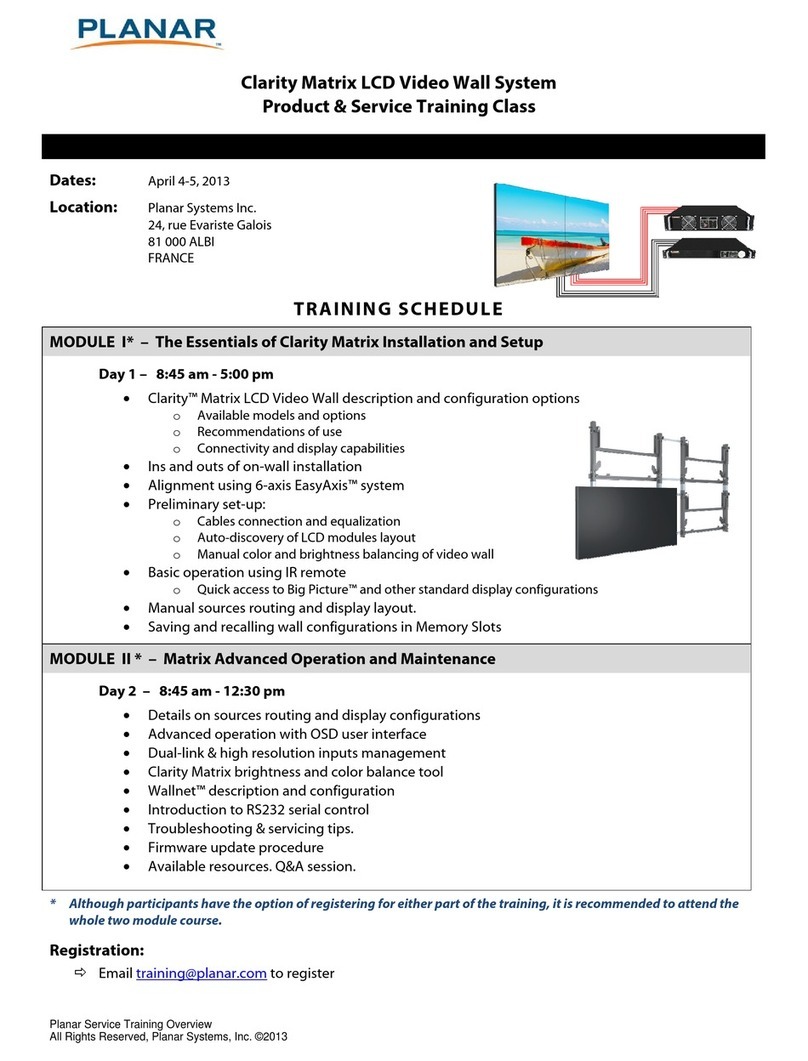
Planar
Planar 81000ALBI User manual

Planar
Planar Dome C3i/EX User manual
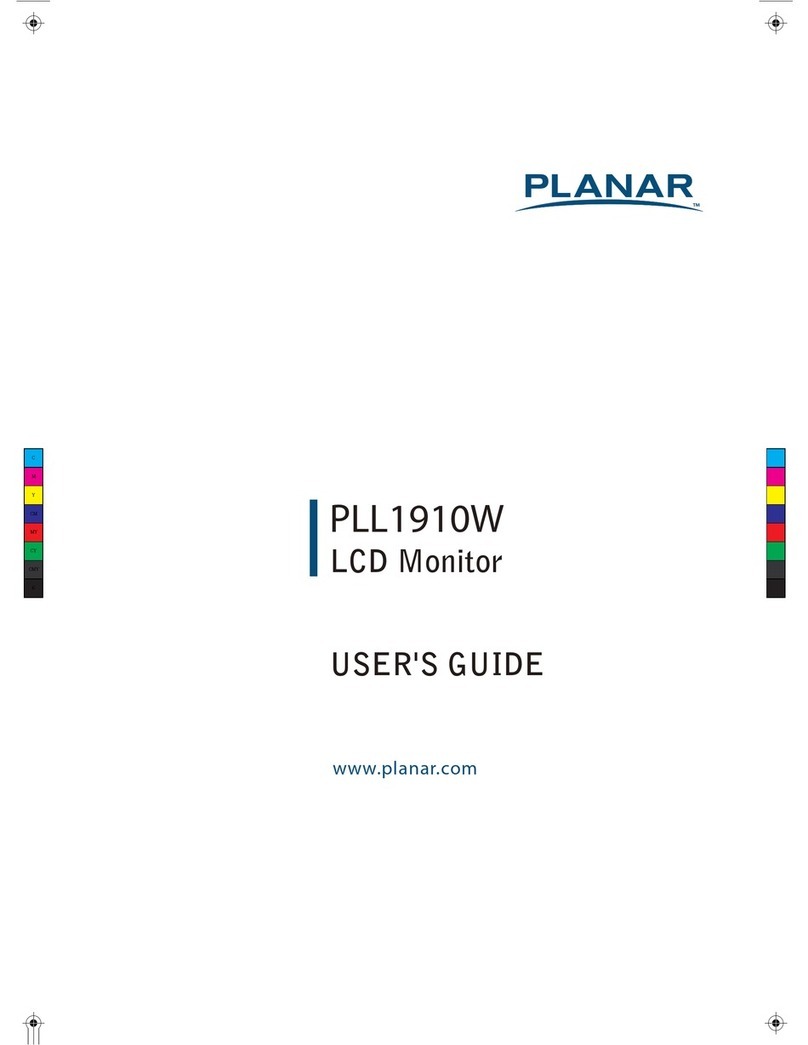
Planar
Planar PLL1910W User manual

Planar
Planar SD2020 User manual
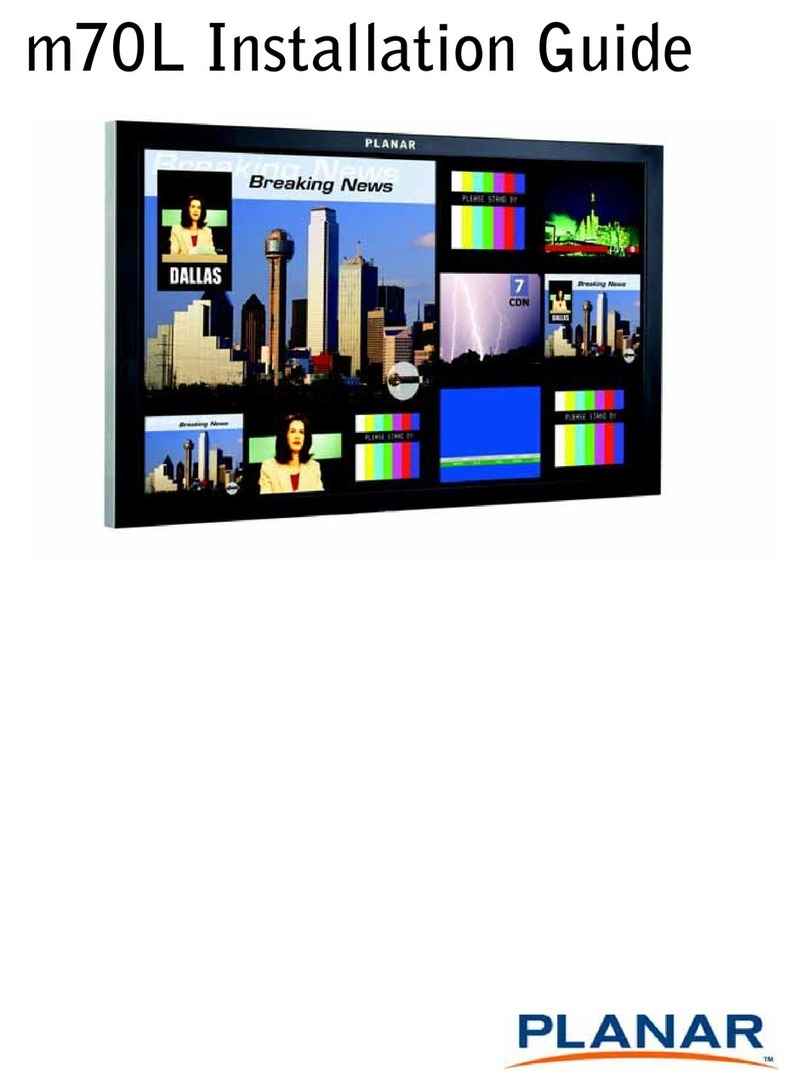
Planar
Planar m70L User manual

Planar
Planar PLL2210MW User manual