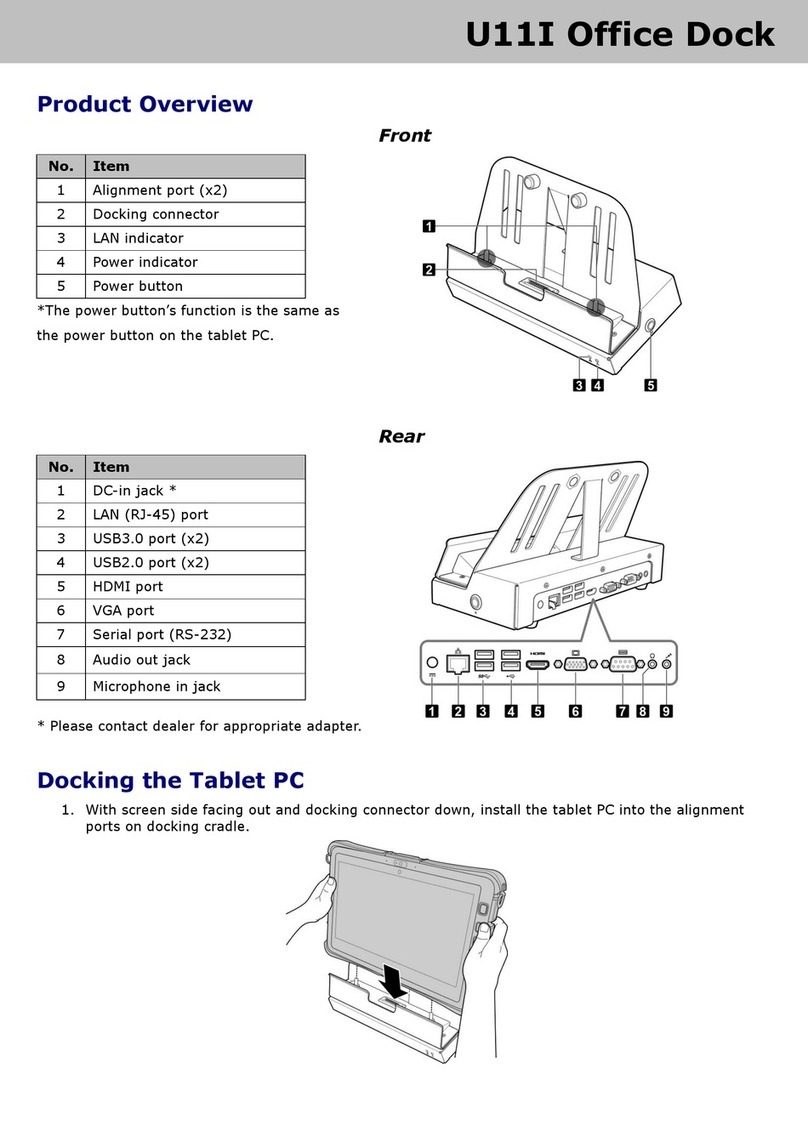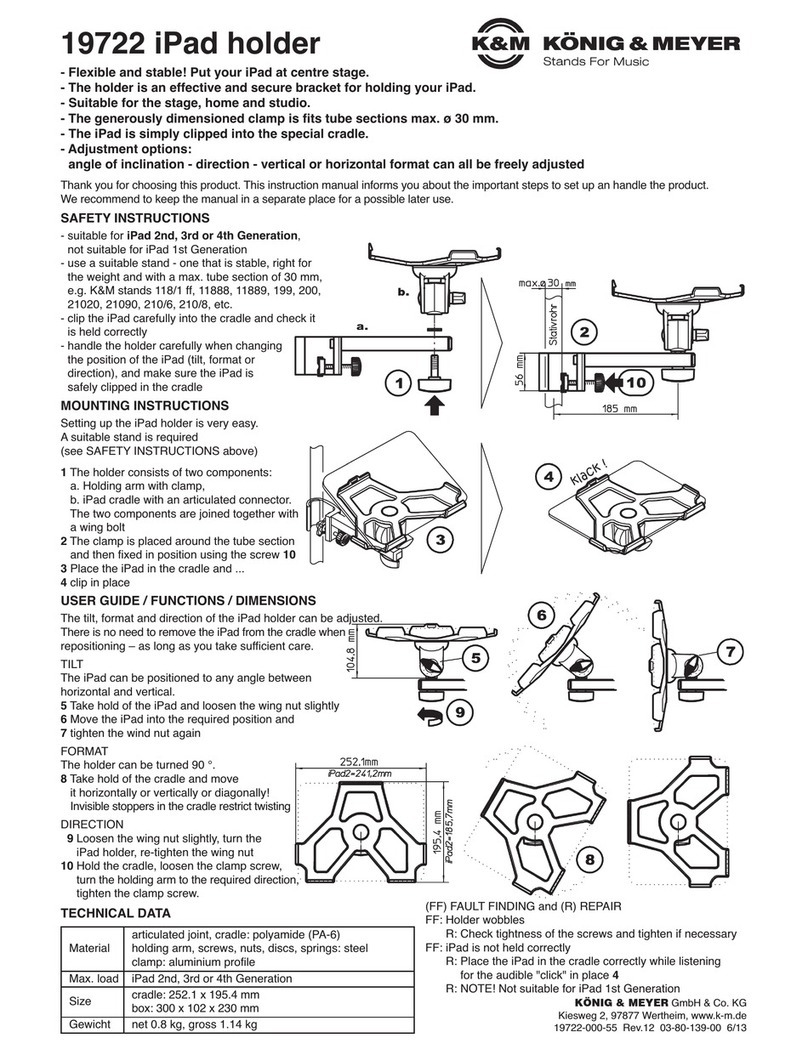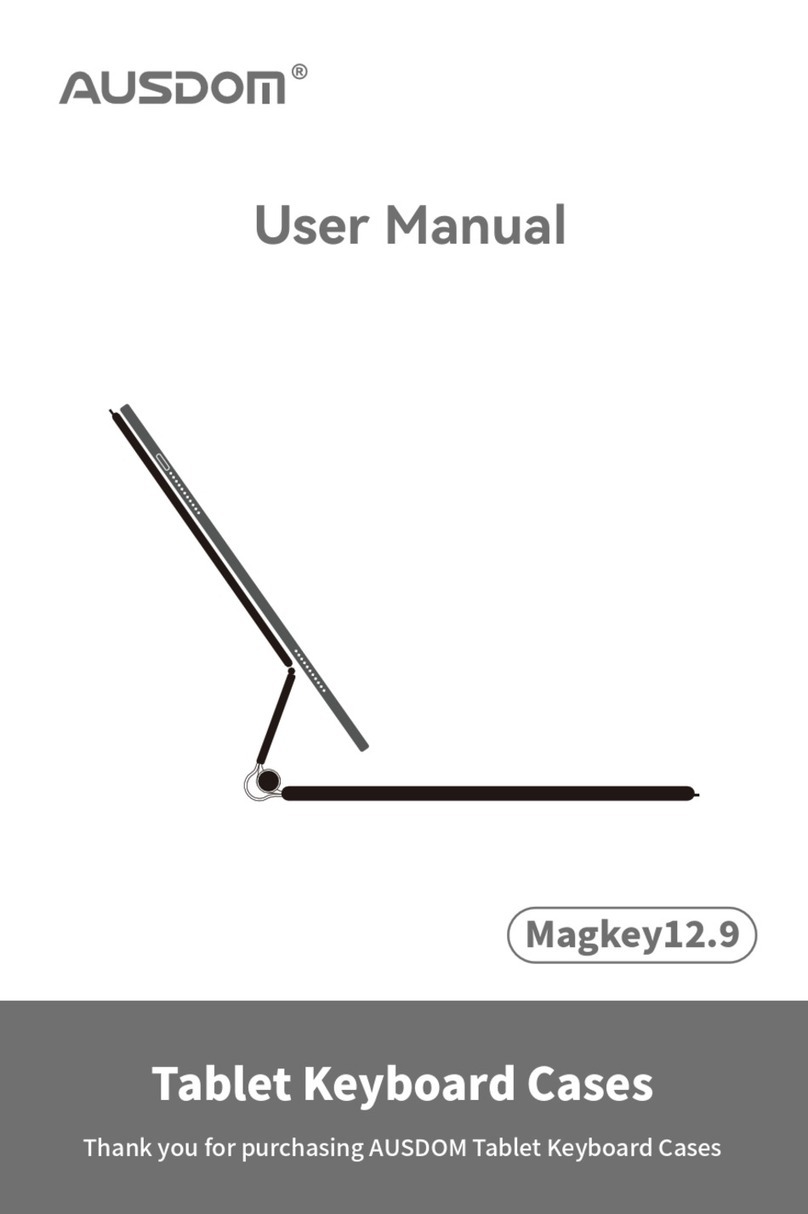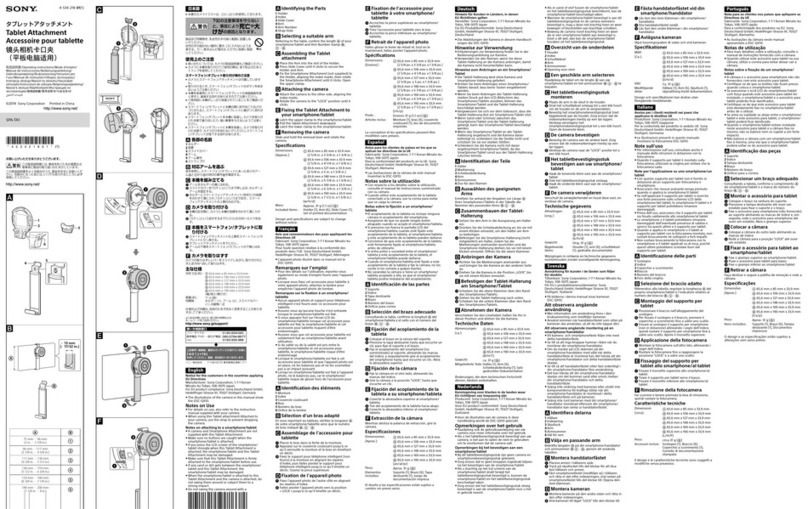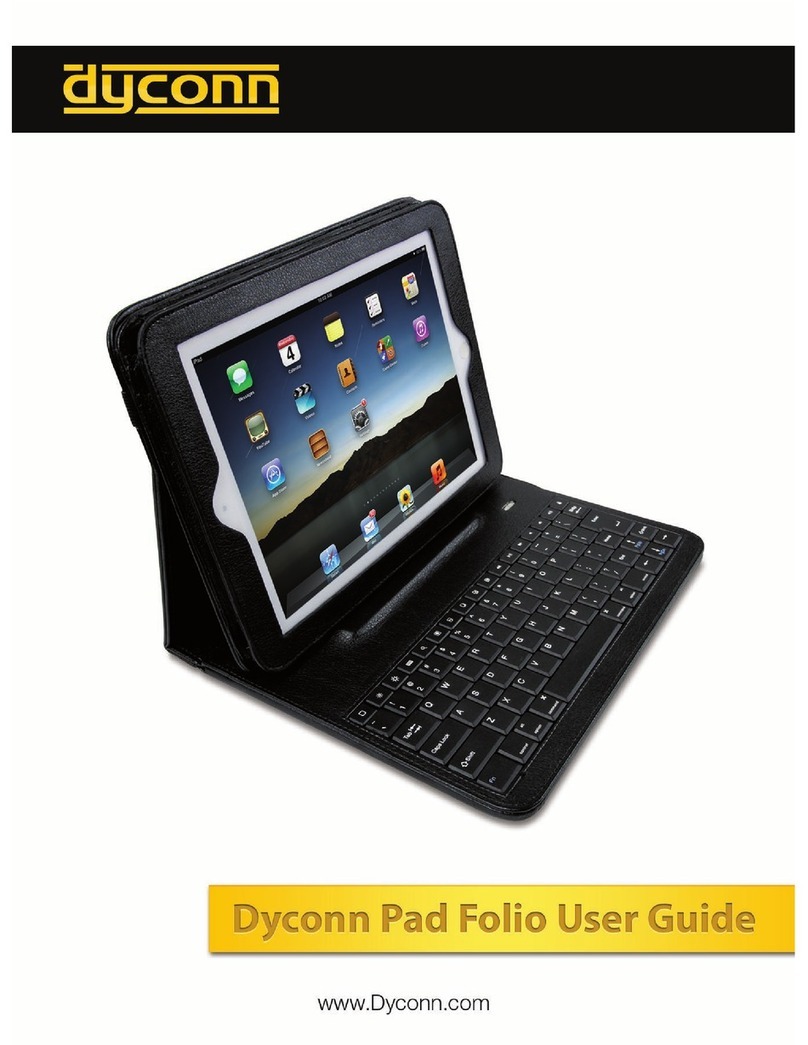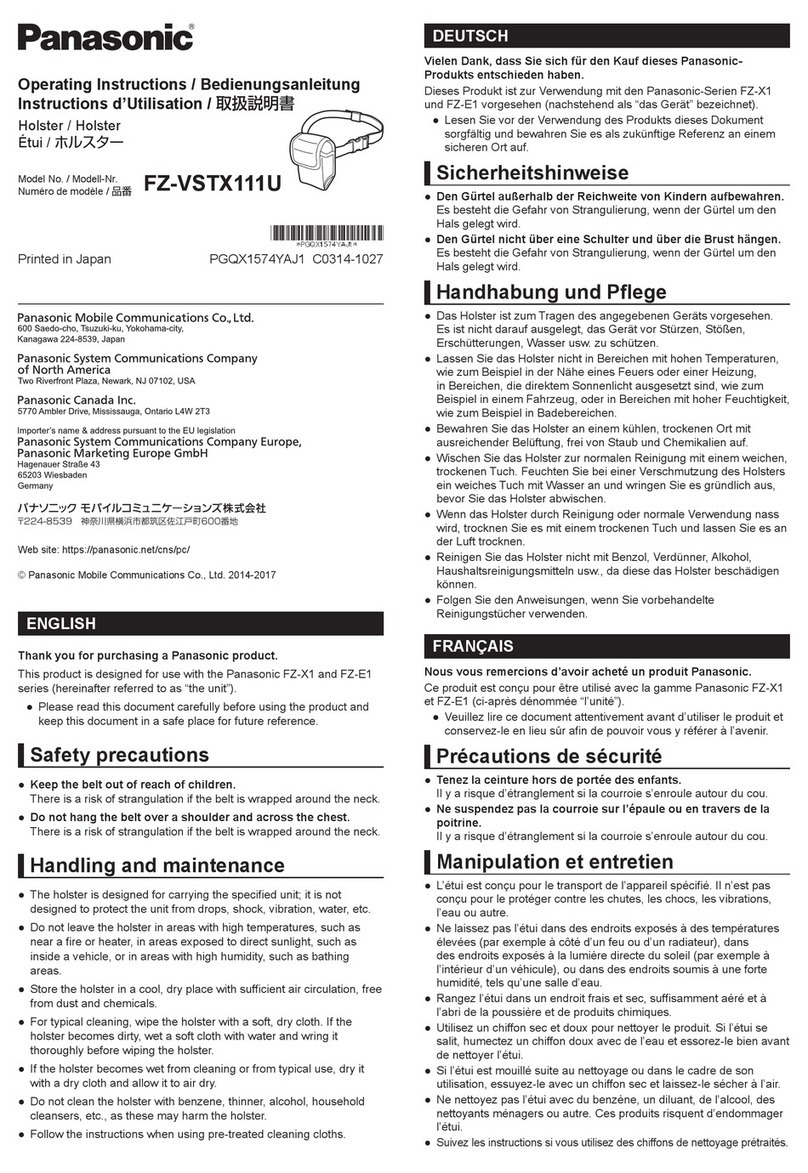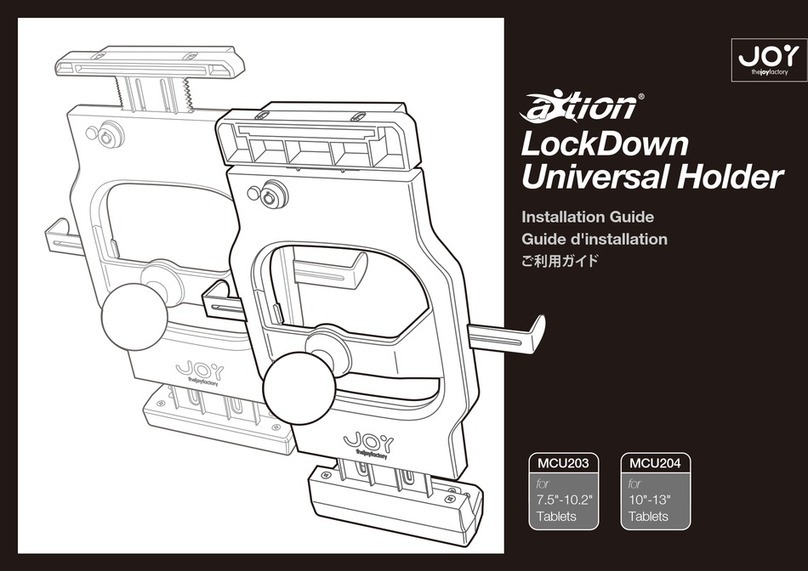typecase Flexbook Touch User manual

TABLE OF CONTENTS
TECHNICAL SUPPORT __________________________________________________
1
COMPATIBILITY_________________________________________________________________ 1
SETUP ...............................................................................................................................2
SHORTCUT MAP _______________________________________________________3
TOUCHPAD FUNCTION 3
INSTALLATION AND REMOVAL 4
ROTATION -
----
----
----
----
----
----
----
----
----
----
----
---- 5
USAGE . 5
CHARGING 6
TROUBLESHOOTING ---------------------------------------------------------------------------------------7
PRODUCT SPECS -------------------------------------------------------------------------------------------8
COMPLIANCE--------------------------------------------------------------------------------------------------8

1
TECHNICAL SUPPORT
If you have any issues or questions, let us know ASAP! We would love to get you taken care of
and happy right away! All units come with a full 6 month warranty, so you can relax and take
comfort inyour purchase.
For the fastest & friendliest support, contact us (not Amazon) via one of the contact methods
below.
1. Email:support@typecase.co & marketing@digitalpentagram.com
2.
Phone:
832
-
303
-
5080 & 91-9871555106
3.
Chat: https:// typecase.co/support
COMPATIBILITY
Compatible with iPadOS 13 (and newer). We recommend updating your iPadOS to 13.4.1 for best
perormance.
To check your iPad system version:
1.
Go to Settings > General > About > Software Version .
2.
Upgrade your version to iPadOS
13.4.1
or above to use the touchpad function correctly.
iPad9
Settings
12:01PM
11%
oc:::::J
( General About
Version
Model
Display andBrightness
To upgrade your iPadOS to the leatest version:
1.
Open your device's Settings >General > Software Update.
2.
TapDownload andInstall.
*If you see Resume Download, tap that instead.
II Display andBrightness
iPadOS13Public Beta
AppleInc.
2.85GB
Download andInstall
About
Software Update
( Grrnerul
Software Update
11%L=:)
12:01PM
General
Settings
iPad9
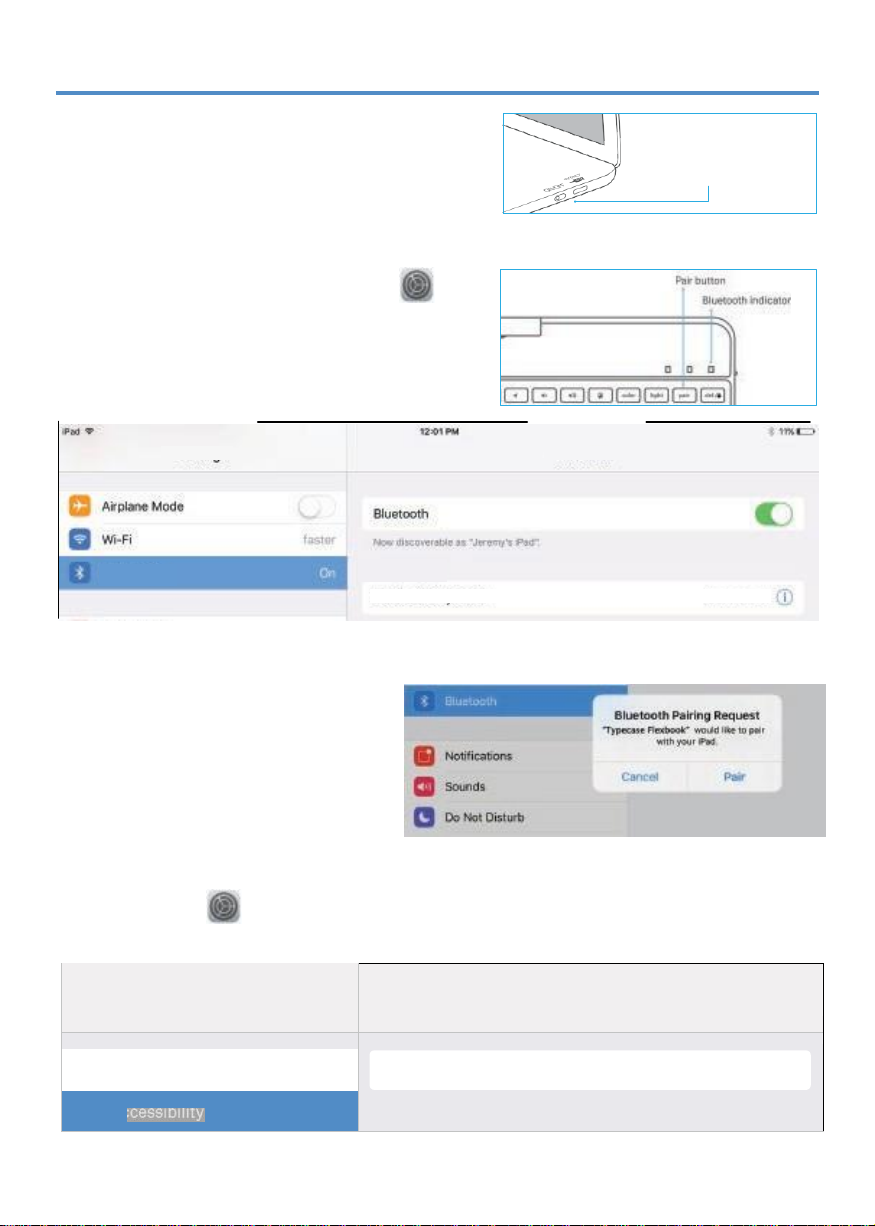
2
SETUP
To pair with your iPad:
1.
Switch
ON/OFF
switch to
ON
position.
2.
Bluetooth indicator light will start blinking.
If Bluetooth indicator light does not start
blinking, press and hold the
'Pair'
button
for
3 seconds.
3.
Toggle Bluetooth ON in theSettings app
(device isconnected when Bluetooth
indicator stops flashing).
4.
Tap
'Typecase Flexbook'
under
'MY DEVICES'
in the Bluetooth section of the Settings app.
5.
Tap 'Pair' in the pop-up window like
shown below.
*
When pairing to new devices, please
repeat steps1-3.
Pairing process is considered complete
after 'Connected' indicator appears.
If your system is 13.3.1, please follow the steps to enable touchpad function:
1.
Go to Settings > Accessibility > Touch.
2.
Make sure Assistive Touch option is turned On.
iPad9
Settings
12:04PM 11% L:::J
( Accessibility Touch
Display andBrightness
Assistive Touch
Settings
Bluetooth
Bluetooth
e
Typecase Flexbook
Connected
MY DEVICES
On/Off Switch
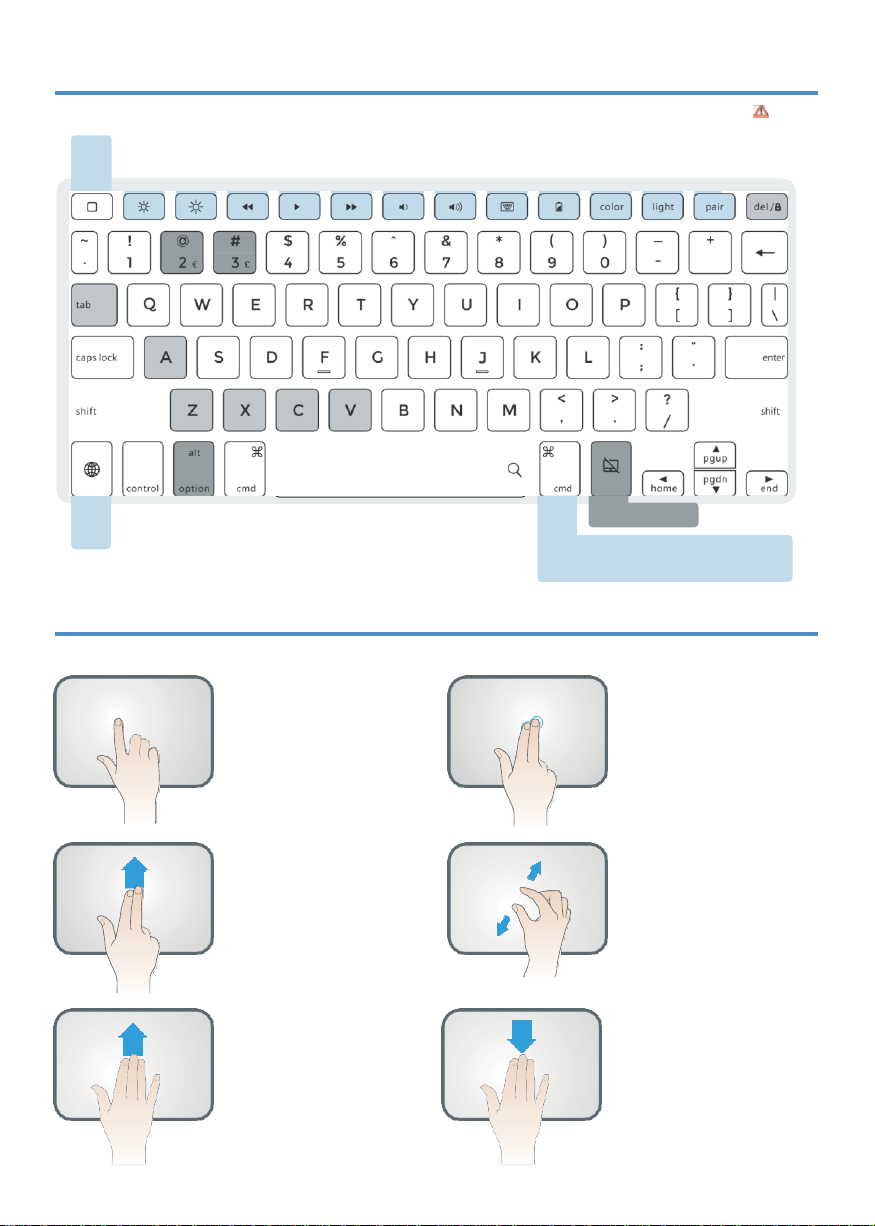
3
Prisir:: ce
Press twice
CtrlCenter
Long Hold
Siri
Brightness
Media
Volume
Backlight
Decrease Increase
Bock Ploy/Pause
Forward
Decrea se
Increase
On-Screen
Keyboard
Battery
Status
Chang e
Change
color brightness
B
l
'-;;'
T
r \
ur
□
□
□
Switch
Keyboard
Language
Shortcut Keys
CMO+ Tab =APP switch
CMD +k =Select all
CMO+C=Copy
CMO+V=Poste
Touchpad ON/OFF
CMD+Z=Undo
CMD+X=Cut
CMO+Shift+3=Screen Shot
Color=Change backlight color
Light=Backlig ht brig htness {low,
medium,high,off)
Alt +Oel=Screen Lock/Unlock
0ption +Shift +2=€;0p tion+3=
£
Long Hold
-
App specific shortcut shows up (e.g. when
you are in an App , hold this key and you will see all the
shortcuts that canbeused in this App) .
SHORTCUT MAP
Notice: Long Hold
[:j
in any app to view available shortcuts.
FlashesRed
Needs charge
h
TOUCHPAD FUNCTION
Notice: Make sure bluetooth connected and touchpad function turned on!
One Finger Tap Mode
Action 1:Tap one tim e while on
main interface;
Function:
mousecursor
manipulation.
Action 2: tap 2 tim es and slide;
Function:select or move the icO!i
Jump out of the mode:r efer to
the right instruction.
Two Fingers Scroll
Action 4: Sli de fin gers up or
down;
Function:Scroll web page or file
up/dow n or scroll splitt ed scree.n
Three Fingers Swipe UP
Action 6: Swipe Up;
Function: Switch between Main
int erface and pr evious program
or page.
Two Fingers Tap Mode
Action 3:Tap the pad one tim e;
Function: Cancel the selecti on.
Two Fingers Zoom
Action 5:
Two fingers slide for
zoomin g in or out.
Function: Can onl y be used
on the websit es.
Three Fingers Swipe Down
Action 7: Swipe Dow n;
Function: Switch between main
interface and splitted screen.
0
0

4
Shift+Cursor
Function:
Select the text
Move the cursor to
the upper corner
Function:
Enter the control
center
INSTALLATION AND REMOVAL
Installation:
Move the cursor to the
bottom of the screen
Function:
Get access to the
dock toswitch
1.
Align the lower edge of the iPad with the keyboard case.
2.
Slightly push the iPad until all of the edges align.
3.
Press the upper corner of the iPad with your fingers to put it inplace.
4.
Repeat pressing the remaining corners until iPad isheld tightly inside the case.
Removal:
1.
Hold iPad on both sides of the upper corner and use thumbs to gently push off the back
cover. It's held in place by two tabs.
2.
Repeat for the second upper corner.
3.
Peel away the upper part completely.
4.
Pull
up to remove iPad from case.

5
ROTATION
USAGE
/,..
WARNING
<
Twistto rotate 360"
Open up to 180"
�
--
{
X
....
>180°
.;
....
180°
....
--
11
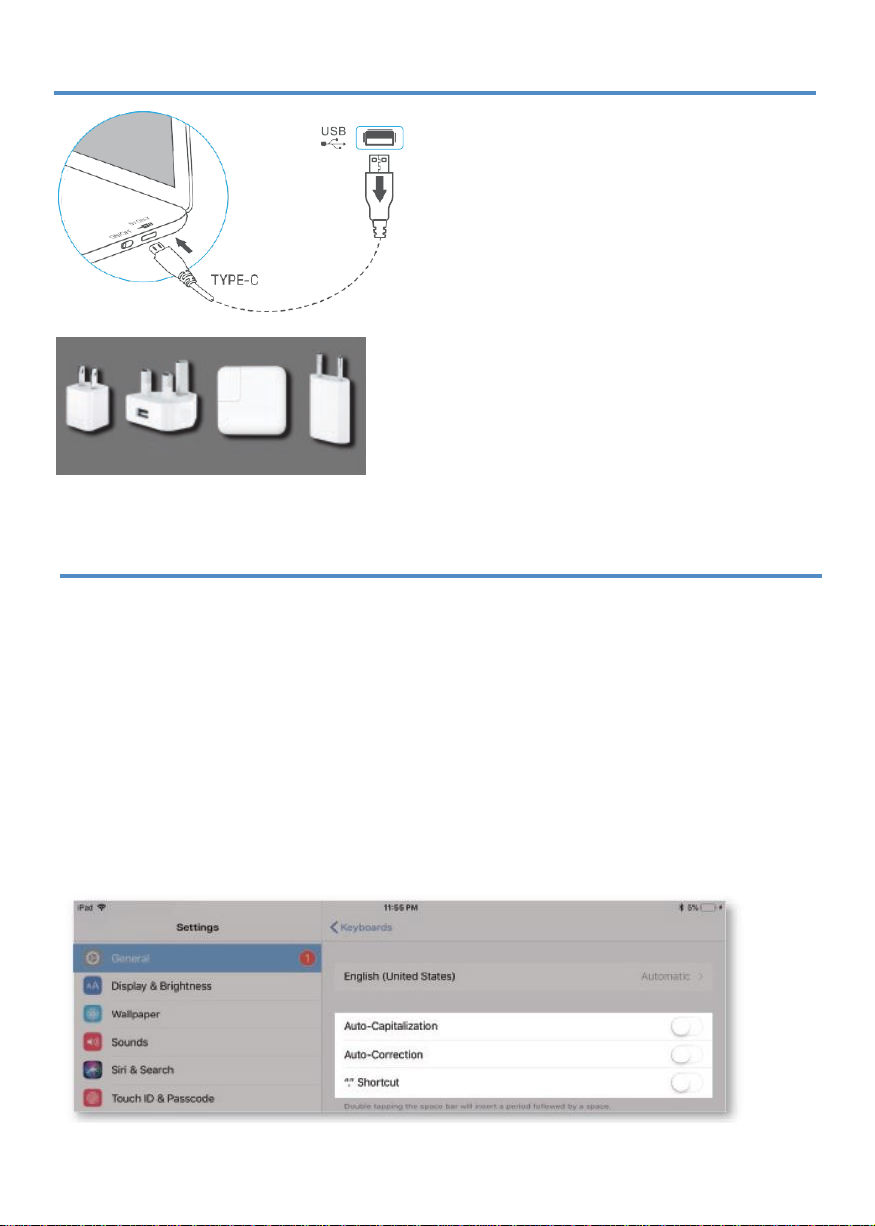
6
CHARGING
iPad adapters
TROUBLESHOOTING
1.
Switch on the keyboard (if battery light is
flashing, please charge the keyboard).
2. Plug the charging cable (included) into the
keyboard and power adapter (not included,
iPad or iPhone power adapter recommended);
a)
Battery indicator turns red when
keyboard is charging;
b)
Battery indicator turns blue when
charging is complete.
If the keyboard is not working correctly, please check the following:
1.
The Bluetooth function on the iPad (or other Bluetooth devices) is enabled;
2.
The Bluetooth keyboard is within 33 feet;
3.
The Bluetooth keyboard is charged;
4.
Make sure the keyboard is turned on (the battery indicator is illuminated);
5.
Press the key 'Pair' and check the Bluetooth status;
6.
Make sure a keyboard has already paired via Bluetooth.
If
you have unwanted auto-correctionor punctuation, please follow these steps:
1.
Open Settings app >General> Keyboard> Hardware Keyboard ;
2.
Toggle
OFF
Auto-Capitalization, Auto-Correction, and"." shortcut (please refer to the
picture below).
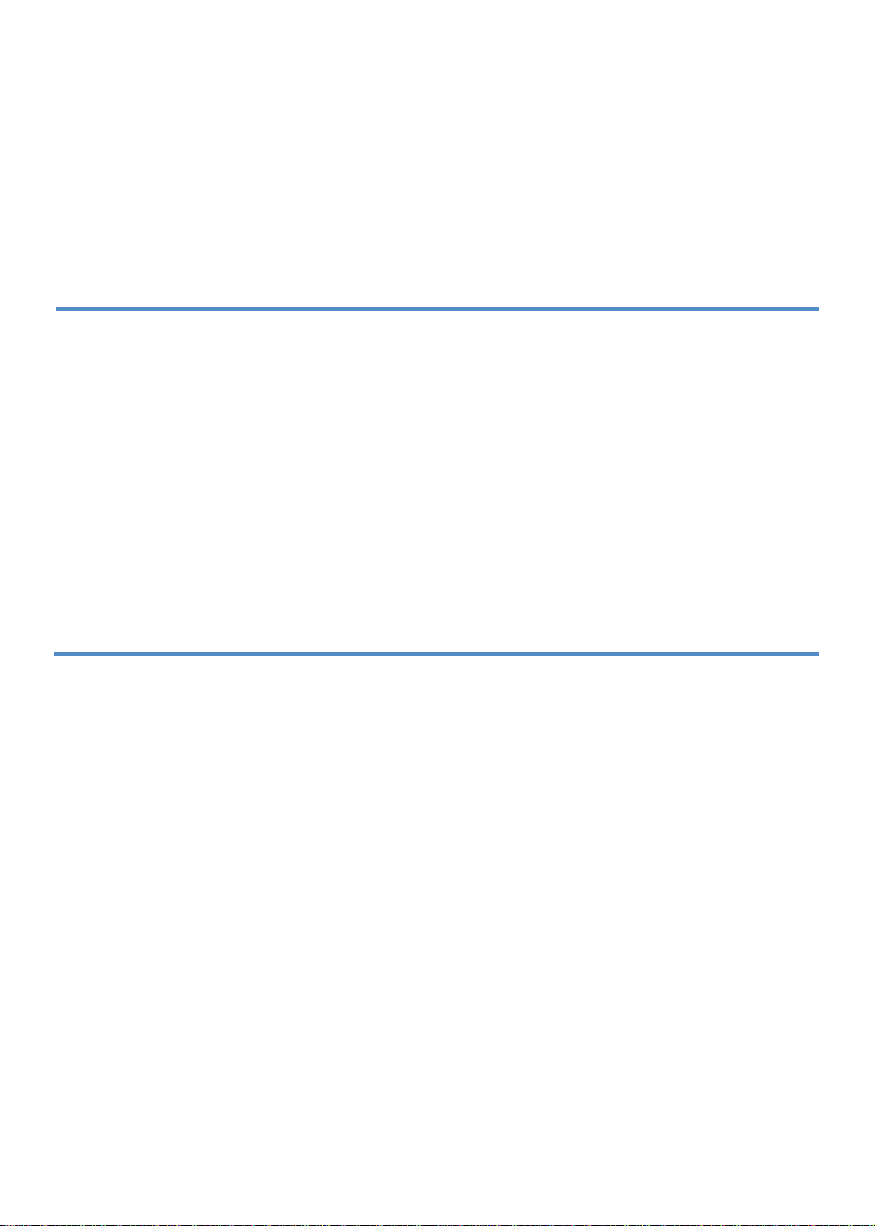
7
If Bluetooth pairing fails,please trythe following steps:
1.
Remove all Bluetooth devices on your iPad;
2.
Switch off the Bluetooth function on your iPad;
3.
Reboot theiPad;
4.
Turn onthe Bluetooth on your iPad;
5.
Switch the keyboard off and on;
6.
Repeat the steps described on page 2 and 3 to pair the keyboard.
PRODUCT SPECS
Operating distance:
10meters (33 feet)
Modulation System:
GFSK
Working voltage:
3.0- 4.2V
Working current:
0.88-3.85m A
Sleeping current: < 125µA
Charging current:
500-S00mA
Continuous working
time without backlight:
60 hours
Charging time: < 2 hours
Charging voltage:
5V
Key's life span: >
5 million strokes
Operating temperature: -10 ±55°C
Maintenance:
Please preserve the
keyboard under normal temperature
and recharge under normal voltage.
COMPLIANCE
NOTE: This equipment has been tested and found to comply with the limits for a Class B digital device, pursuant to part
15 of the FCC Rules. These limits are designed to provide reasonable protection against harmful interference in a
residential installation. This equipment generates uses and can radiate radio frequency energy and, if not installed and
used in accordance with the instructions, may cause harmful interference to radio communications.However, there is no
guarantee that interference will not occur in a particular installation. If this equipment does cause harmful interference to
radio or television reception, which can be determined by turning the equipment off and on, the user is encouraged to
try to correct the interference by one or more of the following measures:
-
Reorient or relocate the receiving antenna;
- Increase the separation between the equipment and receiver;
- Connect the equipment into an outlet ona circuit different from that to which the receiver is connected;
- Consult the dealer or anexperienced radio/TV technician for help.
Changes or modifications not expressly approved by the party responsible for compliance could void the user's authori-
ty to operate the equipment. This device complies with Part 15 of the FCC Rules. Operation is subject to he following two
conditions:
1)
this device may not cause harmful interference, and
2)
this device must accept any interference received, including interference that may cause undes
3)
ired operation.

8
Table of contents
Other typecase Tablet Accessories manuals