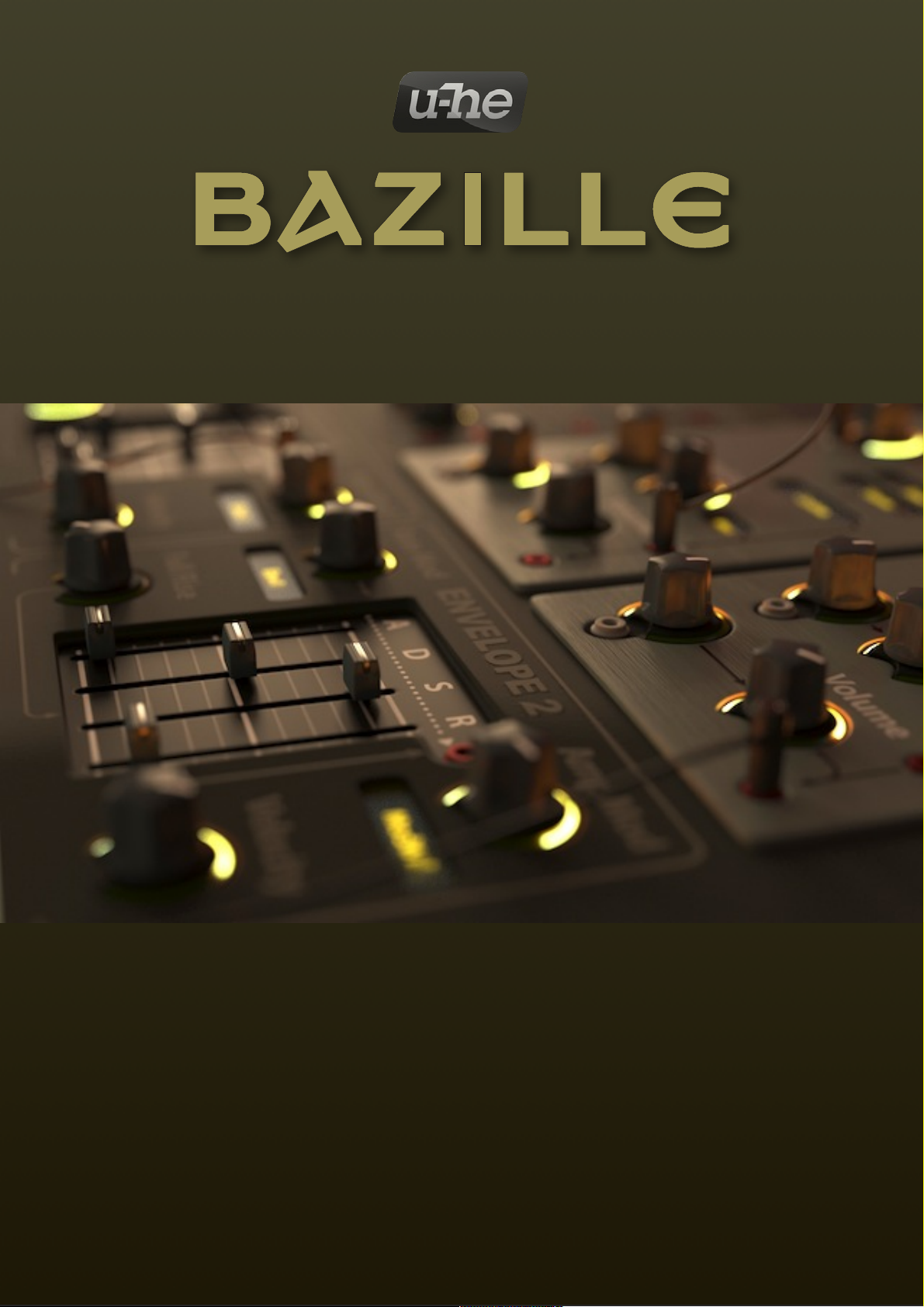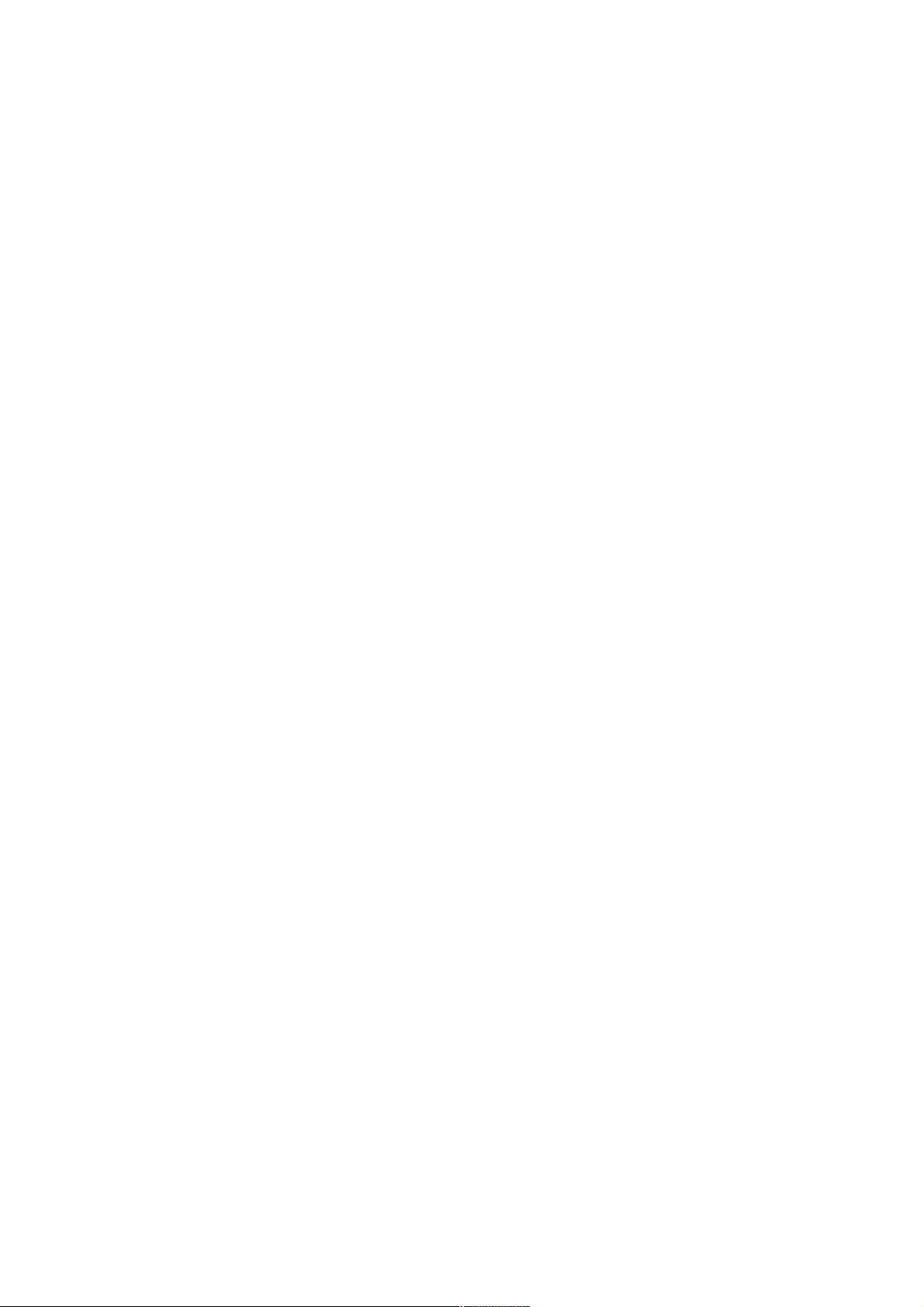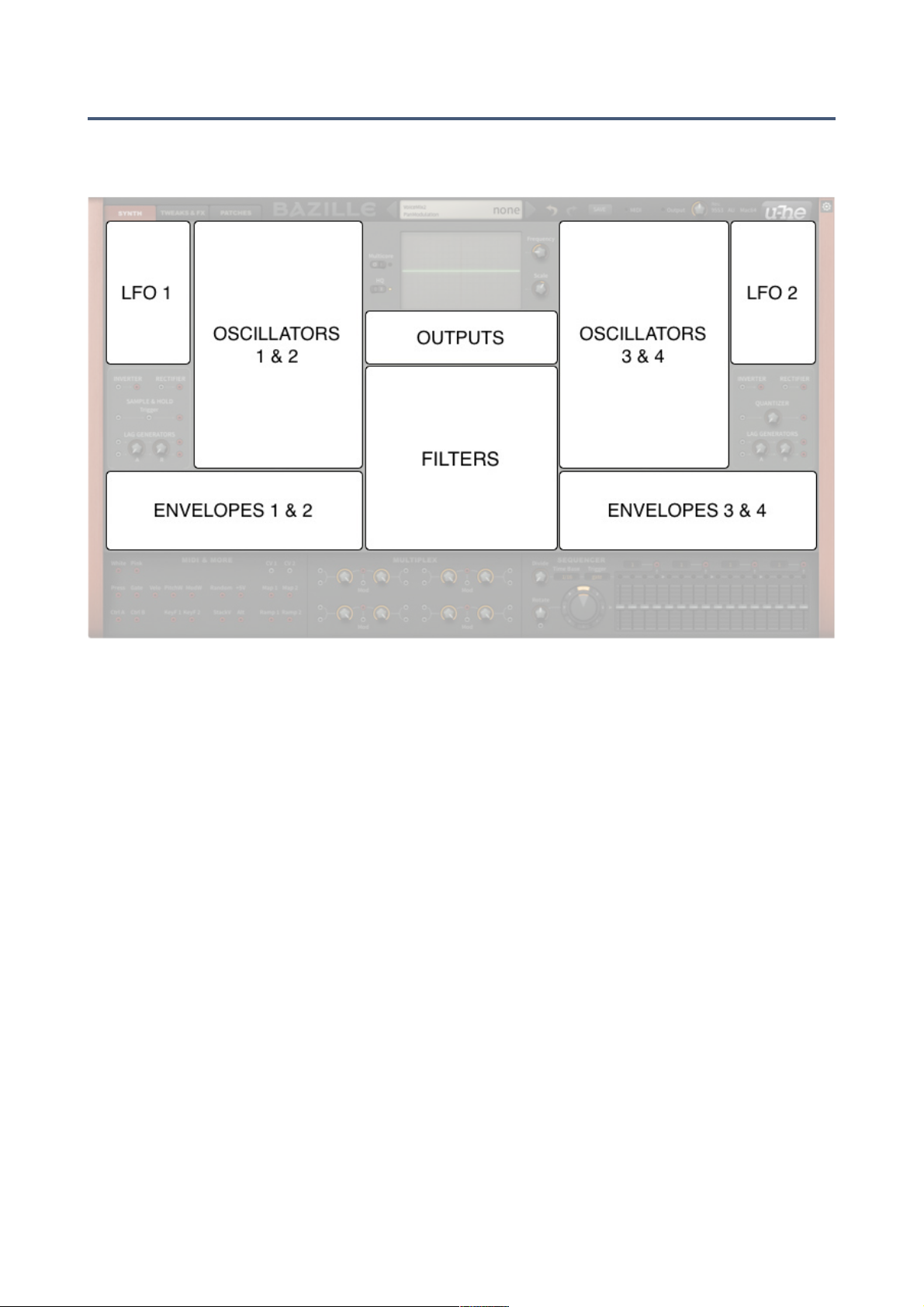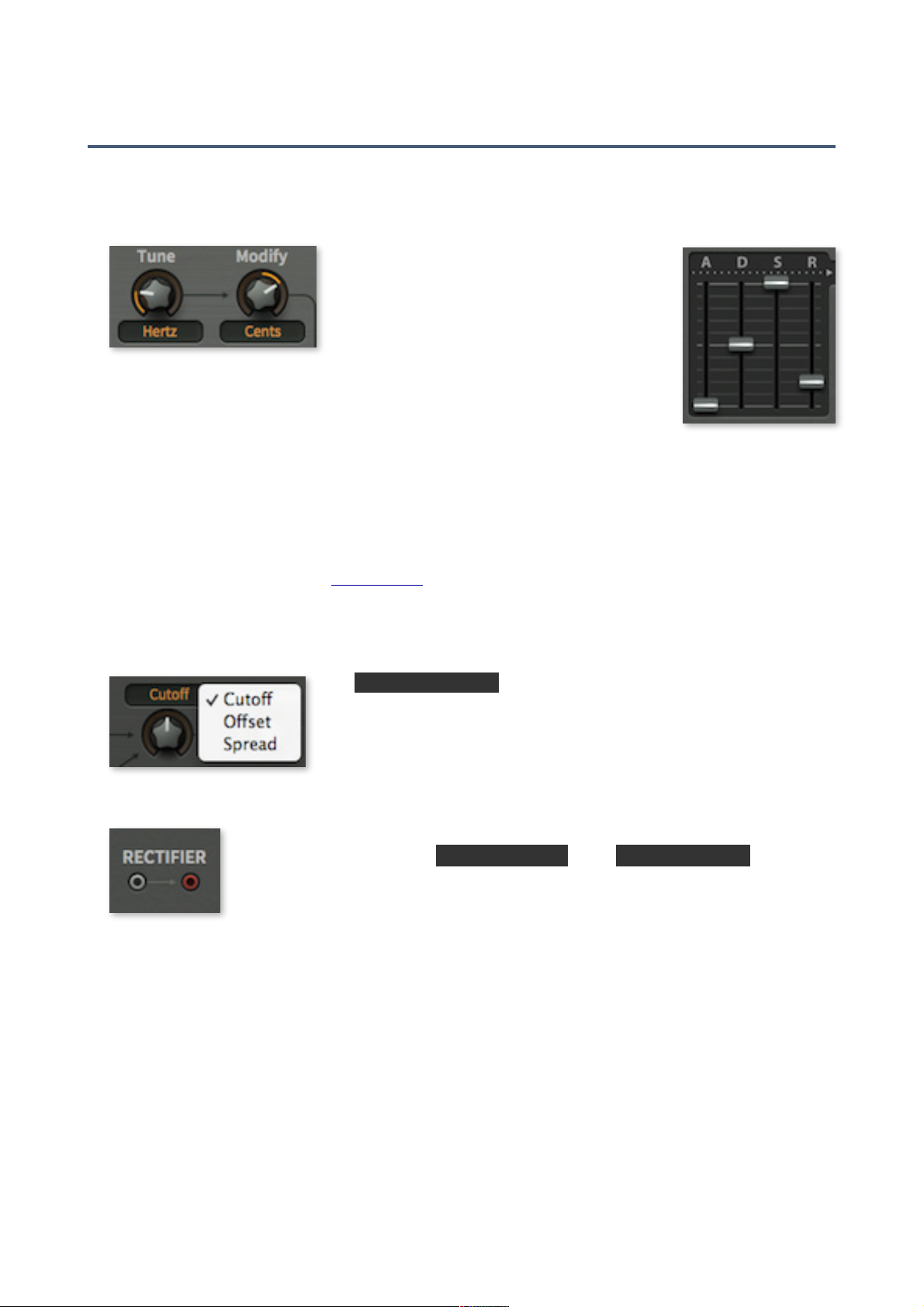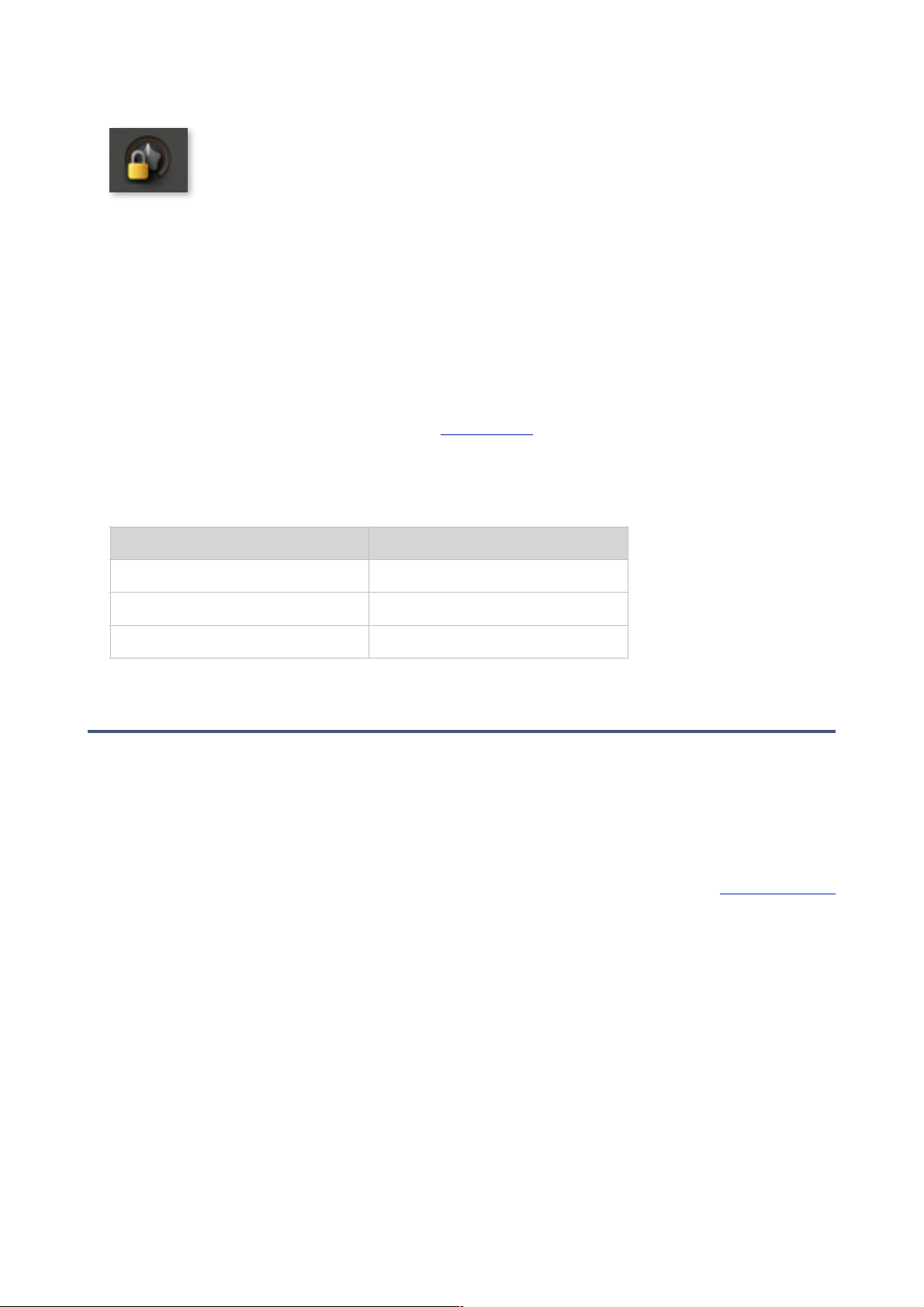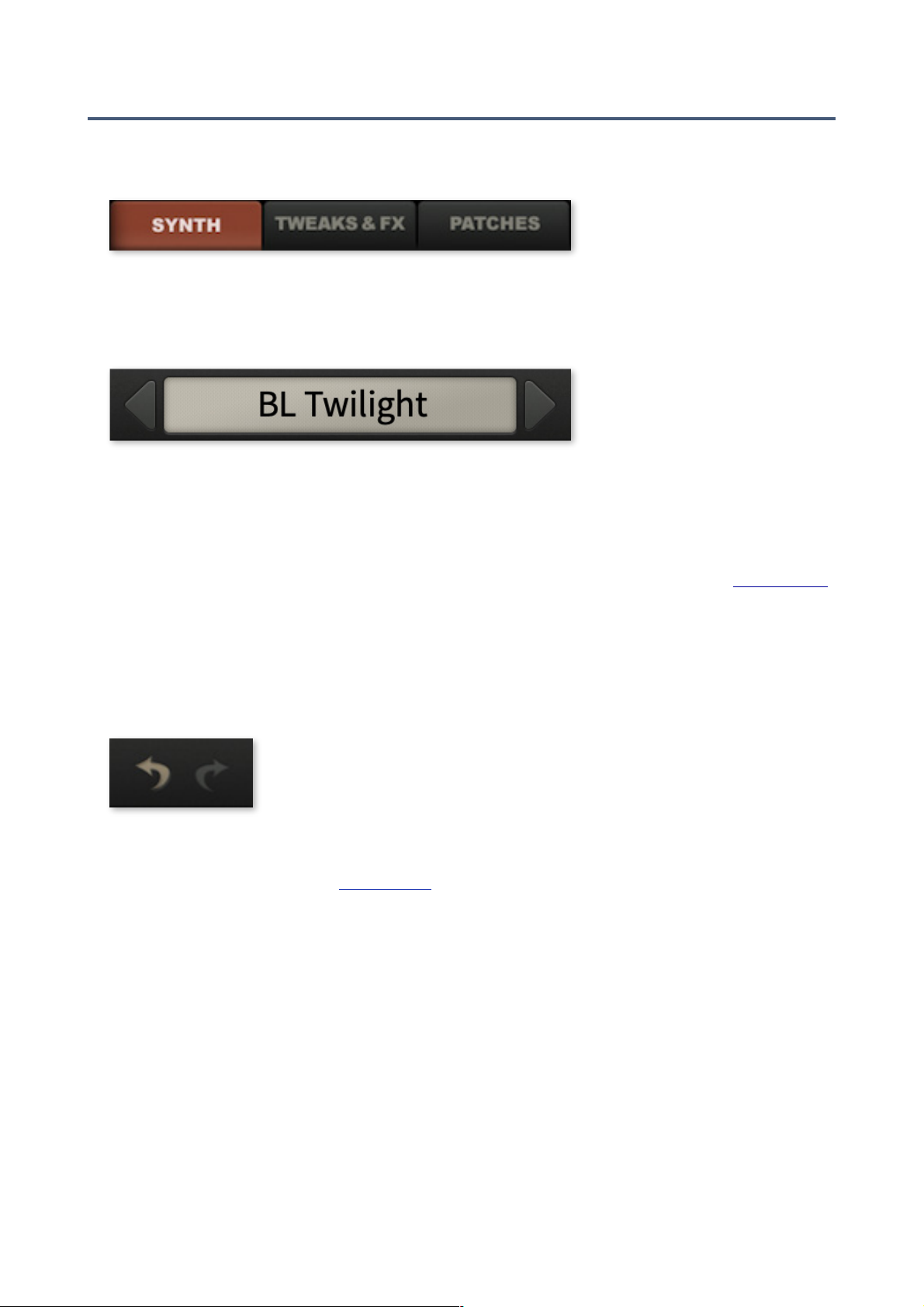Resources
File locations (default)
Win
patches (local) C:\Users\YOU\Documents\u-he\Bazille.data\Presets\Bazille\
patches (user) C:\Users\YOU\Documents\u-he\Bazille.data\UserPresets\Bazille\
preferences C:\Users\YOU\Documents\u-he\Bazille.data\Support\ (*.txt files)
microtuning C:\Users\YOU\Documents\u-he\Bazille.data\Tunefiles\
alternative skins C:\Users\YOU\Documents\u-he\Bazille.data\Support\Themes\
Paths containing non-standard characters are not supported. If a previous installation into the
VstPlugins folder did not cause file permissions problems, you can safely reinstall there.
Mac
patches (local) Macintosh HD/Library/Audio/Presets/u-he/Bazille/
patches (user) Macintosh HD/Users/YOU/Library/Audio/Presets/u-he/Bazille/
preferences Macintosh HD/Users/YOU/Library/Application Support/u-he/com.u-he.Bazille...
microtuning Macintosh HD/Library/Application Support/u-he/Tunefiles/
alternative skins Macintosh HD/Library/Application Support/u-he/Themes/
Online resources
•For downloads, news articles and support, go to the u-he website
•For lively discussions about u-he products, go to the u-he forum
•For friendship and informal news, go to the u-he facebook page
•For video tutorials and more, go to our youtube channel
•For soundsets and bundles, go to u-he soundsets
•For 3rd party presets, go to Patchlb
Team 2020 (Q4)
•Urs Heckmann (big concepts, big code)
•Jayney Klimek (office management)
•Howard Scarr (user guides, presets, grump)
•Rob Clifton-Harvey (IT admin, backend development)
•Sebastian Greger (GUI design, 3D stuff)
•Jan Storm (framework, code)
•Alexandre Bique (all things Linux)
•Oddvar Manlig (business development)
•Viktor Weimer (support, presets, the voice)
•Thomas Binek (QA, bug-hunting, presets)
•Henna Gramentz (office supervision, support)
•Frank Hoffmann (framework, browser)
•Alf Klimek (rock-star vocals, studio)
•Sebastian Hübert (media, synthwave)
•David Schornsheim (more code)
•Stephan Eckes (yet more code)
Special thanks
•Clemens Heppner, Thomas Helzle and Fritz Hildebrandt for help during early development
•Everyone who contributed presets!
•Brian Rzycki for maintaining the original patch library