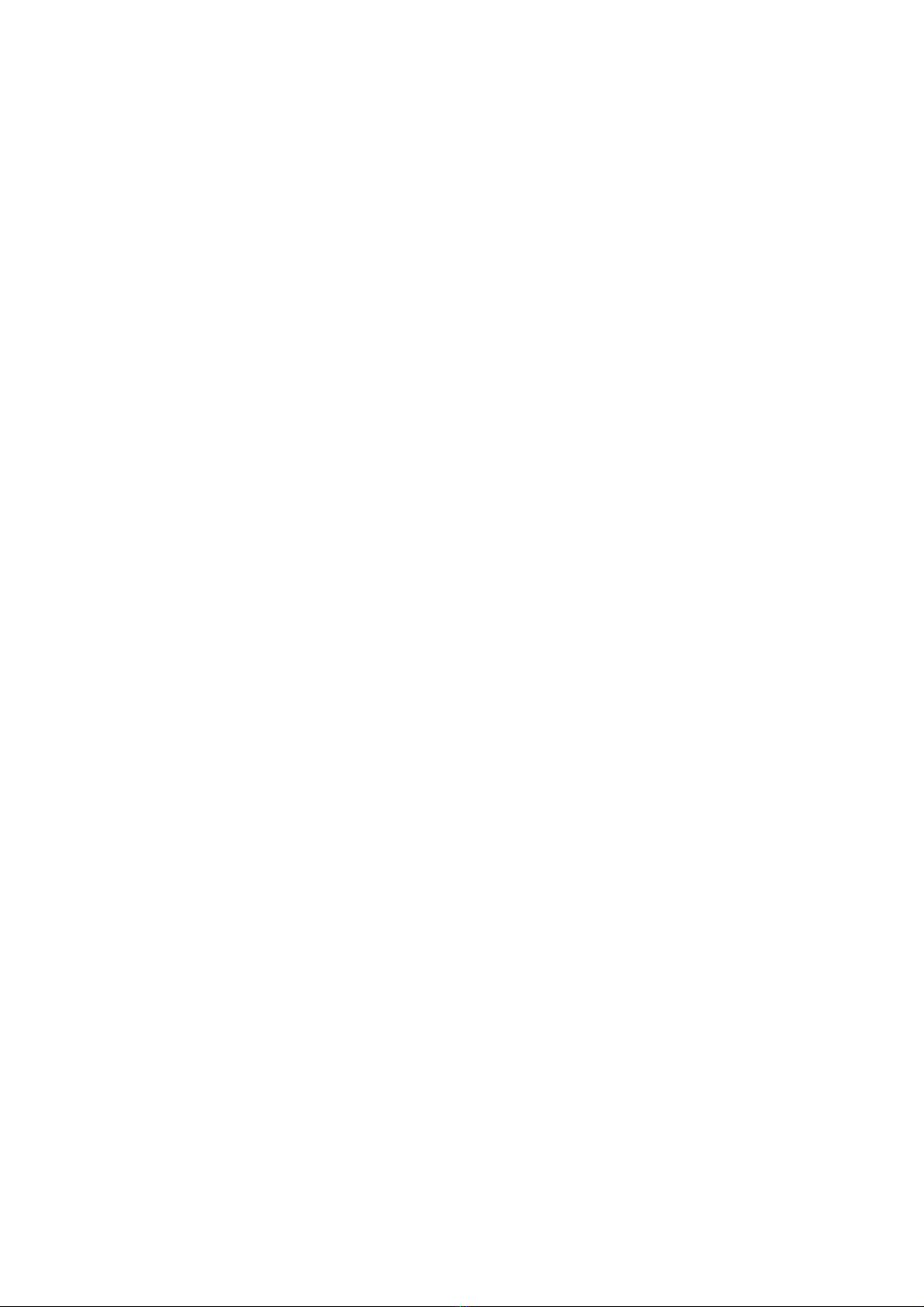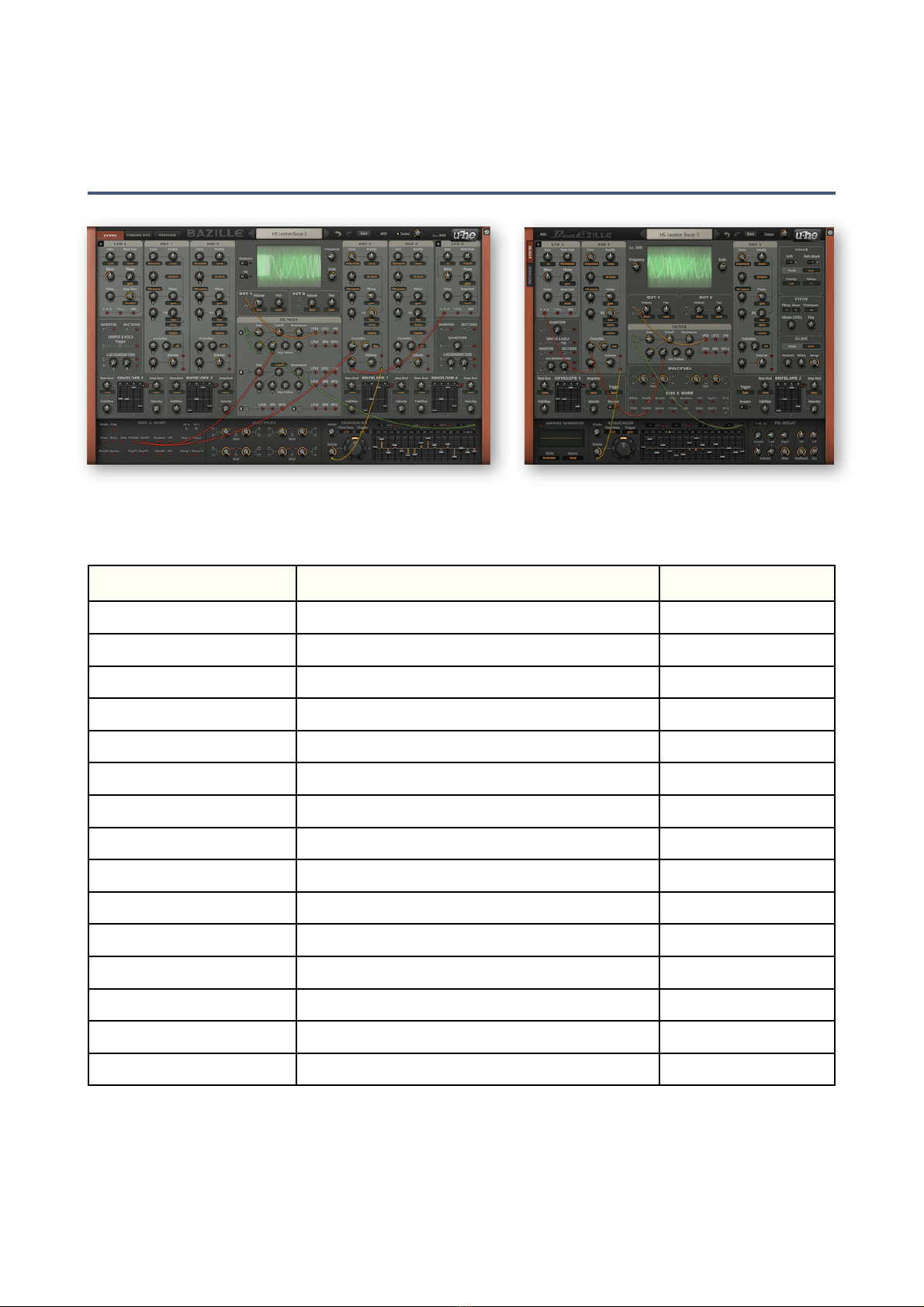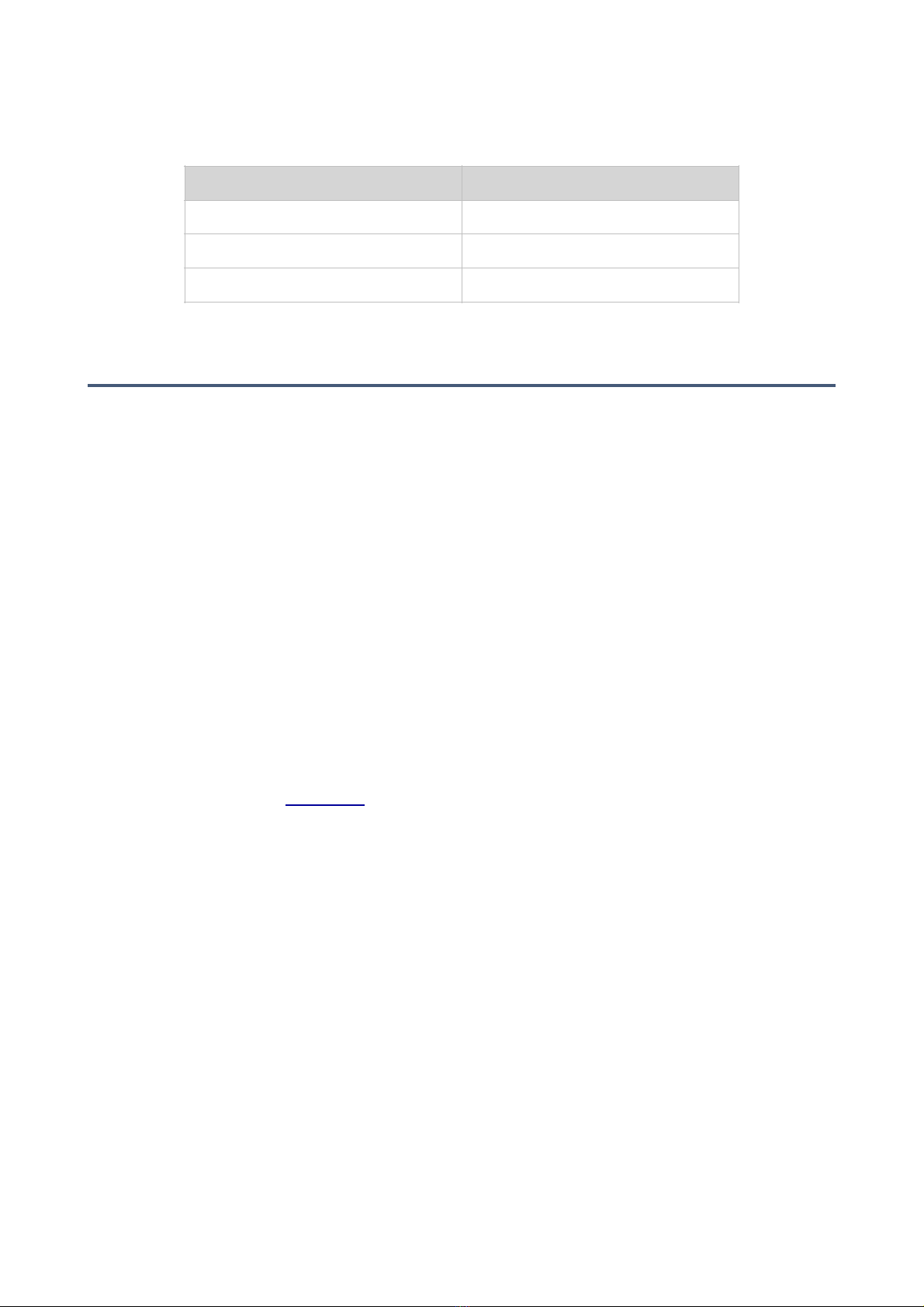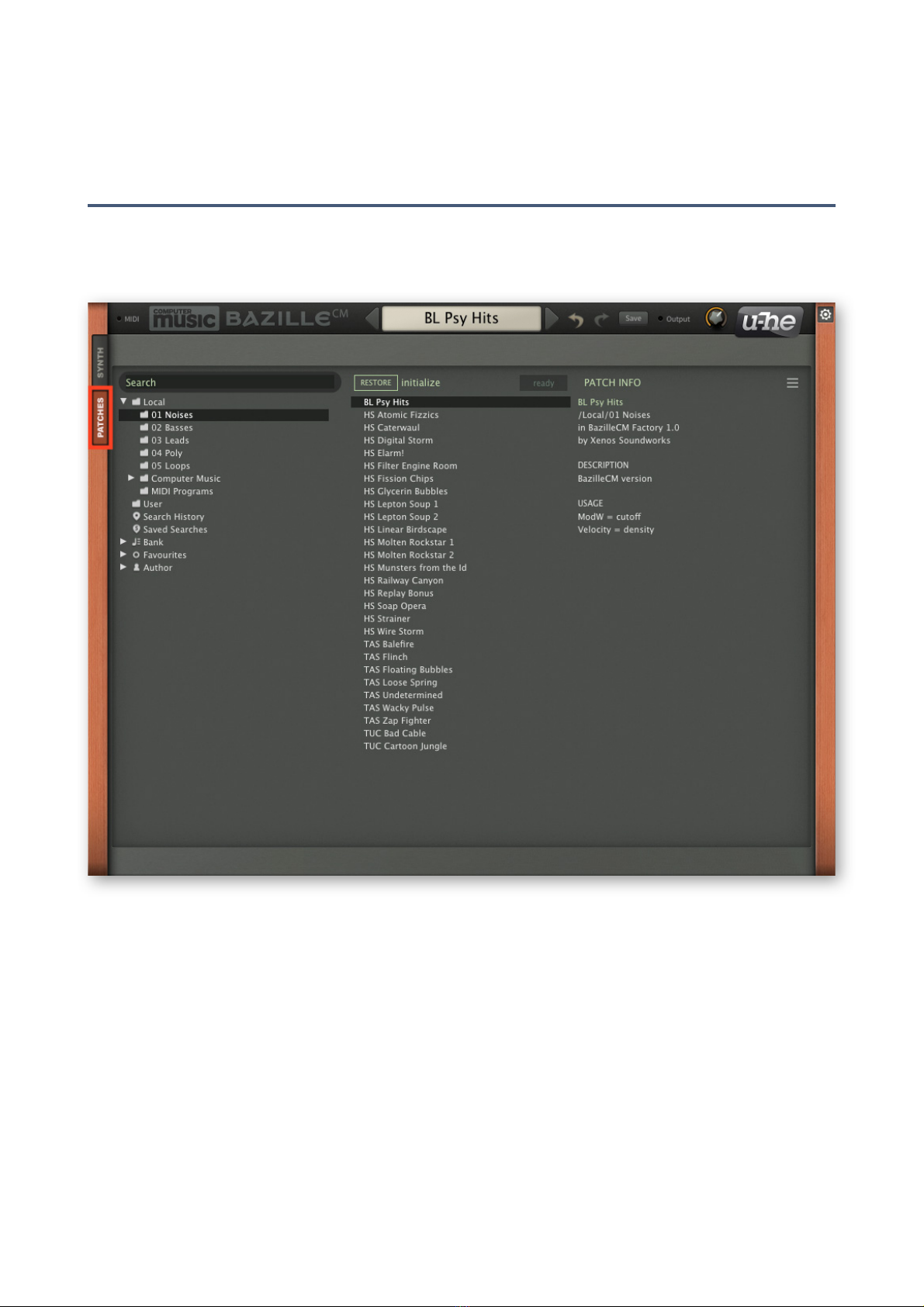Resources
Beat magazin https://www.beat.de/thema/magazin
u-he online
•For downloads, news articles and support, go to the u-he website
•For lively discussions about u-he products, go to the u-he forum
•For friendship and informal news updates, go to our facebook page
•For video tutorials and more, go to our youtube channel
u-he team 2021 (Q3)
•Urs Heckmann (boss code, concepts)
•Jayney Klimek (office management)
•Howard Scarr (user guides, presets, necessary grump)
•Rob Clifton-Harvey (IT admin, backend development)
•Sebastian Greger (GUI design, 3D stuff)
•Jan Storm (framework, more code)
•Alexandre Bique (all things Linux)
•Oddvar Manlig (business development)
•Viktor Weimer (support, presets, the voice)
•Thomas Binek (QA, bug-hunting, presets)
•Henna Gramentz (office supervision, support)
•Frank Hoffmann (framework, new browser)
•Alf Klimek (tagging, rock-stardom, studio)
•Sebastian Hübert (media, synthwave)
•David Schornsheim (more code)
•Stephan Eckes (yet more code)
•Luca Christakopoulos (communication design)
GUI Components
Knobs and sliders
There are two types of controls: unipolar and bipolar. Unipolar knobs and sliders only allow
positive values, while the bipolar knobs and sliders allow negative values, often within a range
of -100 to +100. In the above image (the oscillator tuning controls) you can easily see that the
Tune knob is unipolar (it starts at zero), while the Modify knob is bipolar. Note: while envelope
sliders are unipolar, the sequencer sliders are bipolar.
All knobs and sliders react as follows:
•Coarse control: Click+hold with the left mouse button, then drag up or down.
•Fine control: For 0.01 steps, hold down one of the SHIFT keys beforehand.
•Mouse wheel: If your mouse has a scroll wheel, you can hover over the knob/slider and roll
the wheel. For finer control, hold down a SHIFT key. If your mouse wheel has noticeable
‘grains’ when rolled, set the Mouse Wheel Raster option in the Configuration page to ‘on’.
•Reset to default value: Double-clicking a knob reverts to a useful default value, often zero.!