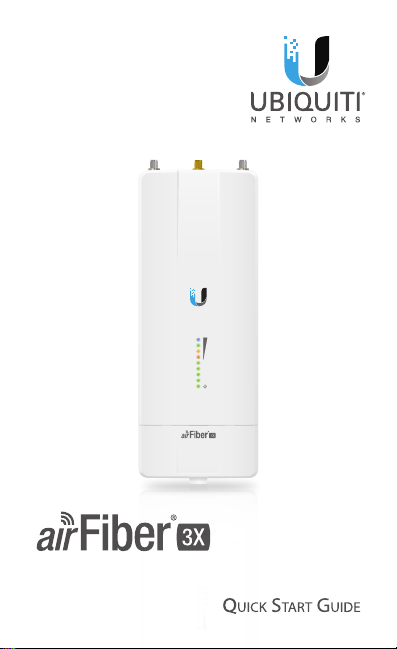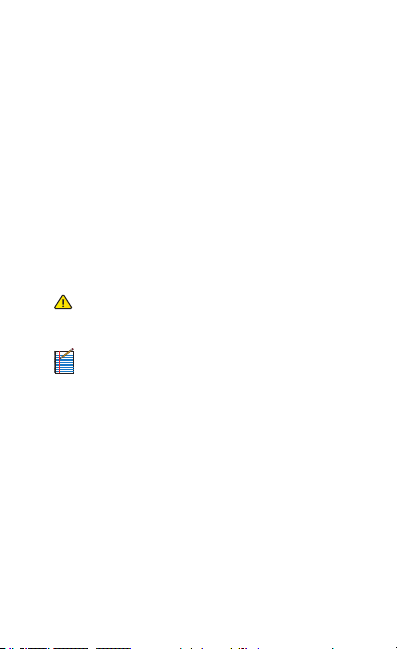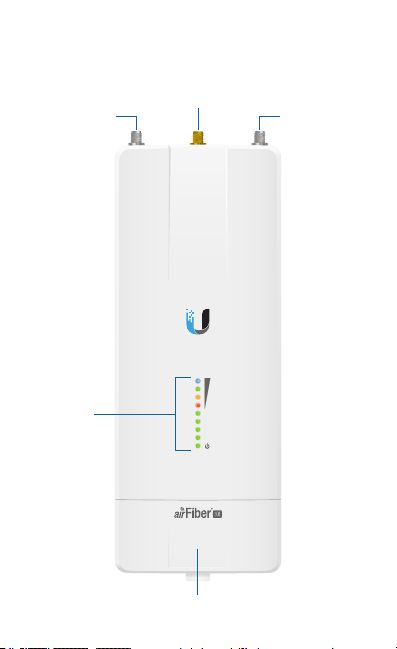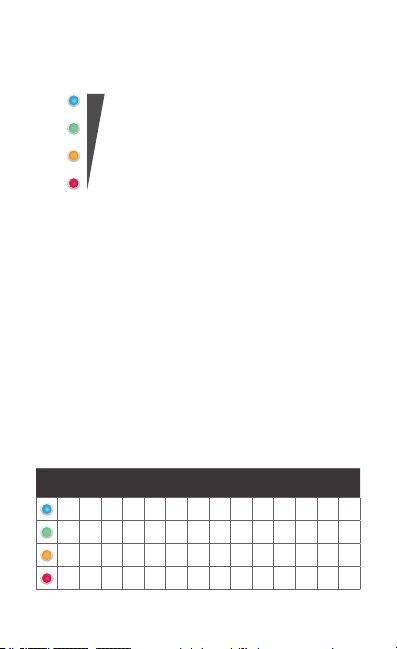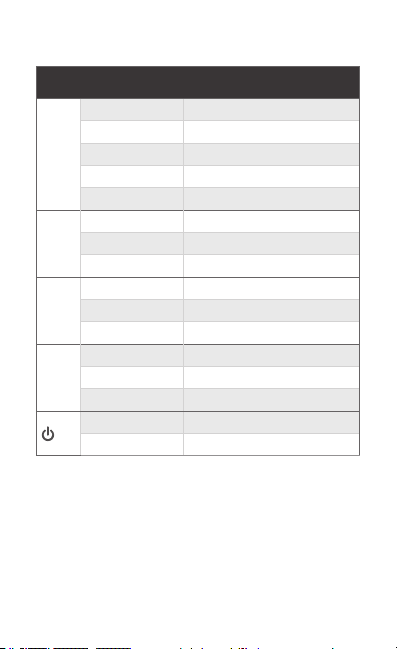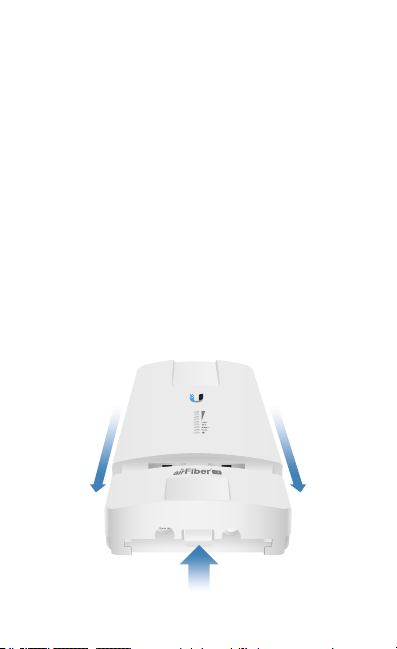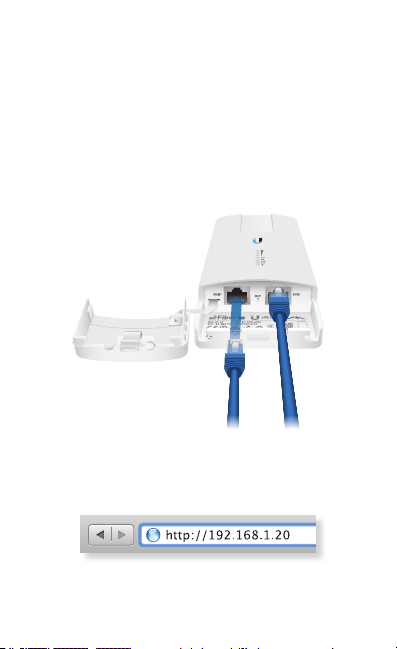Ubiquiti AF-3X User manual
Other Ubiquiti Access Point manuals

Ubiquiti
Ubiquiti UniFi UAP-IW User manual
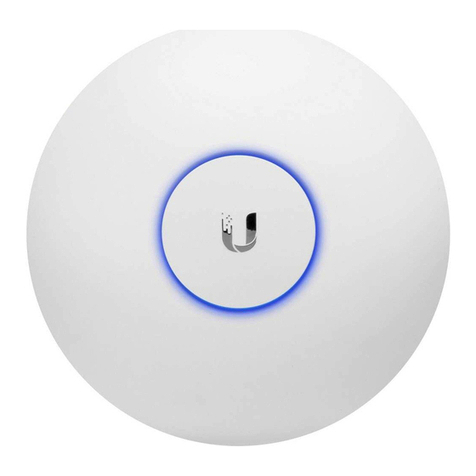
Ubiquiti
Ubiquiti UAP-AC-LR User manual

Ubiquiti
Ubiquiti PowerBeam AC PBE-5AC-620 User manual

Ubiquiti
Ubiquiti NanoBeam NBE-5AC-19 User manual

Ubiquiti
Ubiquiti UAP-AC-M User manual

Ubiquiti
Ubiquiti UniFi UAP-AC-IW User manual

Ubiquiti
Ubiquiti powerbeam m5 PBE-M5-400-ISO User manual

Ubiquiti
Ubiquiti Rocket AC R5AC-PTMP User manual

Ubiquiti
Ubiquiti NanoBeam M2 NBE-M2-13 User manual
Popular Access Point manuals by other brands

LevelOne
LevelOne WAP-6101 user manual

Ruckus Wireless
Ruckus Wireless ZoneFlex R300 Quick setup guide

Meru Networks
Meru Networks ap400 installation guide
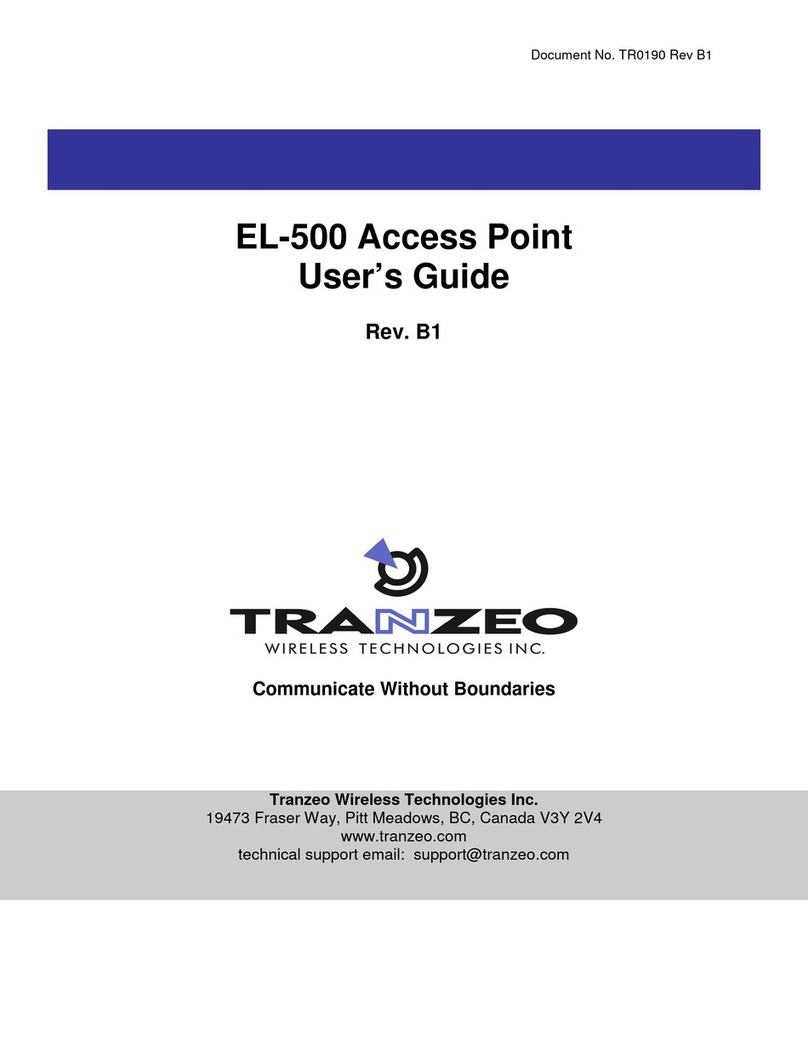
Tranzeo Wireless Technologies
Tranzeo Wireless Technologies EL-500 user guide

LevelOne
LevelOne WAP-8101 user manual

Pakedge
Pakedge WK-1-C quick start guide

EnGenius
EnGenius EWS550AP user manual

Edge-Core
Edge-Core ECW5320 quick start guide

Ruijie
Ruijie RG-AP130(W2) Hardware installation and reference guide

Intellinet
Intellinet 524711 user manual
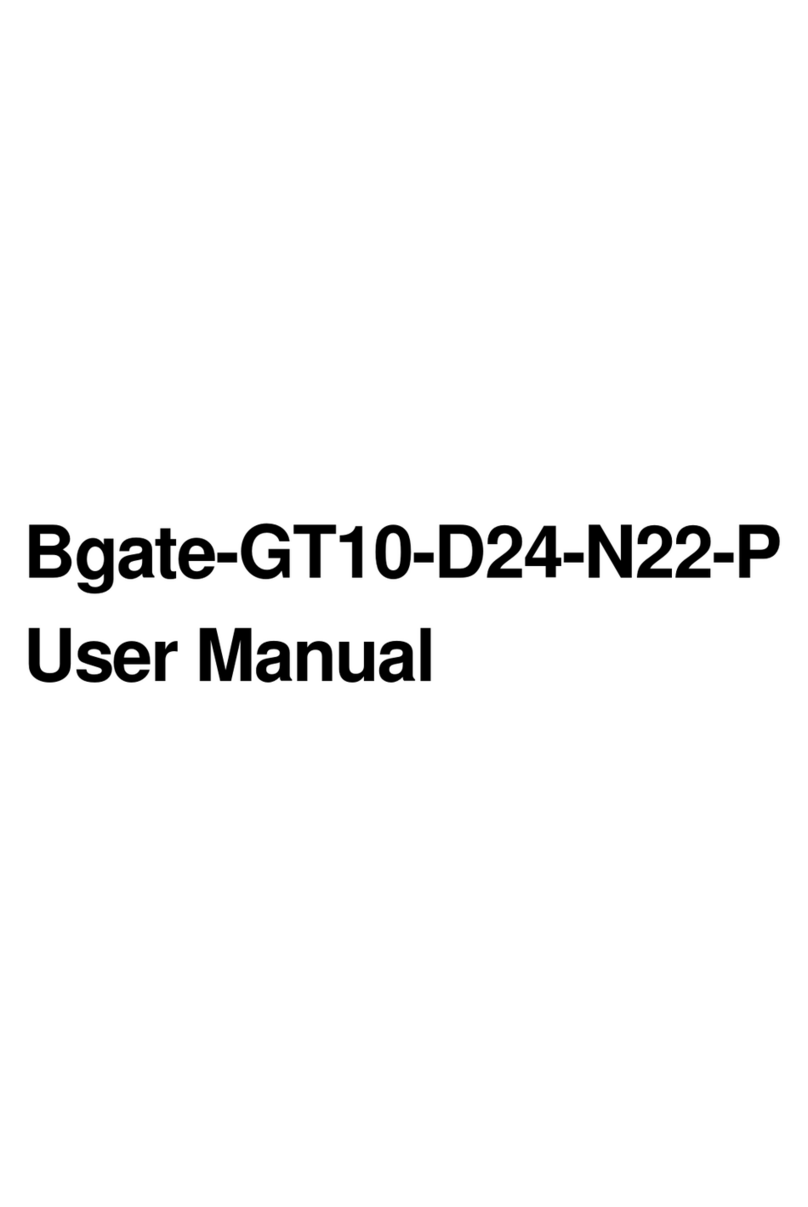
Zoomnet
Zoomnet Bgate-GT10-D24-N22-P user manual

Comtrend Corporation
Comtrend Corporation WAP-PC1200C Quick installation guide