Ubiquiti EdgeSwtch 5XP User manual
Other Ubiquiti Network Hardware manuals

Ubiquiti
Ubiquiti UniFi US-48-500W User manual

Ubiquiti
Ubiquiti R5AC-PTP User manual

Ubiquiti
Ubiquiti PowerBeam M PBE-M2-400 User manual
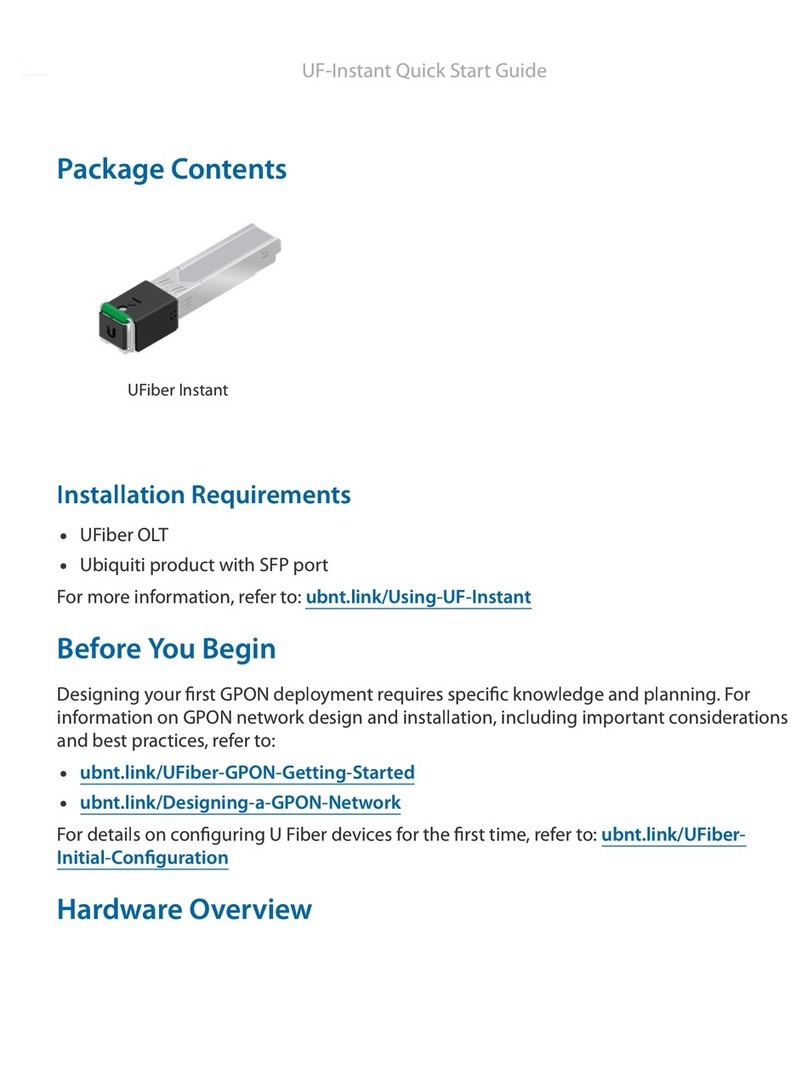
Ubiquiti
Ubiquiti UF-Instant User manual

Ubiquiti
Ubiquiti PowerBeam AC Gen 2 User manual
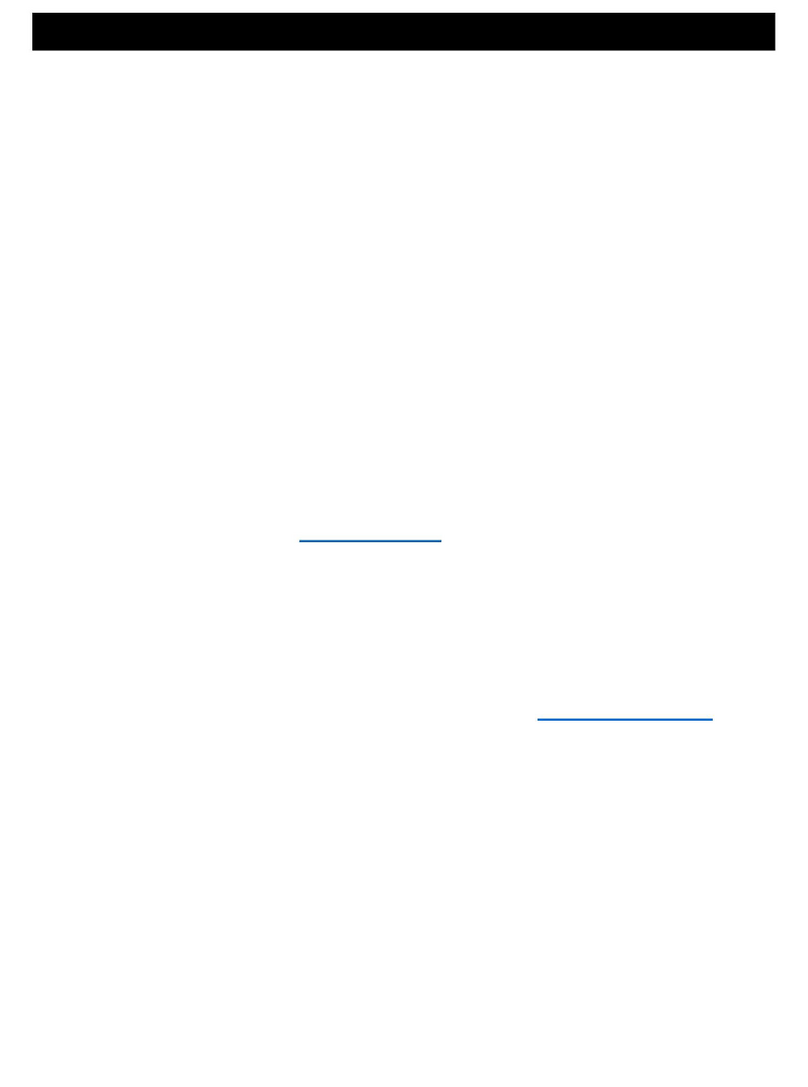
Ubiquiti
Ubiquiti U6-MESH User manual
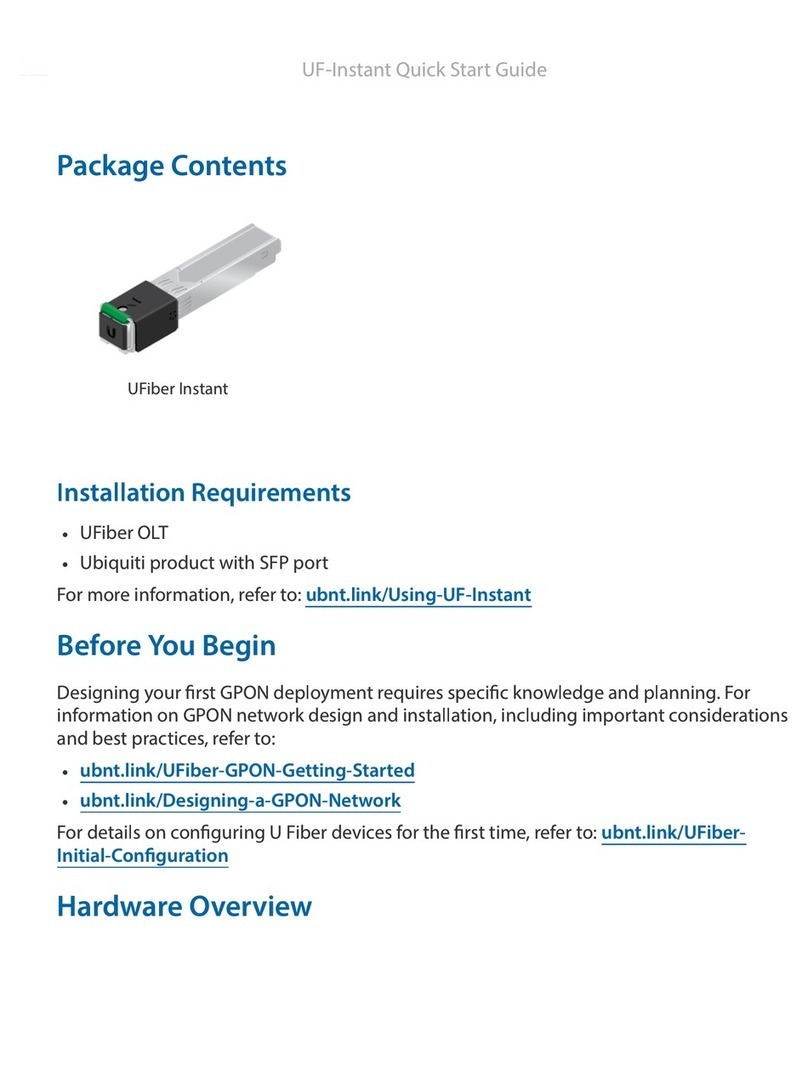
Ubiquiti
Ubiquiti UF-Instant User manual
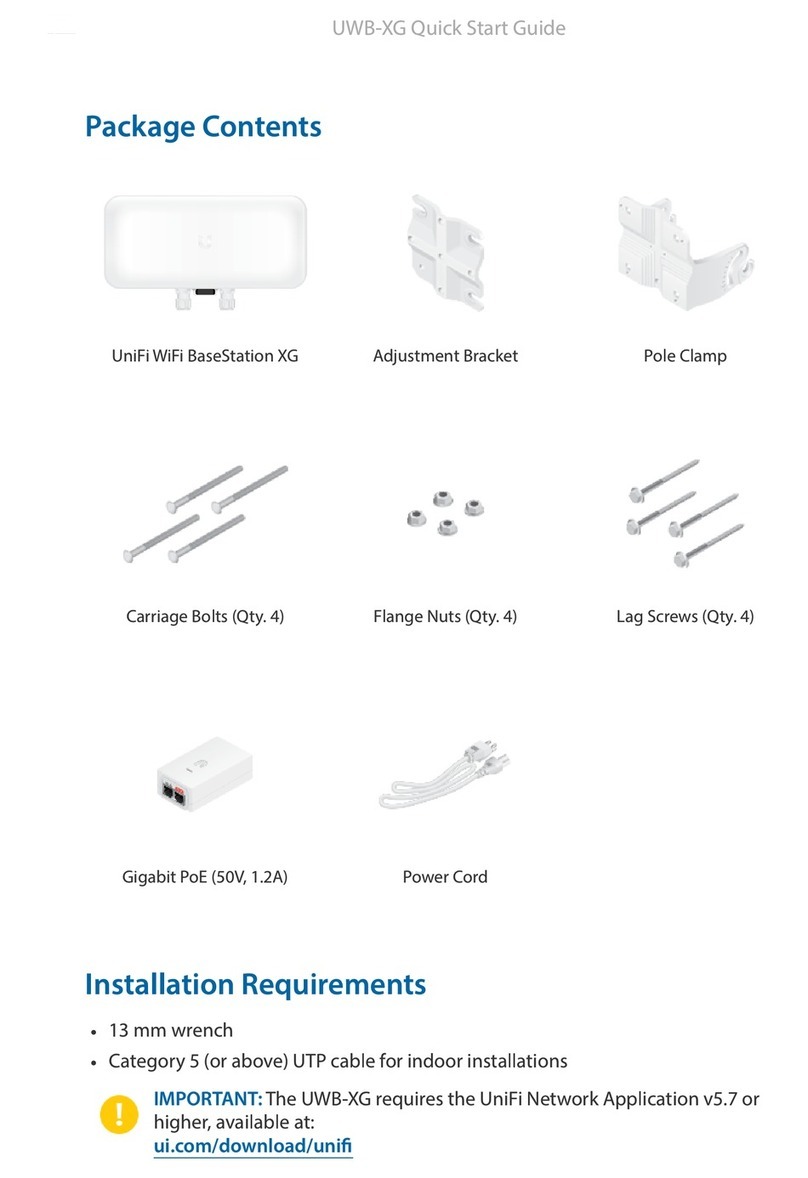
Ubiquiti
Ubiquiti UniFi WiFi BaseStation XG User manual
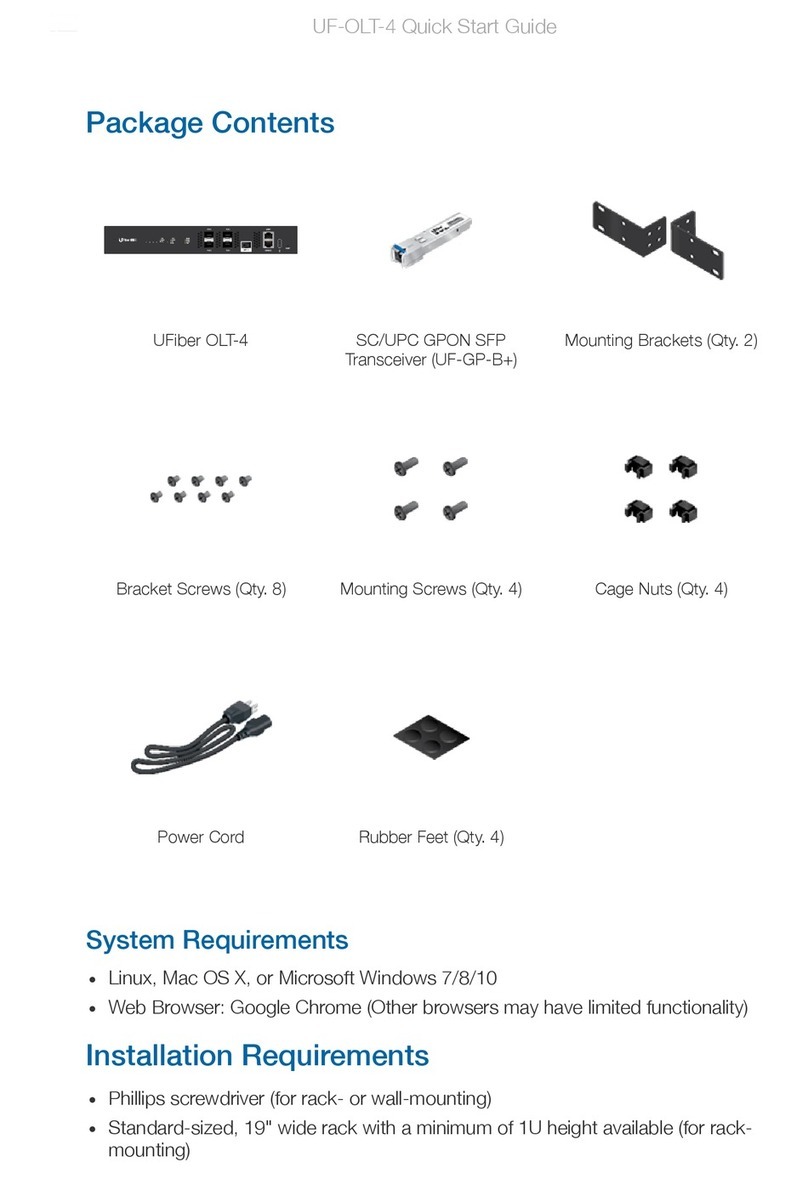
Ubiquiti
Ubiquiti UF-OLT-4 User manual

Ubiquiti
Ubiquiti USW-24 User manual

Ubiquiti
Ubiquiti PBE-5AC-300-ISO User manual

Ubiquiti
Ubiquiti UF-LOCO User manual

Ubiquiti
Ubiquiti PowerBeam PBE-5AC-500 User manual

Ubiquiti
Ubiquiti RocketM Series User manual

Ubiquiti
Ubiquiti Nano G User manual

Ubiquiti
Ubiquiti PBM3 User manual

Ubiquiti
Ubiquiti UBI-POWERBEAM-M5-300 User manual

Ubiquiti
Ubiquiti UF-AE User manual

Ubiquiti
Ubiquiti PowerBeam PBE-5AC-400-ISO User manual

Ubiquiti
Ubiquiti UniFi Dream Machine Pro User manual
Popular Network Hardware manuals by other brands

Matrix Switch Corporation
Matrix Switch Corporation MSC-HD161DEL product manual

B&B Electronics
B&B Electronics ZXT9-IO-222R2 product manual

Yudor
Yudor YDS-16 user manual

D-Link
D-Link ShareCenter DNS-320L datasheet

Samsung
Samsung ES1642dc Hardware user manual

Honeywell Home
Honeywell Home LTEM-PV Installation and setup guide

























