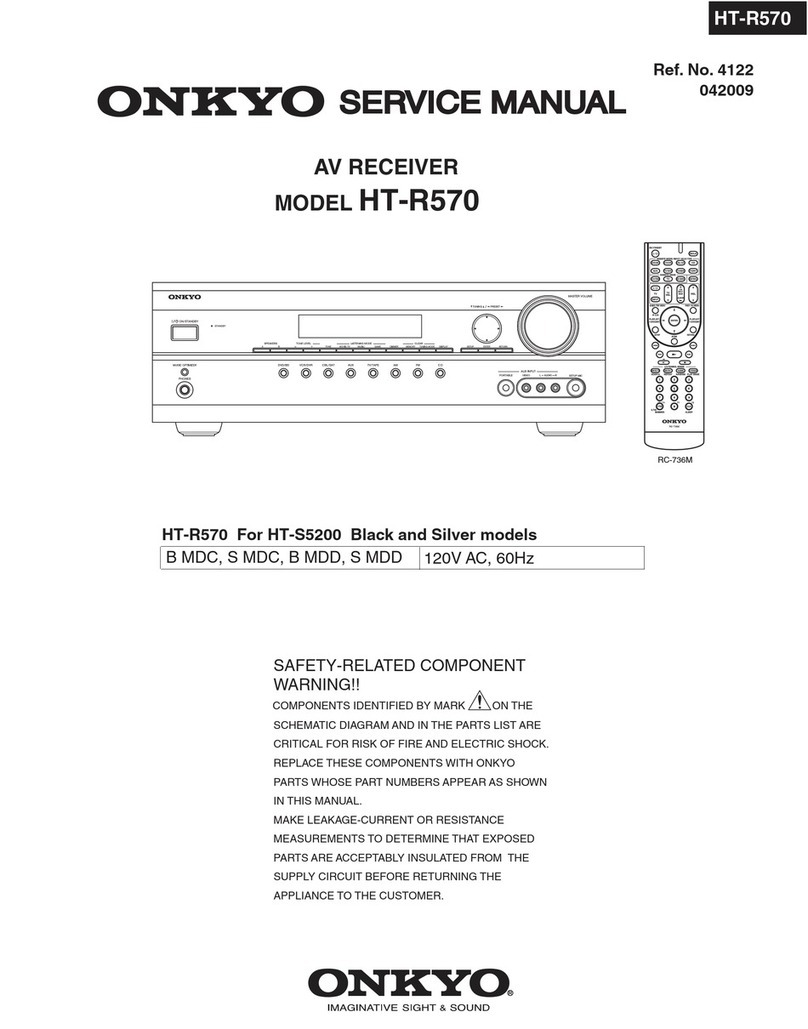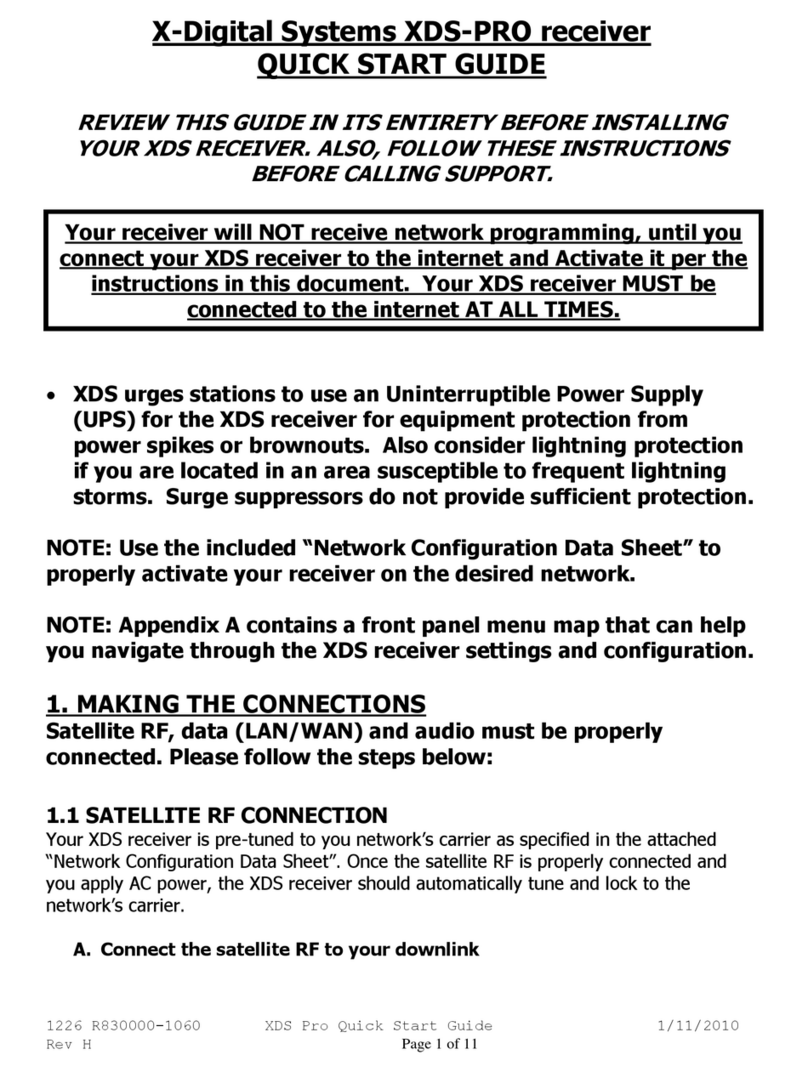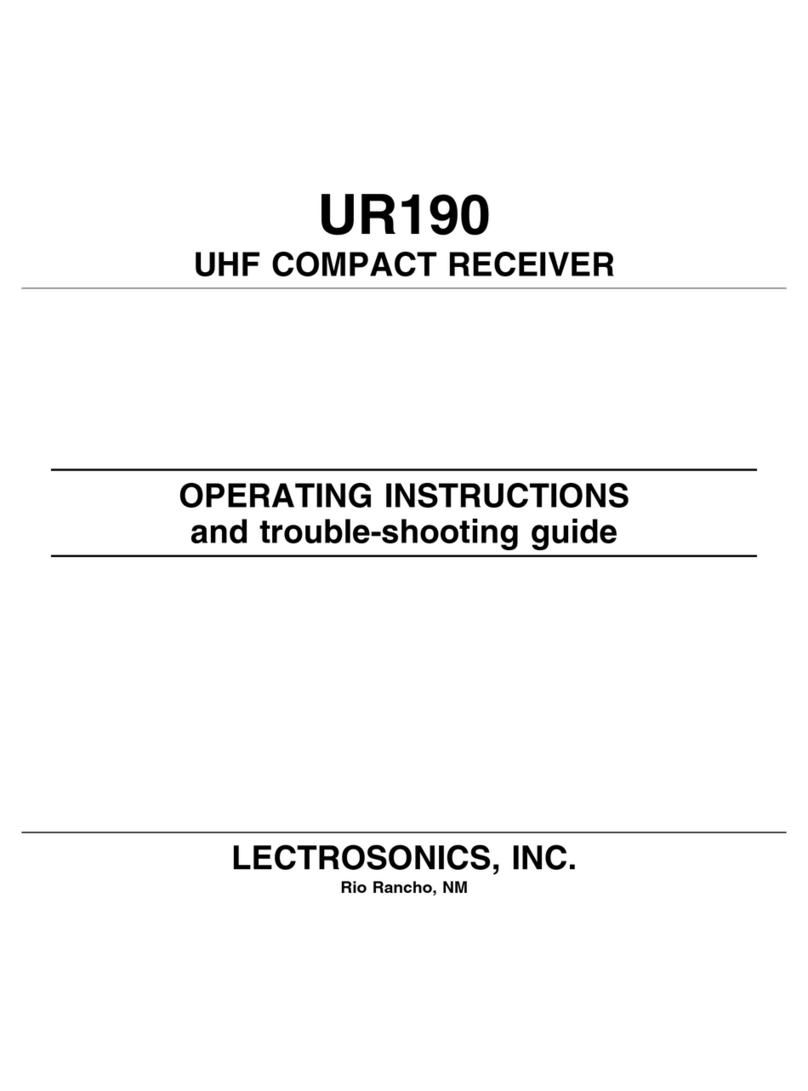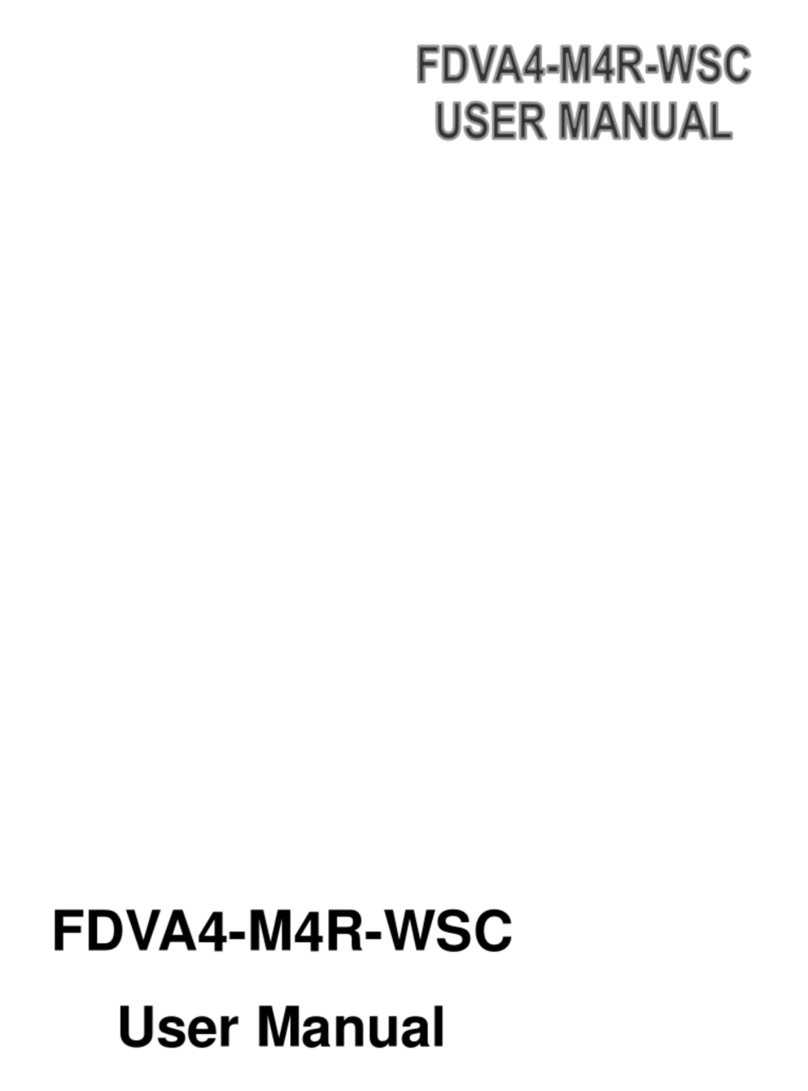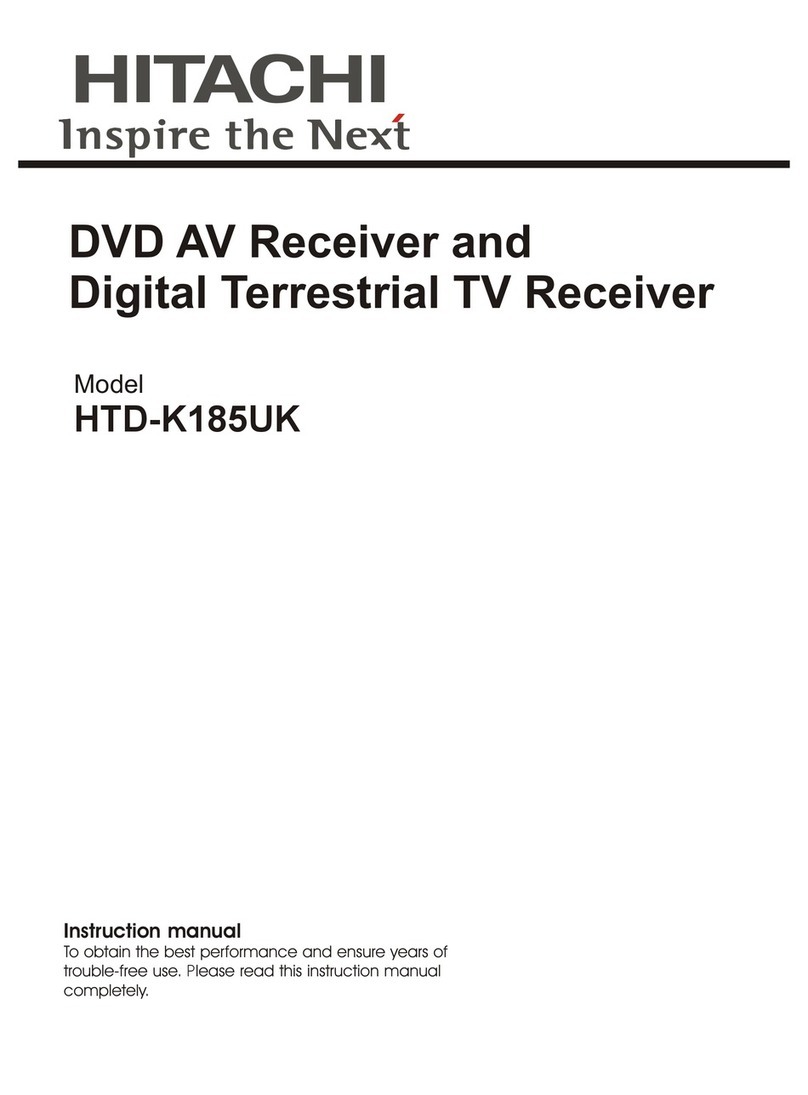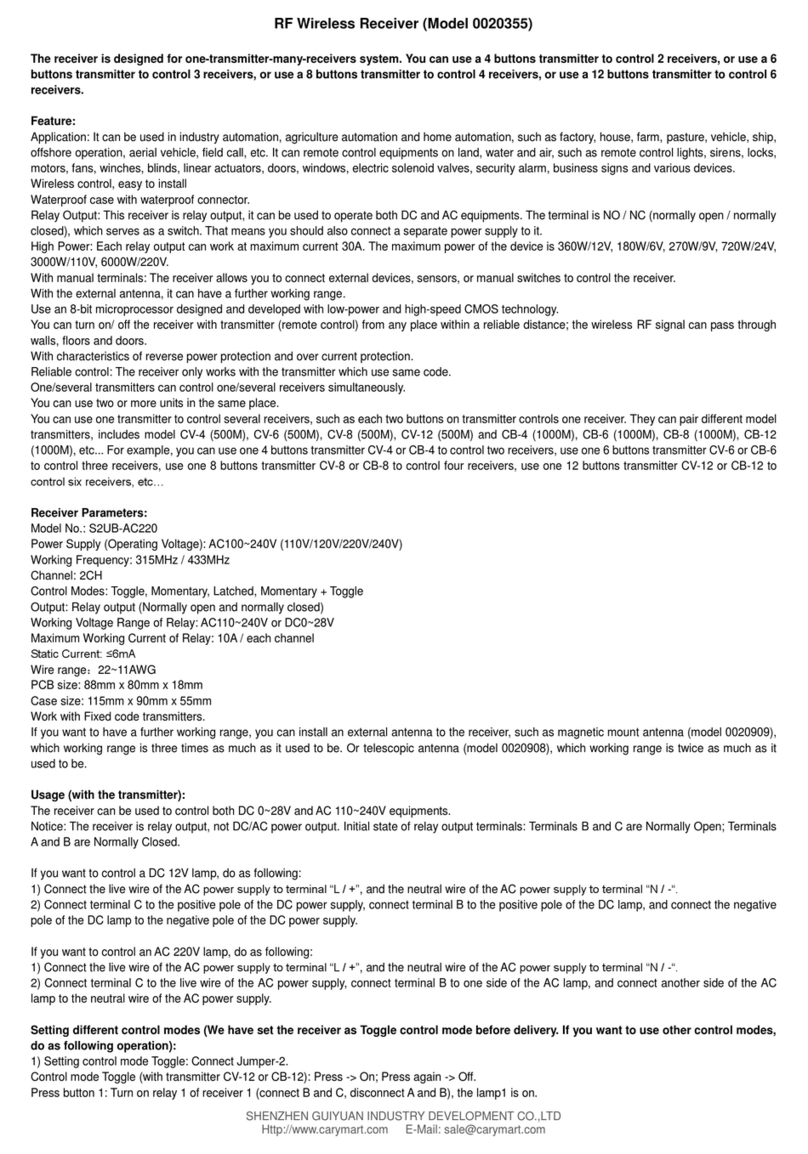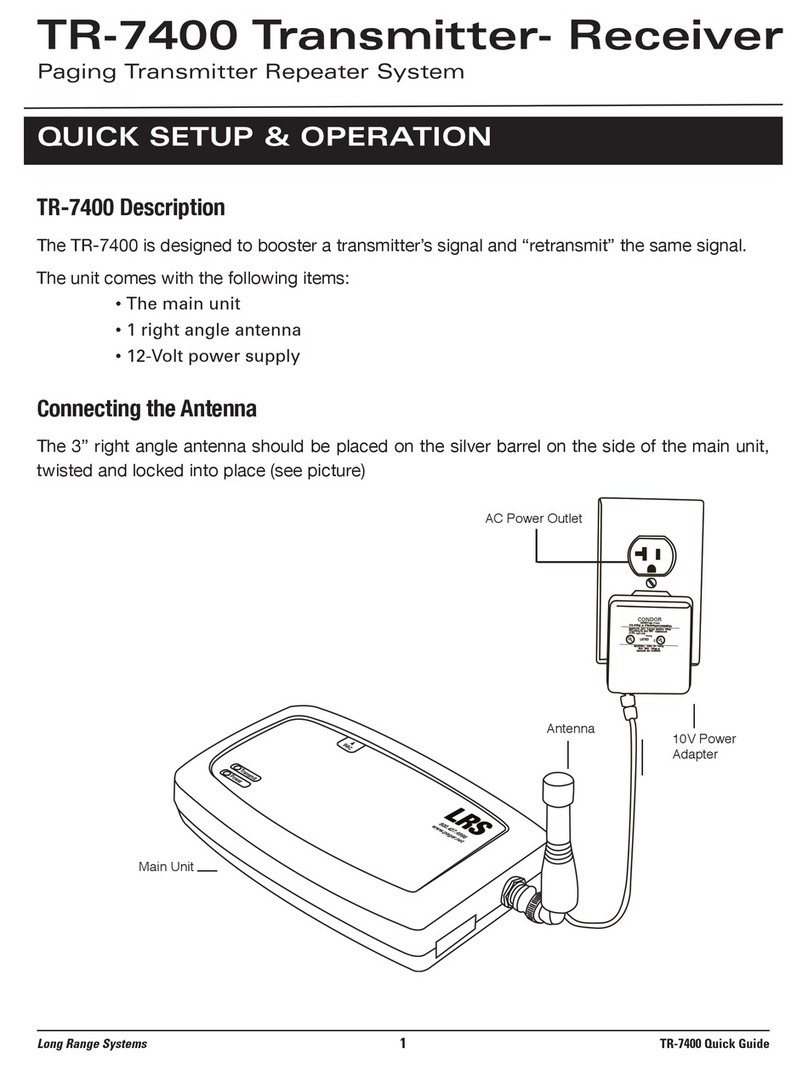Ubiquiti airFiber AF 60 User manual
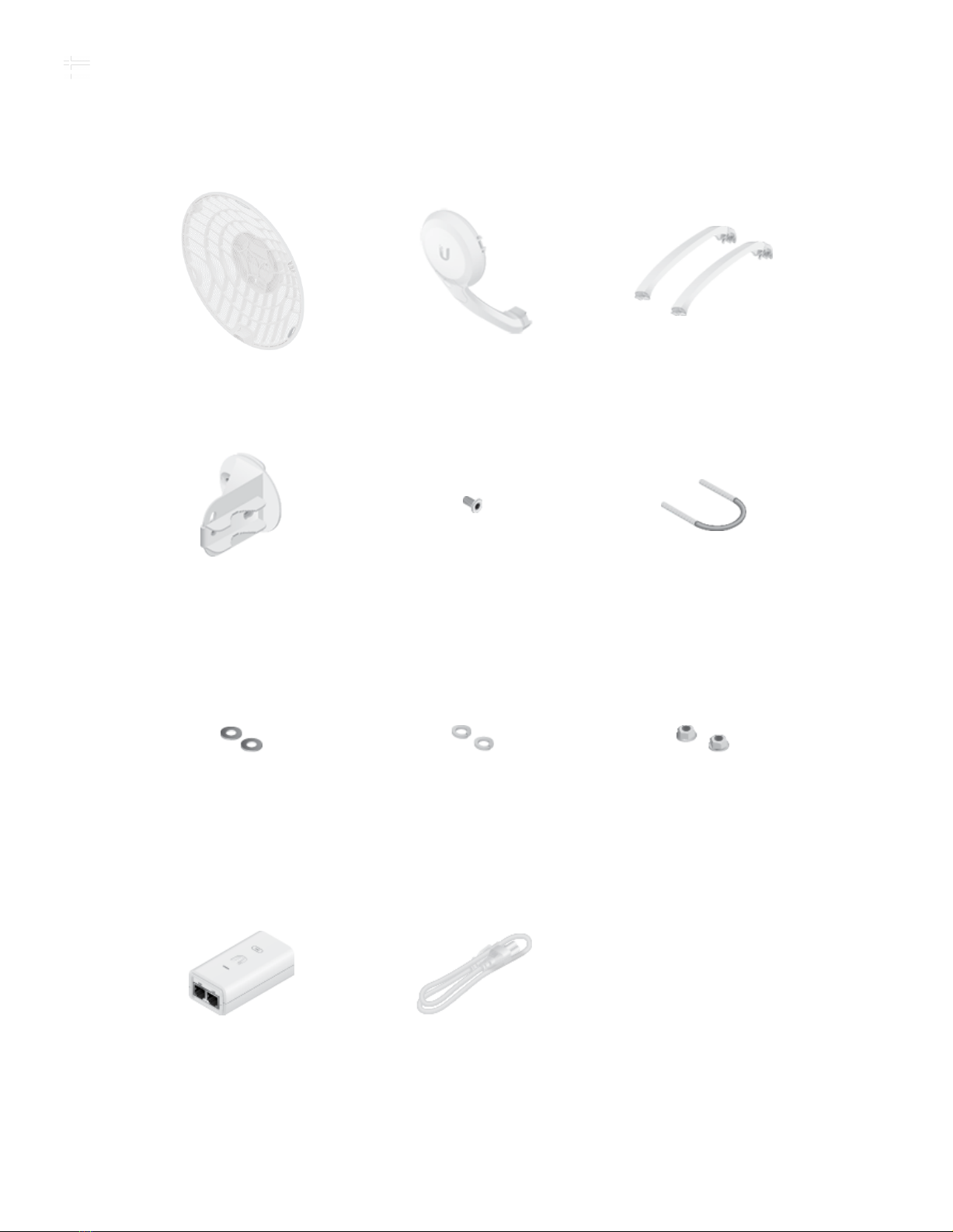
7/23/2020 AF60 Quick Start Guide
https://dl.ubnt.com/qsg/AF60/AF60_EN.html 1/23
Dish Main Arm Stabilizer Arms (Qty. 2)
Mounting Bracket Screw U-Clamp
Flat Washers (Qty. 2) Lock Washers (Qty. 2) Flange Nuts (Qty. 2)
Gigabit PoE (24V, 0.5A) with
Mounting Bracket
Power Cord
Package Contents
Installation Requirements
AF60 Quick Start Guide

7/23/2020 AF60 Quick Start Guide
https://dl.ubnt.com/qsg/AF60/AF60_EN.html 2/23
Clear line of sight between airFiber AP and station
Clear view of the sky for proper GPS operation
Vertical mounting orientation
Mounting point:
At least 1 m below the highest point on the structure
For tower installations, at least 3 m below the top of the tower
Outdoor, shielded Category 6 (or above) cabling and shielded RJ45 connectors are
required for all wired Ethernet connections.
Surge protection should be used for all outdoor installations. We recommend that
you use two Ethernet Surge Protectors, model ETH-SP-G2, one near the airFiber
radio and the other at the entry point to the building. The ETH-SP-G2 will absorb
power surges and safely discharge them into the ground.
Hardware Overview
Note: For guidelines about grounding and lightning protection, follow your
local electrical regulatory codes.
AF60 Quick Start Guide

7/23/2020 AF60 Quick Start Guide
https://dl.ubnt.com/qsg/AF60/AF60_EN.html 3/23
GPS LED
60G LED
5G LED
LAN LED
Blue
The LED will light blue when the GPS signal strength
is sufficient. This requires a minimum of three GPS
satellite connections.
Blue The LED will light blue when the 60 GHz link is ready.
Blue The LED will light blue when the 5 GHz link is ready.
Blue The LED will light steady blue when an active
AF60 Quick Start Guide

7/23/2020 AF60 Quick Start Guide
https://dl.ubnt.com/qsg/AF60/AF60_EN.html 4/23
Power LED
PoE IN
Reset Button
Ethernet connection is made to the Ethernet port and
flash when there is activity.
Flashing White Bootup in progress.
White
Ready for use, not connected to Ubiquiti® Network
Management System (UNMS™). See “UNMS
Management”.
Blue Ready for use, connected to UNMS.
Steady Blue with
Occasional Flashing
Ready for use, unable to connect to UNMS, check
connection to UNMS server.
Quickly Flashing Blue Used to locate a device in UNMS.
Alternating
Blue/White Firmware upgrade in progress.
Gigabit Ethernet PoE port for handling all user traffic and powering the device.
Default IP address: 192.168.1.20.
To reset to factory defaults, press and hold the Reset button for more than 10
seconds while the device is powered on. Alternatively, the device may be reset
remotely via a Reset button located on the bottom of the Gigabit PoE Adapter.
Installation Overview
We recommend configuring both airFiber radios (Access Point and Station) before site
installation. Follow the instructions in “Configuration” for each radio.
Configuration
Connecting Power over Ethernet
1.
AF60 Quick Start Guide

7/23/2020 AF60 Quick Start Guide
https://dl.ubnt.com/qsg/AF60/AF60_EN.html 5/23
2.
3.
Configuring the Settings
The device is set to DHCP by default, so it will try to automatically obtain an IP address.
If that fails, it will use the default fallback IP address, 192.168.1.20. Proceed to the
appropriate section, “DHCP” or “Fallback IP Address”:
DHCP
Use one of the following methods:
Set up the DHCP server to provide a specific IP address to the device based on its
MAC address (on the label).
Let the device obtain an IP address and then check the DHCP server to see which IP
address was assigned.
AF60 Quick Start Guide
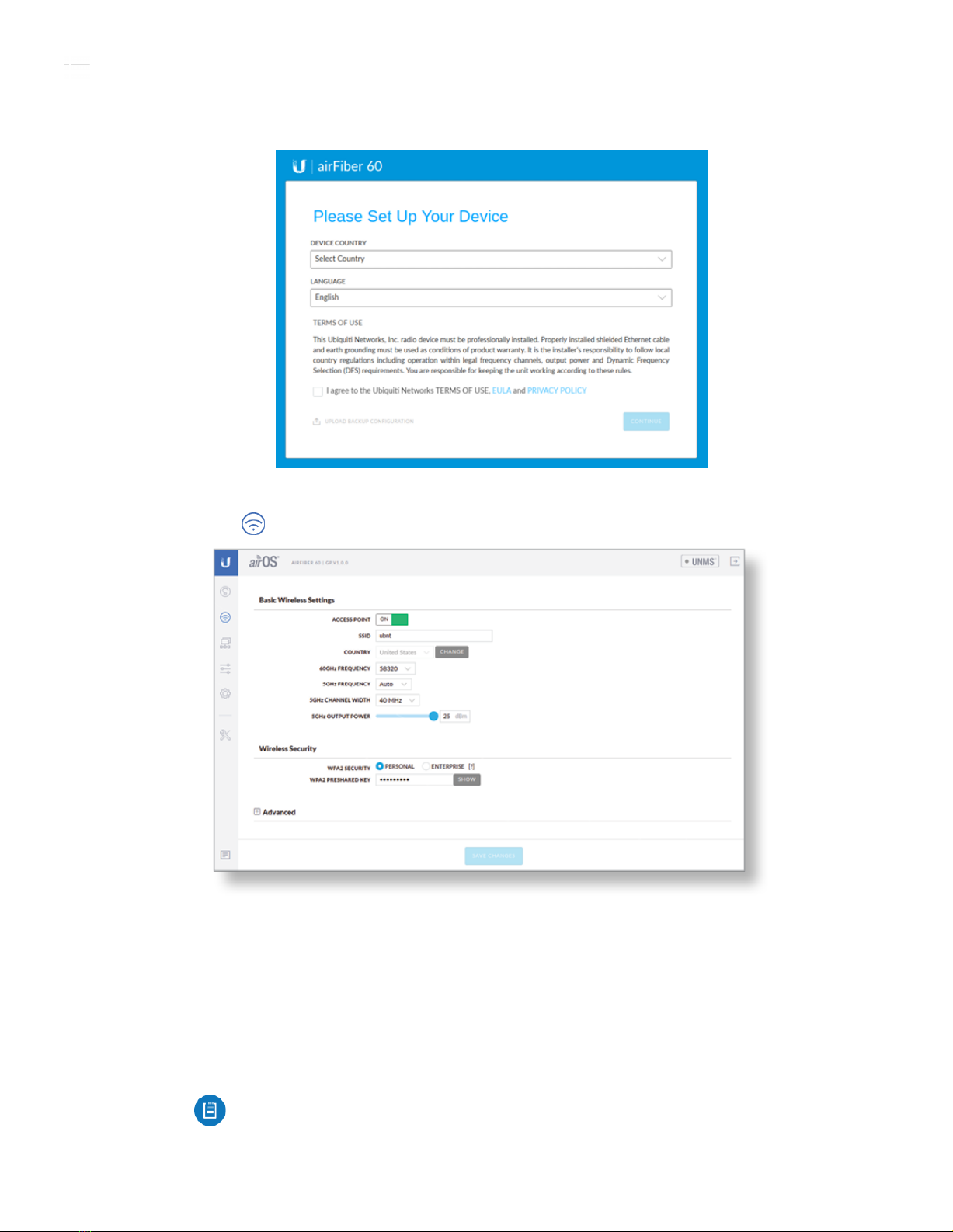
7/23/2020 AF60 Quick Start Guide
https://dl.ubnt.com/qsg/AF60/AF60_EN.html 6/23
1. Launch your web browser. Type the appropriate address in the address field.
Press enter (PC) or return (Mac).
2. Select your Country and Language. You must agree to the Terms of Use to use
the product. Click Continue.
3. Enter a Username and Password, confirm the Password, and click Save.
4. Click the icon.
5. Configure the following settings:
a. For one airFiber radio, enable Access Point mode. For the other airFiber radio
(the Station), keep Access Point disabled.
b. Enter a name in the SSID field. This must be the same on both the AP and the
Station.
c. In the WPA2 Preshared Key field, enter a combination of alphanumeric
characters (0-9, A-Z, or a-z).
6. Click Save Changes.
Note: The key is an alphanumeric password between 8 and 63
characters long.
AF60 Quick Start Guide
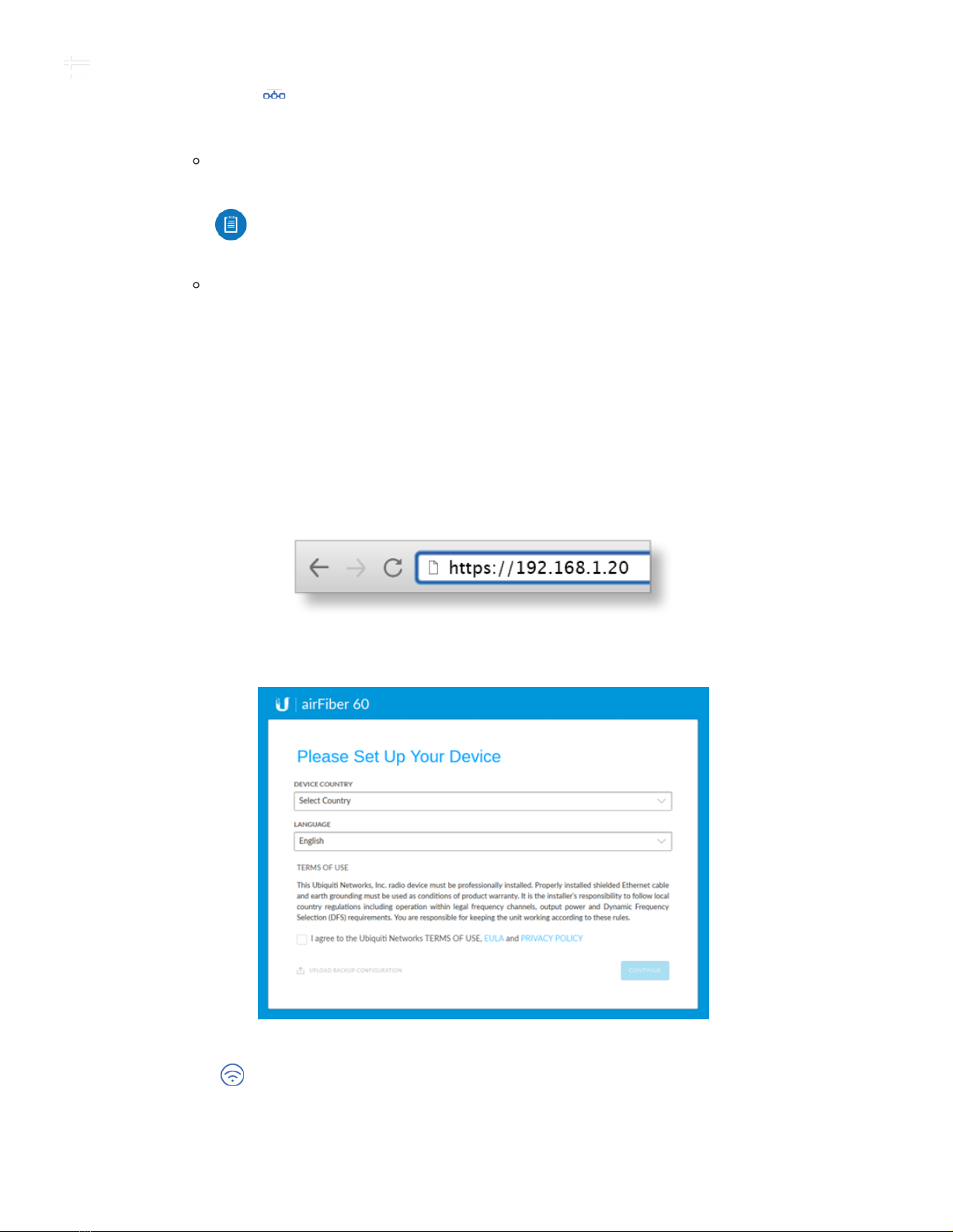
7/23/2020 AF60 Quick Start Guide
https://dl.ubnt.com/qsg/AF60/AF60_EN.html 7/23
7. Configure each airFiber radio with a unique IP address:
a. Click the icon.
b. Review the Network settings to ensure that each airFiber radio has a unique IP
address. Each can get its IP address via DHCP, or use a static IP address.
DHCP By default DHCP client is enabled; if there is a DHCP server on your
network, the airFiber radio will receive its address via DHCP.
Static IP You can disable the DHCP client and use a static IP address.
c. Click Save Changes.
Fallback IP Address
1. Ensure that your computer (or other host machine) is connected to the same LAN as
the airFiber radio.
2. Configure the Ethernet adapter on your host system with a static IP address on the
192.168.1.x subnet.
3. Launch your web browser. Type https://192.168.1.20 in the address field, and press
enter (PC) or return (Mac).
4. Select your Country and Language. You must agree to the Terms of Use to use the
product. Click Continue.
5. Enter a Username and Password, confirm the Password, and click Save.
6. Click the icon.
Note: If DHCP client fails, the device will use the fallback IP address:
192.168.1.20
AF60 Quick Start Guide
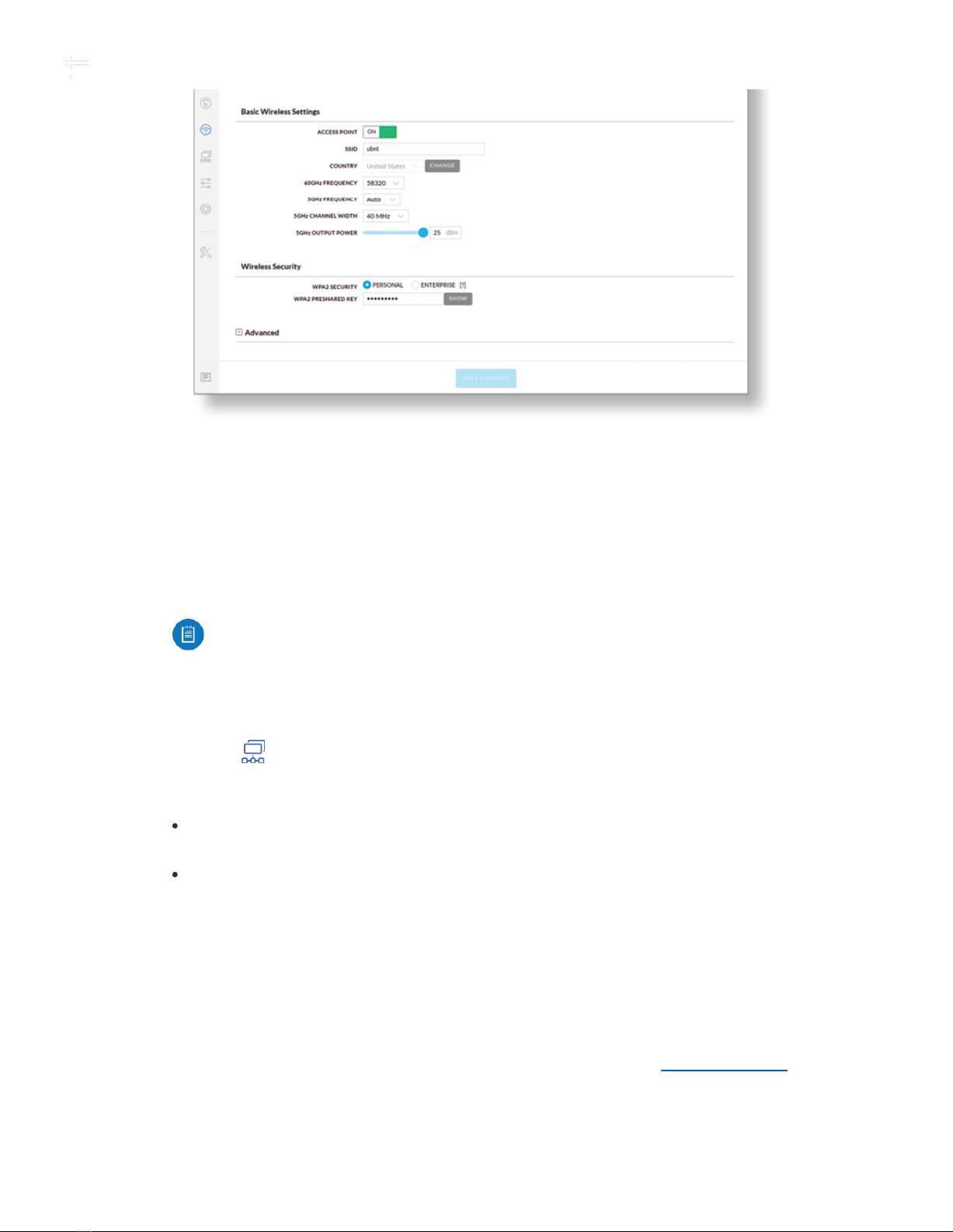
7/23/2020 AF60 Quick Start Guide
https://dl.ubnt.com/qsg/AF60/AF60_EN.html 8/23
7. Configure the following settings:
a. For one airFiber radio, enable Access Point mode. For the other airFiber radio (the
Station), keep Access Point disabled.
b. Enter a name in the SSID field. This must be the same on both the AP and the
Station.
c. In the WPA2 Preshared Key field, enter a combination of alphanumeric characters
(0-9, A-Z, or a-z).
8. Click Save Changes.
9. Configure each airFiber radio with a unique IP address:
a. Click the icon.
b. Review the Network settings to ensure that each airFiber radio has a unique IP
address. Each can get its IP address via DHCP, or use a static IP address.
DHCP By default DHCP client is enabled; if there is a DHCP server on your
network, the airFiber radio will receive its address via DHCP.
Fallback IP If you use the fallback IP address on one radio, you must change
the IP Address setting on the other radio. The fallback IP address is:
192.168.1.20
c. Click Save Changes.
UNMS Management
You can manage your device using UNMS, which lets you configure, monitor, upgrade,
and back up your devices using a single application. Get started at www.unms.com
Installation
1.
Note: The key is an alphanumeric password between 8 and 63 characters
long.
AF60 Quick Start Guide

7/23/2020 AF60 Quick Start Guide
https://dl.ubnt.com/qsg/AF60/AF60_EN.html 9/23
2.
3.
Optional
Attach the stabilizer arms for added support.
(This is recommended for long-range installations.)
AF60 Quick Start Guide
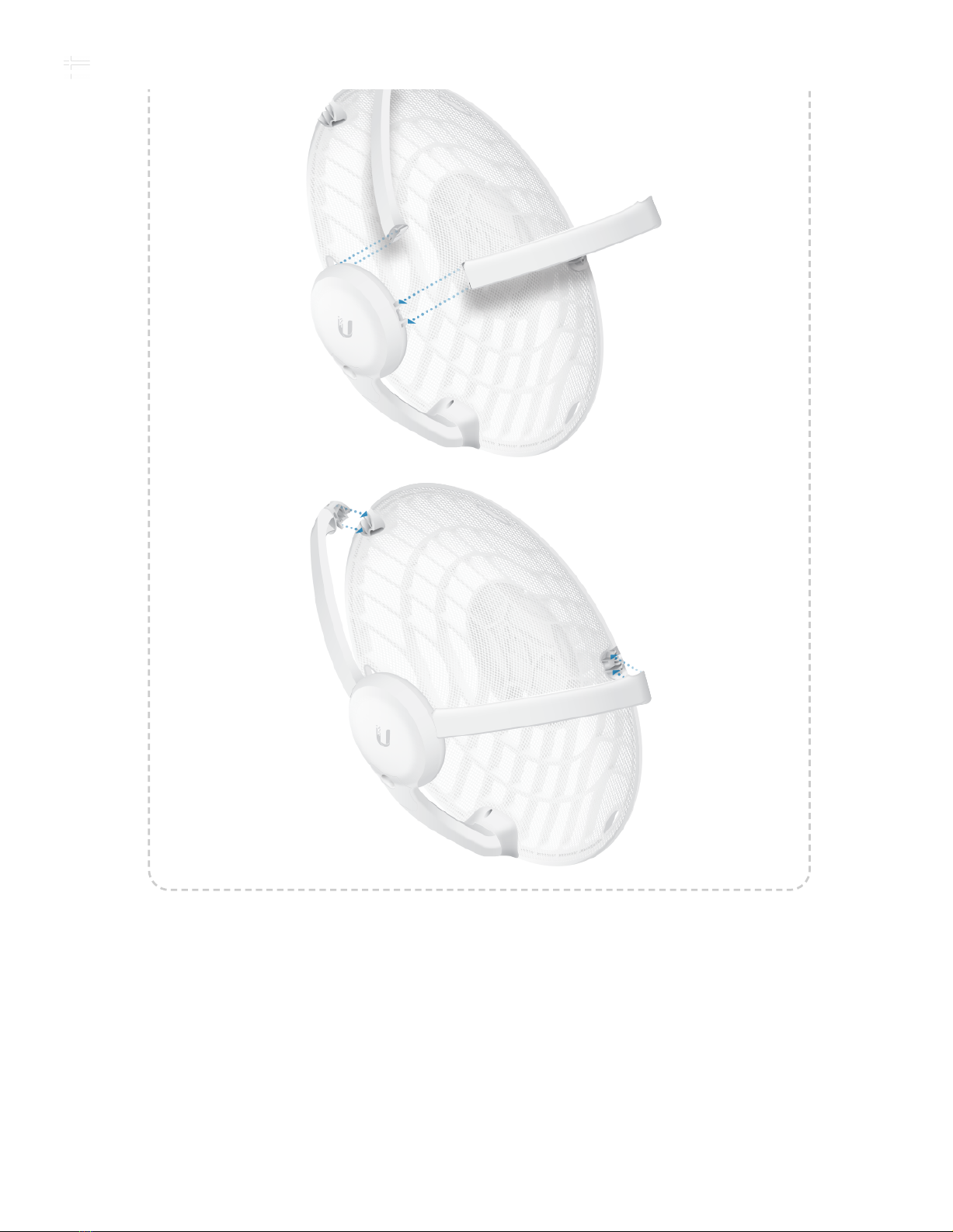
7/23/2020 AF60 Quick Start Guide
https://dl.ubnt.com/qsg/AF60/AF60_EN.html 10/23
4.
AF60 Quick Start Guide

7/23/2020 AF60 Quick Start Guide
https://dl.ubnt.com/qsg/AF60/AF60_EN.html 11/23
Note: The AF60 can mount on either side of the pole. This section shows the
AF60 mounted on the left; the procedure for mounting on the right is similar.
Left
OR
Right
5.
AF60 Quick Start Guide
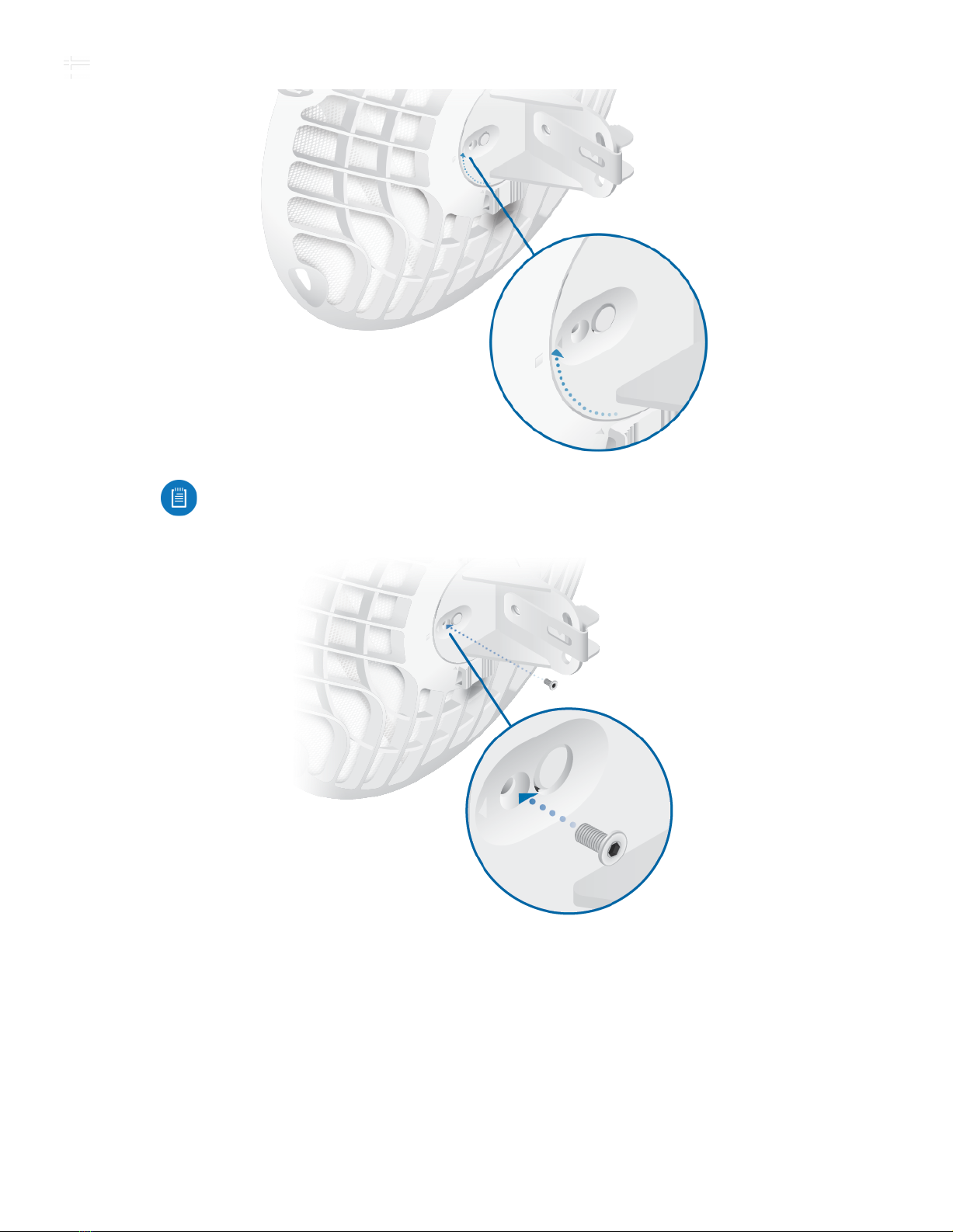
7/23/2020 AF60 Quick Start Guide
https://dl.ubnt.com/qsg/AF60/AF60_EN.html 12/23
Note: Rotate the Mounting Bracket clockwise until it locks into position.
6.
7.
AF60 Quick Start Guide

7/23/2020 AF60 Quick Start Guide
https://dl.ubnt.com/qsg/AF60/AF60_EN.html 13/23
8.
(Pole not shown)
AF60 Quick Start Guide

7/23/2020 AF60 Quick Start Guide
https://dl.ubnt.com/qsg/AF60/AF60_EN.html 14/23
9.
10.
11.
12.
AF60 Quick Start Guide
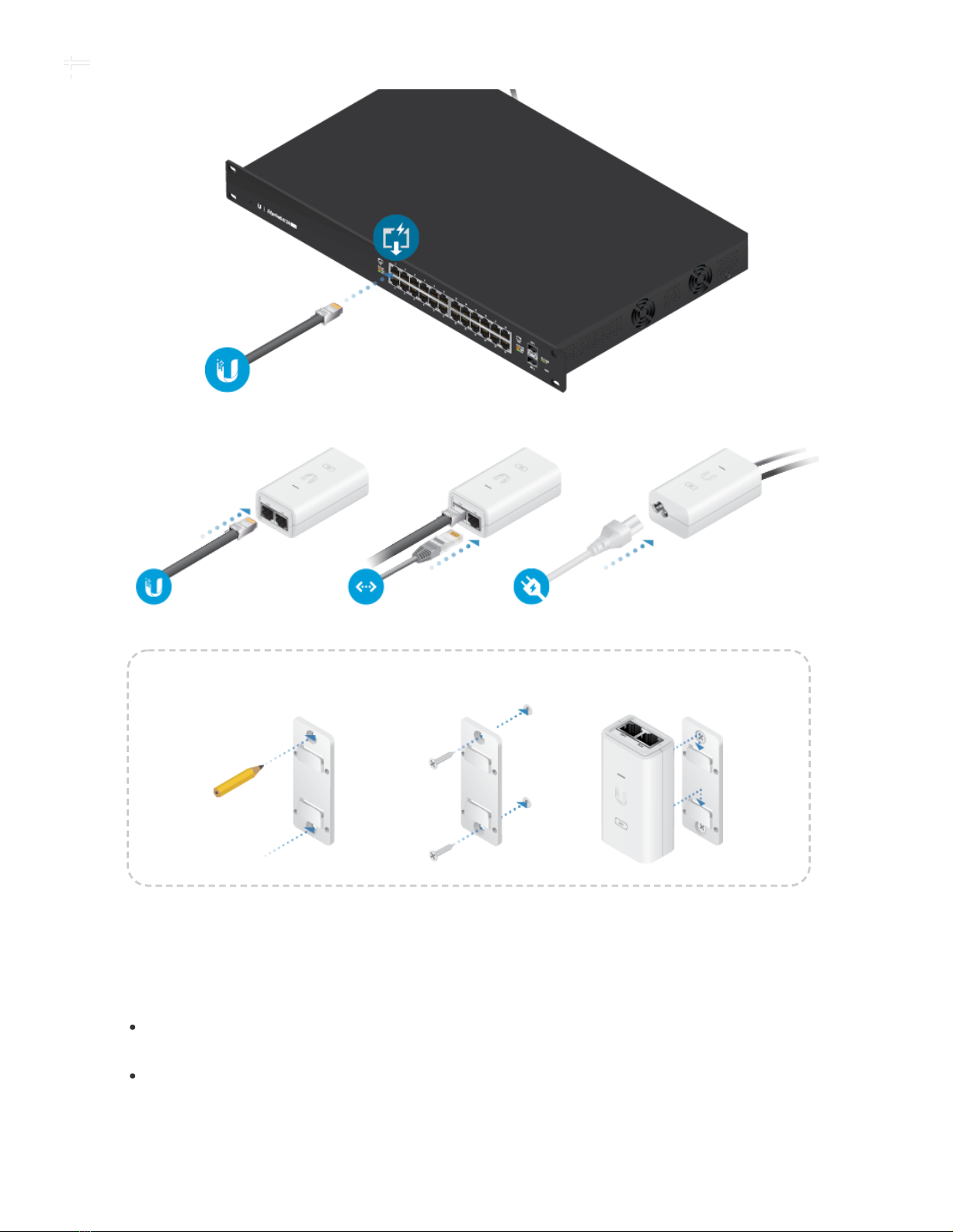
7/23/2020 AF60 Quick Start Guide
https://dl.ubnt.com/qsg/AF60/AF60_EN.html 16/23
OR
Optional
Alignment
Tips
To accurately align the airFiber radios for best performance, you MUST align only
one end of the link at a time.
You may need to use additional hardware to compensate for issues such as the
improper orientation of a mounting pole or significant elevation differences between
airFiber radios.
Establishing a Link
AF60 Quick Start Guide
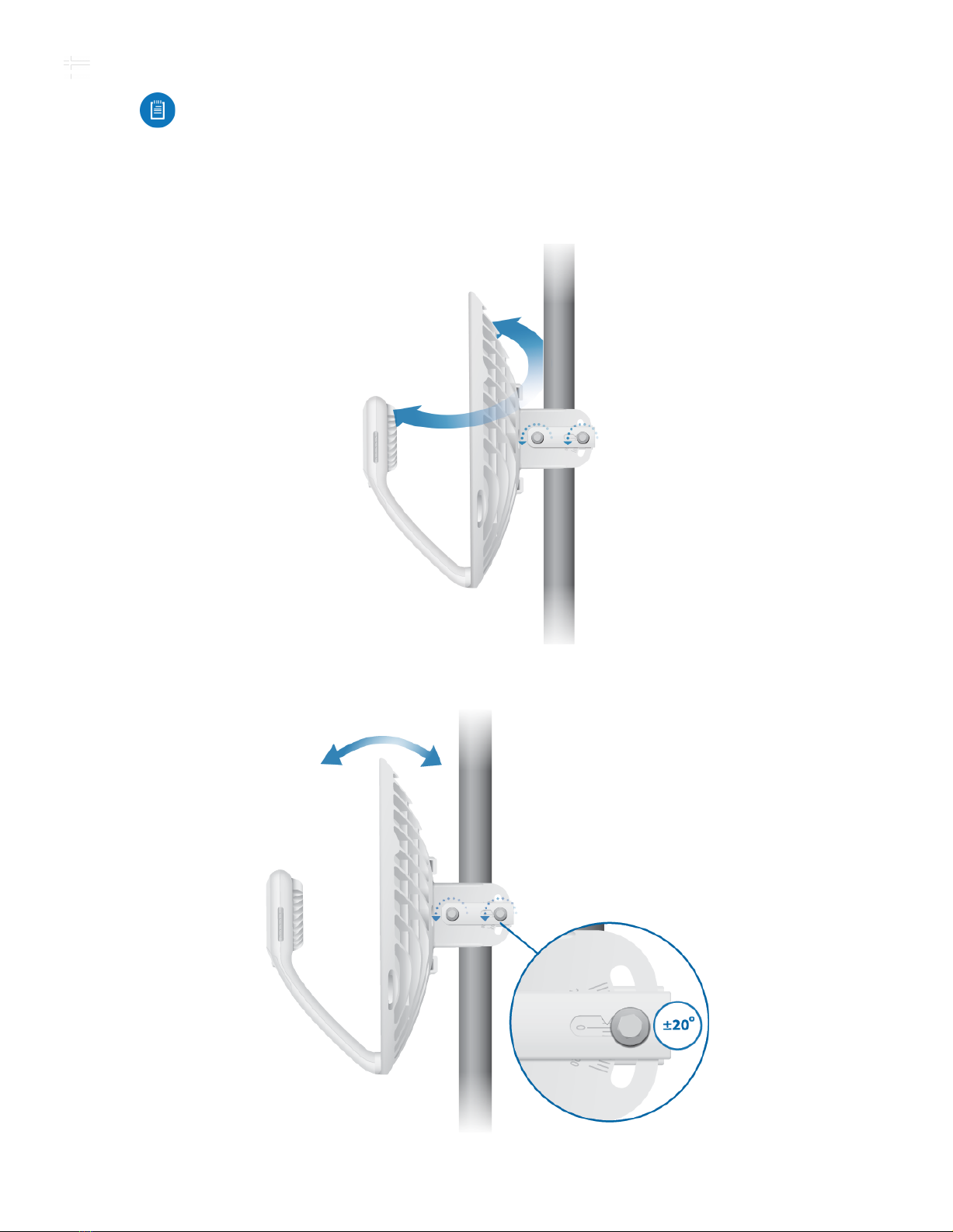
7/23/2020 AF60 Quick Start Guide
https://dl.ubnt.com/qsg/AF60/AF60_EN.html 17/23
Adjust the aim of the AP and the Station to establish a link.
Note: The AP must be aimed first at the Station because the Station does not
transmit any RF signal until it detects transmissions from the AP.
1. AP Visually aim the AP at the Station by loosening the Flange Nuts on the Mounting
Bracket to allow adjustments to the azimuth and the elevation.
Adjust the azimuth:
Adjust the elevation:
AF60 Quick Start Guide

7/23/2020 AF60 Quick Start Guide
https://dl.ubnt.com/qsg/AF60/AF60_EN.html 18/23
2. Station Visually aim the Station at the AP. To adjust the Station’s position, adjust the
azimuth and elevation as described in step 1.
3. Open the Configuration Interface, select Tools, and then select Align Antenna.
4. Repeat steps 1-2 until you have achieved an optimal link and both the 60G and 5G
LEDs are solidly lit blue. This ensures the best possible data rate between the
airFiber radios.
5. Lock the alignment on both airFiber radios by tightening all the nuts.
6. Observe the signal level of each airFiber radio to ensure that the values remain
constant while tightening the nuts. If any value changes during the locking process,
loosen the nuts, finalize the alignment of each airFiber radio again, and retighten the
nuts.
Installer Compliance Responsibility
Devices must be professionally installed and it is the professional installer’s
responsibility to make sure the device is operated within local country regulatory
requirements.
Note: Do NOT make simultaneous adjustments on the AP and Station.
Note: Maximum signal strength can best be achieved by iteratively sweeping
through both azimuth and elevation.
AF60 Quick Start Guide
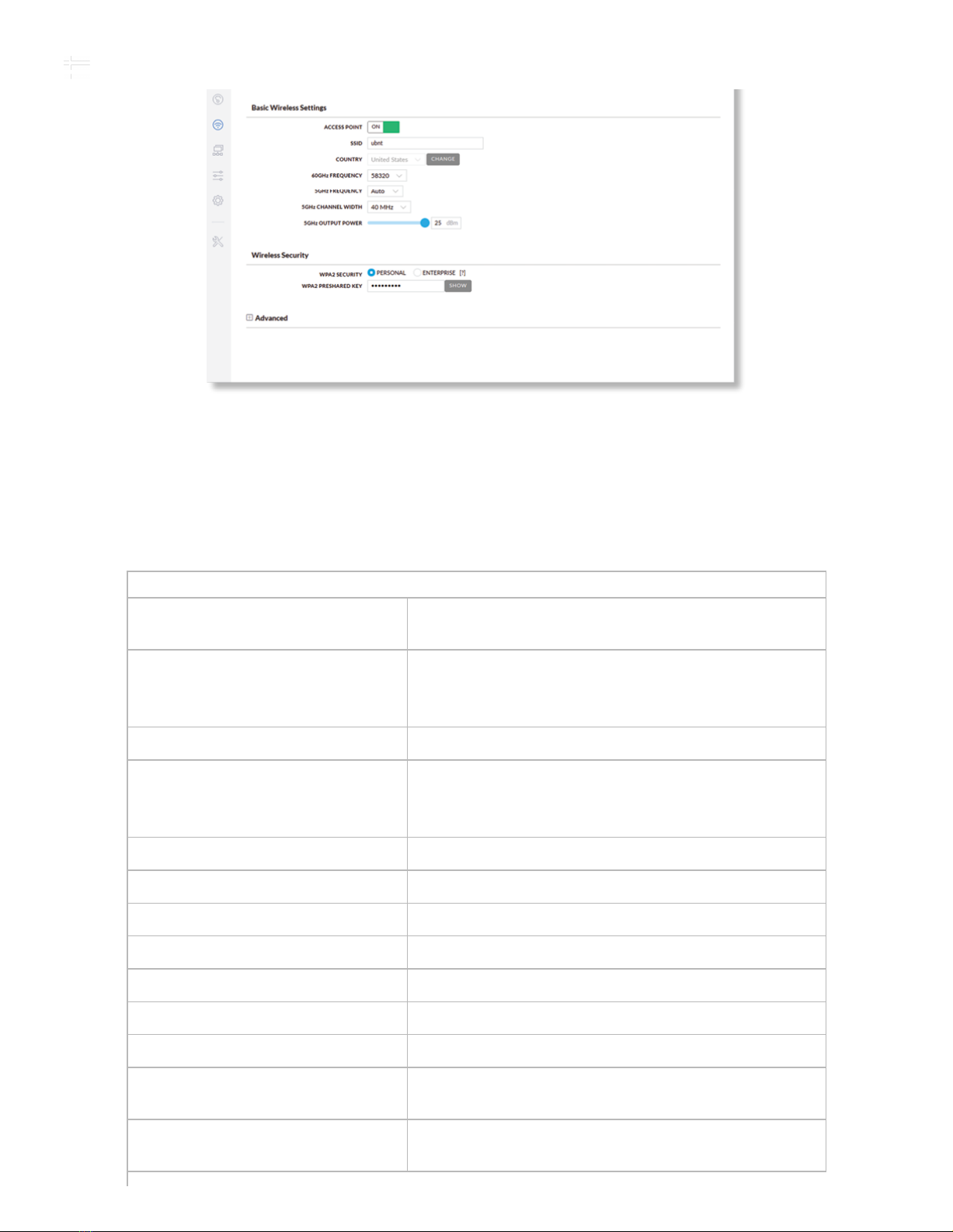
7/23/2020 AF60 Quick Start Guide
https://dl.ubnt.com/qsg/AF60/AF60_EN.html 19/23
Antenna
The 5GHz Output Power field is provided to the professional installer to assist in
meeting regulatory requirements.
Specifications
AF60
Dimensions 413 x 413 x 320 mm
(16.26 x 16.26 x 12.60")
Weight
Without Mount 1.4 kg (3.09 lb)
With Mount 1.8 kg (3.97 lb)
Enclosure Aluminum, UV-stabilized Polycarbonate
Antenna Gain
5 GHz 11 dBi
60 GHz 38 dBi
Networking Interface (1) 10/100/1000 Mbps Ethernet Port
Max. Power Consumption 11W
Power Method Passive PoE, Pins 4, 5+ and 7, 8-
Power Supply 24VDC, 0.5A Gigabit PoE Adapter (Included)
Voltage Range +22 to +26VDC
LEDs Power/Ethernet/5G/60G/GPS
Mounting Pole Mount (Included)
Wind Loading 420 N @ 200 km/h
(94.4 lbf @ 125 mph)
Wind Survivability 200 km/h
(125 mph)
AF60 Quick Start Guide

7/23/2020 AF60 Quick Start Guide
https://dl.ubnt.com/qsg/AF60/AF60_EN.html 20/23
AF60
ESD/EMP Protection ± 24kV Contact/Air
Operating Temperature -40 to 60° C (-40 to 140° F)
Operating Humidity 5 to 95% Noncondensing
Certifications FCC, IC, CE
System
Maximum Throughput 1.8 Gbps
Maximum Range 2+ km
Encryption WPA2-PSK (AES)/WPA2 Enterprise
OS airOS GP
Radio
Max. Conducted TX Power
5/60 GHz Combined 25 dBm
Channel Bandwidth
60 GHz 2160 MHz
5 GHz 20/40/80 MHz
Operating Frequency (MHz)
US/CA U-NII-1 5150 - 5250
U-NII-2A 5250 - 5350
U-NII-2C 5470 - 5725
U-NII-3 5725 - 5850
57,000 - 67,000
Worldwide 5180 - 5875
57,000 - 66,000
Management Radio (MHz)
Worldwide 2412 - 2472
US/CA 2412 - 2462
Safety Notices
1. Read, follow, and keep these instructions.
2. Heed all warnings.
3. Only use attachments/accessories specified by the manufacturer.
WARNING: Do not use this product in location that can be submerged by water.
WARNING: Avoid using this product during an electrical storm. There may be a remote
risk of electric shock from lightning.
AF60 Quick Start Guide
Other manuals for airFiber AF 60
4
Table of contents
Other Ubiquiti Receiver manuals